Govee DreamView G1 Gaming Light H604A | Pairing Instruction

Content
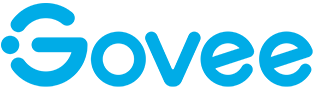
Introducing the Govee DreamView G1 Gaming Light H604A
The Govee DreamView G1 Gaming Light H604A is the ultimate gaming accessory for any serious gamer. This RGB LED light strip is designed to sync with your games, providing an immersive and dynamic lighting experience that brings your games to life. The DreamView G1 is easy to set up, with a simple adhesive backing that allows you to attach it to the back of your monitor or TV. With a wide compatibility range and a sleek, low-profile design, the DreamView G1 is the perfect addition to any gaming setup.
The estimated price for the Govee DreamView G1 Gaming Light H604A is around $89.99, and it was launched on January 12, 2022.
What You Get
| Item | Quantity |
|---|---|
| Light Bars | 2 |
| Neon Light Strip | 1 |
| Gaming Camera | 1 |
| Power Adapter | 1 |
| Headphone Linking Cable | 1 |
| Foam Stickers | 8 |
| Mounting Clips | 9 |
| User Manual | 1 |
| Quick Start Guide | 1 |
| Positioning Card | 2 |
Specifications
| Specification | Details |
|---|---|
| Power Supply for Adapter | AC 100 – 240V |
| Power Input | 12VDC 3A |
| Color | RGBIC |
| Camera Pixel | 1080P |
| Working Temperature | -10 ℃ to 45 ℃ / 14 ℉ to 113 ℉ |
At a Glance
Power Button
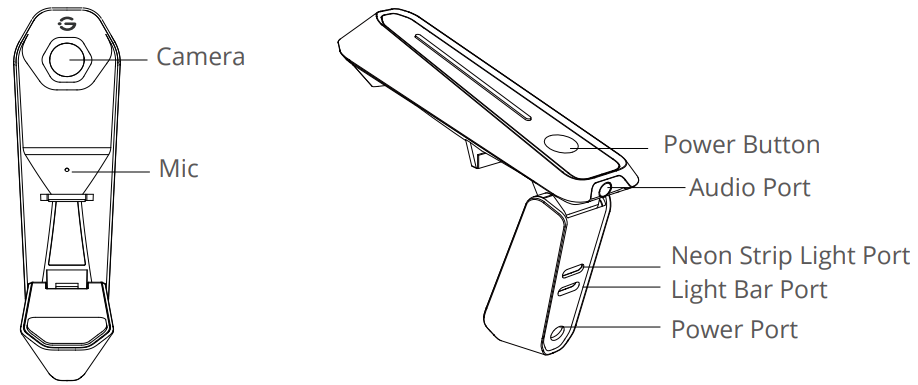
Press to turn on and off.
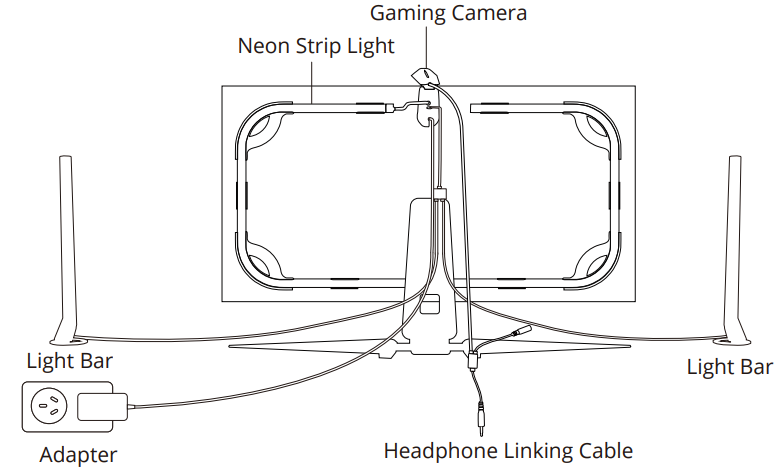
Pairing Your Device with Govee Home App
What You Need
A Wi-Fi router supporting 2.4GHz and 802.11 b/g/n bands. 5GHz is not supported.
Pairing Instruction
Download Govee Home App from the App Store (iOS) or Google Play (Android).
Open Govee Home App, tap the “+” icon in the top right corner and search for “H604A”.
Tap the device icon and follow the onscreen instructions to complete pairing.
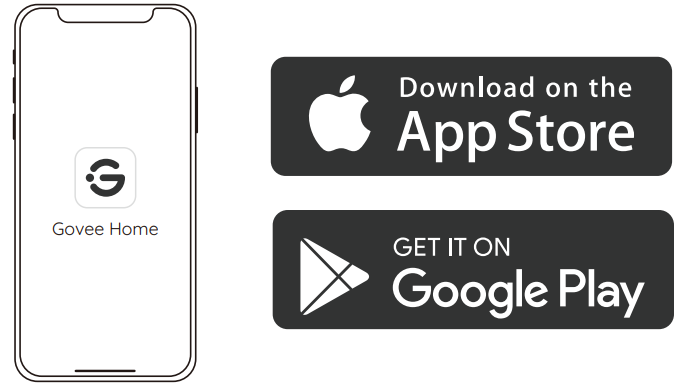
Calibrating the Camera Using Govee Home App
Ensure the camera is positioned at the top-center of the screen.
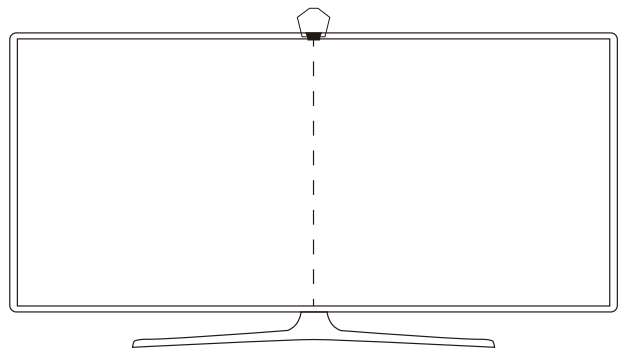
Gently place the provided foam stickers to the 7 position points on the screen as shown in the image here.
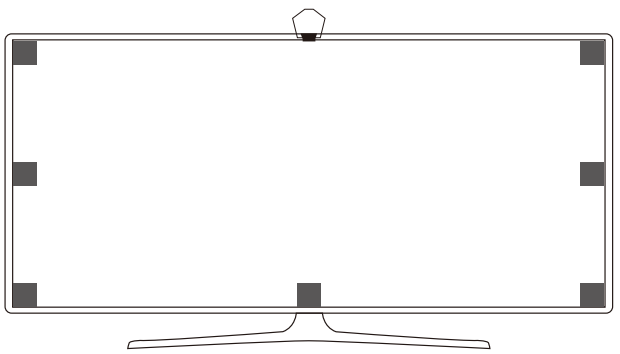
- Open Govee Home App, go to the “Device Settings” page and click “Calibration”. Follow the onscreen instructions to complete calibrating.
Tips
Drag the position points in the calibration image to the foam stickers located on the screen.
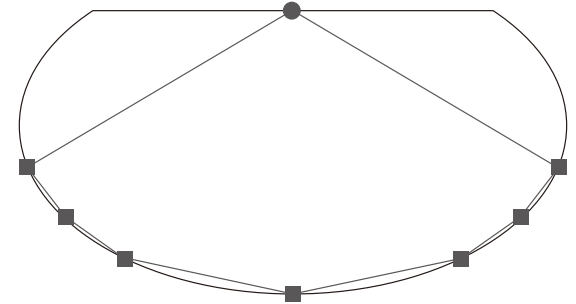
The image may be warped due to the nature of the fish-eye camera. Make sure the calibration points match up correctly. Note that the calibration lines should not overlap or cross.
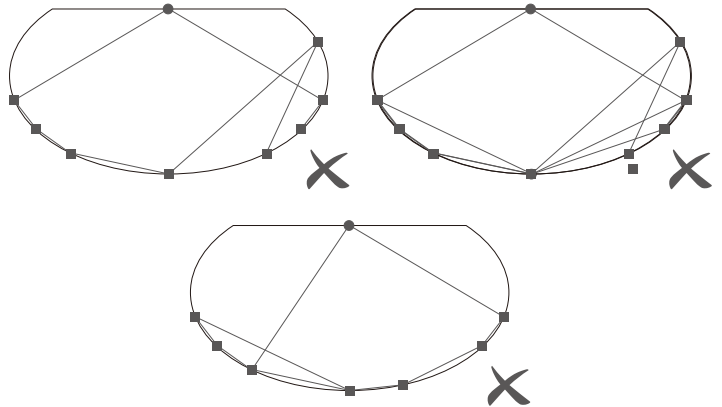
Camera
Position Points
Troubleshooting
- Cannot connect to Wi-Fi.
- Power on the device to check if it can function properly.
- Do not skip connecting to Wi-Fi during pairing process.
- Ensure your Wi-Fi router is 2.4GHz capable (5GHz is not supported).
- Ensure you entered the correct Wi-Fi password during the Wi-Fi connection process.
- Use another smartphone to pair with the device to check if your Wi-Fi network is working.
- Shorten the distance between the device and the Wi-Fi router to less than 50ft, then try reconnecting.
- In video mode, the light color is not consistent with the color onscreen.
- Ensure there are no strong external light sources interfering with the camera.
- Ensure the camera is installed at the top-center of the screen.
- Make sure the light bars on both side are 1foot away from the monitor, and the light bars should be aligned with the monitor.
- Face the bars’ light-emitting surfaces towards the wall behind to achieve maximized lighting effects.
- Calibrate the camera again by following the instructions previously provided.
- Calibration has failed.
- Check the stability of the Wi-Fi connection. A stable connection is required for successful calibration.
- Follow the app instructions to calibrate.
- Cannot pair or connect with Alexa or Google Assistant.
- Ensure the stability of the Wi-Fi connection.
- Go to the “Device Settings” page and click “User Guide” to follow the instructions to pair the device again.
- The synchronization effect for Music mode is not working properly.
- Ensure the camera is close to the music source, which will help the mic pick up sounds better.
- Try switching the mic source to the smartphone.
- Make sure your headphones are fully plugged into the camera.
- The mounting clip is not sticking properly
- Wipe the installation surface fully to ensure it is dry and clean.
- Press the mounting clip firmly against the surface for a few seconds to ensure it is fully secured.
- Only one user can control the device.
- Each device can only be controlled by one account.
- If multiple users wish to control the same device, ensure they are using the same account.
Govee DreamView G1 Gaming Light H604A Description
The Govee DreamView G1 Gaming Light H604A is a 6.56ft (2m) RGBIC LED light strip that features 216 LED lights, providing a wide range of color options and dynamic lighting effects. The DreamView G1 uses Govee's proprietary camera-based technology to sync the lights with your games, creating a real-time lighting experience that matches the action on screen. The DreamView G1 also includes a built-in microphone that allows it to sync with music and other sounds, creating an even more immersive lighting experience.
The DreamView G1 is easy to install, with a simple adhesive backing that allows you to attach it to the back of your monitor or TV. It is compatible with monitors and TVs up to 32 inches, and it can be easily cut to fit any size setup. The DreamView G1 also includes a remote control and a mobile app, giving you complete control over the lighting effects and settings.
Safety Instructions
Read and follow all the safety instructions:
This product is not waterproof. Avoid exposing its components to splashes, water drops, or every high-humidity environment.
Be careful of static electricity during installation and usage and keep away from sharp objects and strong corrosive chemicals.
When bending the light strip during installation, avoid folding its component as this may affect its service life.
The internal light sources cannot be replaced. If they sustain damage, the product should be replaced.
External dimmers cannot be used with this product.
Avoid installing the light bars near potentially dangerous sources (e.g., candles, liquid-filled objects.)
Pros & Cons
Pros
- Real-time syncing with games creates an immersive lighting experience
- Built-in microphone syncs with music and other sounds
- Easy to install with adhesive backing and wide compatibility range
- Remote control and mobile app provide complete control over lighting effects
Cons
- May not fit larger monitors or TVs
- Adhesive backing may leave residue when removed
- RGBIC technology may not be compatible with all games
Customer Reviews about Govee DreamView G1 Gaming Light H604A
Customers love the Govee DreamView G1 Gaming Light H604A, with many praising its immersive lighting effects and easy installation. However, some customers have reported issues with the adhesive backing leaving residue on their monitors or TVs. Other customers have noted that the RGBIC technology may not be compatible with all games, leading to some lighting effects not syncing properly.
Faqs
How do I set up the Govee DreamView G1 Gaming Light H604A?
What are the installation requirements for the gaming camera?
What surfaces can the Govee DreamView G1 Gaming Light H604A bars attach to?
How do I connect the Govee DreamView G1 Gaming Light H604A to my smartphone?
What is the purpose of the camera in the Govee DreamView G1 Gaming Light H604A setup?
How do I adjust the light effects on the Govee DreamView G1 Gaming Light H604A?
What to do if the Govee DreamView G1 Gaming Light H604A are not syncing with the content on the monitor?
How to troubleshoot connectivity issues with the Govee DreamView G1 Gaming Light H604A?
What is the price of the Govee DreamView G1 Gaming Light H604A?
When was the Govee DreamView G1 Gaming Light H604A launched?
Leave a Comment
