How to Use: Govee Weather Station H5073 | Instruction Manual

Content
Introduction of Govee Weather Station H5073
The Govee Weather Station H5073 is a state-of-the-art device that provides accurate weather forecasts and monitors indoor and outdoor environments. This product is perfect for those who want to stay informed and prepared for changing weather conditions. The Govee Weather Station H5073 is available for purchase online and in stores, with an estimated price range of $60 to $80.
At a glance

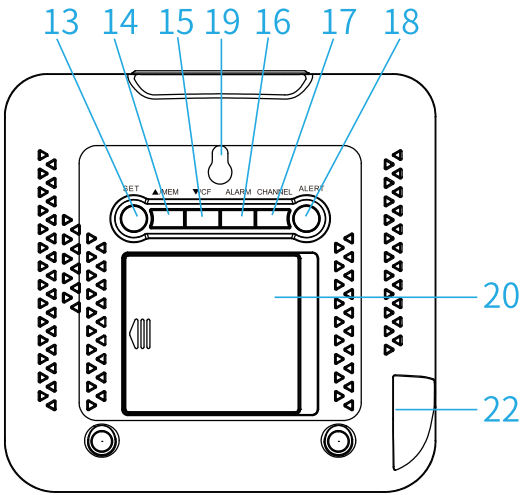
- Outdoor temperature
The arrow icon indicates how temperature changes. - Outdoor humidity
The arrow icon indicates how humidity changes. - Outdoor sensor channel

CH! - CH2 - CH3 - Cycling automatically (with C' ). - Weather forecast
Weather forecast for next 12-24 hours. - Barometric Pressure
Barometer displays in hPa/mb or mm Hg. - Indoor temperature
The arrow icon indicates how temperature changes. - Indoor humidity
The arrow icon indicates how humidity changes. - Calendar display
Weekdays in 5 languages (Grman/English/French/ltalian Spanish). - Moon Phase
Moon phase will change automatically with time setting. - Time
- Max/Min records for temperature and humidity
Max/Min temperature & humidity records will update each 24 hours. - "Snooze/Light" button
- "SET" button
Enter into time setting. - ",A./MEM" button
Check Max/Min record and increase the data. - 15. "T /CF" button
Switch temp between °C/'F and decrease the data. - "ALARM" button
- "CHANNEL" button
Switch channels . - "ALERT" button
Set temperature alert function. - Hanging Hole
- Battery Compartment
- Metal Stand Bracket
- DC Hole
Govee Weather Station H5073 Detailed Specifications
The Govee Weather Station H5073 boasts several key features that make it stand out from its competitors. These features include:
- Wireless indoor/outdoor temperature and humidity sensor
- 5-inch color display with adjustable brightness
- Weather forecast function with accurate predictions
- Calendar and clock with customizable settings
- Moon phase and sunrise/sunset times
- Transmission range of up to 100 meters
- Low battery indicator and automatic shut-off
- Easy-to-use touch buttons and remote control
Overview
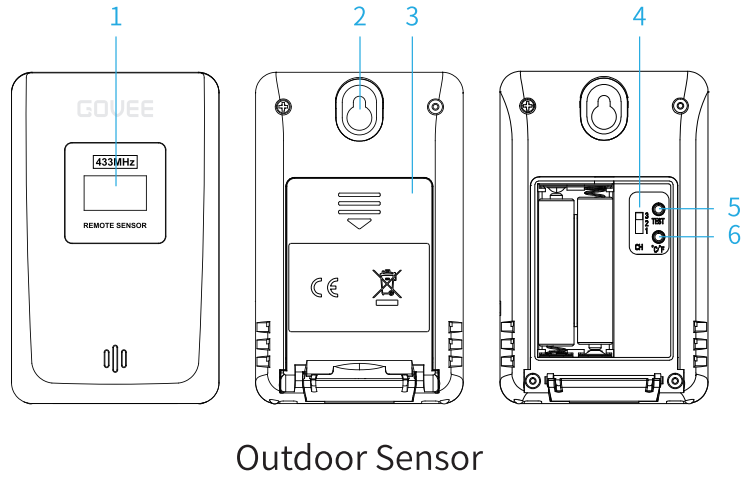
- LED display
- Hanging hole
- Battery compartment Cover
- Channel 1-2-3 switch
Main unit's channel must match the sensor's channel. - Test
Press it to pair the sensor to the main unit. - C/F Switch
Switch temp between °C/°F .
Govee Weather StationGetting Started
- Main Unit Installation
Take the metal stands out of the battery compartment and install them on the back of the main unit. - Sensor Installation
Take out of the bracket and place it on the surface. - Pair Main Unit to Sensor
Press and hold "CHANNEL" button on main unit for over 3s until flashes;
flashes;
Press "CHANNEL" button again to select channel;
Switch the "CH" button on sensor to set the channel as same as main unit;
Press the "TEST" button on sensor to pair.
Using your device H5073
Temperature & Humidity
- Indoor temperature display range: -l0°C-50°C; Outdoor temperature display range: -40°C- 70°C;
Indoor and outdoor humidity display range: 200/oRH - 990/oRH
Arrow indication for temperature changes:Icon Meaning → Temperature changes less than 1°C within one hour or compared with the last reading. ↗ Temperature increases by 1°C within one hour or compared with the last reading. ↘ Temperature decreases by 1°C within one hour or compared with the last reading. Arrow indication for humidity changes:
Icon Meaning → Humidity changes less than 3%RH within one hour or compared with the last reading. ↗ Humidity increases by 3%RH within one hour or compared with the last reading. ↘ Humidity decreases by 3%RH within one hour or compared with the last reading.
Time & Date Setting
- Press and hold "SET" button for 3s, main unit will start time setting and the figure to be set will flash.
The setting order is: hour➔ minute➔ year➔ DM/MD ➔month➔ date➔ pressure unit➔ weekday language selection➔ 12/24➔ Bl voice ON/OFF➔ ZONE➔ confirm and exit. - Press ",
 ./MEM" or "
./MEM" or " /CF" to change the setting and press "SET" to confirm the setting.
/CF" to change the setting and press "SET" to confirm the setting. Weekday language displays in 5 languages.
The setting order isLanguage German English French Italian Spanish Sunday SON SUN DIM DOM DOM Monday MON MON LUN LUN LUN Tuesday DIE TUE MAR MAR MAR Wednesday MIT WED MER MER MIE Thursday DON THU JEU GIO JUE Friday FRE FRI VEN VEN VIE Saturday GER SAT SAM SAB SAB - The setting will be automatically confirmed and exited if there is no operation within 20s.
Notice
- The distance between main unit and sensor should be at least 1.5 - 2m/5 - 6.5 ft away from any interfering sources such as computer monitors or TV sets.
- The main unit cannot stand close to metal window frames.
- The distance between main unit and sensor should be 50 - 70m/164 - 229ft (without obstacles).
Alarm Setting
- Press "ALARM" to display alarm time. Press "ALARM" again to turn on/off the alarm.
- Press and hold" ALARM" to enter alarm setting. The setting order is: hour➔ minute➔ alarm date (MO-SU, MO-FR)➔ confirm and exit.
- Press ".
 ./MEM" to increase by 1 step per second; press and hold it for fast increase.
./MEM" to increase by 1 step per second; press and hold it for fast increase. - Press "
 /CF" to decrease by 1 step per second; press and hold it for fast decrease.
/CF" to decrease by 1 step per second; press and hold it for fast decrease.
- Press "
The alarm sound will last for 2 minutes, and will change as below:
Time Interval Signal 0-10 seconds BI per second 11-20 seconds BI BI per second 21-30 seconds BI BI BI per second >30 seconds Keep BI - Press "Snooze/Light" to turn off the alarm sound, 11 then it enters into snooze mode, the icon of will display, alarm sound will ring again 5 min later;
- Please press any other buttons on the main unit to turn off snooze mode (Alarm clock is not off).
- The setting will be automatically confirmed and exited if there is no operation within 20s.
Alert Setting
- Press "ALERT" button to turn on/off the temperature alert function.
- Press and hold "ALERT" to get ready for elert setting. The setting order is: outdoor highest temperature value ➔ outdoor lowest temperature value➔ confirm and exit.
- Outdoor alert temperament available setting range: 40°C - 70°C/-40°F-158°F.
- It makes bibibi sound per 60s once temp is out of the preset range.
Moon Phase
It will change automatically with time setting.
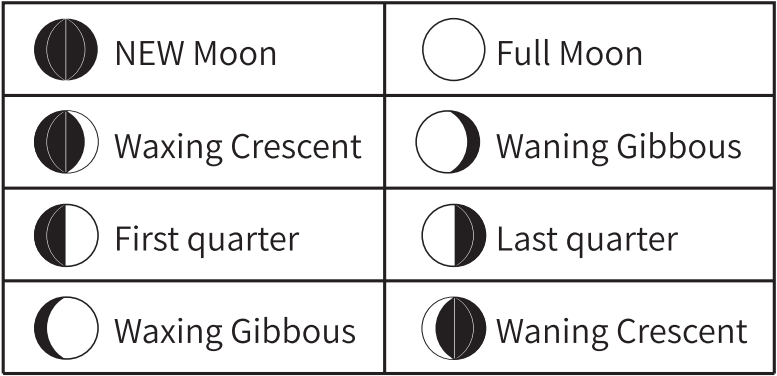
Barometer & Weather Forecast
- The forecast station uses changing atmospheric pressure to predict weather conditions for the next 12- 24 hours.
- There are 5 kinds of weather modes: Sunny, Partly cloudy, Cloudy, Rainy, Stormy.
- Barometric pressure range: 800hPa - ll00hPa (600mmHg - 832 mm Hg).
Backlight Function
- Press "Snooze/Light" button to turn on the backlight when it is battery-poered. The backlight will last 10s.
- For continuous backlight, please connect the power adaptor. Press and hold "Snooze/Light" to switch backlight brightness among Strong/Medium/Soft light.
Warning
- Clean it by a soft cloth without any solvent chemicals.
- Do not soak it in the water.
- Do not subject the product to extreme force, shock.
- Do not tamper with the internal components.
- Do not mix alkaline, standard or rechargeable batteries with this product.
Description of Govee Weather Station H5073
The Govee Weather Station H5073 is a sleek and modern device that is both functional and stylish. With its wireless sensors and color display, it provides accurate and up-to-date weather information at a glance. The device is easy to set up and use, with touch buttons and a remote control for added convenience. It also features a calendar and clock, moon phase, and sunrise/sunset times, making it a versatile addition to any home or office.
Setup Guide
Setting up the Govee Weather Station H5073 is a breeze. Here are the steps to follow:
- Insert the batteries into the wireless sensors and the main unit.
- Place the outdoor sensor in a location that is sheltered from direct sunlight and rain.
- Turn on the main unit and the sensors.
- Press the "Menu" button on the main unit to access the settings.
- Use the arrow buttons to select your preferred settings, such as temperature units, time zone, and display brightness.
- Wait for the device to synchronize with the sensors.
Govee Weather Station H5073 Troubleshooting
If you encounter any issues with the Govee Weather Station H5073, here are some common problems and solutions:
- Outdoor reading is flashing or showing dashes
Flashing of the outdoor reading is generally an indication of wireless interference.
Place both the sensor and main unit side by side and remove batteries from them.
Make sure the channel switch on both units match.
Re-insert batteries in outdoor sensor. - No outdoor reading
Reconnected main unit to sensor.
The units must be within 260ft/80m of each other.
Keep devices at least 3ft/9m away from electronics like TVs, computers, microwaves, etc.
Use standard alkaline batteries. Do not use heavy duty or rechargeable batteries. - Inaccurate temperature/ humidity
Make sure devices are placed out of direct sunlight and away from any heat sources or vents. - "HH/LL" display in temperature and humidity
If the temperature and humidity is higher than the detection range, HH will display on screen for indication; if lower than the detection range, LL will display on screen for indication.
Pros & Cons
Pros
- Accurate weather forecasts and environmental monitoring
- Sleek and modern design
- Easy to set up and use
- Versatile features, including calendar and clock, moon phase, and sunrise/sunset times
- Affordable price range
Cons
- Limited transmission range for the sensors
- No options for customizing the weather forecast data sources
Customer Reviews about Govee Weather Station H5073
Customers love the Govee Weather Station H5073 for its accuracy and ease of use. The device has received high ratings and positive reviews, with users praising its modern design and versatile features. Some of the most common complaints include limited transmission range for the sensors and no options for customizing the weather forecast data sources.
Faqs
How do I activate and set up my Govee Weather Station H5073 for the first time?
Where is the ideal location to place the outdoor sensor for my Govee Weather Station H5073 to ensure precise measurements?
What steps should I follow if my Govee H5073 Weather Station isn't connecting to the Govee Home app?
How can I verify the accuracy of the temperature and humidity readings on the Govee Weather Station H5073?
How often does the Govee Weather Station H5073 sync data to my phone, and can I adjust this frequency?
What signs show that it's time to replace the batteries in my Govee Weather Station H5073 and its sensors?
What are the operating temperature limits of the Govee Weather Station H5073?
Where should I place the indoor module of the Govee Weather Station H5073 for the best results?
How do I perform a factory reset on the Govee Weather Station H5073 Weather Station?
What should I do if I encounter a technical issue with my Govee Weather Station H5073 that I cannot resolve?
Leave a Comment
