Hieha CP36 Wireless Carplay Adapter User Manual

Content
Introduction
The Hieha CP36 Wireless Carplay Adapter is a game-changer for drivers who want to safely use their iPhone in the car. This innovative device allows you to connect your iPhone to your car's infotainment system wirelessly, giving you access to all your favorite Carplay features without the need for a wired connection. The estimated price of the hieha Wireless Carplay Adapter is around $99, and it is now available for purchase.
Package Contents
- CarPlay Adapter * 1
- User Manual * 1
- Type-C to A USB cable *1
- Type-C to C USB cable *1
Function: Convert the original car wired CarPlay to wireless CarPlay
Specifications
- Voltage:5V
- Current:210mA
- Working temperature:-25-85°
Description
Installing the small and user-friendly Hieha CP36 Wireless Carplay Adapter in your car only takes a few minutes. All you need to do is connect your iPhone to the adapter and plug it into the USB connection on your automobile to get going. With Carplay, the adaptor works with all iPhone models, including the 12, 11, X, and 8. The hieha Wireless Carplay Adapter is the ideal choice for drivers who wish to remain connected and safe while driving thanks to its fast connection and user-friendly interface.
Installation Steps
- Please connect the wireless CarPlay adapter to your car unit USB port.
- Turn on the Bluetooth and Wifi function.
- Pair SmartBox-XXXX device , allow contacts and and sync
- Press " Use CarPlay" and activate CarPlay.
Tips
- Make sure that the wireless CarPlay adapter is connected to the USB or Type-C interface of the original car screen with the iPhone interconnection function.
- Before the wireless CarPlay adapter is paired and used, make sure to disconnect the Bluetooth and WiFi between your iPhone and the original car screen to avoid interference.
If you have any questions about connecting this wireless CarPlay adapter, please contact Hieha technical support team for a solution.
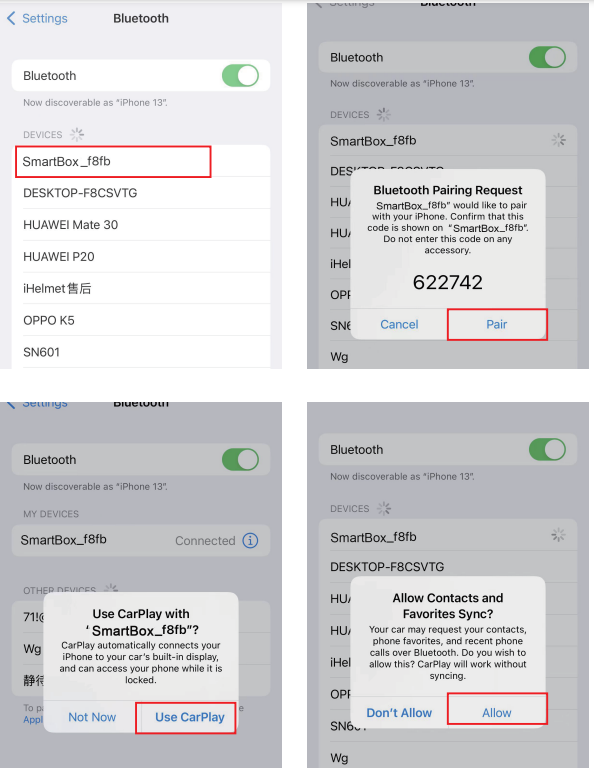
Support Upgrade Online
- Please connect the wireless CarPlay adapter to a USB power adapter.
- Turn on your iPhone's WiFi and join the WiFi devices named "smartBox_xxxx".
- Enter the password '88888888' and find the IP address 192.168.1.101 in your Safari.
After accessing the IP page, you can download the firmware online from your iPhone,which needs to connect to the "smartBox-xxxxx" network until the upgrade is completed.
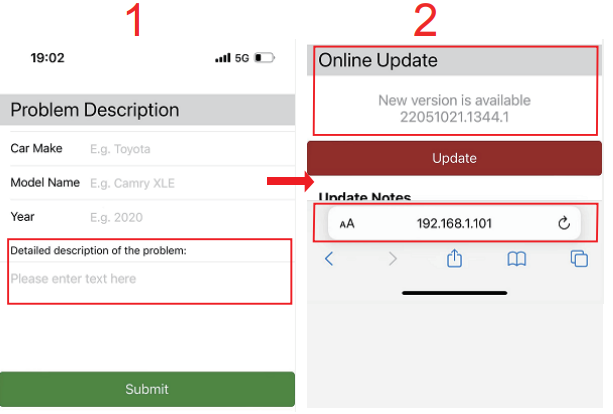
Setup Guide
The Hieha CP36 Wireless Carplay Adapter is simple to set up. The actions to take are as follows:
- Place the adaptor into the USB port on your vehicle.
- Activate the infotainment system in your automobile.
- Use Bluetooth to link your iPhone to the adaptor.
- On the infotainment system of your car, choose "Wireless Carplay."
- You should now have a wireless connection between your iPhone and the entertainment system in your car.
Warm Tips
- Generally, it takes 3-4 minutes to upgrade new firmware, and the orange/green light will keep flashing until the upgrade is successful.
- Do not power off during the upgrade process.
- If the wireless CarPlay adapter works normally, please DO NOT UPGRADE.
Attention
- Before connecting, please make sure that the Bluetooth and WiFi of the mobile phone are not connected to other devices. If there is a connection, please disconnect the Bluetooth and WiFi of other devices on the mobile phone. Before changing the mobile phone connection, please turn off the WIFI and Bluetooth of the mobile phone that has been connected to the device before.
- If the connection is unsuccessful, please unplug the box and try again. If there is a problem with the connection, please restart the car head unit or reset the head unit to the factory settings.
- After the CarPlay connection is successful, the Bluetooth of the mobile phone will be disconnected from our device. At this time, if the Bluetooth of the mobile phone is connected to other audio devices, the sound will Not come from the original car speaker.
- The wireless carplay function may not be enabled when the car is started again. At this time, you can re-establish the connection by plugging and unplugging the box.
- This product does not support all original cars with wired CarPlay function.
- If WiFi and Bluetooth are connecting to other devices, please ignore the Bluetooth and WIFI of other devices on the mobile phone, and connect the Bluetooth and WiFi of this carplay adapter. If you can't connect, please ignore the Bluetooth name of this product, and keep the Bluetooth off for 5 seconds, and then reconnect to the Bluetooth.
- The device WiFi does not need to enter a password. The backup password is 88888888. The iOS15 version may need to enter the WiFi password. If the password is not entered or the WiFi is occupied by other devices, the connection will not succeed.
- If you are in the process of connecting, the mobile phone pops up"Allow CarPlay" and you select "Later", the connection will not be successful, you need to select
"device name" on the mobile phone "General" = "CarPlay" = "CarPlay"open - To turn off the CarPlay, you need to disconnect the Bluetooth and WiFi of the device on the mobile phone, Or unplug the box.
- If the wireless CarPlay function is used under normal or special environment, and the other party cannot hear clearly or has an echo when receiving and receiving calls, please turn on the Bluetooth hands free calling of the mobile phone.
Troubleshooting
Here are some troubleshooting instructions in case you're experiencing issues connecting your iPhone to the Haiha Wireless Carplay Adapter:
- Verify if Carplay is compatible with your iPhone.
- Verify if Wireless Carplay is supported by the infotainment system in your vehicle.
- Verify that Bluetooth is being used to connect your iPhone to the adaptor.
- Try disconnecting and replugging the adapter to reset it.
- For additional help, get in touch with the Hyundai customer service staff if you're still having issues.
Pros & Cons
Pros
- Wireless connection
- High-speed transmission
- Supports both Carplay and Android Auto
- Easy to use
- Compact design
Cons
- Maybe incompatible with infotainment systems in all automobiles a little more expensive than some rivals
- Maybe needs to be reset every now and then.
- Client Testimonials
Customer Reviews
The Hieha CP36 Wireless Carplay Adapter has received positive reviews from customers for its quick setup, fast transmission, and small size. Although some users have pointed out that it might not work with all automobile entertainment systems, customers have generally given the adapter positive reviews.
Most Common Complaints
The most frequent grievance regarding the Hieha CP36 Wireless Carplay Adapter is that some car infotainment systems may not be able to use it. Unplugging and replugging the adaptor will simply reset it, as some people have already mentioned.
Faqs
What is the Hieha Hieha CP36 Wireless Carplay Adapter?
Which automobiles are Hieha compatible?
How is the Hieha CP36 Wireless Carplay Adapter installed?
Which iPhone models is the Hieha compatible with?
What should I do if I'm having trouble connecting my iPhone to the Hieha CP36 Wireless Carplay Adapter?
How much does the hieha Wireless Carplay Adapter cost?
Does the Hieha CP36 need a separate app in order to function?
How does the iPhone and Hieha Hieha CP36 Wireless Carplay Adapter make a connection?
Does the Hieha Hieha Wireless Carplay Adapter have an impact on CarPlay's audio quality?
Is there a warranty on the Hieha CP36 Wireless Carplay Adapter?
Leave a Comment
