Honeywell Smart Thermostat RTH9585WF1012 | Installation Guide
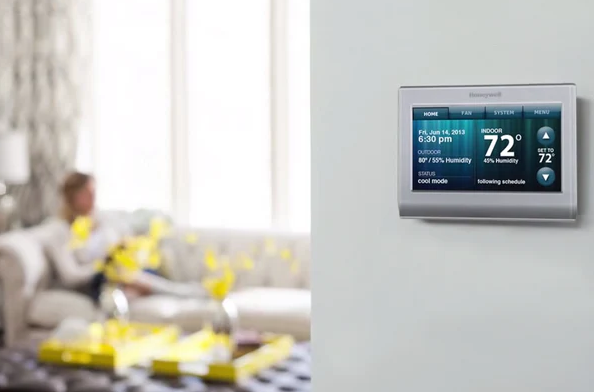
Content

Introduction of Honeywell Smart Thermostat RTH9585WF1012
The Honeywell Smart Thermostat RTH9585WF1012 is a top-of-the-line programmable thermostat that offers a range of features to help you manage your home's heating and cooling systems. With a sleek, modern design and a easy-to-use interface, this thermostat is a great choice for anyone looking to upgrade their home's climate control system. The RTH9585WF1012 is expected to be launched in 2023 and the estimated price is around $150 to $200.
Detailed Specifications
The Honeywell Smart Thermostat RTH9585WF1012 boasts several key features, including:
- 7-day programming with 4 periods per day
- Touchscreen display with customizable color options
- Smart response technology for optimal comfort
- Auto change from heating to cooling
- Remote access and control via the Honeywell Home app
- Integration with Amazon Alexa, Google Assistant, and Samsung SmartThings
- Indoor humidity sensing and monitoring
- Energy saving mode
- Adaptive recovery for consistent temperature control
- Locking touchscreen to prevent unauthorized access
Honeywell Smart Thermostat RTH9585WF1012 Quick reference

- If thermostat is asking if you want to connect to a Wi-Fi network, touch Yes. If thermostat is not asking if you want to connect to a Wi-Fi network, Touch MENU > Wi-Fi Setup.
- Touch the name of the network you want to use. The thermostat displays a password page.
- Using the keyboard, touch the characters that spell out your home network password.
NOTE: If your home network is not shown on the list, touch Rescan. - Touch Done. The thermostat displays “Connecting to your network. Please wait...” then shows a “Connection Successful” screen.
- Touch Next to display the registration information screen.
- Note your Thermostat MAC and Thermostat CRC. You need these numbers to complete online registration.
Description
The Honeywell Smart Thermostat RTH9585WF1012 is a Wi-Fi enabled programmable thermostat that allows you to manage your home's heating and cooling systems from anywhere, at any time. The touchscreen display is easy to use and can be customized to match your home's decor. The thermostat also features smart response technology, which learns your schedule and adjusts the temperature accordingly for optimal comfort. With integration with popular smart home platforms, you can control the thermostat with your voice or through the Honeywell Home app. The indoor humidity sensing and monitoring feature allows you to keep an eye on the humidity level in your home, while the energy saving mode helps you save money on your energy bills.
Disconnecting your Wi-Fi network
If you need to disconnect the thermostat from your Wi-Fi network (for example, you’re replacing your router), follow these steps:
- Touch MENU.
- Select Wi-Fi Setup.
- Touch Disconnect from Network. The thermostat will display a question to confirm your selection.
- Touch Yes to confirm that you want to disconnect from the network.
- Touch OK to display the menu.
Reconnecting your Wi-Fi network
- Touch MENU.
- Select Wi-Fi Setup.
- Touch the name of the network you want to use. The thermostat may display a password page.
- To enter a password, touch characters to spell out your home network password, then touch Done.
- The thermostat displays “Connecting to your network. Please wait...” then a “Connection Successful” screen.
- Touch Next.
- If your thermostat is registered, you will see your signal strength and other status information. Touch Done.
- If the screen displays “Register Online for Remote Access,” follow instructions in 69-2814EFS.
Setup Guide of Honeywell Smart Thermostat RTH9585WF1012
Setting up the Honeywell Smart Thermostat RTH9585WF1012 is easy. Here are the steps:
- Install the thermostat in a central location in your home, following the instructions provided in the manual.
- Connect the thermostat to your home's Wi-Fi network using the Honeywell Home app.
- Set up your preferred schedule and temperature settings using the touchscreen display or the Honeywell Home app.
- Integrate the thermostat with your smart home platform, if desired.
- Lock the touchscreen to prevent unauthorized access.
Setting the time/date
- Touch the current time. The screen displays Set Time/Set Date.
- Touch Set Time or Set Date.
- Touch
 or
or  the proper time/date is displayed.
the proper time/date is displayed. - Touch Done to save or Cancel to ignore changes.
Setting system mode
- Touch SYSTEM to display system settings.
- Touch desired option: Heat, Cool, Off, Automatic, Emergency Heat (heat pumps with aux. heat).
- Touch Done to save and exit.
NOTE: The Automatic and Emergency Heat system settings may not appear, depending on how your thermostat was installed.
Adjusting program schedules
- Touch MENU.
- Select Create/Edit Schedule.
- Touch View/Edit to view the full schedule and make a quick adjustment.
- Touch Guide Me to create a schedule by answering simple questions.
CAUTION: Equipment damage hazard
To prevent possible compressor damage, do not operate cooling system when outdoor temperature is below 50°F (10°C). This thermostat contains a Lithium battery which may contain Perchlorate material. Perchlorate Material special handling may apply.
Troubleshooting
If you have difficulty with your thermostat, please try the following suggestions. Most problems can be corrected quickly and easily.
Display is blank
- Check circuit breaker and reset if necessary.
- Make sure power switch at heating and cooling system is on.
- Make sure furnace door is closed securely.
“Wait” appears on the screen
- Compressor protection feature is engaged. Wait 5 minutes for the system to restart safely, without damage to the compressor.
Heating or cooling system does not respond
- Touch SYSTEM to set system to Heat. Make sure the temperature is set higher than the Inside temperature.
- Touch SYSTEM to set system to Cool. Make sure the temperature is set lower than the Inside temperature.
- Check circuit breaker and reset if necessary.
- Make sure power switch at heating and cooling system is on.
- Make sure furnace door is closed securely.
- If “Wait” is displayed, the compressor protection timer is on. Wait 5 minutes for the system to restart safely, without damaging the compressor (see page 16 in 33-00269).
Pros & Cons about Honeywell Smart Thermostat RTH9585WF1012
Pros
- Easy to use touchscreen display
- Smart response technology for optimal comfort
- Remote access and control via the Honeywell Home app
- Integration with popular smart home platforms
- Energy saving mode
Cons
- May be more expensive than some other programmable thermostats
- Requires a Wi-Fi connection for remote access and control
Faqs
How to connect Honeywell RTH9585WF1012 to Wi-Fi?
Can Honeywell RTH9585WF1012 manage multiple zones?
Is the Honeywell RTH9585WF1012 compatible with smart home systems?
What to do if my Honeywell Smart Thermostat RTH9585WF1012 is not turning on?
Why isn't my Honeywell Smart Thermostat RTH9585WF1012 reaching the set temperature?
How to save energy with the Honeywell Smart Thermostat RTH9585WF1012?
How can I track energy usage with my Honeywell Smart Thermostat RTH9585WF1012?
Does the Honeywell Smart Thermostat RTH9585WF1012 have a geofencing feature?
What types of HVAC systems are compatible with the Honeywell Smart Thermostat RTH9585WF1012?
Can I view energy reports on my Honeywell Smart Thermostat RTH9585WF1012?
Leave a Comment
