Honeywell Touchscreen Thermostat RET97B5D User Manual
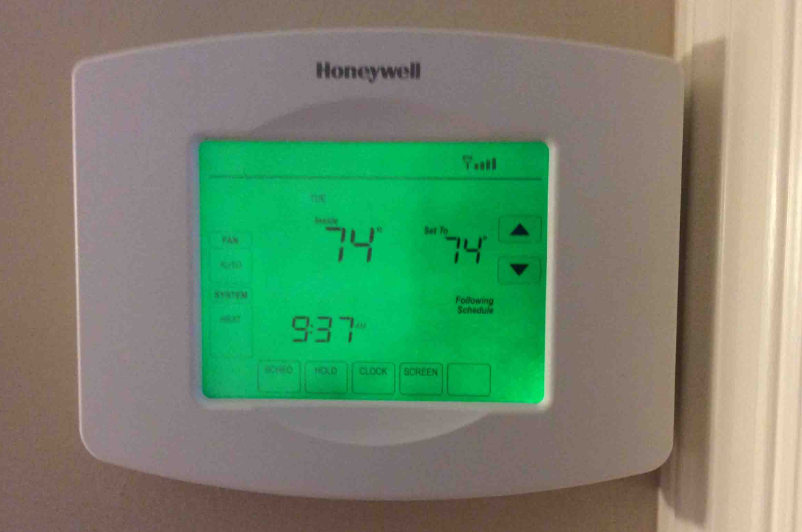
Content

Honeywell Touchscreen Thermostat RET97B5D Introduction
The Honeywell Touchscreen Thermostat RET97B5D is a sophisticated and user-friendly device designed to enhance home comfort and energy efficiency. Featuring a sleek touchscreen interface, this Wi-Fi-enabled thermostat allows users to remotely monitor and control their heating and cooling systems via the Honeywell Total Connect Comfort app. With advanced features like smart scheduling and energy-saving presets, it ensures optimal temperature management. Priced at approximately $99.99, it offers an excellent balance of functionality and convenience for modern households.
Specifications
The Honeywell Touchscreen Thermostat RET97B5D boasts several key features, including a 7-day programmable schedule, smart response technology, and a customizable touchscreen. Its smart response technology learns your heating and cooling cycle to deliver the right temperature at the right time. The thermostat is also compatible with most HVAC systems and can be connected to Wi-Fi for remote access and control. Its other specifications include a 3.5-inch color display, a built-in humidity sensor, and a battery backup system.
Install your thermostat
Switch OFF power to your heating/cooling system
Important!
To protect your equipment, switch OFF the power to your heating/cooling system at the breaker box or the system switch.
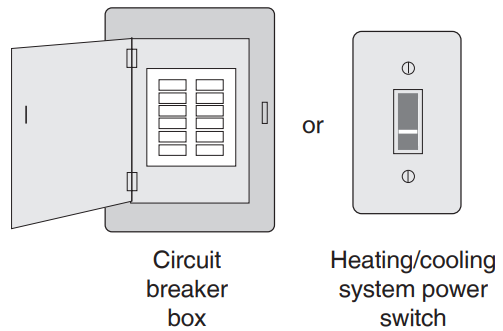
Confirm power is OFF
- Try to turn on the heating/cooling equipment by changing the temperature on your old thermostat. Your power is OFF if your system does not turn ON.
- This thermostat works with common 24-volt systems such as forced air, hydronic, heat pump, oil, gas, and electric. It will not work with millivolt systems, such as a gas fireplace, or with 120/240-volt systems such as baseboard electric heat.
Remove old thermostat faceplate and leave wires connected
Take a picture of the wire connections for later reference.
If no wire is connected to a terminal labeled C or no C terminal exists on the old thermostat, view the Alternate Wiring videos at wifithermostat.com/videos.
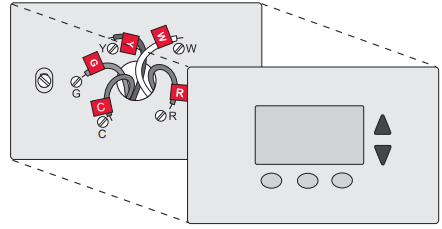
Important! C wire is required and is the primary power source for your thermostat. Without a C wire, your thermostat will not power up.
Note: If you have an older thermostat with a sealed mercury tube, see the warning page for proper disposal instructions.
Label wires
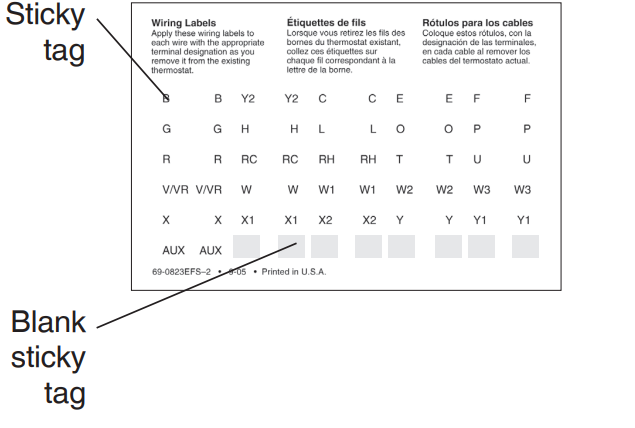
Do not label by wire color. Use the supplied sticky tags to label each wire as you disconnect it. Label wires according to old thermostat terminal designations, not by wire color.
Note: If no tag matches a terminal designation, write the appropriate letter on a blank sticky tag.
Remove wallplate
Remove the old wallplate from the wall after all wires are labeled and disconnected.
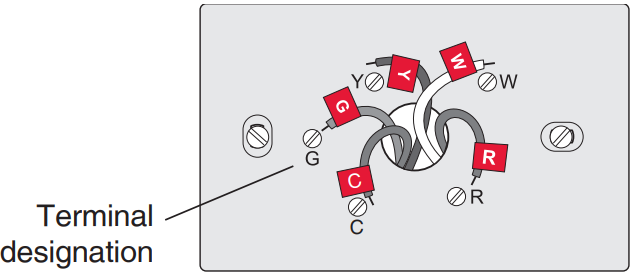
Separate Wi-Fi thermostat and its wallplate
On your new thermostat, grasp the finger holds on the top and bottom of the wallplate with one hand and the thermostat (front) with the other hand. Pull pieces apart.
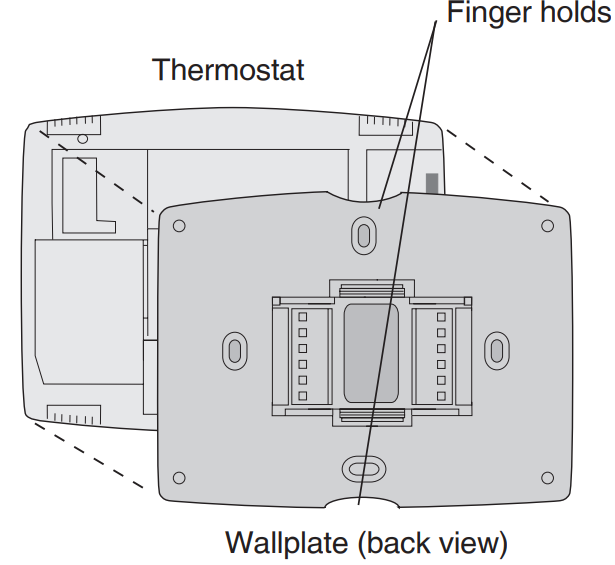
Mount wallplate for Wi-Fi thermostat
Mount your new wallplate using screws and anchors included with the thermostat.
If necessary:
- Drill 3/16-in holes for drywall.
- Drill 7/32-in holes for plaster.
Note: You may be able to use your existing wall anchors. Hold the wallplate up to the existing anchors to check for alignment.
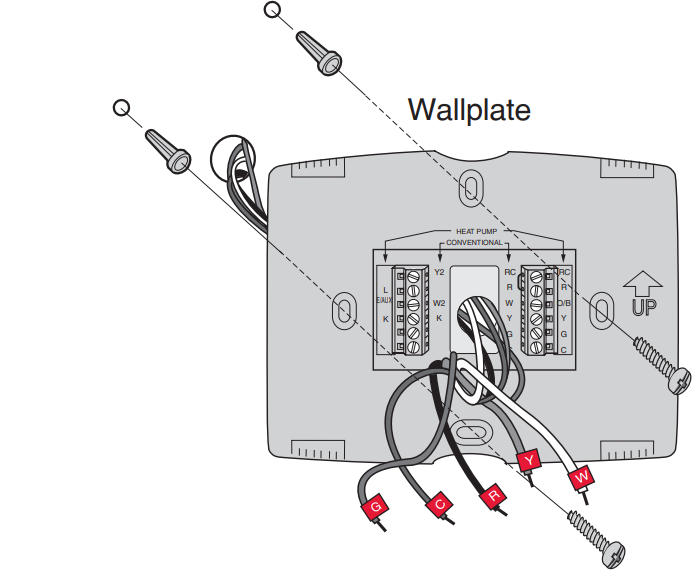
Description
The Honeywell Touchscreen Thermostat RET97B5D is a high-quality home automation device that provides precise temperature control and energy-saving features. Its sleek and modern design complements any home decor, while its user-friendly interface makes it easy to program and use. With its smart response technology, the thermostat can learn your heating and cooling preferences and adjust the temperature accordingly, ensuring optimal comfort and energy efficiency. Its Wi-Fi connectivity feature allows you to control the thermostat remotely using your smartphone or tablet, giving you peace of mind and convenience.
Honeywell Touchscreen Thermostat RET97B5D Connect wires
- Starting with the C Wire, match the sticky tag on the wire to the terminal labels.
Important! C wire is required and is the primary power source. Without a C wire, your thermostat will not power up. View the Alternate Wiring videos at wifithermostat.com/videos. - Loosen screw, insert wire on the inside edge of terminal, then tighten screw.
- Verify the wire is firmly secured by gently pulling on the wire.
- Repeat steps 1.7a–1.7c for all other wires.
- Push any excess wire back into the wall opening after all wires are installed.
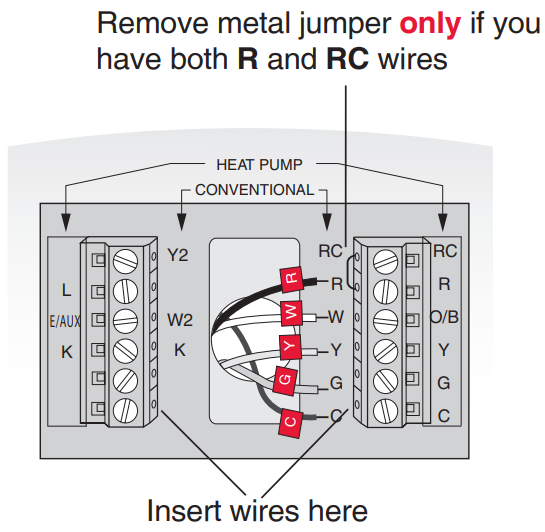
Note: The wiring for your application might be different than the wiring from above.
Install battery
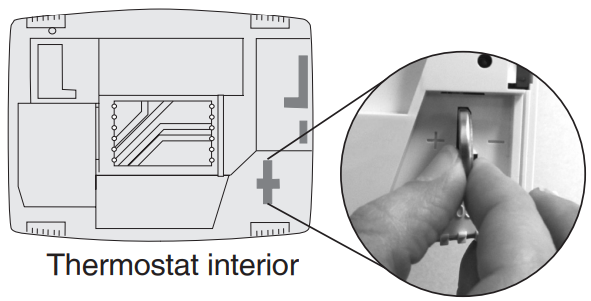
Insert the coin cell battery (included), observing the correct polarity.
Note: A correctly inserted battery will extend about halfway out of the battery slot on the thermostat, allowing for easier removal. This battery maintains time and date during power outages. It does not power the thermostat (C wire required).
Attach thermostat to wallplate
Align the thermostat onto the wallplate and snap into place.
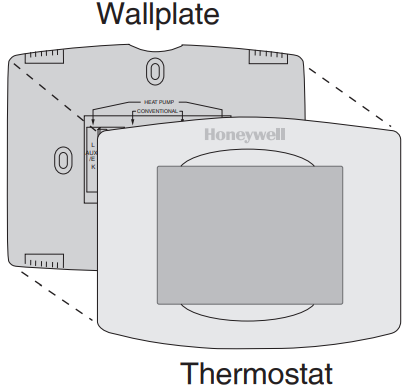
Switch heating/cooling system ON
Important!
- Verify that the C wire is connected at the thermostat and at the heating/cooling system.
- Make sure the heating/cooling system door is firmly secured.
- Switch power back ON for your heating/cooling system at the breaker box or its power switch.

Set date and time
Touch the ![]() buttons to change the displayed time and date. Press and hold a button to quickly change a setting.
buttons to change the displayed time and date. Press and hold a button to quickly change a setting.
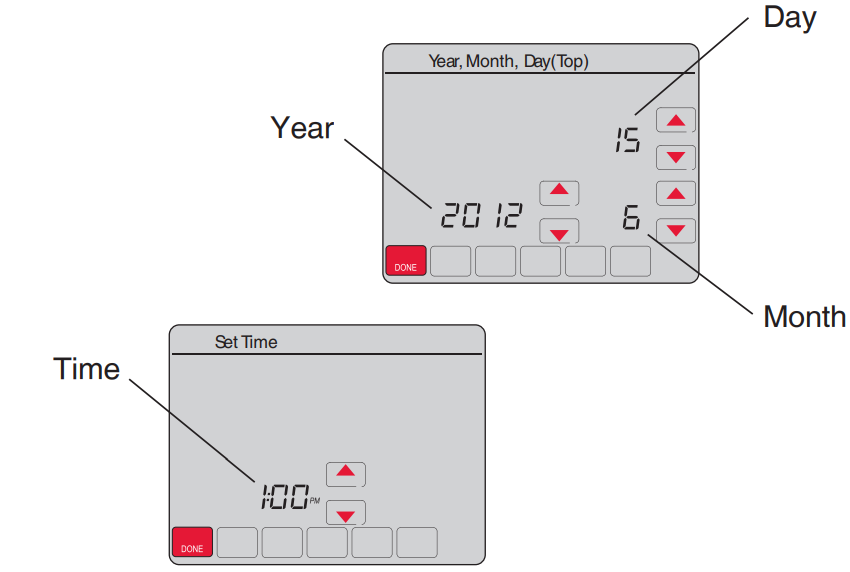
Determine your heating/cooling system type
Important!
Heating/cooling system type must be set so that your thermostat operates properly and does not damage your system.
If you have a traditional system (natural gas forced air with A/C), your thermostat is set up by default to control this system. Go to Step 2.
If your system is:
- Multistage equipment
- Any type of heat pump
- Hydronic
- Other
You MUST change the system type by setting system function 0170.
Test your thermostat
Touch the SYSTEM button to change to heating or cooling and begin operation. Heating/cooling system not turning on? Refer to the User Guide or FAQ at http://wifithermostat.com/support
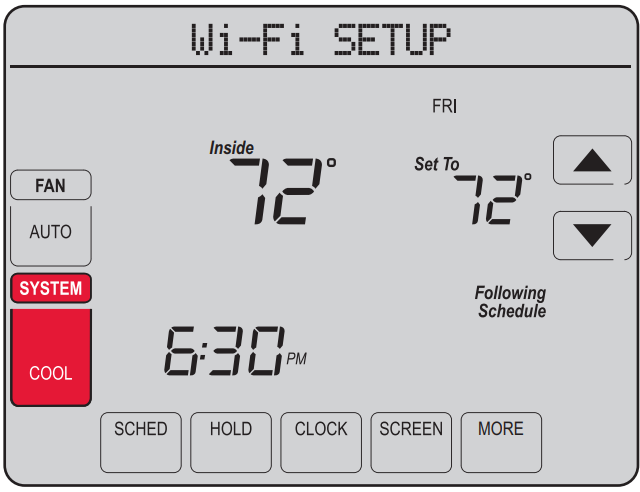
Setup Guide
To set up the Honeywell Touchscreen Thermostat RET97B5D, follow these steps:
- Remove the old thermostat from the wall and turn off the power.
- Install the new mounting plate and connect the wires according to the color-coded labels.
- Turn on the power and follow the on-screen instructions to set up the thermostat.
- Program the thermostat according to your schedule and preferences.
- Connect the thermostat to Wi-Fi for remote access and control.
Connect to your Wi-Fi network
Connect to your thermostat
Connect your wireless device to your home network.
Any of these device types will work:- Tablet (recommended)
- Laptop (recommended)
- Smartphone
View the Wi-Fi Enrollment video at wifithermostat.com/videos.
Getting Help
If you get stuck at any point in this process, restart the thermostat by removing the thermostat from the wallplate, wait for 5 seconds, and snap it back into place. Return to 2.1.- Make sure the thermostat message center displays Wi-Fi SETUP.
- On the wireless device (tablet, laptop, smartphone), view the list of available Wi-Fi networks.
- Connect to the network called NewThermostat_123456 (the number will vary).
Note: If you are asked to specify a home, public, or office network, select Home Network.
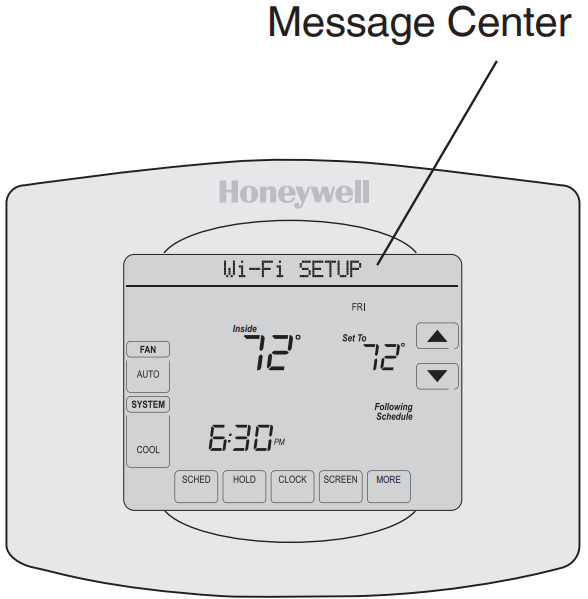
Join your home network
- Open your web browser to access the Thermostat Wi-Fi Setup page. The browser should automatically direct you to the correct page; if it does not, go to http://192.168.1.1.
- Find the name of your home network on this page and select it.
Note: Some routers have enhanced features such as guest networks; use your home network. Complete the instructions for joining your Wi-Fi network and click on the Connect button. (Depending on your network setup, you may see an instruction such as Enter Password for your home network.)
Note: If you did not correctly connect to the thermostat, you may see your home router page.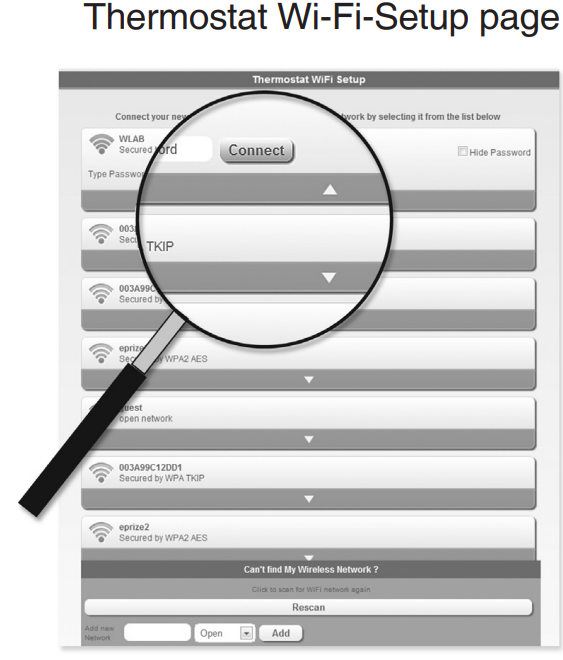
Make sure your thermostat is connected
- The message center on your thermostat will now display CONNECTING… for up to 30 seconds.
- Look at the thermostat display. Verify that the message center displays one of the following:
- CONNECTION SUCCESSFUL
- JOINED: [WI-FI NETWORK NAME]
- YOU ARE ALMOST DONE
- REGISTER AT TOTAL CONNECT

Note: If you see CONNECTION FAILURE or Wi-Fi SETUP in the message center, confirm you correctly entered your home network password in step 2.2c.
Register online for remote access
To view and set your Wi-Fi thermostat remotely, you must have a Total Connect Comfort account. Follow the instructions below.
View the Wi-Fi Thermostat Registration video at wifithermostat.com/videos.
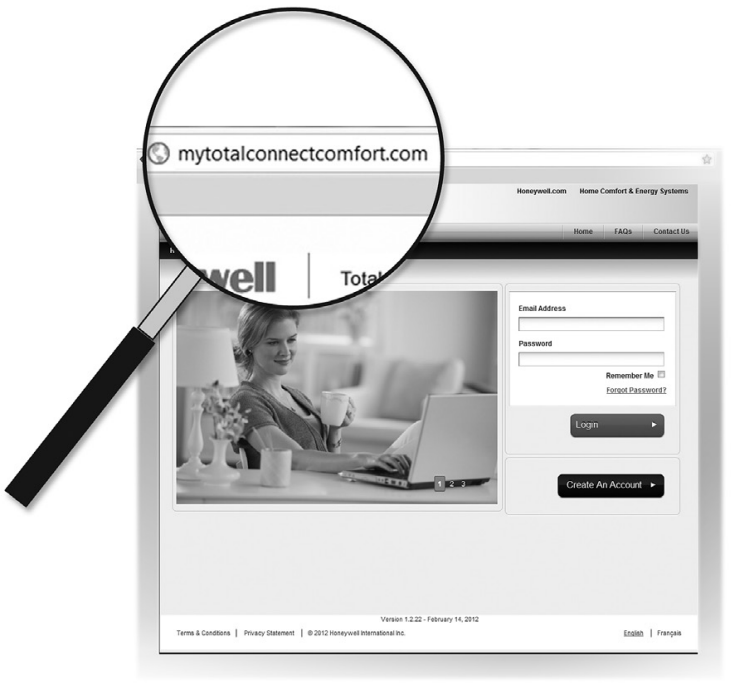
Open the Total Connect Comfort website
Login or create an account
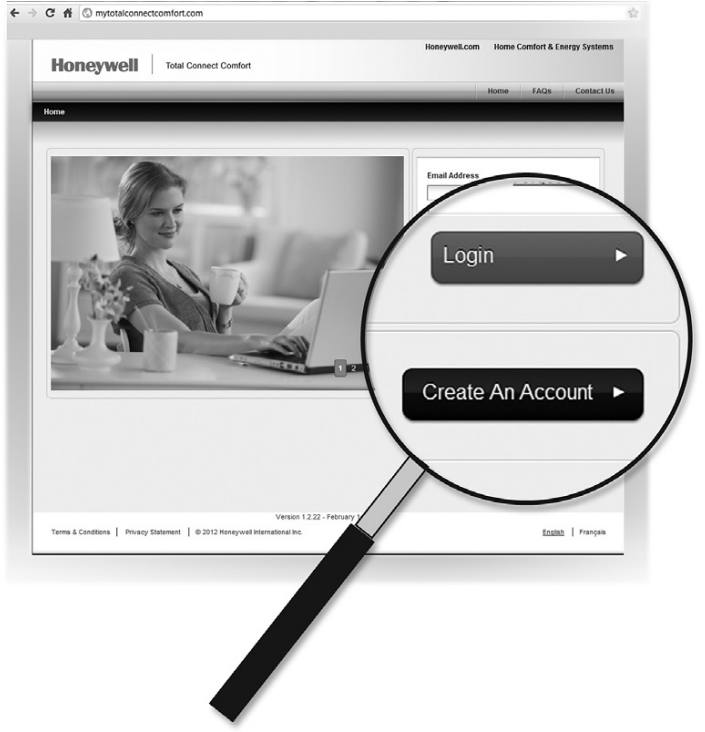
- If you have an account, click Login
– or –
click Create An Account. - Follow the instructions on the screen.
- Check your email for a response from My Total Connect Comfort. This may take several minutes.
Note: If you do not receive a response, check your junk mailbox or use an alternate e-mail address. - Follow the activation instructions in the email.
- Log in.
Register your Wi-Fi thermostat
After you are logged in to your Total Connect Comfort account, register your thermostat.
Follow the instructions on the screen. After adding your thermostat location, you must enter your thermostat’s unique identifiers:
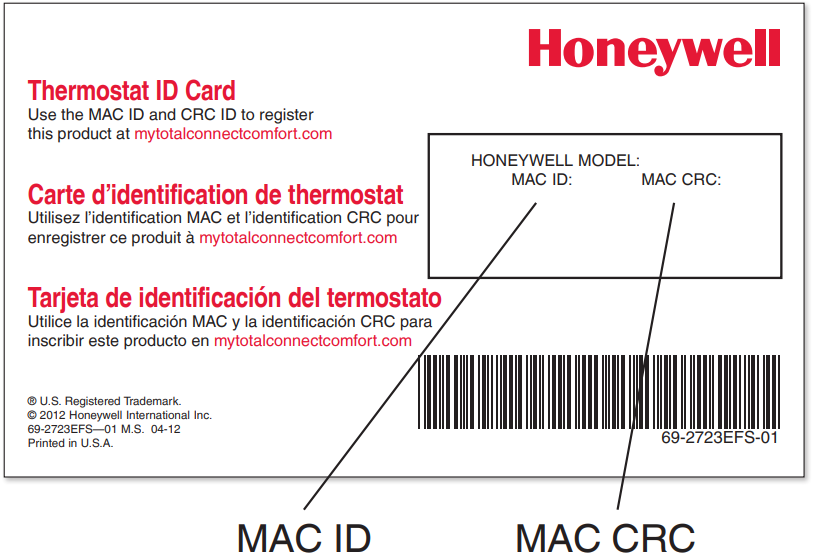
- MAC ID
- MAC CRC
Note: These IDs are listed on the Thermostat ID Card included in the thermostat package. The IDs are not case sensitive.
Notice that when the thermostat is successfully registered, the Total Connect Comfort registration screen will display a SUCCESS message.
In the thermostat message center you will see:
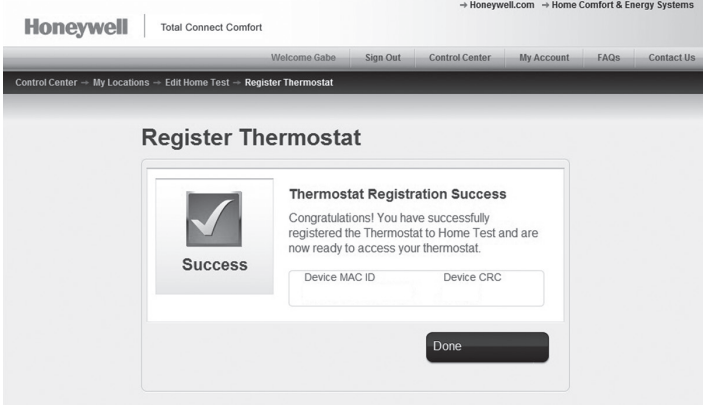
Also notice that your thermostat will now display its signal strength. You can now control your thermostat from anywhere through your tablet, laptop, or smartphone. The Total Connect Comfort free app is available for Apple iPhone, iPad, and iPod touch devices at iTunes or at Google Play for all Android devices. This thermostat contains a Lithium battery which may contain Perchlorate material. Perchlorate Material—special handling may apply.
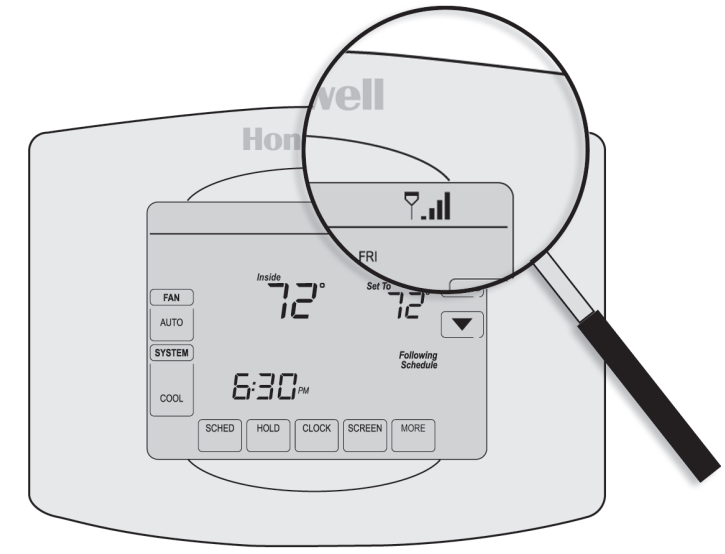
MERCURY NOTICE: Do not place your old thermostat in the trash if it contains mercury in a sealed tube.
NOTICE: To avoid possible compressor damage, do not run the air conditioner if the outside temperature drops below 50°F (10°C).
Troubleshooting
If you encounter any issues with the Honeywell Touchscreen Thermostat RET97B5D, try these troubleshooting steps:
- Check the Wi-Fi connection and make sure the thermostat is connected to the network.
- Make sure the thermostat is connected to the correct HVAC system and wires.
- Check the batteries and replace them if necessary.
- Reset the thermostat to its factory settings and try setting it up again.
- Contact Honeywell customer support for further assistance.
Pros & Cons
- Pros
- User-friendly touchscreen interface
- Smart response technology for precise temperature control
- Wi-Fi connectivity for remote access and control
- Customizable display and programmable schedule
- Compatible with most HVAC systems
- Cons
- Expensive compared to other thermostats
- May require professional installation
- Some users may find the touchscreen interface too sensitive
- Limited customization options for the display
Faqs
What is the difference between the Honeywell Touchscreen Thermostat RET97B5D and other thermostats?
Can the Honeywell Touchscreen Thermostat be installed without professional help?
What is the battery life of the Honeywell Touchscreen RET97B5D?
How do I connect my Honeywell Thermostatto Wi-Fi?
Can I control multiple Honeywell Touchscreen Thermostats RET97B5D with one device?
What is the warranty period for the Honeywell Touchscreen?
Can I use the Honeywell Touchscreen Thermostat with a heat pump?
What is the ideal temperature range for the Honeywell Touchscreen RET97B5D?
Can I adjust the brightness of the Honeywell Touchscreen Thermostat display?
How do I reset the Honeywell Thermostat to its factory settings?
Leave a Comment
