Hyper-X Alloy FPS Gaming Keyboard Owner Manual

Content
Introduction of HyperX Alloy FPS Gaming Keyboard
The HyperX Alloy FPS Gaming Keyboard is a high-performance keyboard designed for serious gamers. It boasts a compact, tenkeyless design, making it perfect for FPS gameplay. This keyboard is built with a solid steel frame for durability and stability, and features Cherry MX Blue mechanical switches for a precise, tactile feel. The HyperX Alloy FPS Gaming Keyboard is available for an estimated price of $80 to $100 and was launched in 2017.
What’s included

- HyperX Alloy FPS Mechanical Gaming Keyboard
- Detachable USB cable
- 8x Gaming keycaps
- Keycaps puller
- Travel pouch
Detailed Specifications
Here are the detailed specifications of the HyperX Alloy FPS Gaming Keyboard:
- Compact, tenkeyless design
- Cherry MX Blue mechanical switches
- Solid steel frame
- Detachable, braided cable with USB connector
- Game mode, 100% anti-ghosting, and N-key rollover functionalities
- Advanced customization with HyperX NGenuity software
- Full LED backlighting with dynamic effects
- Additional titanium-colored, textured keycaps for FPS gameplay
- Weight: 2.2 lbs (1 kg)
- Dimensions: 14.11 x 5.08 x 1.4 inches (358.8 x 129 x 35.5 mm)
HyperX Alloy FPS Gaming Keyboard Part Numbers
Switch Type | Model Number |
|---|---|
| Cherry® MX Blue | HX-KB1BL1-NA/A3 |
| HX-KB1BL1-LA/A4 | |
| HX-KB1BL1-RU/A5 | |
| HX-KB1BL1-NA/A1 | |
| HX-KB1BL1-DE/A2 | |
| HX-KB1BL1-NO/A2 | |
| HX-KB1BL1-UK/A2 | |
| HX-KB1BL1-NA/A4 | |
| HX-KB1BL1-NA/A2 | |
| HX-KB1BL1-FR/A2 | |
| Cherry® MX Brown | HX-KB1BR1-RU/A5 |
| HX-KB1BR1-DE/A2 | |
| HX-KB1BR1-LA/A4 | |
| HX-KB1BR1-NA/A1 | |
| HX-KB1BR1-NA/A2 | |
| HX-KB1BR1-NA/A3 | |
| HX-KB1BR1-NA/A4 | |
| HX-KB1BR1-NO/A2 | |
| HX-KB1BR1-UK/A2 | |
| HX-KB1BR1-FR/A2 | |
| Cherry® MX Red | HX-KB1RD1-RU/A5 |
| HX-KB1RD1-DE/A2 | |
| HX-KB1RD1-LA/A4 | |
| HX-KB1RD1-NA/A1 | |
| HX-KB1RD1-NA/A2 | |
| HX-KB1RD1-NA/A3 | |
| HX-KB1RD1-NA/A4 | |
| HX-KB1RD1-NO/A2 | |
| HX-KB1RD1-UK/A2 | |
| HX-KB1RD1-FR/A2 |
Keyboard Overview of HyperX Alloy FPS Gaming Keyboard
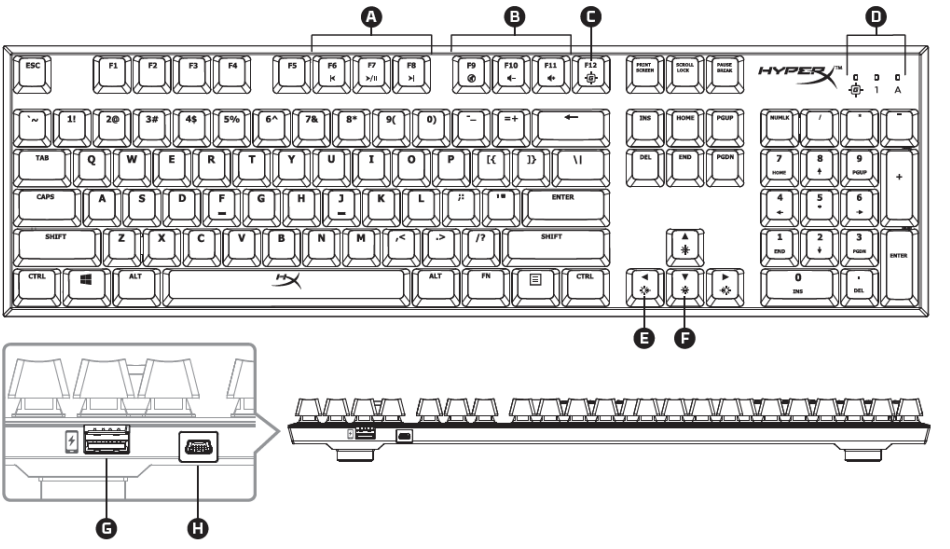
- A-
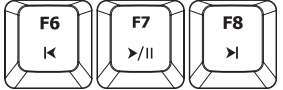 F6 F7 F8 = Media keys.
F6 F7 F8 = Media keys. - B-
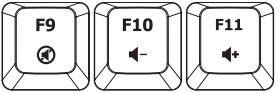 F9 F10 F11 = Volume control keys.
F9 F10 F11 = Volume control keys. - C-
 F12 = Game Mode key.
F12 = Game Mode key. - D-
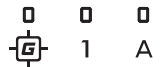 Game Mode / Num Lock / Caps Lock indicators.
Game Mode / Num Lock / Caps Lock indicators. - E-
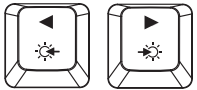 Left & Right = LED mode control keys.
Left & Right = LED mode control keys. - F-
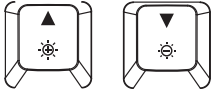 Up & Down = LED brightness control keys.
Up & Down = LED brightness control keys. - G-
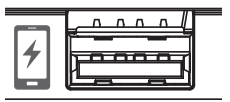 Back USB port = Mobile phone USB charging port.
Back USB port = Mobile phone USB charging port. - H-
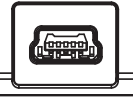 Back mini USB port = Keyboard USB cable port.
Back mini USB port = Keyboard USB cable port.
Description
The HyperX Alloy FPS Gaming Keyboard is a top-of-the-line keyboard for serious gamers. Its compact, tenkeyless design allows for maximum mouse movement, making it ideal for FPS gaming. The Cherry MX Blue mechanical switches provide a tactile, responsive feel, and the solid steel frame ensures durability and stability. The keyboard also features full LED backlighting with dynamic effects, and comes with additional titanium-colored, textured keycaps for FPS gameplay.
Keyboard Installation
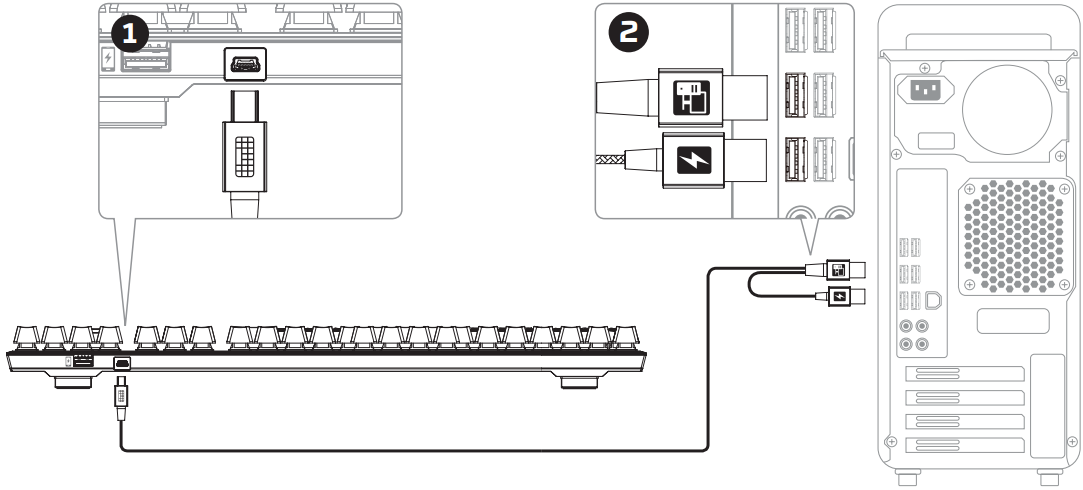
- Connect the Mini USB connector to the keyboard.
- Connect both USB connectors to the computer.
HyperX Alloy FPS Gaming Keyboard Function Keys
Press “FN” and a function key at the same time to activate its secondary feature.
| Function Key Combination | Secondary Feature |
|---|---|
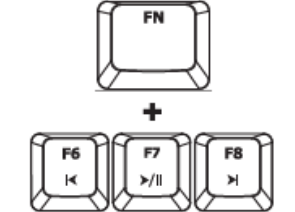 | Play/pause |
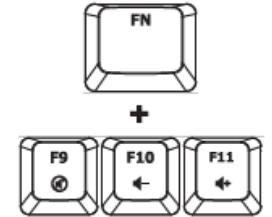 | |
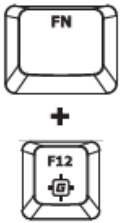 | Enable Game Mode to disable the Windows key and avoid accidental interruption during gaming. Indicator will illuminate when Game Mode is enabled. |
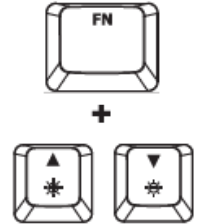 | |
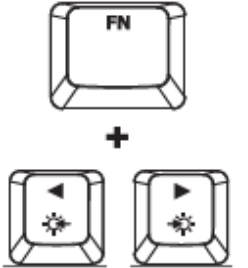 | Switch between 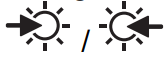 LED backlight modes. LED backlight modes. |
Setup Guide of HyperX Alloy FPS Gaming Keyboard
Setting up the HyperX is easy. Simply connect the detachable, braided cable to your computer's USB port. To customize the keyboard's settings and lighting effects, download and install the HyperX NGenuity software. From there, you can assign macros, create custom lighting profiles, and more.
LED backlight modes
There are six LED backlight modes: Solid ► Breathing ► Trigger ► Explosion ► Wave ► Custom.
| LED Backlight Mode | Description |
|---|---|
| Solid | Constant lighting (default setting). |
| Breathing | Slow blinking that mimics breathing. |
| Trigger | Individual keys light up when pressed and slowly fade after one second. |
| Explosion | A lighting effect radiates from individual keys when pressed. |
| Wave | Keys light up from left to right in a wave pattern. |
| Custom | Allows you to choose which keys you want to light up. |
Switch the backlight mode to Custom.
Hold
 + Right
+ Right  until the backlight turns off.
until the backlight turns off.Press the key or keys you want to have backlight ON.
When finished, press
 + Right
+ Right  again to save your custom backlight profile.
again to save your custom backlight profile.
6KRO and NKRO rollover modes
- Key rollover is a feature allowing every key you press to be correctly registered.
- 6KRO is enabled by default. This allows up to 6 keys and 4 modifier keys (Windows, Alt, Ctrl, Shift) to be registered at the same time.
- Switching to NKRO mode enables every key on your keyboard to be registered correctly at the same time.
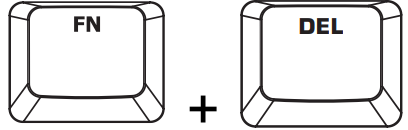 Enables NKRO rollover mode. The Game Mode indicator will blink twice to confirm.
Enables NKRO rollover mode. The Game Mode indicator will blink twice to confirm.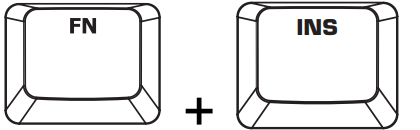 Enables 6KRO rollover mode. The Game Mode indicator will blink twice to confirm.
Enables 6KRO rollover mode. The Game Mode indicator will blink twice to confirm.
Keyboard factory reset
If you are experiencing any issue with the keyboard you can perform a factory reset. You will lose your custom LED profile by doing this.
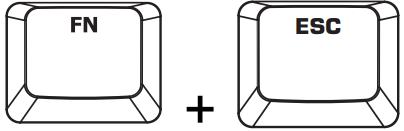 Press both keys for 3 seconds until the keyboard backlight blinks.
Press both keys for 3 seconds until the keyboard backlight blinks.
HyperX Alloy FPS Gaming Keyboard Troubleshooting
If you experience any issues with the HyperX Alloy FPS Gaming Keyboard, try the following troubleshooting steps:
- Make sure the keyboard is properly connected to your computer's USB port.
- If the keyboard is not responding, try restarting your computer.
- To troubleshoot lighting issues, try resetting the keyboard by unplugging it and plugging it back in.
- If the keyboard still isn't working properly, try reinstalling the HyperX NGenuity software.
Pros & Cons
Pros
- Compact, tenkeyless design
- Cherry MX Blue mechanical switches
- Solid steel frame
- Full LED backlighting with dynamic effects
- Advanced customization with HyperX NGenuity software
Cons
- No dedicated media keys
- No wrist rest
- Cherry MX Blue switches may be too loud for some users
Customer Reviews about HyperX Alloy FPS Gaming Keyboard
Customers love the HyperX Alloy FPS Gaming Keyboard for its compact design, solid build quality, and responsive Cherry MX Blue switches. However, some users have noted that the lack of dedicated media keys and a wrist rest can be inconvenient. Overall, the HyperX Alloy FPS Gaming Keyboard is a great choice for serious FPS gamers who want a high-quality, durable keyboard.
Faqs
What type of switches does the HyperX Alloy FPS Gaming Keyboard use?
Is the HyperX Alloy FPS Gaming Keyboard a tenkeyless design?
Does the HyperX Alloy FPS Gaming Keyboard have LED backlighting?
Can the HyperX Alloy FPS Gaming Keyboard be customized with software?
Does the HyperX Alloy FPS Gaming Keyboard have a wrist rest?
What is the weight of the HyperX Alloy FPS Gaming Keyboard?
What are the dimensions of the HyperX Alloy FPS Gaming Keyboard?
Does the HyperX Alloy FPS Gaming Keyboard have dedicated media keys?
What is the price of the HyperX Alloy FPS Gaming Keyboard?
When was the HyperX Alloy FPS Gaming Keyboard launched?
Leave a Comment
