I-Life Robotic Vacuum Cleaner V8s User Manual

Content
Introduction of i-life Robotic Vacuum Cleaner V8s
The i-life Robotic Vacuum Cleaner V8s is a powerful and efficient cleaning device designed to keep your home free of dirt, dust, and pet hair. This robotic vacuum cleaner boasts of smart technology, which allows it to navigate around your home with ease and clean every corner thoroughly. With its estimated price range of $300 to $400, this product is a worthwhile investment for anyone who wants to maintain a clean and healthy home. The i-life V8s is currently available in the market, so you can get one anytime.
Product Composition
List of Accessories
| Serial Number | Description | Q'ty |
|---|---|---|
| 1 | Main Body (battery included) | 1 |
| 2 | Charging Dock | 1 |
| 3 | Remote Control (battery not included) | 1 |
| 4 | Power Adapter | 1 |
| 5 | Water Tank | 1 |
| 6 | Mop Cloth | 1 |
| 7 | Cleaning Tool | 1 |
| 8 | User Manual | 1 |
| 9 | Extra Side Brushes | 2 |
| 10 | High Performance Filter | 1 |
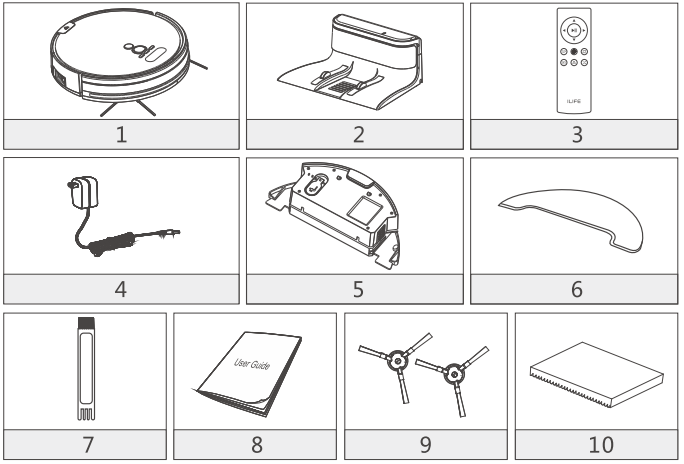
Detailed Specifications
The i-life Robotic Vacuum Cleaner V8s has several key features, making it an excellent choice for a robotic vacuum cleaner. It has a 2600mAh lithium-ion battery that provides up to 120 minutes of cleaning time. The vacuum cleaner also has a suction power of 2000Pa, which is strong enough to pick up dirt, dust, and pet hair from carpets and hard floors. The V8s has a HEPA filter, which is ideal for people with allergies as it traps allergens and purifies the air. The device also has smart app control, which allows you to schedule cleaning times, monitor the cleaning progress, and receive error alerts.
Product Composition
Robot Anatomy
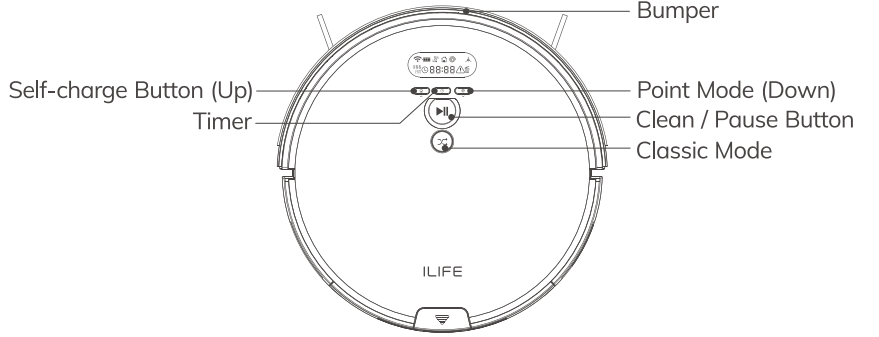
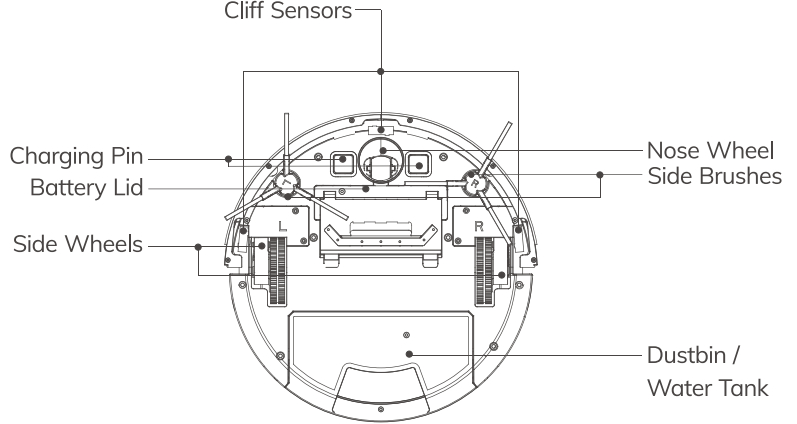
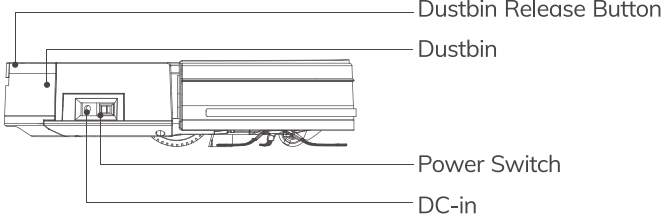
Dustbin
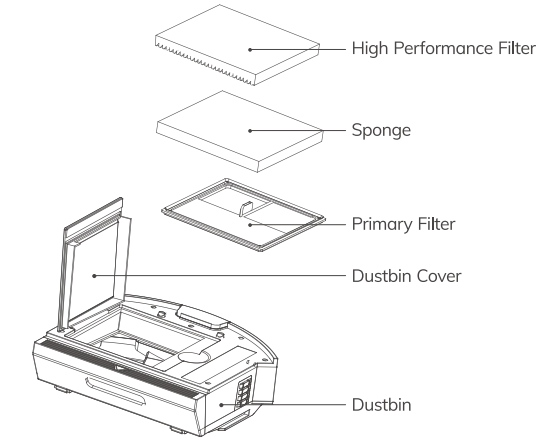
Water Tank
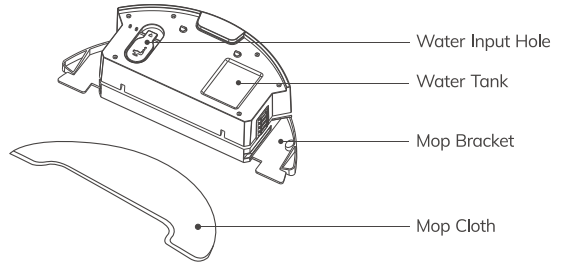
Robot Panel Function
| Classification | Item Detail |
|---|---|
| Diameter | 330mm |
| Mechanical Specifications | |
| Height | 81mm |
| Net weight | 2.7kg |
| Battery | Li-ion |
| Electrical Specifications | |
| Power | 25W |
| Charging type | Auto Charging/Manual Charging |
| Cleaning Specifications | |
| Capacity of dustbin | 0.75L |
| Capacity of water tank | 0.3L |
| Cleaning mode | Classical/Spot/Edge/Daily Schedule |
| Duration per recharge | <350mins |
| Duration per cleaning | >80mins |
| Other Specifications | |
| Button Types | Mechanical Buttons |
| Display Panel | LCD Screen |
Product Parameters
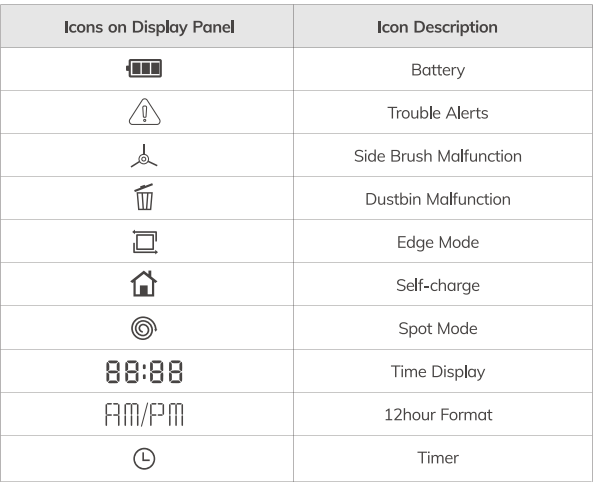
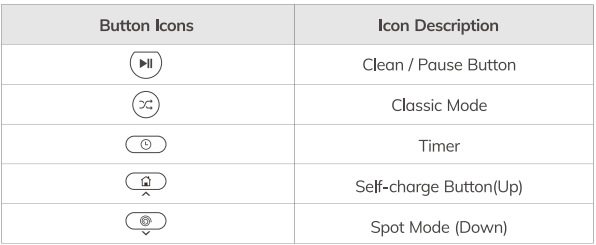
Description
The i-life Robotic Vacuum Cleaner V8s is a sleek and stylish device that is easy to use and maintain. It has a low profile design, which allows it to clean under furniture and reach tight spaces. The vacuum cleaner has large wheels that can easily navigate over door ledges and carpet edges. The V8s also has a mopping function, which is ideal for hard floors. The device has a high-efficiency particulate air (HEPA) filter, which traps allergens and purifies the air, making it ideal for people with allergies.
Remote Control Operation
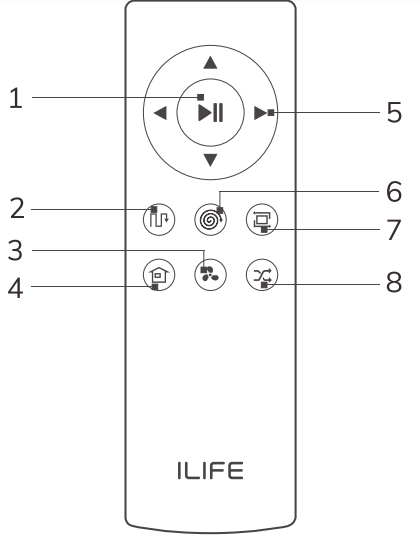
Clean/Pause Button ![]()
- Press the button to switch the robot from Sleep Mode to Select Mode.
- Press the button when in Select Mode to start cleaning.
- Press the button to Pause the robot during its operation.
Direction Buttons
- Forward (
 ): Press the button to move the robot forward.
): Press the button to move the robot forward. - Left (
 ): Press the button and the robot will turn left.
): Press the button and the robot will turn left. - Right ( ► ): Press the button and the robot will turn right.
Note: ![]() cannot be used during a cleaning cycle.
cannot be used during a cleaning cycle.
 MAX Mode
MAX Mode- Under the Cleaning Mode, to clean dust traffic areas, press "@" to increase the suction level and the vacuum will go to deep cleaning mode. "Hi" will be shown on the display panel. Press "@" again to switch back to normal cleaning mode. "Lo" will be shown on the display panel.
 Self-charge Button
Self-charge Button- Press the button and the robot will return to the charging dock for recharging.
 Edge Cleaning Button
Edge Cleaning Button- Press the button to start border cleaning.
 Spot Mode Button
Spot Mode Button- Press the button to start the spot cleaning.
 Path Mode
Path Mode- Press the button to start cleaning under Path Mode.
 Classic Mode
Classic Mode
When the robot finishes cleaning an area in Classic Mode, it will move along the walls to the next area. Classic Mode is suitable for carpet cleaning.
Reminder: Please install two AAA/R03 batteries before using the remote control. Please take out the batteries if the remote control won't be used for a long time.
Charging Dock
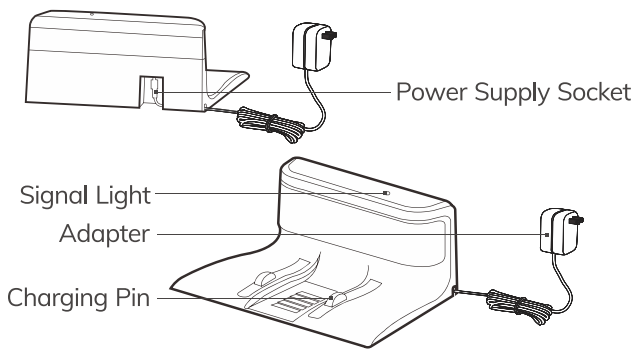
Placement of Charging Dock
- Connect the adapter with the charging dock.
- Placement of the charging dock: place the charging dock against the wall horizontally and ensure there is no object within one meter on either side and two meters in front. Avoid reflective objects such as mirrors around the dock.
Connect the power.
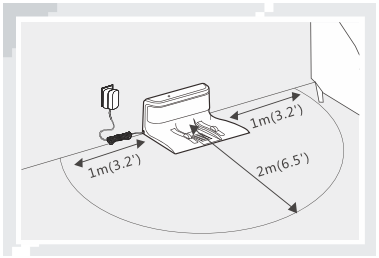
Reminder: When the charging dock is connected to the adapter, the signal light of the dock will light up.
Turn on The Robot
Turn on the power button on the side, "-" for ON, "0" for OFF.
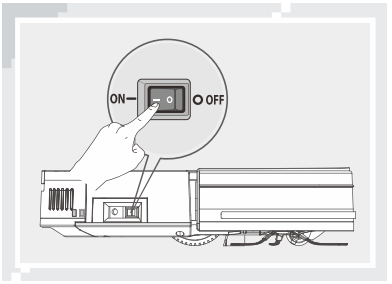
Reminder: After the robot finishes its work, do not turn it off; keep it recharged for the next run.
Robot Charging
Auto Charging
- Under the Auto Mode, the robot will automatically search for the charging dock when the power is low.
Under the selected mode, the robot will begin to search for the charging dock when the respective button
 on the remote control is pressed.
on the remote control is pressed.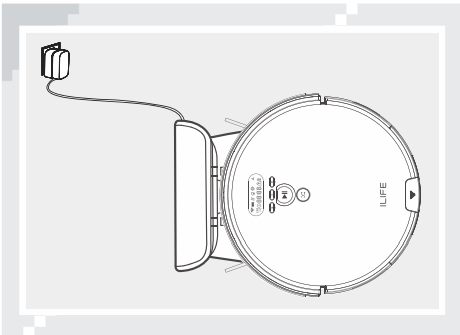
Reminder: Please keep the charging pins clean in daily use to ensure a good connection.
Manual Charging
Turn on the power button on the side of the robot, connect the adapter with the robot, and then plug the adapter into the power socket.
Reminder
- Charge for 12 hours for the first time.
- Leave the robot on the charging dock in daily use and ensure the charging dock is connected to the power and the main switch is on.
- If you won't use the robot for a long time, fully charge it, turn off the power, and store it in a well-ventilated dry place.
Do not use manual recharge mode under the Schedule Mode, otherwise, the robot can't perform the function of Schedule Mode.
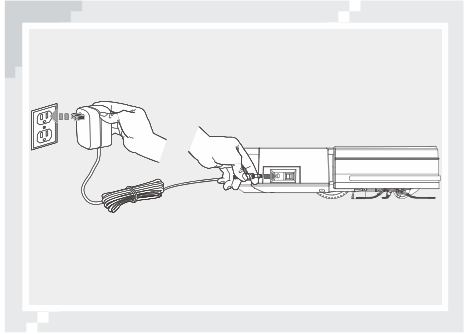
Start/Pause/Sleep
Start
- Ensure the power switch on the side of the robot is "ON".
- Press the
 button or
button or  button to start operation.
button to start operation. - Press the
 button or
button or  on the remote control to start operation.
on the remote control to start operation.
Reminder: If the robot is in the Sleep Mode, press the ![]() button to wake up the robot and enter the Select Mode, then press the
button to wake up the robot and enter the Select Mode, then press the ![]() button again, and the robot will automatically start operation.
button again, and the robot will automatically start operation.
Pause
- "Pause" will switch the robot from Cleaning Mode to Select Mode, and it can be enabled by pressing the
 button on the remote control or the
button on the remote control or the  button on the robot.
button on the robot.
Reminder: You can operate the machine again after it's paused.
Sleep
- To enter the Sleep Mode
- Press the
 button for three seconds.
button for three seconds. - The machine will automatically enter Sleep Mode if no action is taken for 3 minutes.
- Press the
Schedule Cleaning Mode
Create a Schedule of i-life Robotic Vacuum Cleaner V8s
Create a schedule and let it work automatically every day.
Clock Time Setup (88:88)
- A. When the vacuum is turned on, it will beep while pressing the button
 for 2 seconds, and the Hour part on the display screen will blink, showing that it has entered the state of time setting. Button
for 2 seconds, and the Hour part on the display screen will blink, showing that it has entered the state of time setting. Button and
and  are used to adjust the time numbers. Press button
are used to adjust the time numbers. Press button  to switch between hour, minute, 12/24 hour.
to switch between hour, minute, 12/24 hour. - B. 12/24 Hour Format Setup: Press button
 to switch between 12/24 hour format, and the display screen will show ON\OFF respectively.
to switch between 12/24 hour format, and the display screen will show ON\OFF respectively. - C. When time setting is completed, press button
 to save the setup.
to save the setup.
Reminder
- The robot will exit the setting mode automatically after 15 seconds without any operation, and the setup will not be saved.
- The current setup will not succeed if button
 isn't pressed.
isn't pressed.
Schedule Cleaning Timer Setup (88:88)
- Once the schedule is set up successfully, the robot will work on time every day at the certain time. If the power switch at the side of the robot is turned off, the schedule will be lost and need to be reset.
- A. When the vacuum is turned on, quickly press the button
 , it will beep and the signs of "0" on the display screen will blink, showing that it has entered the state of schedule setting mode. Press button
, it will beep and the signs of "0" on the display screen will blink, showing that it has entered the state of schedule setting mode. Press button  to switch between hours and minutes. Press button
to switch between hours and minutes. Press button and
and  to adjust the time numbers.
to adjust the time numbers. - B. When the schedule setting is completed, press button
 to save the setup.
to save the setup.
Attention: The robot will exit the setting mode automatically after 15 seconds without any operation, and the setup will not be saved. The current setting will not succeed if button ![]() isn't pressed.
isn't pressed.
Cancel The Schedule
When the machine is turned on, quickly press the button ![]() , it will beep and the signs of "0" on the display screen will blink, showing that it has entered the state of schedule setting mode. Press button
, it will beep and the signs of "0" on the display screen will blink, showing that it has entered the state of schedule setting mode. Press button  to cancel the schedule, and the display screen will show "- - : - -". If the button
to cancel the schedule, and the display screen will show "- - : - -". If the button  is pressed again, the schedule will be opened, and the display screen will show the previous schedule time.
is pressed again, the schedule will be opened, and the display screen will show the previous schedule time.
Robot Operation
Clean/Pause Button 
- A. Press the button to switch the robot from Sleep Mode to Select Mode.
- B. Press the button when in Select Mode to start cleaning.
- C. Press the button to Pause the robot during its operation.
Classic Mode 
- A. Press the button to switch the robot from Sleep Mode to Select Mode.
- B. Press the button under the Select Mode to start cleaning in the Classic Mode.
- C. Press the button to Pause the robot during its operation.
Direction Buttons
- A. "
 " Under selected mode or cleaning mode, press the button to let vacuum go back to charge station. Press the button to increase the number under Schedule/Time setting mode.
" Under selected mode or cleaning mode, press the button to let vacuum go back to charge station. Press the button to increase the number under Schedule/Time setting mode. - B. "
 " Under select mode or cleaning mode, press the button to start spot cleaning. Press the button to decrease the number under Schedule/Time setting mode.
" Under select mode or cleaning mode, press the button to start spot cleaning. Press the button to decrease the number under Schedule/Time setting mode.
Mode Selection
- There are several cleaning modes to fit various floor conditions for deep cleaning. You can make a choice with the remote control.
- You can use the remote control to switch between various modes.
- You need to make sure that the robot is awake before starting any of the following modes. The power is on, the button light is green. The display panel is on, and the robot is paused.
Path Mode
- Press the button
 on the robot or remote control to start path mode, the robot start cleaning in path mode, automatically calculates the missing area during the cleaning process, cleaning more efficient.
on the robot or remote control to start path mode, the robot start cleaning in path mode, automatically calculates the missing area during the cleaning process, cleaning more efficient.
Reminder: Press  on the remote control also can activate the path mode.
on the remote control also can activate the path mode.
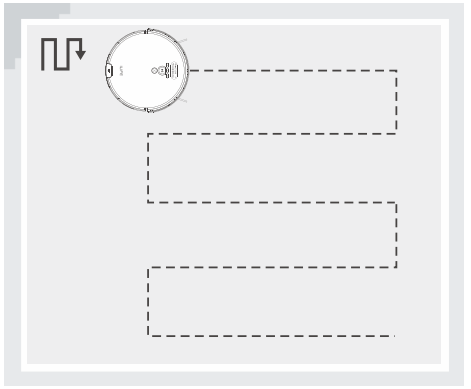
Spot Mode
Place the robot near the required area, and then press the button
 on the robot or button
on the robot or button  on the remote control to start cleaning in Spot Mode.
on the remote control to start cleaning in Spot Mode.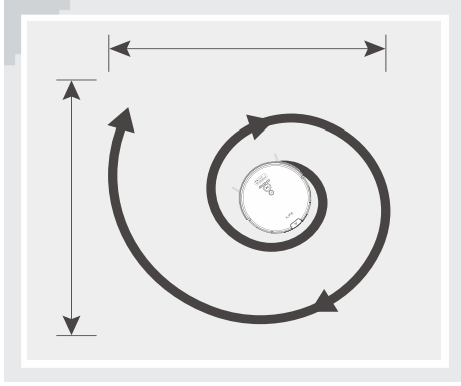
Edge Mode
Place the robot near the required area, and then press button
 on the remote control to start cleaning in Edge Mode.
on the remote control to start cleaning in Edge Mode.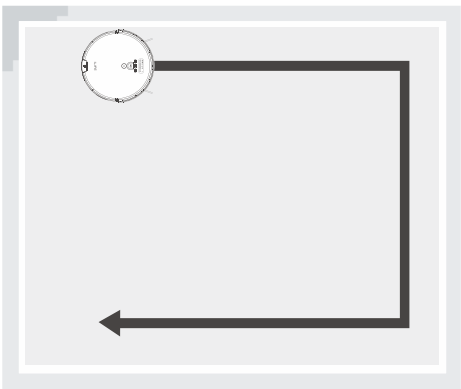
MAX Mode
If there is heavy dust during the cleaning process, please press the button
 on the remote control and "HI" will show up on the display panel to enhance the vacuum power for deep cleaning; press again to switch back to normal vacuum power, and "LO" will show up on the display panel.
on the remote control and "HI" will show up on the display panel to enhance the vacuum power for deep cleaning; press again to switch back to normal vacuum power, and "LO" will show up on the display panel.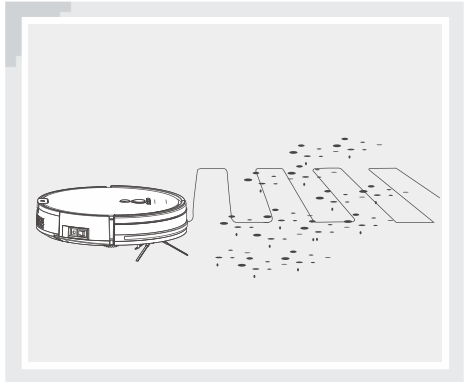
Classic Mode
When the robot finishes cleaning an area in Classic Mode, it will move along the walls to the next area. Classic Mode is suitable for carpet cleaning.
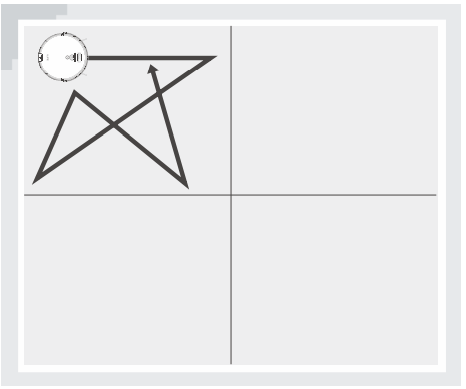
Reminder: Press the button  on the robot or remote control to start Classic Mode.
on the robot or remote control to start Classic Mode.
Mopping Mode
Under the mopping mode, the robot will start mopping automatically. During the process of mopping, press button
 on the remote control to switch the speed of water dropping.
on the remote control to switch the speed of water dropping.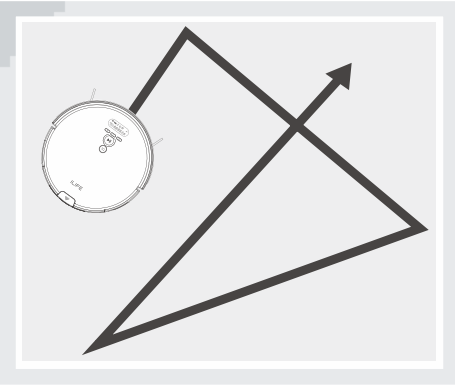
Self-charge Mode
- The robot can sense lower power during the cleaning process and automatically activate Self-charge Mode and search for the charging dock.
You can also use the button
 on the robot or button
on the robot or button  on the remote control to command the robot to activate the mode.
on the remote control to command the robot to activate the mode.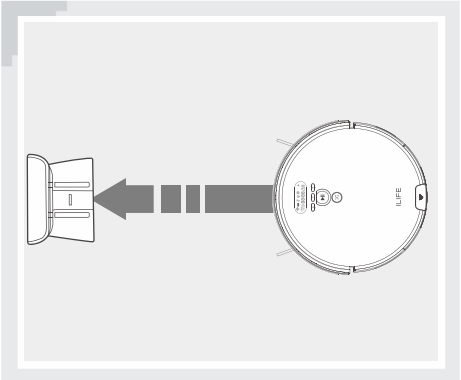
Water Tank Operation
The product is equipped with water tank components, and if there is a demand for the mop, it is recommended to clean the area with the dustbin first. Then change the dustbin to the water tank components to carry out the mop work.
- If during the mopping process the robot is stopped to either add water or clean the mop, the robot will reset and plan a new pathway from where it is started, either add water or clean the mop. In order to achieve a better cleaning, it is recommended for single room use.
- When cleaning a second room, it is recommended to manually move the robot to the corresponding room and add water and clean the cloth as needed.
- Please do not use the water tank components on the carpet or rugs. Please fold the edge of the rugs or block carpet areas to avoid cleaning them during the mopping mode.
- Please pay attention during the mopping mode, timely add water or clean the mopping pad. The water tank needs to be removed when adding water.
- Be sure to remove the water tank components when charging.
Add Water
Open the water injection cap, fill the water with the water cup, and pour the water slowly into the tank.
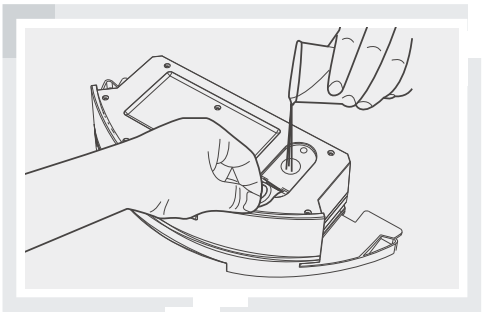
Place The Mop Cloth
Close the water injection cap tightly, put on the mop cloth and strap the two elastic bands.
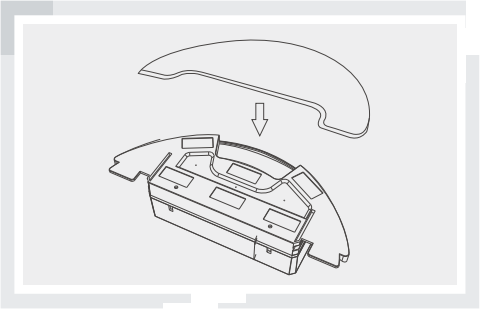
Install Water Tank Components
Press the button at the end of the dustbin, remove the dustbin, and replace it with the water tank components.
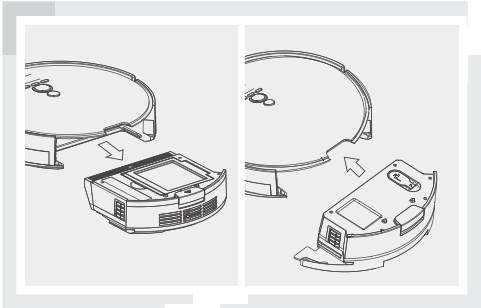
Mop The Floor
- Start any cleaning mode on demand, and the robot will perform mopping.
Setup Guide
Setting up the i-life Robotic Vacuum Cleaner V8s is straightforward. First, charge the device for 4-5 hours before using it for the first time. Next, install the i-life app on your smartphone and connect the vacuum cleaner to your home Wi-Fi network. Once connected, you can schedule cleaning times, monitor the cleaning progress, and receive error alerts. To start cleaning, press the "auto" button on the device or use the app to start cleaning. The V8s will automatically return to its charging dock when the battery is low.
Important Tips
A V8s contains electronic parts. Do Not submerge the robot or spray it with water. Clean with a dry cloth only.
For Best Usage
- Place the charging dock against the wall in a wide open area. Do not put the charging dock near a door or stairs.
- Remove excess clutter on floor before cleaning (e.g. electrical cords, cables, small objects, etc...).
- Choose MAX mode to clean an area of highly concentrated dirt and dust.
Maintain Peak Performance
- Clean the side brush and ventilation unit when they become dirty and replace them if they become damaged. (See figure 1)
- Remove the nose wheel and holder by pulling the wheel straight up. Clean the debris and hair from the wheel cavity as well as the axle that holds the wheel in place. This should be done once a month.
Empty dustbin and clean filter after each use. Replace a new filter every month.
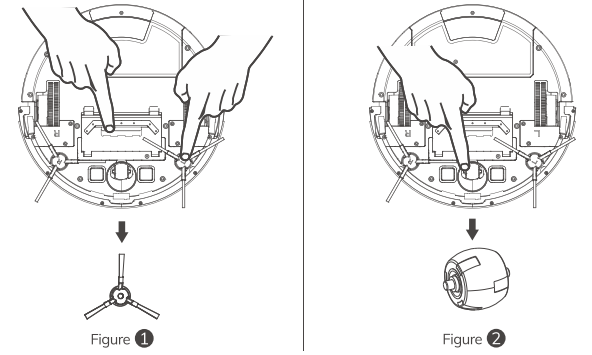
Safety Instructions
Before using this product, please read the following safety instructions and follow all normal safety precautions.
- Read this user manual thoroughly and carefully before using this product.
- Keep this user manual.
- Any operation or use of this product in any way other than that described in this manual may lead to serious injury or product damage.
WARNING
- Only certified technicians may disassemble the product. Users are not allowed to disassemble or repair the product.
- Only use the AC adapter provided by the factory. Using other AC adapters may cause electric shock, fire, or product damage.
- Do not touch the power cord, plug, or adapter when your hands are wet.
- Keep loose clothing and fingers away from being drawn into the product's wheels.
- Keep the robot vacuum away from all flammables.
- Never clean the robot while it is on the charging dock or plugged in directly. Unplug the robot and turn off the power switch when cleaning.
- Keep the AC power cord tucked away from becoming damaged in any way.
- This product is to be used only indoors. Not intended for outdoor use.
- Do not sit on top of the product or attach an object on the top of it.
- Do not use this product in wet or moist environments.
- Before use, remove all the objects that could get caught in the brushes or suction passage.
- Do not place this product on furniture or platforms where it can fall and be damaged.
- Turn the power switch off when not in use for a long period of time or when transporting the unit.
- To avoid battery damage, please check whether the adapter and outlet are properly connected.
- To avoid any tripping hazards or injuries, please inform all the people in the house when this product is in use.
- Do not use this product when the dustbin is full.
- Normal operating temperatures -10 to 50 (centigrade).
- Do not operate this product in high temperature environments.
- The battery must be removed from the product before it is scrapped.
- Unplug the vacuum from the power source when removing the battery.
- The battery is to be disposed of safely.
- Use factory authorized battery only. Do not use an unmatched battery.
NOTE: This product is not a toy and should not be used by children or people with the lack of related experience or knowledge.
Regular Maintenance
Please turn off the robot and unplug the charging dock when cleaning the robot and its accessories.
Side Brush and Suction Inlet Cleaning
Please clean the side brush and suction inlet when they are dirty and replace them if needed.
Dustbin and Filter Cleaning
Please clean the dustbin and filter after each use of the robot as instructed below.
Reminder
- A. Remove the dustbin and check if there is any debris in the suction inlet, and then clean it.
- B. A primary filter is replaceable and should be washed with water after having been in use for about 15-30 days, after which it should be dried in a cool and well-ventilated place and not to be squeezed.
C. High Performance Filter cannot be cleaned with water. To prolong the life of the filter it can be cleaned by shaking the filter.

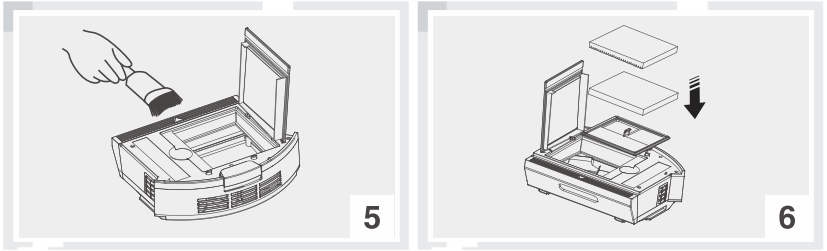
Cleaning of Water Tank Components
- Clean The Mop Cloth
- Remove: after mopping, please remove the water tank components and the mop cloth.
Maintenance: rinse and air dry the mop cloth.
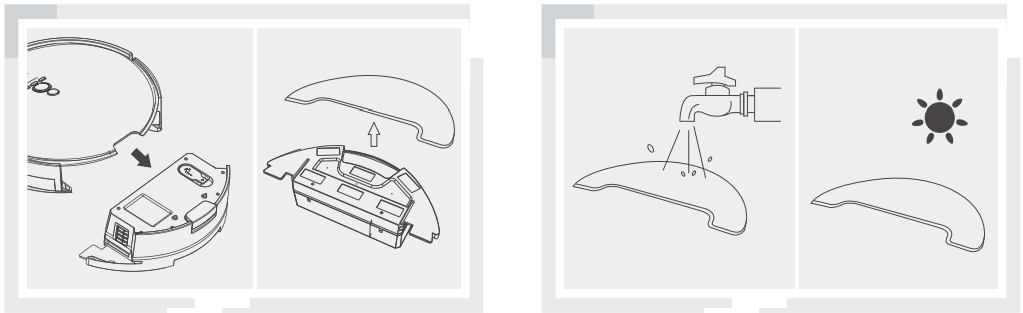
- Clean The Water Tank
- Remove: after mopping, remove the mop cloth and the components, drain the remaining water in the water tank.
Maintenance: dry the water tank by hand and then air dry it.
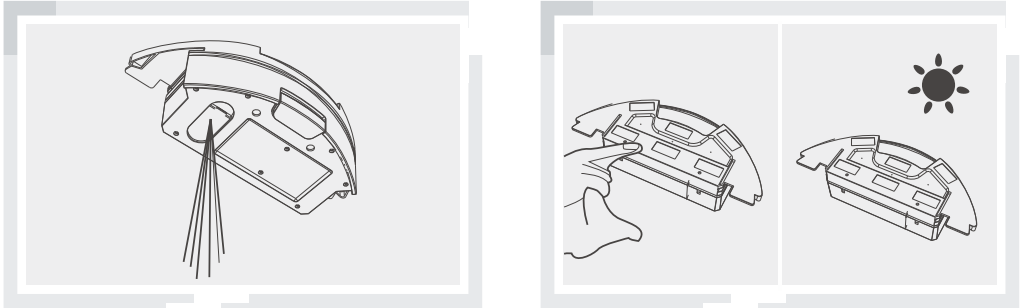
Sensors and Charging Pins Cleaning
Please use a cleaning tool or soft cloth to clean the sensors or charging pins as illustrated below.
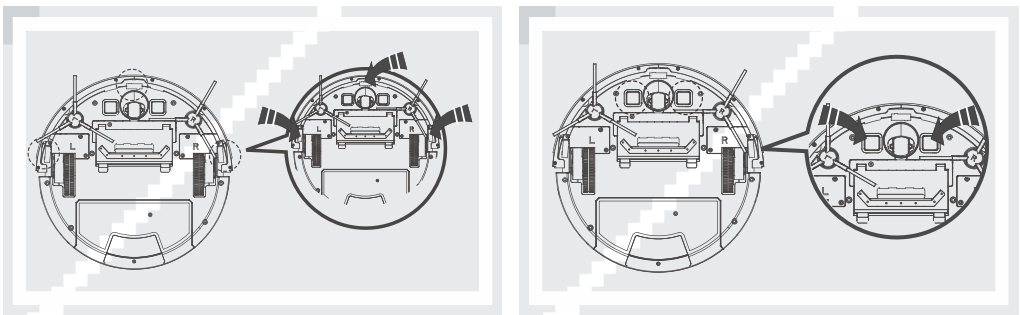
Reminder: The charging pins should be cleaned in a timely manner if it's contaminated.
Nose Wheel Cleaning
Make sure the nose wheel housing is not jammed by debris, otherwise the robot's cleaning performance will be affected. Pull the wheel up and out vertically and clean the wheel, wheel holder, and wheel housing.
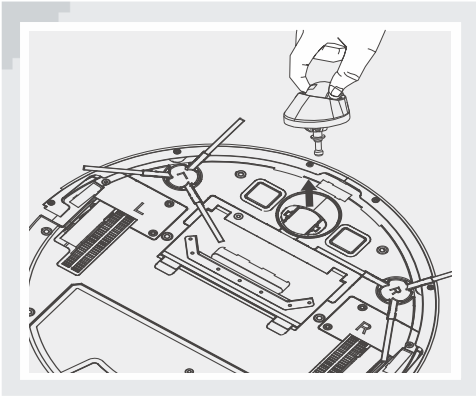
Troubleshooting of i-life Robotic Vacuum Cleaner V8s
Replace Accessories Regularly
| Accessories | Maintenance | Replacement |
|---|
| Dustbin | After each use | N/A |
| High Performance Filter | Weekly (Twice a week for families with pets) | Bimonthly |
| Spinning Side Brush | Weekly | Depends |
| Charging Dock | Weekly | N/A |
Warning Code Table on Display Panel
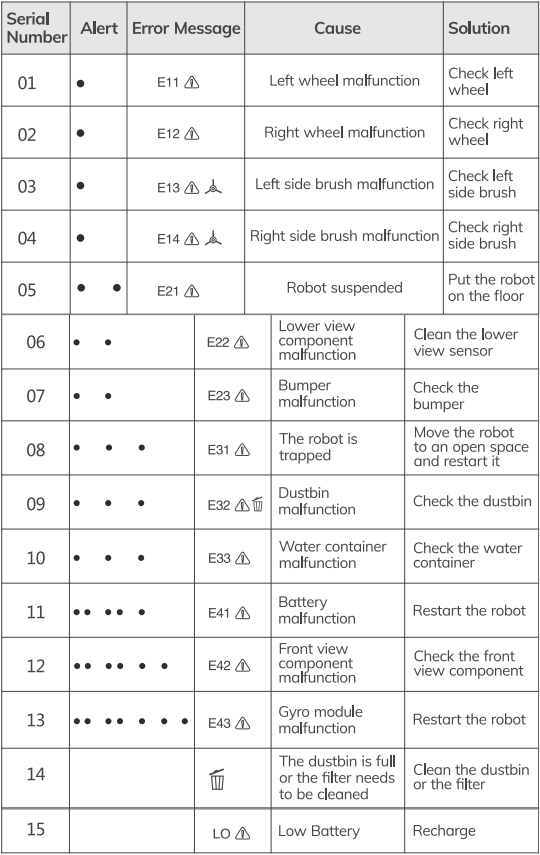
When a problem happens, the red light will be on and short prompt tones will sound.
Reminder: If the problem remains unresolved, please try the following:
- Switch the power button on the side of the robot off and on and restart it.
- If the problem remains unresolved after restart, please contact ILIFE Customer Service listed at the end of the manual.
Pros & Cons
Pros
- Efficient and powerful suction
- Smart technology and app control
- Long battery life
- Mopping function
- HEPA filter for air purification
Cons
- May struggle with high-pile carpets
- May not clean edges thoroughly
- App can be glitchy
- Expensive compared to other robotic vacuum cleaners
Customer Reviews about i-life Robotic Vacuum Cleaner V8s
Customers who have purchased the i-life Robotic Vacuum Cleaner V8s have praised its efficient cleaning power, smart technology, and long battery life. However, some customers have criticized the app's glitchiness and the device's inability to clean edges thoroughly. Overall, the V8s has received positive reviews and is recommended for anyone looking for a powerful and efficient robotic vacuum cleaner.
Faqs
How do I start and stop the i-life Robotic Vacuum Cleaner V8s?
How often should I clean i-life Robotic Vacuum Cleaner V8s dustbin and filter?
What should I do if the i-life Robotic Vacuum Cleaner V8s gets stuck?
How do I schedule cleaning with the i-life Robotic Vacuum Cleaner V8s?
What should I do if the i-life Robotic Vacuum Cleaner V8s does not return to the charging dock?
How do I clean the sensors on the i-life Robotic Vacuum Cleaner V8s?
What do i-life Robotic Vacuum Cleaner V8s warning codes on the display panel mean?
How do I replace the side brush and filter i-life Robotic Vacuum Cleaner V8s?
What cleaning modes are available on the i-life Robotic Vacuum Cleaner V8s?
What is the warranty period for the i-life Robotic Vacuum Cleaner V8s?
Leave a Comment
