Idprt Printer Connection SP410 Complete Guide

Content
Introduction oif Idprt Printer Connection SP410
If you need thermal labels printed quickly and accurately, go no further than the iDPRT SP410. The SP410 is perfect for companies of any size because of its flexible connectivity options, which allow it to seamlessly integrate into different operating systems. These possibilities include USB, Ethernet, and Wi-Fi. It is a dependable option for shipping, inventory, and barcode labeling jobs thanks to its user-friendly design, quick printing speeds, and compatibility with various label sizes. The iDPRT SP410's dependable performance and networking capabilities make sure everything runs well and boost productivity.
Appearance
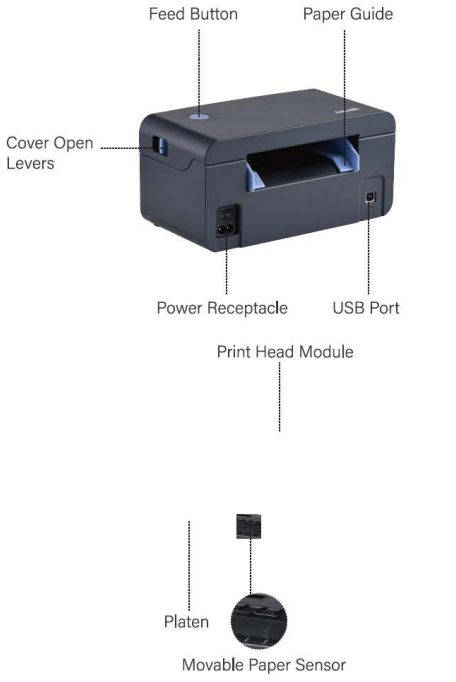
Detailed Specifications
The Idprt Printer Connection SP410 boasts impressive specifications that make it an excellent choice for any printing task. It features a speed of up to 30 pages per minute (ppm), a resolution of up to 1200 x 1200 dpi, and a paper capacity of up to 250 sheets. Additionally, it supports a wide range of connectivity options, including USB, Ethernet, and Wi-Fi, enabling seamless integration with various devices.
Printer Connection
Make sure that the printer is OFF before you do everything.
Use the power cord to connect the printer and power supply.

Connect the printer and your PC with the USB cable.

- Turn on the printer after successful connection.
Description
The Idprt Printer Connection SP410 is a versatile and high-performance printer that offers fast and reliable printing. It is designed with a compact and modern look, making it an aesthetically pleasing addition to any workspace. Furthermore, its easy-to-use interface and intuitive controls make it simple to operate, even for those with little to no printing experience.
Driver Installation
A. Make sure your printer is ON, and the USB cable is connected to your computer.
Warning: Under different operating systems, the process of installation has slight differences. Please operate it according to the tips.
- Visit http://www.idprt.com/downloads.html.
- Find the driver that matches your device and system. (ALL PRODUCTS---SP410 → ALL TYPE---Driver → ALL SYSTEM)
- Download the driver and follow the prompts to install it.
For Windows:

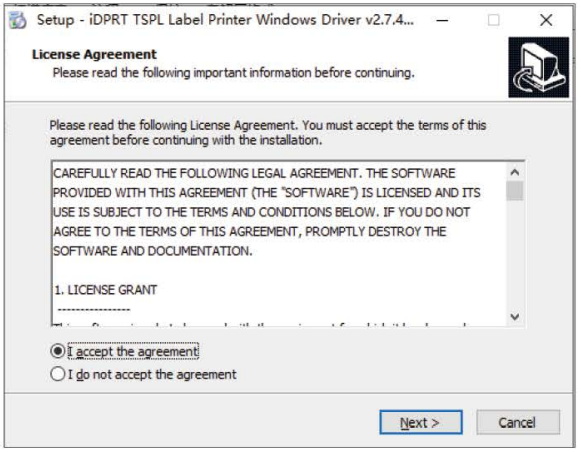
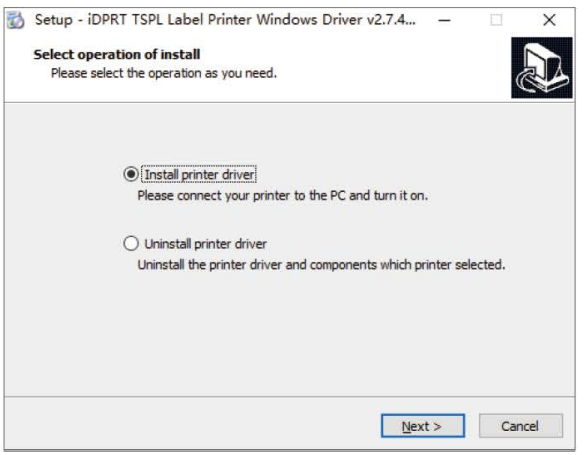
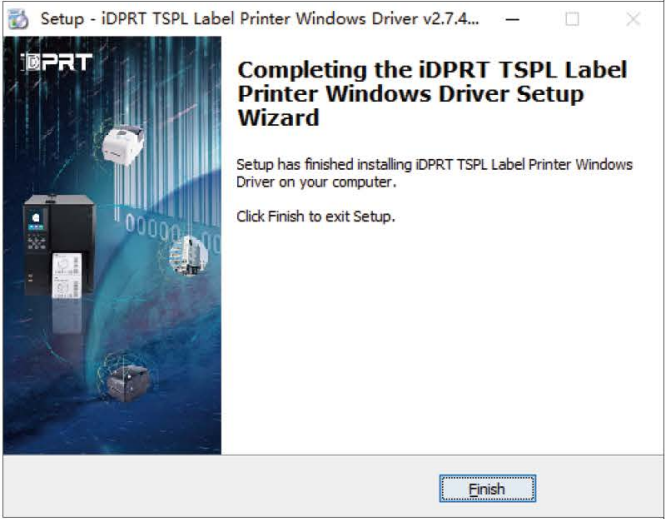
For Mac:
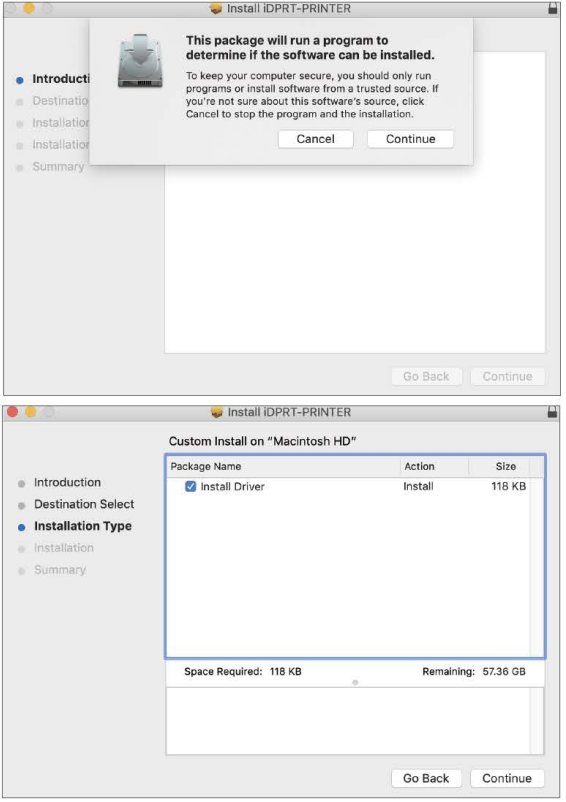
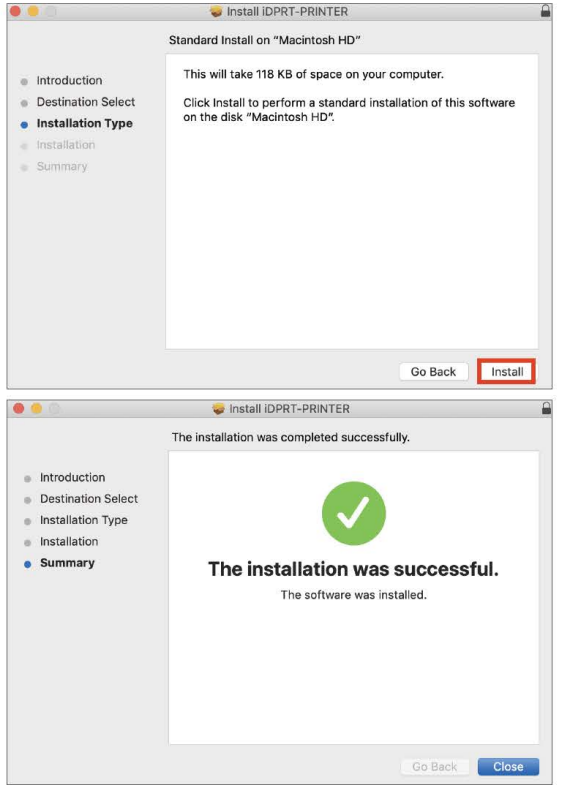
Load the Labels
- Turn on the power of the printer.
Pull the release latch to open the cover.
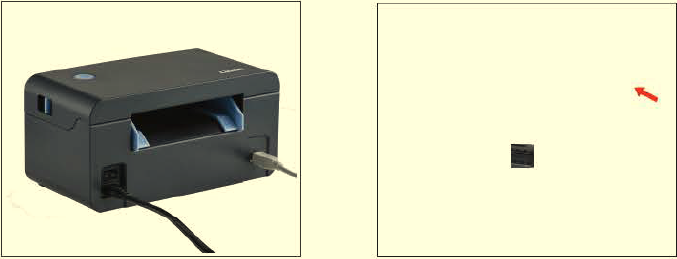
- Insert the paper into the entry slot and adjust the paper using the paper guide.
Close the cover. Press the button until the light turns blue, and then the printer will automatically draw the paper, doing the label detection.

Idprt Printer Connection SP410 Setup Guide
Setting up the Idprt Printer Connection SP410 is a straightforward process that can be completed in a few simple steps. First, install the printer drivers and software on your computer or device. Then, connect the printer to a power source and your computer or network using the appropriate cables. Finally, follow the on-screen prompts to complete the setup process.
Settings
For Windows
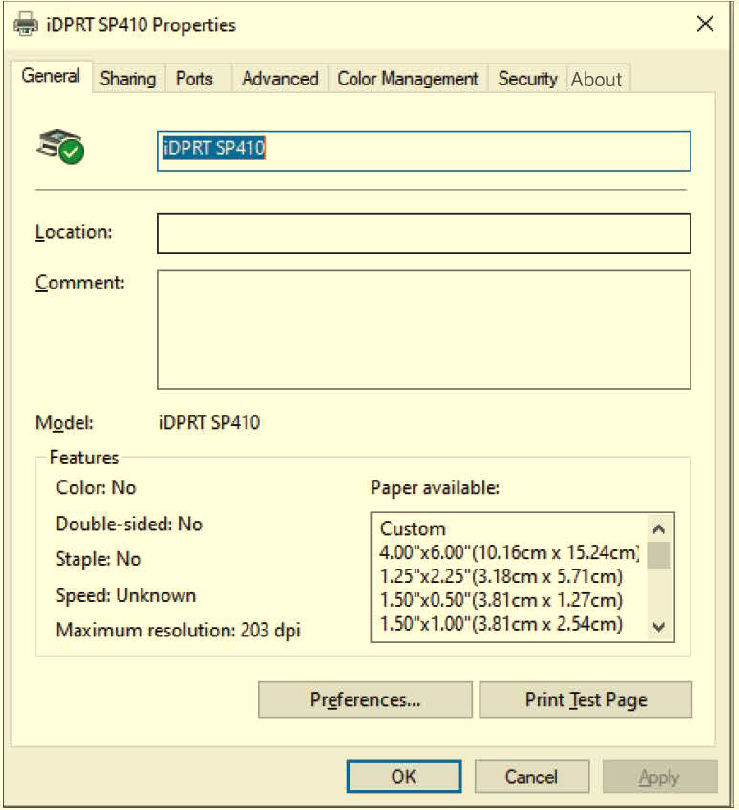
Setup the SP410 Printing Preferences
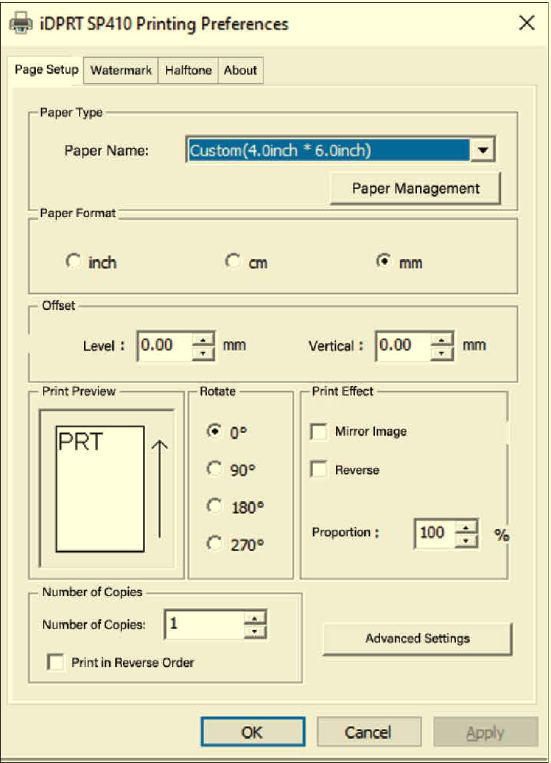
For Mac
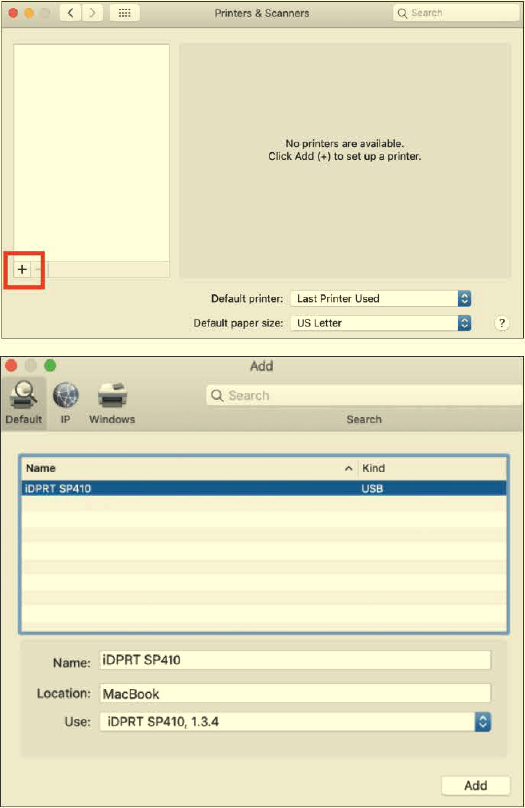
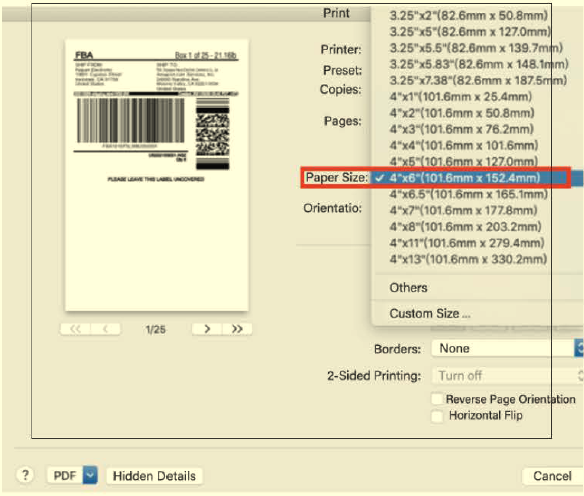
LED Display
Tips: When finishing the driver installation and the LED flashes blue, you can begin your printing journey with the SP410 Label Printer!
| Color | Status | Descriptions | Solutions |
|---|---|---|---|
| Blue | Always On | The printer is ready. | / |
| Purple | Always On | The print head is over-heated. | Wait for a moment! Printer will automatically resume once the print header cools down. |
| Purple | Always On | The cover is not locked tightly. | Check the cover, ensure the printer cover is locked into position. |
| Red | Flash Slowly | The printer is out of paper. | Load the paper. |
| Red | Flash Rapidly | The label learning function is abnormal. | Ensure the paper is properly installed on the printer. |
| Orange | Always On | The printer is not ready yet. | Adjust the position of the label and make sure it's installed properly. |
| Orange | Flash Slowly | Paper jam, The paper position is abnormal. | Adjust the position of the label and make sure it's installed properly. |
| Green | Always On | The printer is working. | / |
| Green | Flash Slowly | The printer stops printing. | Contact the after-service for the troubleshooting to solve your problem. |
| Green | Flash Rapidly | The printer is receiving data. | Repress the button till the light flashes blue, or you may restart the printer. |
Troubleshooting
Experiencing issues with your idprt Printer Connection SP410? Common problems include connectivity issues, printing errors, and paper jams. To resolve connectivity issues, ensure that the printer is properly connected to your computer or network and that the correct drivers are installed. For printing errors, check the print settings and ensure that the correct paper type and size are selected. If a paper jam occurs, turn off the printer and carefully remove the jammed paper.
idprt Printer Connection SP410 Pros & Cons
- Pros
- High-speed printing
- High-resolution printing
- Wide range of connectivity options
- Affordable price range
- Cons
- Limited paper capacity compared to some models
- May require occasional maintenance
Customer Reviews
Customers have praised the Idprt Printer Connection SP410 for its high-speed printing, high-resolution output, and wide range of connectivity options. However, some have noted limited paper capacity and occasional maintenance requirements.
Faqs
Why does my printer keep printing sideways?
What can I do when printing blank labels?
When I want to link the iDPRT SP410 to my PC, what's the procedure?
If my computer does not detect my Idprt Printer Connection SP410, what am I to do?
Why is my printing offset?
What are the several ways I can adjust the Idprt Printer Connection SP410 preferences?
What can I do if the iDPRT SP410 keeps producing blank pages when I print?
Why does the printer spit out few blank labels after printing successfully?
What can I do when my printing is unclear and hard to read?
What is the warranty period for the idprt Idprt Printer Connection SP410?
Leave a Comment
