Ihome Stereo Alarm Clock Charge iPL8 User Manual

Content
iHome Stereo Alarm Clock Charge iPL8
Introducing the iHome Stereo Alarm Clock Charge iPL8 is a versatile and feature-rich device that serves as an alarm clock, stereo speaker, and charging station for your smartphone. With its sleek design and affordable price point, it's the perfect addition to any bedroom or office. Although the official launching date has not been announced yet, you can expect it to hit the market soon.
For more information about this and other iHome products, please visit https://ihome.com/
Detailed Specifications
The iPL8 boasts several impressive features, including:
- Dual independent alarms with weekday, weekend, and snooze settings
- Reson speaker chamber for enhanced sound quality
- Compatible with both iOS and Android devices
- Built-in USB port for charging
- Bluetooth connectivity for wireless streaming
- 3.5mm aux input for wired connections
- Backlit LED display with adjustable brightness
Getting Started
This unit ships with the following items. Please check to see that all items are present.
- iPL8 speaker system
100-240V Universal AC power adaptor
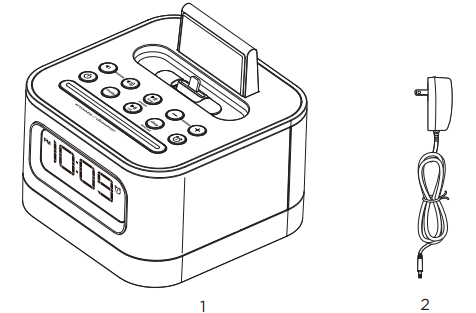
Features & Functions
Top panel
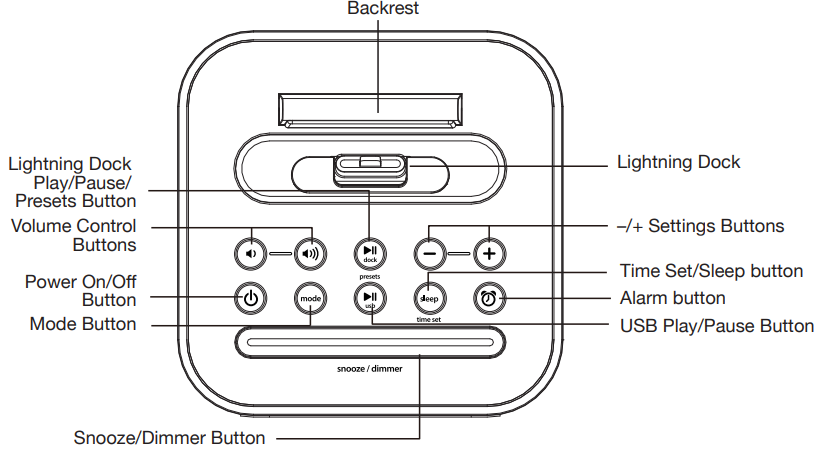
Back panel
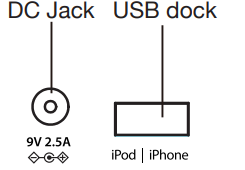
Display
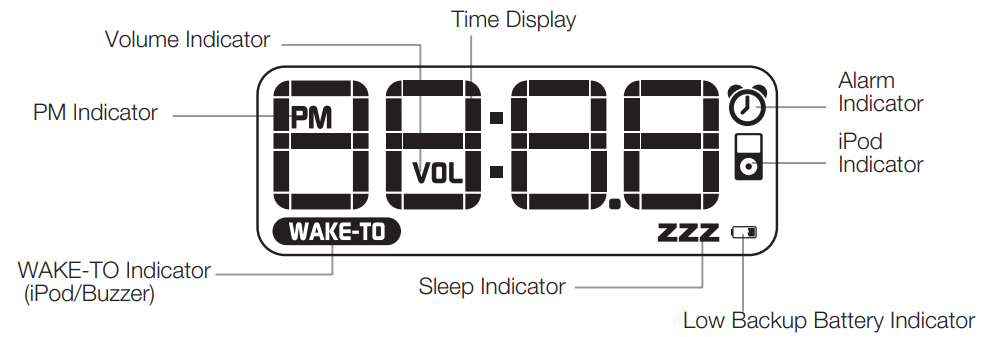
Connecting to a power
This unit operates on AC power using the included 100V-240V universal AC adaptor for charging and playing your iPhone or iPod. Place unit on a stable surface. Plug the power adaptor into the DC jack on the back of the unit and the other end into a working wall socket. You can now charge your iPhone or iPod.
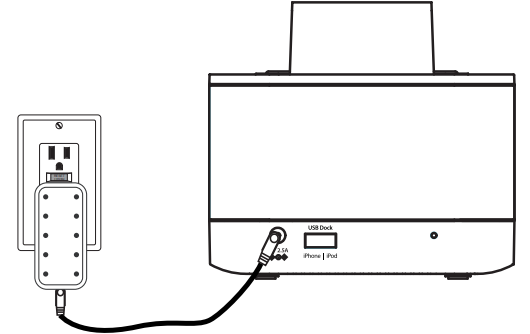
Backup Battery
The iPL8 ships with a CR2450 battery installed for backup to provide continuous alarm operation and clock settings in the event of a power failure. Remove the pull tab from the battery compartment on the bottom of the unit before use. If a power failure occurs or the AC cord is accidentally disconnected, the display backlight will not remain lit, but current time and alarm time settings will be temporarily maintained. Otherwise, you must reset the time and alarm settings.
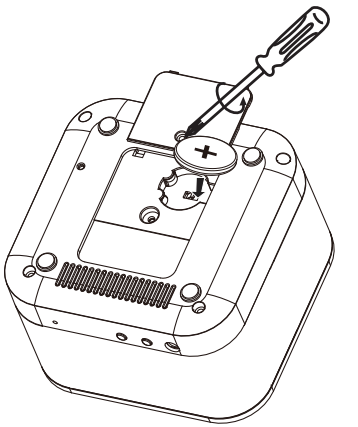
Note: The Battery Low ![]() icon is located at the right side of clock display. When the backup battery is low and needs to be replaced, the Battery Low icon will flash. To replace, follow steps below:
icon is located at the right side of clock display. When the backup battery is low and needs to be replaced, the Battery Low icon will flash. To replace, follow steps below:
- Please make sure the AC adaptor is connected. Otherwise, all settings may be lost during battery replacement.
- Use a Phillips screwdriver to open the backup battery compartment door located on the bottom of the unit.
- Remove the exhausted battery. Insert a new CR2450 battery by easing it under the tabs in the battery well and pressing down. Make sure the side marked + is facing up.
- Close the battery compartment door and tighten the battery door screw.
Note: Make sure you dispose of battery properly (see your local regulations).
WARNING: Lithium batteries can explode or cause burns if disassembled, shorted, recharged, exposed to water, fire, or high temperatures. Do not place loose batteries in a pocket, purse, or other container containing metal objects, mix with used or other battery types, or store with hazardous or combustible materials. Store in a cool, dry, ventilated area. Follow applicable laws and regulations for transport and disposal.
Description
The iHome Stereo Alarm Clock Charge iPL8 is designed to be the ultimate bedside companion. Its compact size and modern aesthetic make it a stylish addition to any room, while its functional features enhance your daily routine. With its high-quality speakers and Bluetooth connectivity, you can stream your favorite music or podcasts with ease. Plus, the dual alarms and charging capabilities ensure that your devices are always ready when you are.
SETTING THE TIME
TIME SYNC & MANUAL TIME SETTING
TIME SYNC
This unit is equipped with auto sync. By default, the unit will sync to the time on your iPhone or newer iPod (iPod touch, iPod nano, and iPod Classic; older iPod models such as iPod mini do not support this feature) whenever you dock it in the Lightning dock OR connect via the USB port located on the back of the unit. During time sync, “SYNC” will flash on the display, indicating attempted time sync. When successful, the updated time will appear on the display. If sync is unsuccessful, try to sync again using a different iPhone or iPod. If sync still doesn’t work, set the time manually (see below).
SETTING THE TIME MANUALLY
- Press and hold the Time Set Button until “MAN” or “SYNC” flashes in the display with one beep. If “SYNC” is displayed, press the + or – Buttons so “MAN” appears in the display, indicating manual time setting mode.
- Press and release the Time Set Button. The time will flash in the display.
- Press the + or – Buttons to set the correct time (hold for rapid adjustment). Make sure you are setting the time to the correct AM or PM time. The PM indicator appears at the upper left of the display; there is no AM indicator.
NOTE: The time can be set to standard 12-hour time (AM and PM) or to 24-hour time (sometimes called “military time”). To toggle between 12 and 24 modes, press and release the Alarm Button located on top of the unit at any time during manual time setting mode. - Press and release the Time Set Button to confirm the current time setting (two beeps will sound) and exit time setting mode.
SETTING AND USING THE ALARM
SETTING THE ALARM
This unit lets you wake to your docked iPhone, iPod (iPod), USB-connected device (USB), FM radio, or to the built-in buzzer alarm. The alarm will sound for 60 minutes or until reset/turned off.
- Press and hold the
 Alarm Button until the alarm time display flashes with one beep.
Alarm Button until the alarm time display flashes with one beep. - Press the + or – Buttons to adjust the display to the desired alarm time (hold for rapid adjustment). Remember to set the correct AM or PM alarm time.
- Press the
 Alarm Button to confirm the alarm time. The WAKE-TO indicator will flash on the display. Press the + or – Buttons to toggle among wake to Lightning dock, USB, FM radio, or buzzer, then press the
Alarm Button to confirm the alarm time. The WAKE-TO indicator will flash on the display. Press the + or – Buttons to toggle among wake to Lightning dock, USB, FM radio, or buzzer, then press the  Alarm Button to access volume setting for the selected alarm source.
Alarm Button to access volume setting for the selected alarm source.- Wake to iPod: If wake to dock (iPod) is selected, press the + or – Buttons to set the Lightning dock volume (can be set from 5-40). The alarm will wake you to the last track played on your docked iPhone or iPod.
- Wake to USB: If wake to USB is selected, press the + or – Buttons to set the USB dock volume (can be set from 5-40). The alarm will wake you to the last track played on the iPhone or iPod connected to the USB dock.
- Wake to radio: If wake to FM is selected, press the + or – Buttons to select a radio station to wake to, then confirm your selection by pressing the Alarm Button. Press the + or – Buttons to set the FM radio alarm volume (can be set from 5-40).
- Wake to Buzzer: If wake to Buzzer is selected, press the + or – Buttons to choose HI or LO buzzer alarm volume.
- Press the
 Alarm Button to exit and confirm alarm settings. An alarm icon will appear on the display, indicating that the alarm is set and armed.
Alarm Button to exit and confirm alarm settings. An alarm icon will appear on the display, indicating that the alarm is set and armed.
REVIEWING AND RESETTING THE ALARM
Press and release the ![]() Alarm Button at any time to review the current alarm settings. To toggle the alarm on or off, press the
Alarm Button at any time to review the current alarm settings. To toggle the alarm on or off, press the ![]() Alarm Button as needed. When the alarm icon is displayed, the alarm is armed/on. Press the Power Button or
Alarm Button as needed. When the alarm icon is displayed, the alarm is armed/on. Press the Power Button or ![]() Alarm Button when the alarm is sounding to reset it to come on again at the same time the next day. Press the
Alarm Button when the alarm is sounding to reset it to come on again at the same time the next day. Press the ![]() Alarm Button again to turn off/disarm the alarm. The alarm icon
Alarm Button again to turn off/disarm the alarm. The alarm icon ![]() will disappear.
will disappear.
CHARGING YOUR iPHONE OR iPOD
- Gently dock your iPhone or iPod into the flexible Lightning dock located on the top of the unit OR connect an iPhone or iPod to the USB dock on the back of the unit using the cable that came with your device. While your iPhone/iPod is docked in the unit and/or connected via the USB dock and the unit is connected to AC power, it recharges (until fully charged). The unit will not overcharge your iPhone/iPod. Note that non-docking iPod models will NOT charge.
Note: Please make sure your iPhone/iPod is properly docked into the unit. Failure to do so may damage your iPhone/iPod.
USING THE LIGHTNING DOCK
- Dock your already playing iPhone/iPod. The unit will automatically turn on and you will hear the music playing from your iPhone/iPod. The iPhone/iPod Icon will appear at the right side of the display, indicating iPhone/iPod playing mode.
- Press the
 or
or  Buttons on the unit to adjust the system volume.
Buttons on the unit to adjust the system volume.
Note: If the volume is too low on the iPhone/iPod, the unit may not detect that the iPhone/iPod is in play mode. Press the Dock Button to play it. Press again as needed to pause and resume play.
Dock Button to play it. Press again as needed to pause and resume play. - Press the + or – Buttons to go to the next or previous track (hold to scan backwards or forwards within a track).
- Press the
 Power Button to turn off the unit. You can also turn the unit off by undocking a playing device.
Power Button to turn off the unit. You can also turn the unit off by undocking a playing device.
NOTE: Press the Mode Button to cycle from iPod (Lightning dock) to USB to FM radio modes.
USING THE USB DOCK
- Connect your already playing iPhone/iPod to the USB dock on the back of the unit using the cable that came with your device. The unit will automatically turn on and you will hear the music playing from your iPhone/iPod. The iPhone/iPod Icon will appear at the right side of the display, indicating iPhone/iPod playing mode.
- Press the
 or
or  Buttons on the unit to adjust the system volume.
Buttons on the unit to adjust the system volume.
Note: If the volume is too low on the iPhone/iPod, the unit may not detect that the iPhone/iPod is in play mode. Press the USB Button to play it. Press again as needed to pause and resume play.
USB Button to play it. Press again as needed to pause and resume play. - Press the + or – Buttons to go to the next or previous track (hold to scan backwards or forwards within a track).
- Press the
 Power Button to turn off the unit. You can also turn the unit off by disconnecting a device playing through the USB dock.
Power Button to turn off the unit. You can also turn the unit off by disconnecting a device playing through the USB dock.
NOTE: Press the Mode Button to cycle from iPod (Lightning dock) to USB to FM radio modes.
LISTENING TO FM RADIO
Tuning and Playing the Radio
- Press and release the Power Button
 to turn on the unit, then press and release the Mode Button as needed to cycle through dock, USB, and FM radio modes.
to turn on the unit, then press and release the Mode Button as needed to cycle through dock, USB, and FM radio modes. - When FM mode is selected, press the + or – Buttons to tune the radio to a desired station. The current radio frequency appears in the bottom of the display. Press the + or – Buttons for a few seconds to scan for the next clear station.
- To memorize a station as a preset:
Press the Dock Button as needed to step through the 6 presets (P1 - P6) to the number you wish to assign, and then hold the
Dock Button as needed to step through the 6 presets (P1 - P6) to the number you wish to assign, and then hold the  Dock Button until the selected preset number begins flashing in the display.
Dock Button until the selected preset number begins flashing in the display.
Press the + or – Buttons to tune the radio to a desired station. Hold briefly to have the radio autoscan/search for the next clear station.
Press the Dock Button to confirm the setting, two confirmation beeps will confirm the setting and the preset number you wish to assign. Repeat steps A-C to preset up to 6 stations.
Dock Button to confirm the setting, two confirmation beeps will confirm the setting and the preset number you wish to assign. Repeat steps A-C to preset up to 6 stations. - To listen to a preset station, use the Mode Button to select FM mode, then press the
 Dock Button to choose the desired preset.
Dock Button to choose the desired preset. - Press the
 or
or  Button on the unit to adjust the system volume.
Button on the unit to adjust the system volume.
USING THE UNIT IN OTHER COUNTRIES Different regions of the world use different FM radio frequency steps and ranges. You will need to select the one that matches the standards in your region (USA, EUROPE, JAPAN, AUSTRALIA, or CHINA). The default setting is USA; if you live in the US, you may skip this section.
- Press and release the Power Button to turn on the unit, then press and release the Mode Button as needed to cycle to FM radio mode.
- Press and hold the Mode Button for about 5 seconds until the region flashes in the lower part of the display and a beep sounds.
- Press the + or – Buttons as needed to set the display to your region: USA, EU (Europe), JPN (Japan), AUS (Australia), or CHN (China).
- Press and release the Mode Button (or no button within 10 seconds) to exit the radio frequency setting mode. Two beeps will confirm the radio frequency setting.
SNOOZE/DIMMER OPERATION
- To program a custom snooze duration, during normal operation (when the alarm is not sounding) press and hold the Snooze/Dimmer Button until the display flashes, then press the + and – Buttons on the unit to adjust the snooze time to 1 - 29 minutes.
- Press the Snooze/Dimmer Button on the iPL8 after the alarm sounds. The alarm will be silenced and will come on again in about 9 minutes (default). You may repeat this cycle several times during the one-hour alarm cycle.
- During normal operation (when the alarm is not sounding), press the Snooze/Dimmer Button to control the brightness (high, medium, low, and off settings) of the LCD display.
SLEEP MODE
Sleep mode lets you sleep to your playing docked or USB-connected iPhone or iPod or to FM radio. Press the Sleep Button as needed to cycle to the desired sleep duration: 120, 90, 60, 30, or 15 minutes or OFF (turns sleep mode off). Press the ![]() or
or ![]() Button on the unit to adjust the sleep listening level. The unit will revert to normal volume level when sleep mode ends. Press the Sleep Button during sleep to view the remaining sleep time; press again to set sleep to the next (lower) sleep duration.
Button on the unit to adjust the sleep listening level. The unit will revert to normal volume level when sleep mode ends. Press the Sleep Button during sleep to view the remaining sleep time; press again to set sleep to the next (lower) sleep duration.
Setup Guide
Setting up the iPL8 is simple and straightforward.
Here's how to get started:
- Plug the power adapter into a wall outlet.
- Connect your smartphone to the iPL8 using the USB port or Bluetooth connectivity.
- Set the time and alarms using the buttons on the top of the device.
- Adjust the brightness of the display as needed.
- Start streaming your favorite audio content or use the aux input for wired connections.
Maintenance
- Place the unit on a level surface away from sources of direct sunlight or excessive heat.
- Protect your furniture when placing your unit on a natural wood and lacquered finish. A cloth or other protective material should be placed between it and the furniture.
- Clean your unit with a soft cloth moistened only with mild soap and water. Stronger cleaning agents, such as Benzene, thinner, or similar materials can damage the surface of the unit.
IMPORTANT SAFETY TIPS
When used in the directed manner, this unit has been designed and manufactured to ensure your personal safety. However, improper use can result in potential electrical shock or fire hazards. Please read all safety and operating instructions carefully before installation and use, and keep these instructions handy for future reference. Take special note of all warnings listed in these instructions and on the unit.
- Water and Moisture
The unit should not be used near water. For example: near a bathtub, washbowl, kitchen sink, laundry tub, swimming pool, or in a wet basement. - Ventilation
The unit should be situated so that its location or position does not interfere with its proper ventilation. For example, it should not be situated on a bed, sofa, rug, or similar surface that may block ventilation openings. Also, it should not be placed in a built-in installation, such as a bookcase or cabinet, which may impede the flow of air through the ventilation openings. - Heat
The unit should be situated away from heat sources such as radiators, heat registers, stoves, or other appliances (including amplifiers) that produce heat. - Power Sources
The unit should be connected to a power supply only of the type described in the operating instructions or as marked on the appliance. - Power-Cable Protection
Power supply cables should be routed so that they are not likely to be walked on or pinched by items placed upon or against them. It is always best to have a clear area from where the cable exits the unit to where it is plugged into an AC socket. - Cleaning
The unit should be cleaned only as recommended. See the Maintenance section of this manual for cleaning instructions. - Objects and Liquid Entry
Care should be taken so that objects do not fall and liquids are not spilled into any openings or vents located on the product. - Attachments
Do not use attachments not recommended by the product manufacturer. - Lightning and Power Surge Protection
Unplug the unit from the wall socket and disconnect the antenna or cable system during a lightning storm or when it is left unattended and unused for long periods of time. This will prevent damage to the product due to lightning and power-line surges. - Overloading
Do not overload wall sockets, extension cords, or integral convenience receptacles as this can result in a risk of fire or electric shock. - Damage Requiring Service
The unit should be serviced by qualified service personnel when: A. the power supply cable or plug has been damaged. B. objects have fallen into or liquid has been spilled into the enclosure. C. the unit has been exposed to rain. D. the unit has been dropped or the enclosure damaged. E. the unit exhibits a marked change in performance or does not operate normally. - Periods of Nonuse
If the unit is to be left unused for an extended period of time, such as a month or longer, the power cable should be unplugged from the unit to prevent damage or corrosion. - Servicing
The user should not attempt to service the unit beyond those methods described in the user’s operating instructions. Service methods not covered in the operating instructions should be referred to qualified service personnel. - Magnetic Interference
This product’s speakers contain powerful magnets which could cause interference or damage to sensitive equipment such as hard drives, CRT televisions, and monitors, as well as medical, scientific, and navigational devices. Keep this unit away from these products at all times.
A GUIDE TO PRODUCT SAFETY
This device complies with Part 15 of the FCC Rules, operation is subject to the following two conditions:
- This device may not cause harmful interference, and
- This device must accept any interference received, including interference that may cause undesired operation.
Warning: Changes or modifications to this unit not expressly approved by the party responsible for compliance could void the user’s authority to operate the equipment.
NOTE: This equipment has been tested and found to comply with the limits for a Class B digital device, pursuant to Part 15 of the FCC Rules.
Troubleshooting
| **Symptom | Possible reason | Solution** |
|---|---|---|
| Unit won’t turn on | AC adaptor isn't plugged into a working wall socket or not plugged into the power jack on the back of the unit | Plug the AC adaptor into a working wall socket and plug the connector into the supply jack on the unit. Make sure any associated wall switch that controls the outlet is ON. |
| Device does not respond to the unit and/or device is playing but no sound comes out | Unit is not properly connected to the power source and/or Power Button is not ON/device is paused | Make sure the unit is properly connected to the AC power source. Check that the Power Button is lit up, indicating the unit is ON. Try adjusting the volume on the unit and audio device. Press the Mode Button to select the iPod (dock), USB, or FM mode. Also, try pressing the Play/Pause Button. |
| Erratic performance | External interference | Move unit away from potential sources of external interference such as computers, modems, wireless devices (routers), or fluorescent light. |
| No sound | Volume is too low | Turn the volume up on your device. |
| Sound distorted | Volume is too high or Sound source is distorted | Turn the volume down on your device. If the original sound file (MP3) is old or of poor quality, distortion and noise are easily noticed with high-power speakers. Try upgrading the file from a trusted source such as iTunes. |
| Device doesn’t charge up | Unit is not properly connected to AC power | Please make sure the unit is connected to a working power outlet. The unit will not charge while operating on backup battery. |
Warranty
iHome Products, a division of SDI Technologies Inc. (hereafter referred to as SDI), warrants this product to be free from defects in workmanship and materials, under normal use and conditions, for a period of one (1) year from the date of original purchase. Should this product fail to function in a satisfactory manner, it is best to first return it to the store where it was originally purchased. Should this fail to resolve the matter and service still be required by reason of any defect or malfunction during the warranty period, SDI will repair or, at its discretion, replace this product without charge.
Pros & Cons
Pros
- Affordable price point
- Dual alarms and charging capabilities
- High-quality speakers and Bluetooth connectivity
- Adjustable display brightness
Cons
- May not be compatible with all smartphone models
- Bluetooth connection can be unstable at times
- No built-in battery backup for alarms
Customer Reviews
"I love the iPL8! It's the perfect alarm clock for my bedroom - it looks great, sounds great, and charges my phone while I sleep. Highly recommend!" - Sarah L.
"I was skeptical at first, but the iPL8 has exceeded my expectations. The sound quality is impressive, and the charging function is incredibly convenient. I would definitely buy again!" - Michael K.
Faqs
How can I set the time on my iHome Stereo Alarm Clock Charge iPL8?
What should I do if my iHome Stereo Alarm Clock Charge iPL8 won't turn on?
How can I set the alarm on my iHome Stereo Alarm Clock Charge iPL8?
Can I wake up to my favourite radio station?
How can I alter the snooze time?
What does the "Battery Low" symbol indicate?
Can I charge my iPhone or iPod with the iHome Stereo Alarm Clock Charge iPL8?
What should I do if the sound is distorted?
How do I pre-set FM radio stations?
What is the warranty on the iHome Stereo Alarm Clock Charge iPL8?
Leave a Comment
