Setup & Operation: Jabra Elite 85t Wireless Bluetooth Earbuds User Manual

Content
Introduction of Jabra Wireless Bluetooth Earbuds
Introducing the Jabra Elite 85t Wireless Bluetooth Earbuds - the ultimate solution for high-quality sound on the go. With advanced noise-canceling technology and a comfortable, secure fit, these earbuds are perfect for music lovers, busy professionals, and everyone in between. The estimated price for the Jabra Elite 85t is around $229, and they are now available for purchase.
Detailed Specifications
The Jabra Elite 85t earbuds feature advanced noise-canceling technology with 6-microphone call technology and wind protection. They have 12mm speakers for powerful sound and a customizable equalizer for a personalized listening experience. The earbuds have a battery life of up to 5.5 hours on a single charge, with a total of 25 hours with the charging case. They are also IPX4-rated for water and sweat resistance. The earbuds have Bluetooth 5.2 for a stable connection, and they support multipoint connection to two devices simultaneously.
Overview
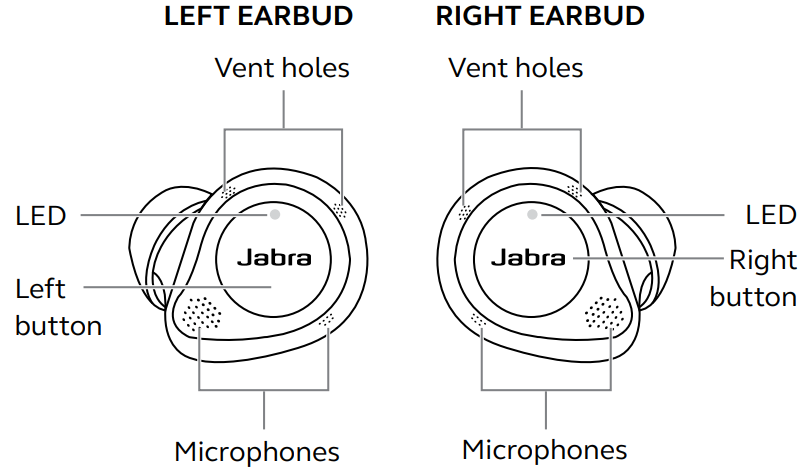
Wireless charging case
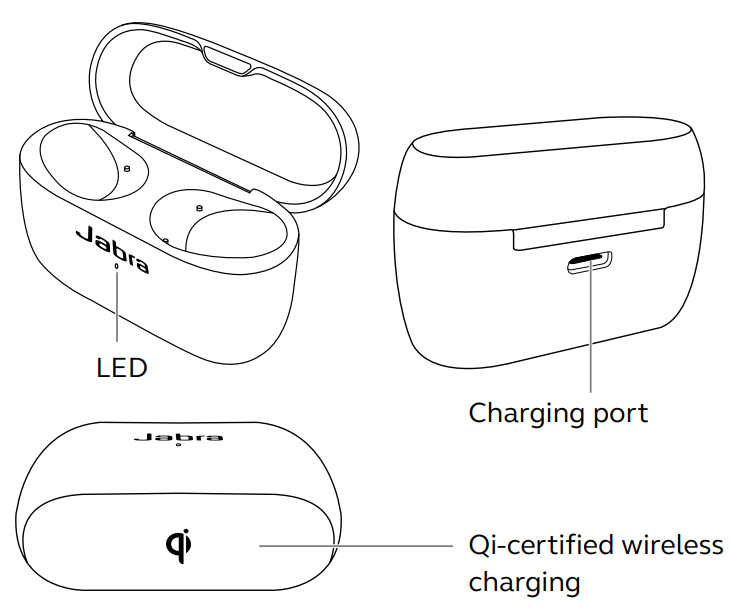
Included accessories
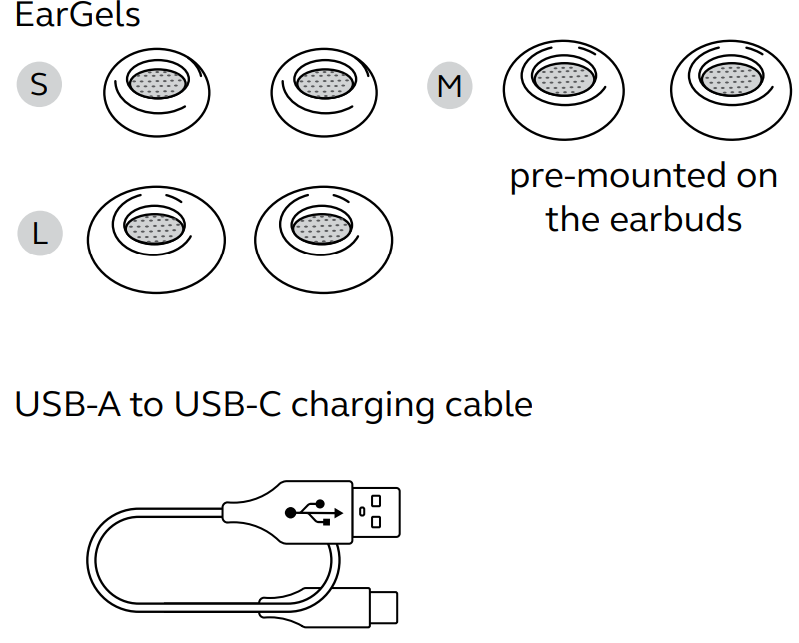
Setup Guide
To set up the Elite 85t earbuds, follow these steps
- Remove the earbuds from the charging case.
- Turn on Bluetooth on your device and open the Bluetooth settings.
- Select "Jabra Elite 85t" from the list of available devices.
- Follow the on-screen instructions to complete the setup process.
How to wear
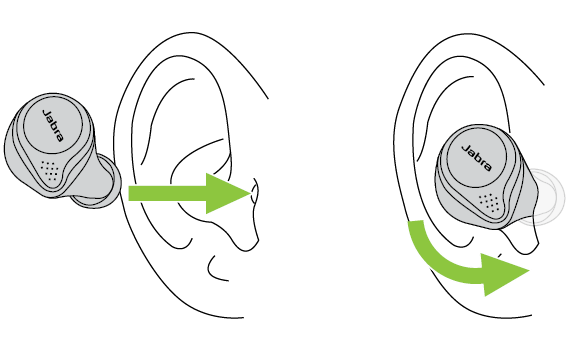
Insert each earbud into your ear and ensure the microphones are pointed towards your mouth.
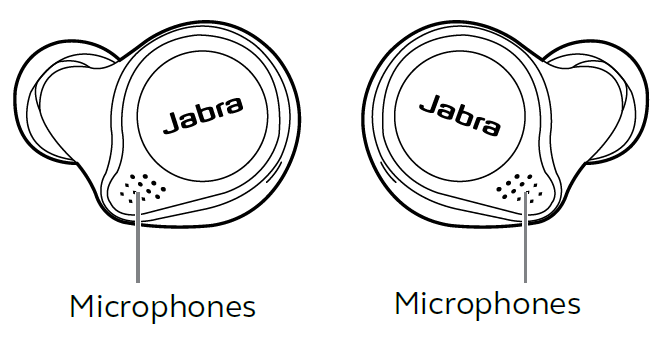
The EarGels have an oval shape to provide you a better fit in the ear. This means that the body of the earbud does not sit as deeply within the ear. To further improve the comfort and audio experience, each earbud features a semi-open design with pressure relief vents to reduce the ‘earplug effect’ in your ears.
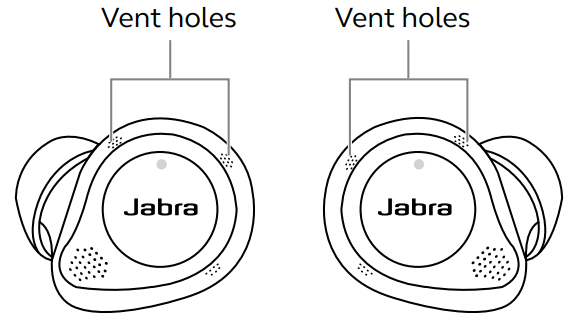
Changing EarGels
For the optimal audio and ANC experience, it is recommended to try each of the different EarGel sizes. The fit should feel light and comfortable in your ear. The medium EarGels are pre-mounted on the earbuds.

When attaching a new EarGel, ensure the oval mounting tip on the earbud is aligned with the oval attachment on the EarGel. Press the EarGel firmly onto the earbud.
How to charge
Get up to 5.5 hours on a single charge with ANC on, with a total charge of up to 25 hours with the charging case. If you use the earbuds without ANC and HearThrough, you’ll get even more battery, with up to 7 hours in the earbuds and a total of 31 hours with the charging case.
Charging the earbuds
Place the earbuds in the charging case and close the lid. It takes up to 2.5 hours to fully recharge the earbuds.
When the charging case is opened, the LEDs on the earbuds will light up red, yellow or green to indicate the battery status of the earbuds. The LED on the front of the charging case indicates the battery status of the charging case.

Fast charge the earbuds
When the earbuds are at low battery, placing them in the charging case for 15 minutes will fast charge the earbuds and give up to 60 minutes of battery. Fast charging the earbuds requires that the charging case has a minimum of 30% battery. You can see the current battery status of the earbuds and charging case using the Jabra Sound+ app.
Charging the charging case using USB
Plug the supplied USB-A to USB-C charging cable into the charging case and a USB-A power supply or certified wall charger. It takes up to 3 hours to fully charge the earbuds and the charging case.
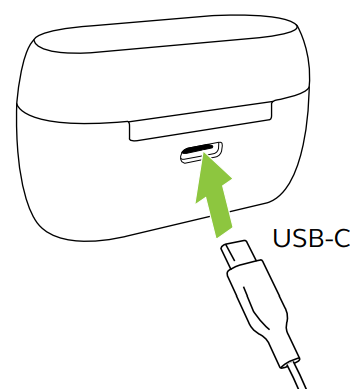
The charging case uses the standard USB voltage of 5v +- 0.25v. It is not recommended to charge the earbuds using a power supply with a higher voltage.
Note: Third-party USB chargers may take longer to charge the charging case.
Charging the charging case using the Jabra wireless charging pad
The charging case is Qi-certified. Place the charging case in the center of the Jabra wireless charging pad. The LED on the charging case will flash to indicate the charging case is placed correctly. It takes up to 3.5 hours to fully charge the earbuds and the charging case.
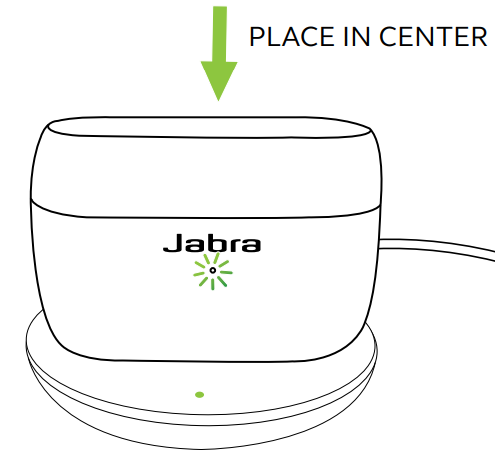
Because wireless charging pads take longer to fully charge a device, this may result in the device becoming warm. The elevated temperature is within safe operating requirements and has no bearing on the lifespan or performance of the device.
Note: Third-party wireless charging pads may take longer to charge the charging case.
What the LEDs mean
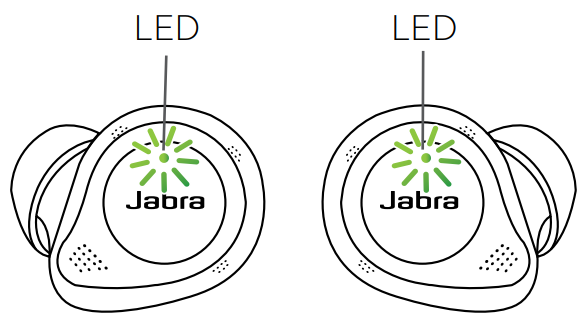
EARBUD STATUS
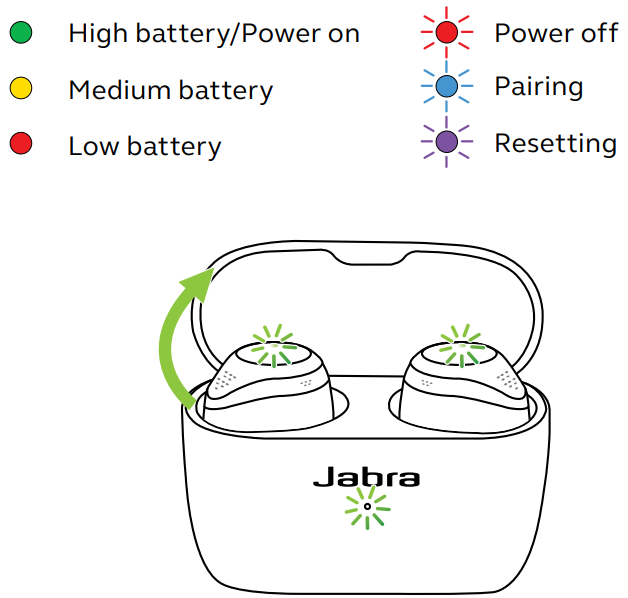
BATTERY STATUS WHEN OPENING CHARGING CASE

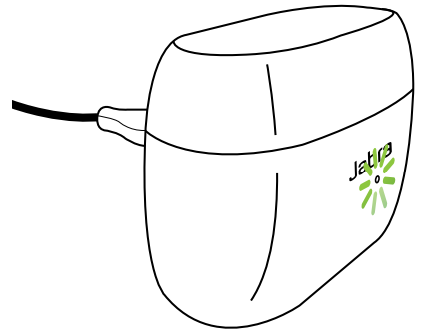
CHARGING CASE STATUS WITH USB CABLE
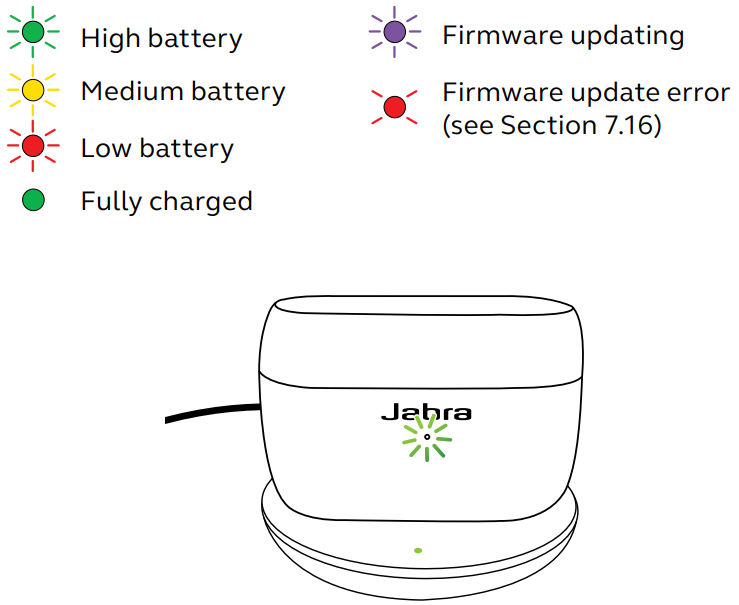
CHARGING CASE STATUS WITH WIRELESS CHARGING PAD
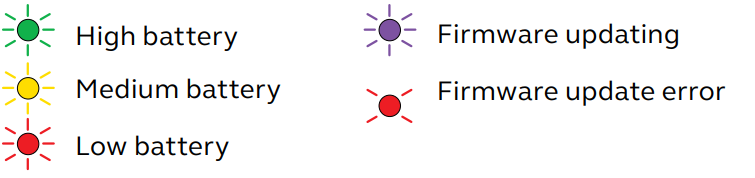
Note: When fully charged, the LEDs on the charging case and wireless charging pad will turn off.
How to pair
Pairing with a mobile device
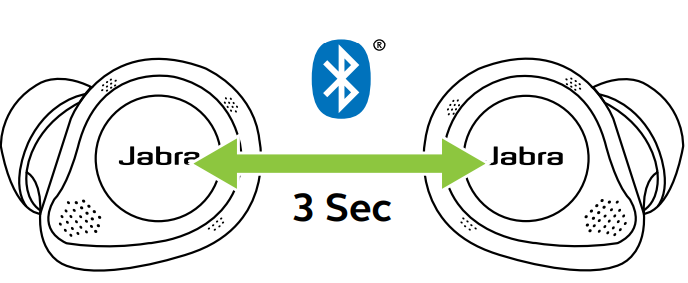
- Power on the earbuds by removing them from the charging case. Alternatively, press the Left and Right buttons simultaneously to power the earbuds on.
- Press and hold (3 sec) the Left and Right buttons simultaneously until the earbud LED flashes blue. The earbuds will now be ready to pair to your phone.
- Wear the earbuds and follow the voice-guided pairing instructions to pair to your mobile device.
How to use
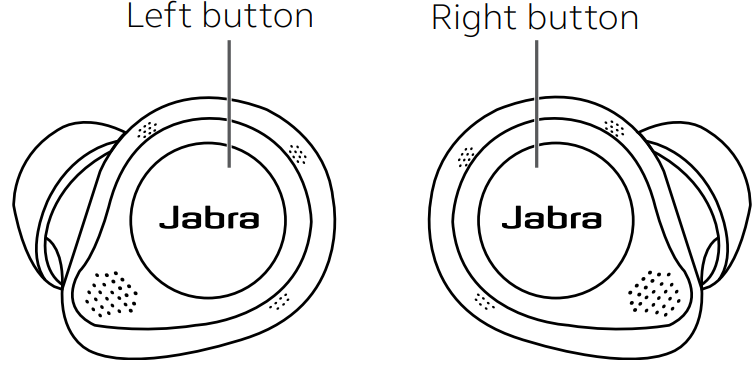
Power the earbuds off/on
Place the earbuds in the charging case to power them off, or remove them from the charging case to power them on.
Alternatively, the earbuds can be manually powered off by pressing the Left and Right buttons on the earbuds simultaneously. To power on, press the Left and Right buttons simultaneously.
Music controls
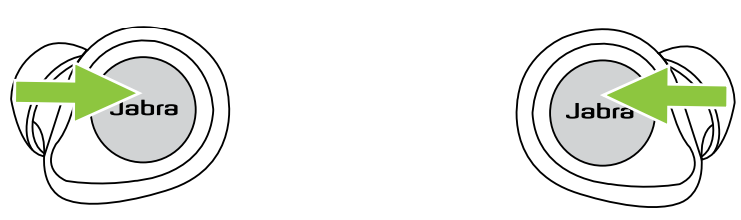
| Left Earbud Action | Function | Right Earbud Action |
|---|---|---|
| Press the Right button | Play/pause music | Press the Right button when not on a call |
| Press and hold the Right button | Volume up | |
| Press and hold the Left button | Volume down | |
| Double-press the Left button | Next track | When listening to music |
| Triple-press the Left button | Restart track or previous track | When listening to music |
| Repeat to skip to the previous track |
All button functions can be reassigned using MyControls in the Jabra Sound+ app.
Call controls
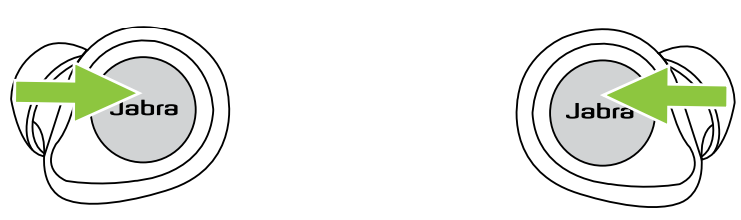
| Left Earbud Action | Function | Right Earbud Action |
|---|---|---|
| Press the Left or Right button | Answer call | Press the Left or Right button |
| Double-press the Left or Right button | End/Reject call | Double-press the Left or Right button |
| Press the Left or Right button | Mute/unmute microphone | Press the Left or Right button |
| Press and hold the Right button | Volume up | |
| Press and hold the Left button | Volume down |
All button functions can be reassigned using MyControls in the Jabra Sound+ app.
ANC, HearThrough and Voice assistant controls
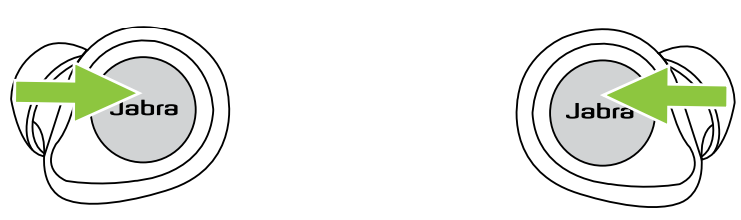
| Left Earbud Action | Function | Right Earbud Action |
|---|---|---|
| Press the Left button when not on a call | Cycle between HearThrough, ANC and Off | |
| Activate Voice assistant (Siri, Google Assistant) | Double-press the Right button when not on a call |
All button functions can be reassigned using MyControls in the Jabra Sound+ app.
Advanced ANC
Advanced Active Noise Cancellation (ANC) counters noise by detecting and analyzing the pattern of incoming sound, and then generating an anti-noise signal to cancel noise out. As a result, you experience a reduced level of surrounding noise during music and calls.
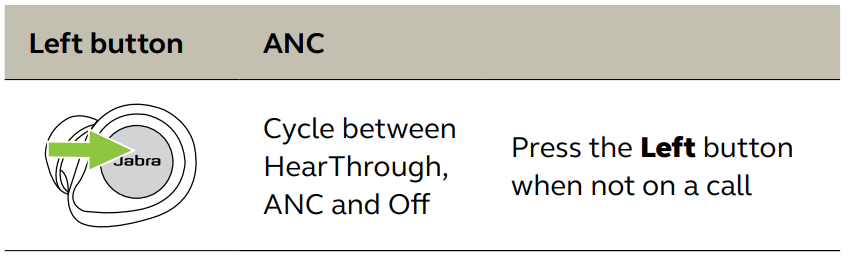
Advanced ANC can be adjusted using the Jabra Sound+ app to suit your specific hearing profile
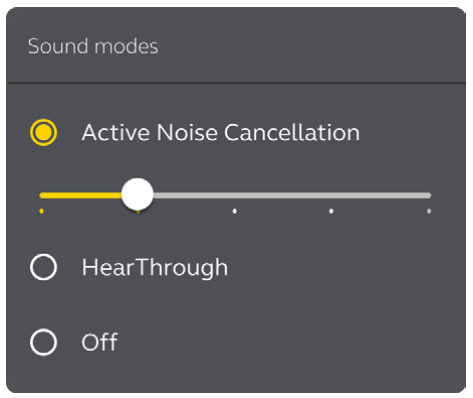
By default, ANC cannot be turned on/off during calls.
HearThrough
HearThrough lets you pay attention to your surroundings and engage in conversation, when not on a call, without needing to remove the earbuds. The microphones pick up surrounding sounds and transmit them to the speakers.
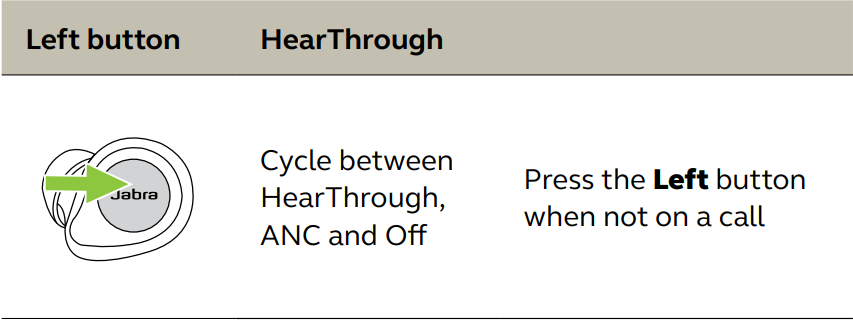
HearThrough can be adjusted using the Jabra Sound+ app.
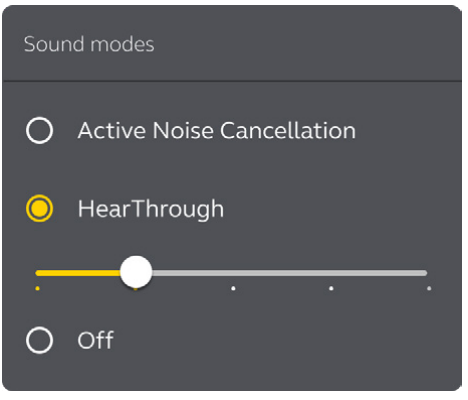
Sidetone
Sidetone enables you to hear your own voice when you are on a call. The benefit of Sidetone is that it enables you to determine how loud you are speaking. Sidetone is on by default during calls and can be turned on/off using the Jabra Sound+ app.
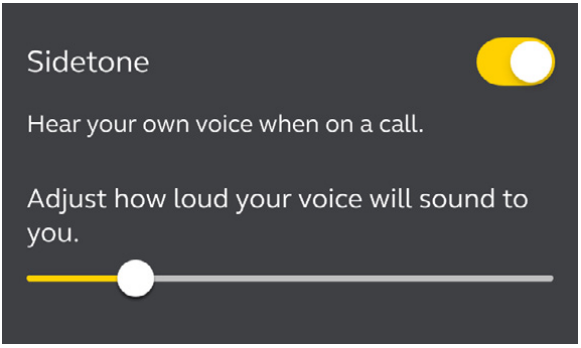
By default, Sidetone on/off cannot be controlled using the earbuds. However, it can be added to the earbuds using MyControls in the Jabra Sound+ app.
Mono earbud use
The right earbud can be used individually for mono music playback or for calls. When used as a mono earbud, the right earbud retains its current button functionality. To use the right earbud as a mono earbud, place it in your ear and place the left earbud in the charging case. You may need to tap the button on the right earbud to activate mono earbud use.
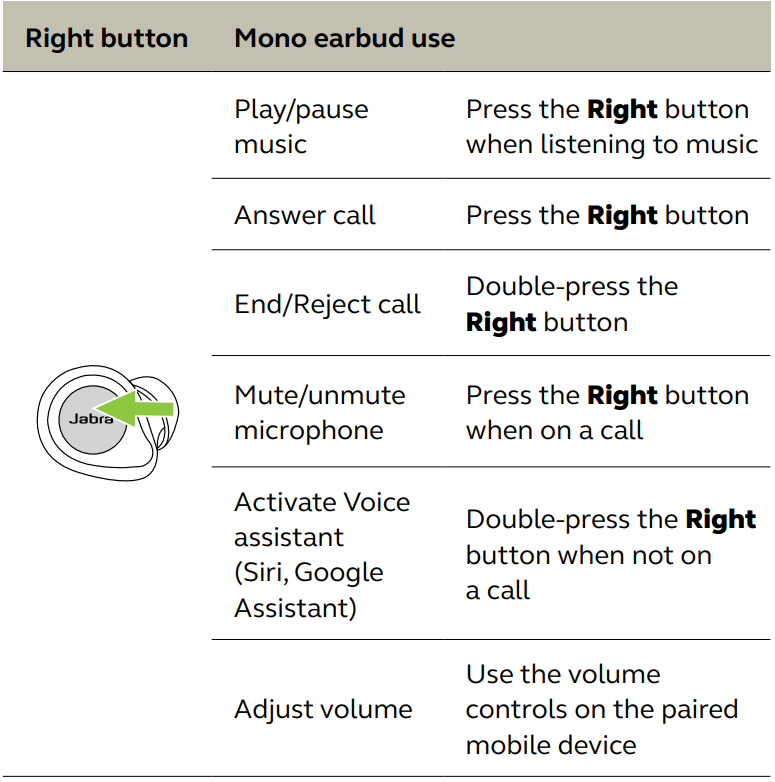
The earbuds will automatically relink when you place both of them in your ears.
Auto-pause music and calls
When one of the earbuds is removed from your ear, music will automatically pause. To unpause the music, return the earbud to your ear within 60 seconds. After 60 seconds, the music can be manually unpaused by pressing the Right button.
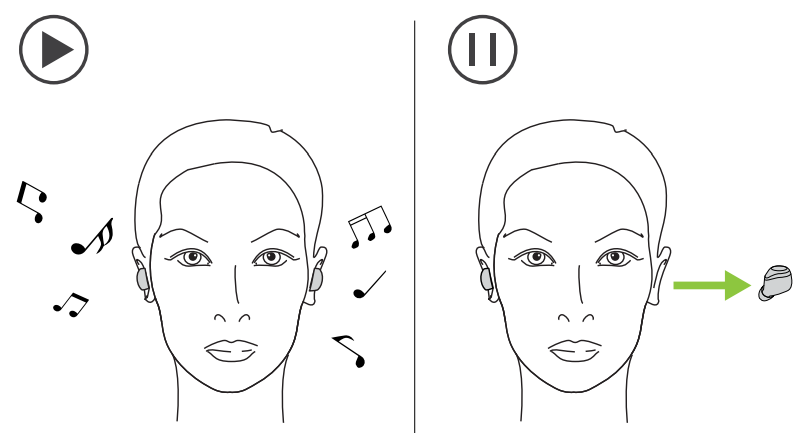
Sleep mode
- To conserve battery, the earbuds will automatically power off when they are out of range of your mobile device for 15 minutes and are not in the charging case, or when they have been inactive for 30 minutes.
- To power the earbuds on, press and hold (1 sec) the Left and Right buttons simultaneously. Alternatively, place them in the charging case and then take them back out.
- Sleep mode can be configured in the Jabra Sound+ app.
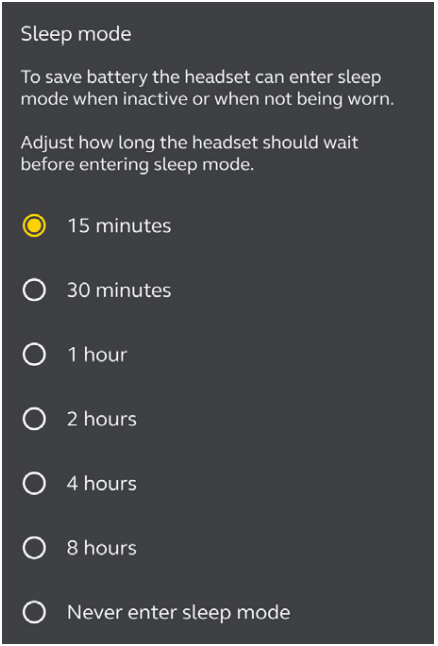
My Controls
My Controls is a feature in the Jabra Sound+ app that enables you to reassign any function to each of the earbud buttons, offering you the flexibility to configure the earbuds precisely to your personal preference. By default, the functions listed below cannot be controlled using the earbuds, however, these functions can be added to the earbuds using MyControls in the Jabra Sound+ app.
- Sidetone on/off
- Hold current call and answer incoming call
- Switch between held call and current call
Multiple call handling
The earbuds can accept and handle multiple calls at the same time.
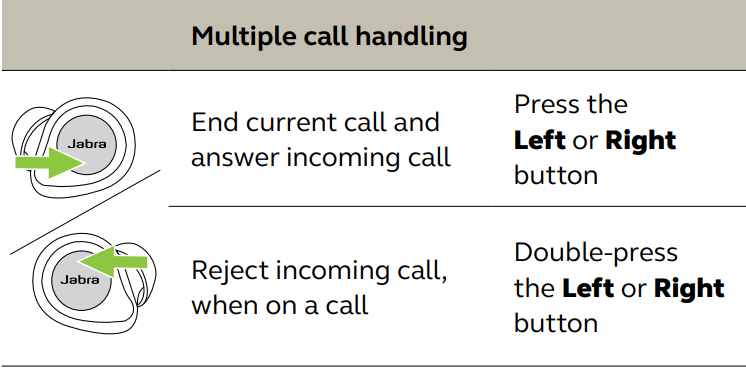
Multi-connect
- The earbuds can be paired to two mobile devices at once, and can accept incoming calls from either mobile device.
- To pair to two mobile devices, use the normal pairing process separately for each mobile device (refer to section 6). After pairing to both mobile devices, you will need to select the Jabra Elite 85t again on the first mobile device in the Bluetooth settings to complete the pairing to both mobile devices.
Note: Only one of the mobile devices will have an active audio channel, and voice assistant will be activated on the last paired mobile device.
Voice assistant
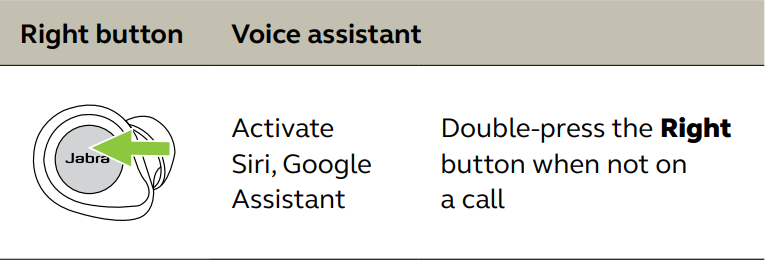
Voice assistant settings can be configured using the Jabra Sound+ app.
- Voice guidance and languages
Voice guidance can be turned on/off and the language can be changed using the Jabra Sound+ app. The following languages are available: English, French, German, Japanese, Mandarin Chinese, Korean. - Update firmware
The Jabra Elite 85t can be updated to the latest firmware version using the Jabra Sound+ app.
If notifications are enabled in the Jabra Sound+ app, you will receive an automatic notification when a firmware update is available.
After a firmware update, if the LED on the charging case flashes red, this indicates that the charging case was not updated correctly. To complete the firmware update correctly, connect the charging case to a power supply, remove the earbuds from the charging case, place the earbuds back in the charging case, and then close the lid for 5 seconds. This will complete the firmware update. - Reset the earbuds
Resetting the earbuds clears the list of paired devices and resets all settings.
- Place both earbuds in the charging case.
- Press and hold (10 sec) the Left and Right buttons on the earbuds simultaneously until the LEDs on the earbuds flash purple.
- Close the lid of the charging case for 5 seconds to complete the reset.
The earbuds will need to be repaired to your mobile device. Remember to delete/forget the pairing in the Bluetooth menu on your mobile device.
Description of Jabra Elite Wireless Bluetooth Earbuds
The Jabra earbuds are designed for comfort and stability, with a semi-open design and oval-shaped ear gels for a secure fit. The earbuds have physical buttons for easy operation, and they come with a compact charging case that has a built-in USB-C cable for easy charging on the go. The earbuds have advanced noise-canceling technology that can be adjusted to suit your environment, with a HearThrough mode that lets you hear your surroundings when needed. The earbuds also have a MySound feature that personalizes the sound to your hearing profile.
Troubleshooting of Wireless Bluetooth Earbuds
If you encounter any issues with the Jabra Elite 85t earbuds, try the following solutions:
- Make sure the earbuds are charged.
- Check that Bluetooth is turned on and that the earbuds are in pairing mode.
- Make sure the earbuds are selected as the audio output device in the Bluetooth settings on your device.
- Try resetting the earbuds by pressing and holding the buttons on both earbuds for 10 seconds.
Pros & Cons of Jabra Elite 85t
Pros
- Advanced noise-canceling technology
- Customizable equalizer
- Secure and comfortable fit
- Long battery life
- Water and sweat-resistant
Cons
- Slightly bulky charging case
- No wireless charging
Customer Reviews of Elite 85t Wireless
Customers love the Jabra Elite 85t earbuds for their high-quality sound, comfortable fit, and advanced noise-canceling technology. Some common complaints include the bulky charging case and the lack of wireless charging.
Faqs
Assuming that my Jabra earphones are unable to charge, what should I do?
If I have Jabra Bluetooth Earbuds, how do I determine how much battery life they have left?
The firmware on my Jabra earbuds has to be updated; how do I do that?
Are my Jabra earbuds OK for use during physical activity or while it is raining?
In my Jabra earbuds, I have a variety of LED colours; what does each one represent?
I can't seem to get my Jabra earbuds to unplug. What options do I have?
I have Jabra earphones; is it possible to alter the volume on them directly?
I have Jabra earbuds; how do I enable the noise-cancellation feature on them?
How come one of the earbuds is louder than the other?
Does Jabra offer a warranty for its earbuds, and if so, what does the coverage cover?
Leave a Comment
