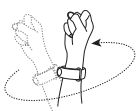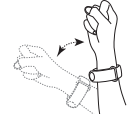Jbl Harman Partybox Speaker 1000 User Manual | Settings

Content
Introduction
The JBL Harman Partybox Speaker 1000 is the ultimate party companion, designed to amplify your gatherings with powerful sound and vibrant lighting. With an impressive output of 1100 watts, it delivers JBL's signature sound quality, ensuring every beat resonates. The full panel lighting effects create a captivating atmosphere, enhancing the party experience. Featuring Bluetooth connectivity for easy streaming, as well as mic and guitar inputs for live performances, this speaker is perfect for any event. Priced at approximately $999.00, it combines high performance with engaging features to keep the celebration going.
This manual includes information on “JBL PARTYBOX 1000” speaker. We encourage you to take a few minutes to read this manual, which describes the product and includes step-by-step instructions to help you to set up and get started. Read and understand all the safety instructions before using your product.
WHAT’S IN THE BOX

- Main unit
- Air gesture wristband
- Air gesture wristband batteries (2x 3V CR2032)
- Power cord*
- Quick Start Guide, Safety sheet, Warranty card
Power cord quantity and plug type vary by regions.
OVERVIEW
Top Panel
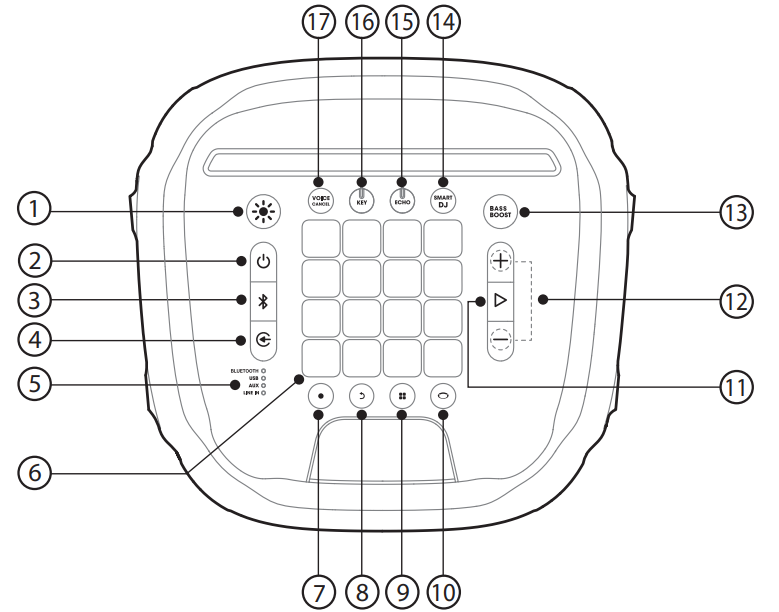
-

- Press to switch light show patterns.
- Press and hold for 2 seconds to turn the strobe light on or off.
-

- Press to power on/off.
-

- Press to enter Bluetooth pairing mode.
- Press and hold for 20 seconds to disconnect current device, and pair with a new device.
-

- Press repeatedly to select a music source (Bluetooth / USB / AUX / LINE IN).
-
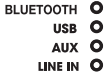
- LED indicators to show the current music source.
-

- DJ control keys.
-

- Press to record a new track. Up to 8 tracks can be recorded.
-

- Press to delete the last recorded track.
- Press and hold for 2 seconds to delete all recorded tracks.
-

- Press repeatedly to select a sound effect mode (Drums / Keyboard / Piano / DJ / Customized).
-

- Press to enter color control mode to toggle between different light colors of the front panel and wristband.
- -/+
- Press to decrease or increase the volume level.
- Press both simultaneously to mute the audio output.
-

- Press to play or pause the music.
- Press twice to play the next track.
- Press three times to play the previous track.
-

- Press repeatedly to switch between sound boost level 1 and level 2 or turn off.
-

- Press to turn the Smart DJ on or off.
-

- Rotate to adjust echo volume (Plug in a mic to activate the Karaoke mode).
-

- Rotate to adjust the key level (Plug in a mic to activate the Karaoke mode).
-

- Press to cancel or restore the human voice (Plug in a mic to activate the Karaoke mode).
Notes:
- Use the Smart DJ to analyze music rhythm and mix DJ effect like flanging, phasing and chorus.
- Use the Smart DJ to play fast music rhythm (Club, Hip Hope, Techno, etc…
- With the USB source, Smart DJ broadcast continuous music and fills the void of silence between the two samples.
LED behavior
| Power off | ||
| Power on | ||
| Standby | ||
| Not connected | ||
| Connected | ||
| Pairing | ||
| Off | ||
| On | ||
| Off | ||
| On | ||
| R/L Channel | Off | |
| On | ||
| Off | ||
| On |
Caution:
Do not look directly at the light-emitting parts when the speaker lights are illuminated or blinking.
DJ pad
Color control
Press ![]() to enter color control mode, then press any DJ control key to select a color for the light of both PartyBox and wristbands nearby. The color will stay for 5 seconds. To keep the color constant, press and hold for 2 seconds the DJ control keys.
to enter color control mode, then press any DJ control key to select a color for the light of both PartyBox and wristbands nearby. The color will stay for 5 seconds. To keep the color constant, press and hold for 2 seconds the DJ control keys.

Sound effects
Press![]() repeatedly to select a sound effect mode (Drums / Keyboard / Piano / DJ / Customized).
repeatedly to select a sound effect mode (Drums / Keyboard / Piano / DJ / Customized).
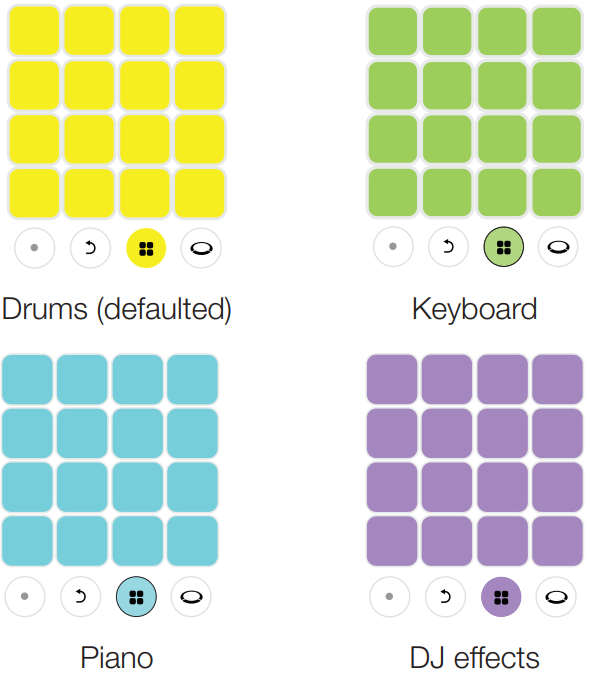
Customized effects
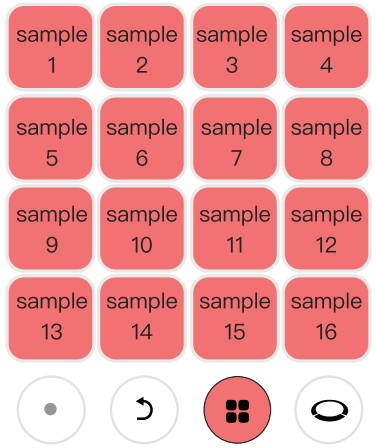
Customized effects (support MP3 format only).
- Insert a USB stick.
- Press
 repeatedly to select the USB source.
repeatedly to select the USB source. - Press
 repeatedly to select customized effects.
repeatedly to select customized effects. - The sound samples stored in the USB will be loaded. During the loading, all keys will breathe in pink by turns (The sampleswill be loaded in Alphabetical order, up to 16 samples).
Notes:
- Support MP3 format only.
- The uploaded samples are limited to a total of 96 seconds among the first 16 samples of the USB stick.
- Once the samples loaded, you can remove the USB stick, the samples will not restore after the power cycle.
MP3 supported format
| Extension | Codec | Sample rate | Bitrate |
MP3 | MPEG1 layer2/3 | 32 / 44.1 / 48 | 32 / 40 / 48 / 56 / 64 / 80 / 96 / 112 / 128 /160 / 192 / 224 / 256 / 320 |
MPEG2 layer2/3 | 16 / 22.05 / 24 | 8 / 16 / 24 / 32 / 40 / 48 / 56 / 64 / 80 / 96 / 112 / 128 / 144 / 160 | |
MPEG2.5 layer3 | 8 / 11.025 / 12 | 8 / 16 / 24 / 32 / 40 / 48 / 56 / 64 / 80 / 96 / 112 / 128 / 144 / 160 |
Recording
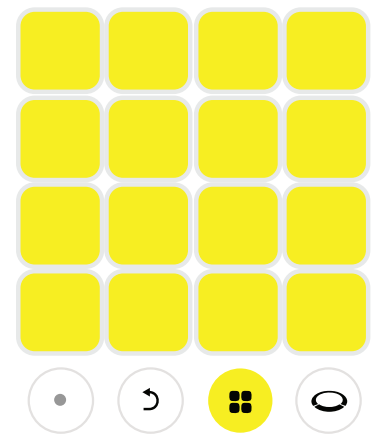
- Press
 to start recording, the recording button will be blinking in red.
to start recording, the recording button will be blinking in red. - Press
 to play the DJ Pads.
to play the DJ Pads. - Press
 to stop the recording, (the recording will automatically stop after 30 seconds).
to stop the recording, (the recording will automatically stop after 30 seconds). - Press
 to record a new sample. The newly recorded sample will overlap play in a loop with previously recorded samples. The later recorded samples will be shorter or equal to the first sample.
to record a new sample. The newly recorded sample will overlap play in a loop with previously recorded samples. The later recorded samples will be shorter or equal to the first sample. - Press
 to delete the last recorded sample. To delete all recorded samples, press and hold
to delete the last recorded sample. To delete all recorded samples, press and hold for 2 seconds (Up to 8 tracks can be recorded).
for 2 seconds (Up to 8 tracks can be recorded).
Back panel
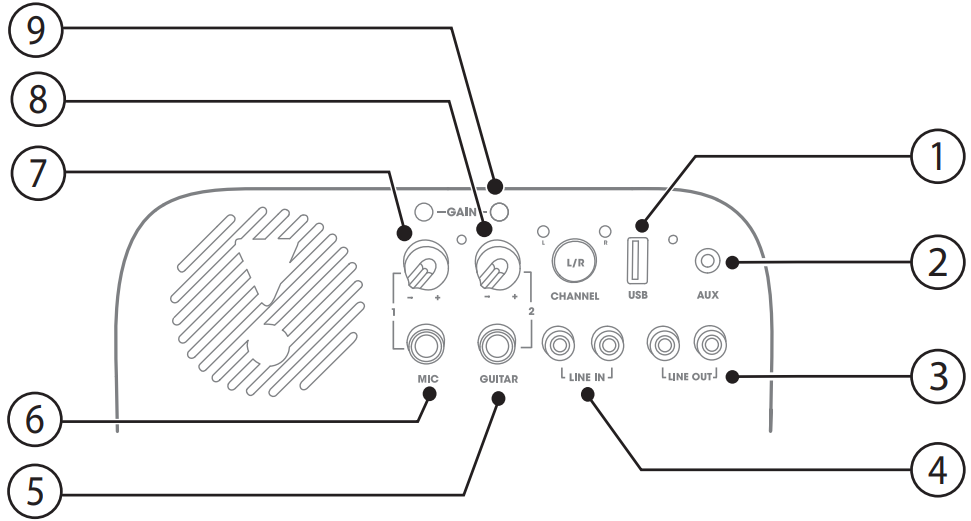
- USB
- Connect to a USB storage device.
- Charge an external USB device.
- AUX
- Connect an external audio device with an audio cable.
- LINE OUT
- Connect to the analog audio input jacks of another analog device with RCA audio cable.
- LINE IN
- Connect to the analog audio output jacks of an analog device with RCA audio cable.
- GUITAR
- Connect to a guitar (not provided).
- MIC
- Connect to a microphone (not provided).
- VOLUME (MIC)
- Rotate the knob to adjust the mic volume to your desire loudness level.
- VOLUME (GUITAR)
- Rotate the knob to adjust the guitar volume to your desire loudness level.
- GAIN
- Guitar and microphone gain control buttons to match different sensitivity.
Specifications
- Product name: PartyBox 1000
- AC power input: 100-240V ~ 50/60Hz
- Power consumption: 150W
- Standby power consumption:
- <2W with BT connecting;
- <0.5W without BT connecting
- USB output: 5V 2.1A
- Speaker drivers: 1 x12” Subwoofer + 2 x 7” Mid-range + 1 x Compression driver
- Speaker impedance: Subwoofer 3 ohm / Midrange 4 ohm /Compression driver 4 ohm
- Total output power: 1100W
- Frequency response: 30Hz -20kHz(-6dB)
- Signal-to-noise (S/N) ratio: 80 dBA
- Wristband battery play time: 6h
- Bluetooth version: 4.2
- Bluetooth profile: A2DP V1.3, AVRCP V1.6
- Bluetooth transmitter frequency range: 2402-2480 MHz
- Bluetooth maximum transmitter power: 15dBm (EIRP)
- Bluetooth transmitter modulation: GFSK, π/4 DQPSK, 8DPSK
- Bluetooth range: Approx. 10m (33 feet)
- USB file system: FAT16, FAT32
- USB file format: .mp3, .wma, .wav
- Air gesture wristband: BLE technology
- Dimensions (W x H x D): 397 x 1050 x 390 mm / 15.6 x 41.3 x 15.4 in
- Net weight: 34.7 kg / 76.5 lbs
Description
Superior sound quality and long-lasting performance are hallmarks of the JBL Harman PartyBox 1000. The plastic casing is strong, and the metal grills shield the speakers from harm without sacrificing style. Two 6.5-inch woofers and three 2.5-inch tweeters make up the speaker system, which guarantees balanced bass and clean highs.
With its backlit LCD display and simple controls, the user interface is straightforward. Users may control playback hands-free with the PartyBox 1000 thanks to its voice assistant integration. Enhancing the visual attractiveness and providing an immersive party experience, the built-in LED lights sync with the beat of the music.
PLACEMENT
Note: Do not sit on the speaker or push it. Otherwise, it may result in malfunction and causing personal injury and /or property damage. Place the speaker vertically on a flat, stable surface and make sure that the rubber feet side is down.
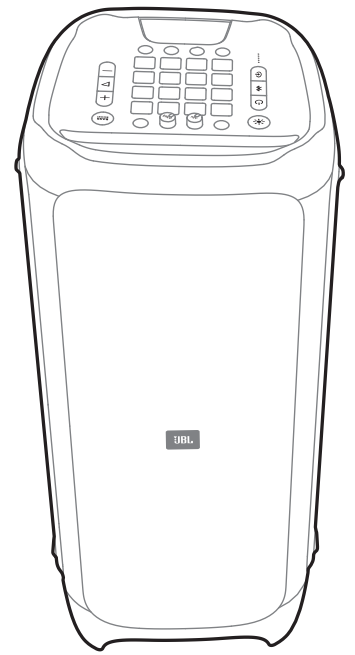
POWER ON
Caution: Use the provided power cord only. Plug one end of the power cord into the POWER connector on the back of the speaker, then plug the other end to a live AC (mains) outlet.
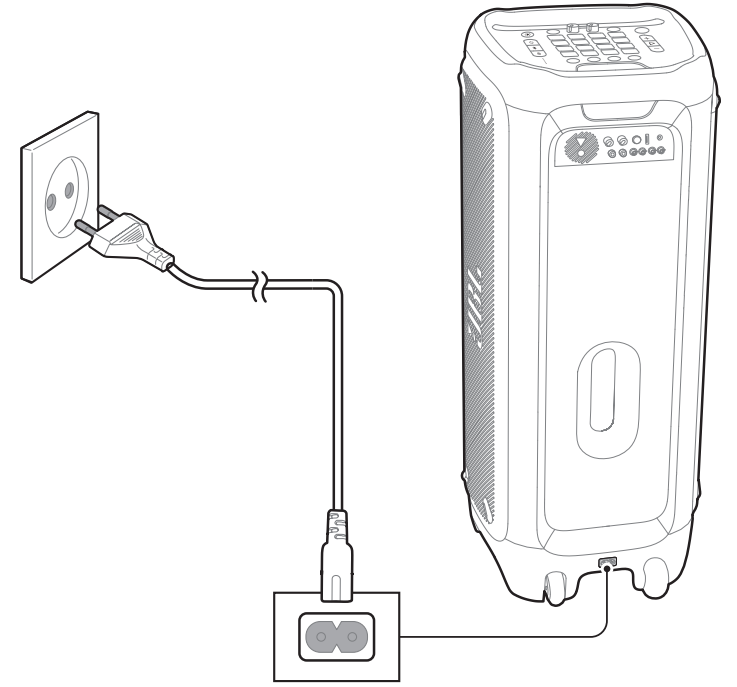
USING YOUR PARTY BOX
Bluetooth connection
You can use your PartyBox as an external speaker for your Bluetooth enabled smartphone or tablet.
- Press
 to enter Bluetooth pairing mode.
to enter Bluetooth pairing mode. - Select “JBL PartyBox 1000” to connect.
Once successfully connected, audio will stream from your Bluetooth device to this speaker.
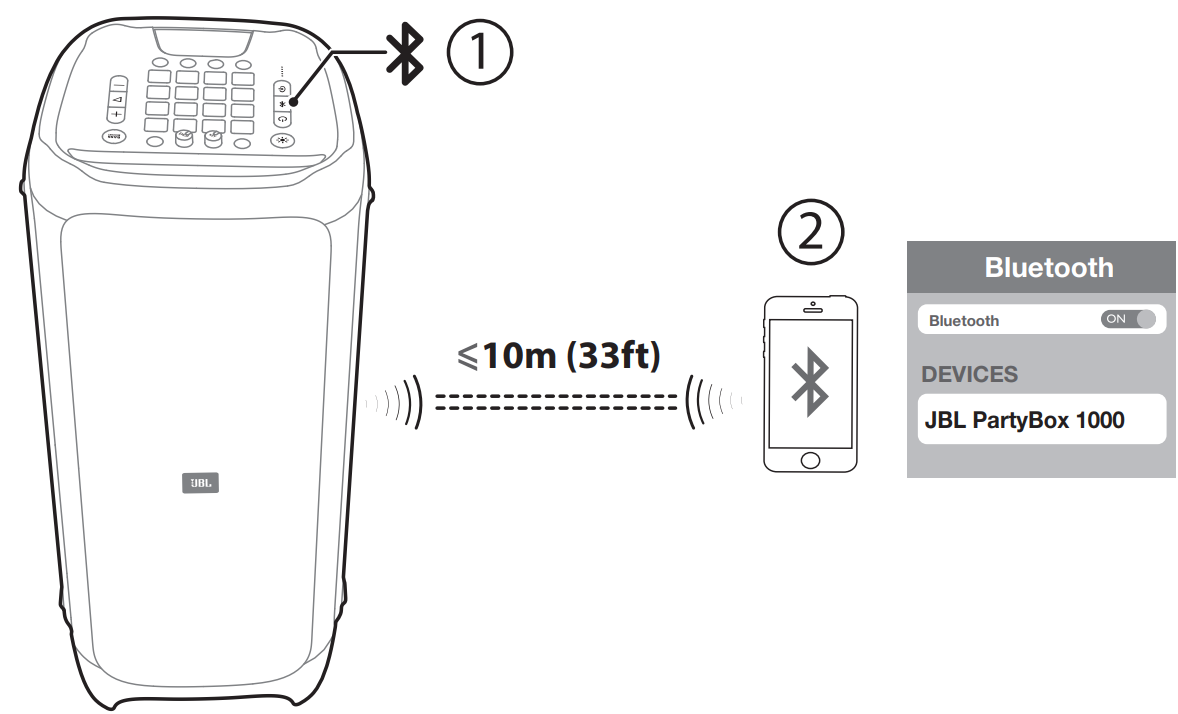
Notes:
- This speaker can memorize a maximum of 8 paired devices. The ninth paired device will replace the first one.
- If a PIN code is requested while connecting a Bluetooth device, enter “0000”.
- Bluetooth performance can be affected by the distance between this product and your Bluetooth device and the environment of operation.
To terminate the Bluetooth-enabled device:
- Turn off this speaker;
- Disable Bluetooth on your device; or
- Move this speaker beyond the Bluetooth operational range.
To reconnect the Bluetooth-enabled device:
- When you turn on this speaker next time, it tries to reconnect the last connected device automatically;
- If not, manually select “JBL PartyBox 1000” on your Bluetooth device to start a connection.
USB connection
With your PartyBox, you can enjoy music that is stored on a USB storage device.
Plug your USB storage device into the USB port of your JBL PartyBox, and switch to the USB source. The music will play automatically. If not, please check if the USB device supported audio file format listed in below table.
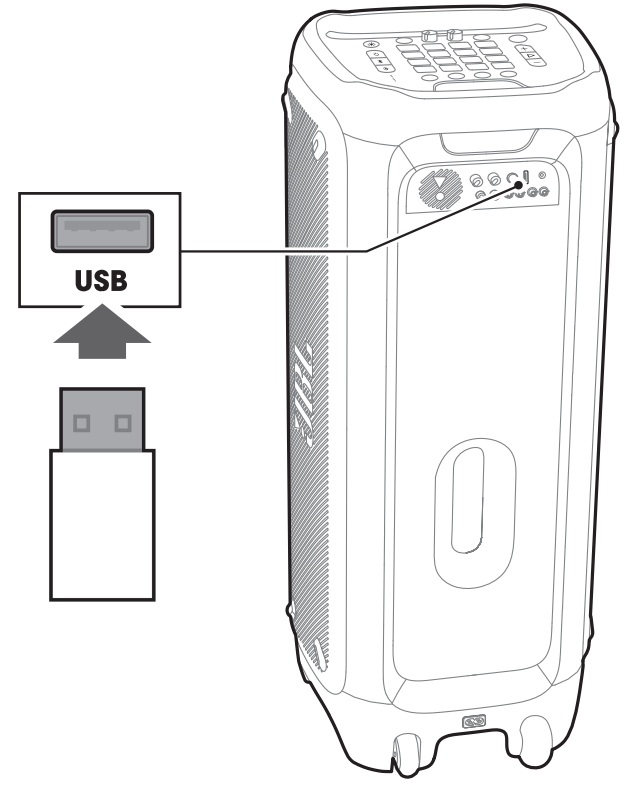
Audio formats
| Extension | Codec | Sample rate | Bitrate |
WAVE |
PCM | 8 / 11.025 / 12 / 16 / 22.05 / 24 / 32 / 44.1 / 48 |
384 / 529.2 / 576 / 768 / 1058.4 / 1152 / 1536 / 2116.8 / 2304 |
MP3 |
MPEG1 layer2/3 |
32 / 44.1 / 48 | 32 / 40 / 48 / 56 / 64 / 80 / 96 / 112 / 128 / 160 / 192 / 224 / 256 / 320 |
MPEG2 layer2/3 | 16 / 22.05 / 24 | 8 / 16 / 24 / 32 / 40 / 48 / 56 / 64 / 80 / 96 / 112 / 128 / 144 / 160 | |
MPEG2.5 layer3 | 8 / 11.025 / 12 | 8 / 16 / 24 / 32 / 40 / 48 / 56 / 64 / 80 / 96 / 112 / 128 / 144 / 160 | |
WMA |
8 / 11.025 / 16 / 22.05 / 32 / 44.1/48 | 5 / 6 / 8 / 10 / 12 / 16 / 20 / 22 / 32 / 36 / 40 / 44 / 48 / 64 / 80 / 96 / 128 / 160 / 192 / 256 / 320 |
AUX connection
- Connect an audio cable,and switch to Aux source (not supplied) to:
- The headphone socket of your portable audio device;
- The AUX connector of this speaker.
Turn on your portable audio device and it will start playing.
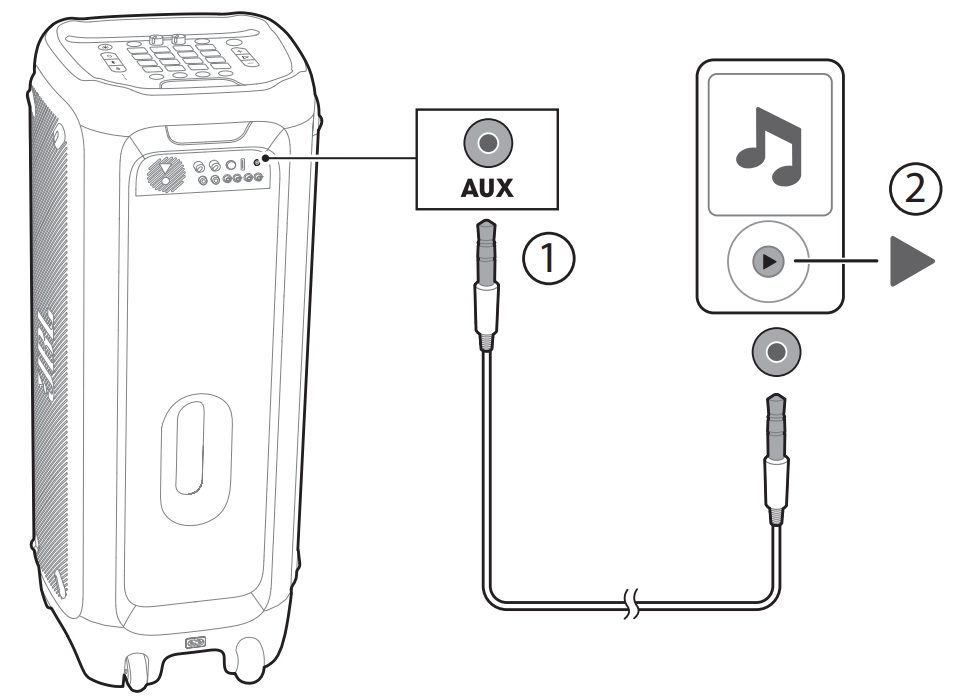
LINE IN
Connect a pair of RCA audio cables (red/white, not supplied) to:
- The RCA audio output sockets (red/white) on the analog device (TV, DVD player, etc);
- The LINE IN (L/R) connectors on the rear of this speaker.
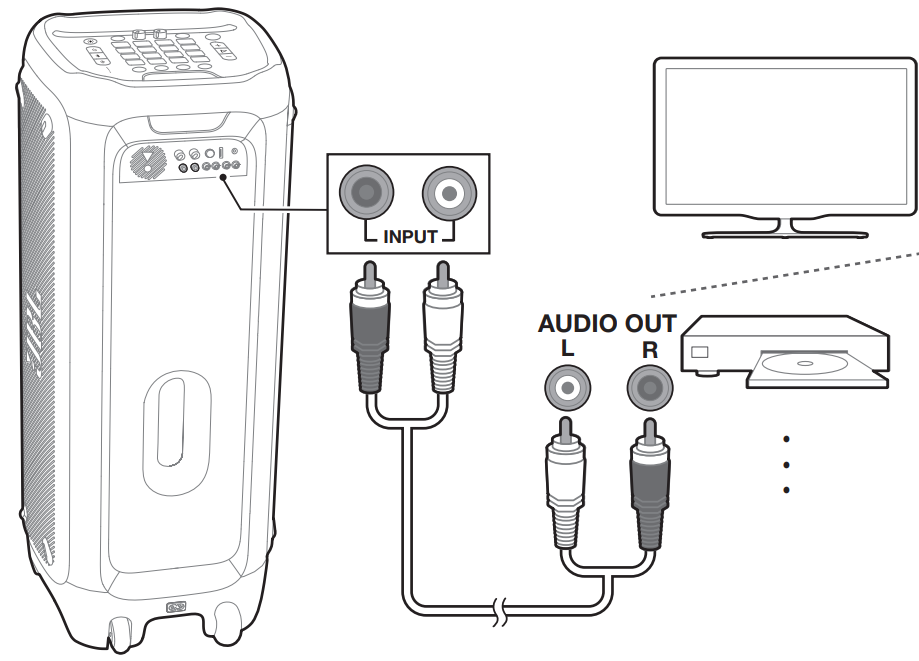
Mix sound with a microphone or guitar
By using a microphone (not supplied) or an electric guitar (not supplied), you can mix its sound with an audio source.
- Rotate the MIC/GUITAR volume knob to adjust the volume to your desired level.
- Connect your microphone or guitar to the MIC/GUITAR jack of this speaker.
- Sing through the microphone or play guitar.
- To adjust the volume of the audio source, press / ;
To adjust the volume of the microphone or guitar, rotate the MIC/GUITAR volume knob.
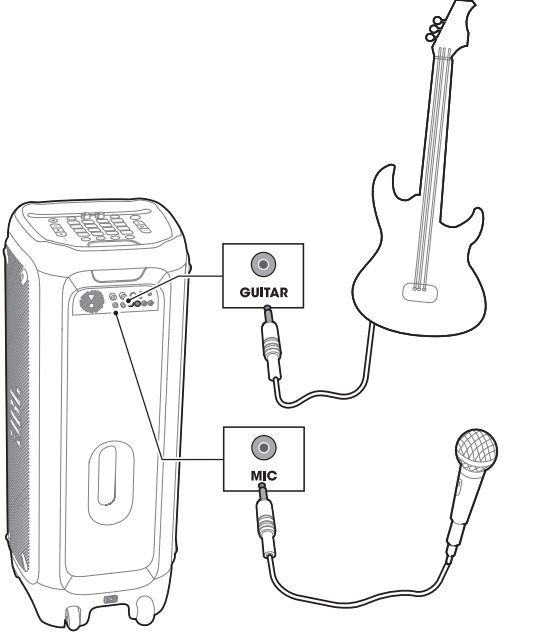
Caution: When not using the microphone or guitar, decrease the MIC/ GUITAR volume to minimum and remove them from the jack.
TRANSPORTING
Cautions:
- Before transporting the speaker, make sure that all the cords are disconnected.
- To avoid personal injury and/or property damage, hold the product firm ly while transporting.
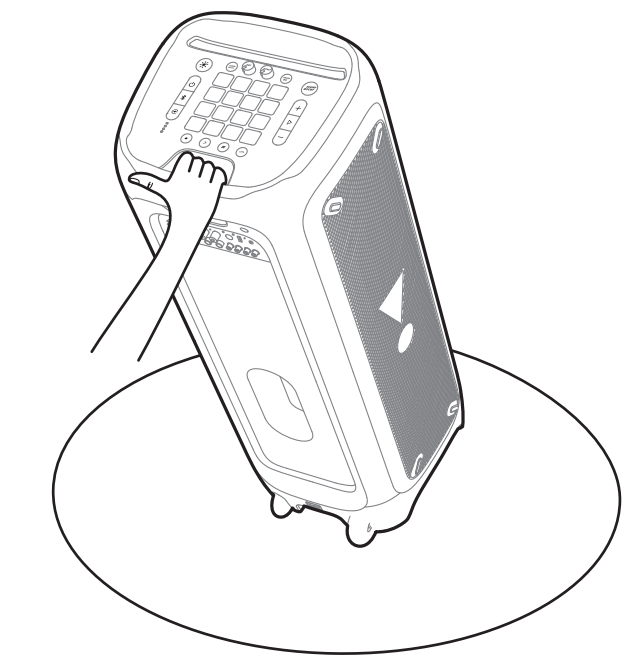
AIR GESTURE WRISTBAND
Power on / off
- Press
 to power on the Air Gesture Wristband, and it will be automatically paired with the PartyBox.
to power on the Air Gesture Wristband, and it will be automatically paired with the PartyBox. Press
 to power off the Air Gesture Wristband.
to power off the Air Gesture Wristband.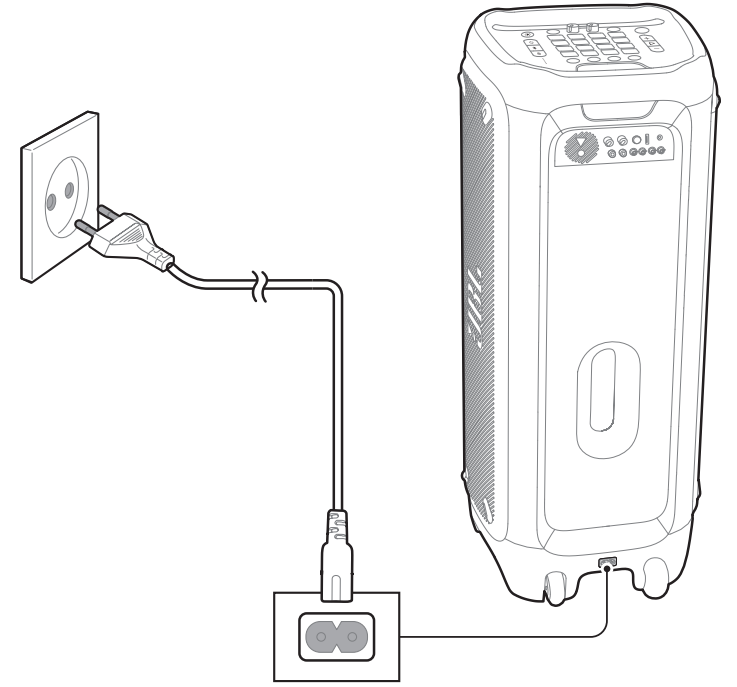
Replacing battery
Note:
The DJ wristband is powered by batteries. When the wristband battery is down will start flashing in red, after 5 minutes of play will power off.
Open the battery cover in the direction of the arrow until it is completely removed. Insert the batteries (3V) put the battery cover back into position.
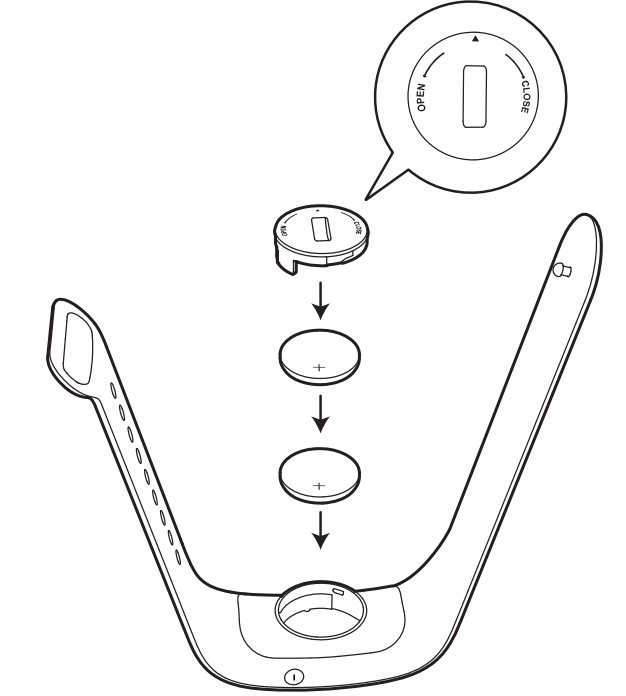
Note:
The Air Gesture Wristband will be connected automatically with the closest PartyBox 1000.
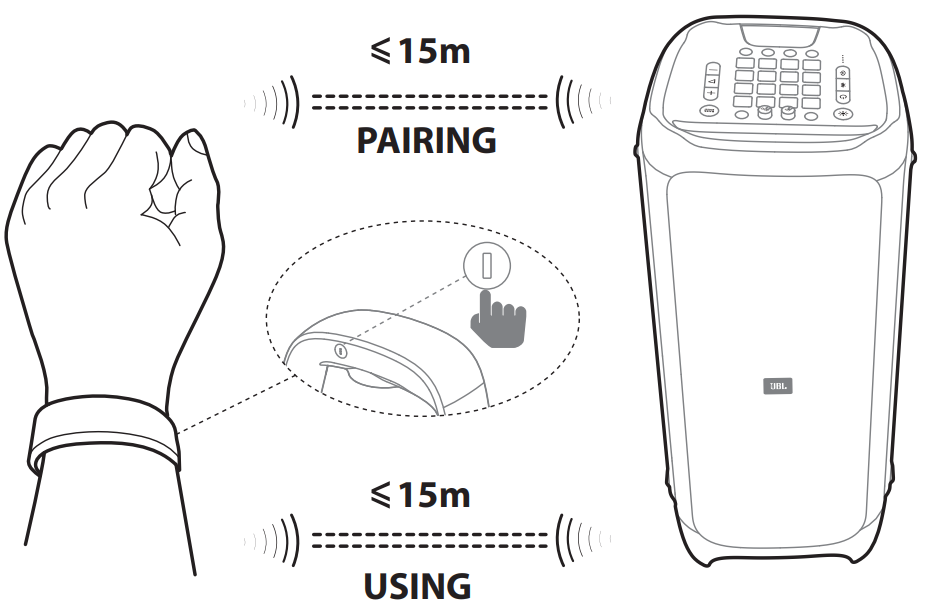
Control PartyBox by using Air Gesture
Wristband through gesture
Note: The rotate radius should be more than 20cm.
| Gesture | Action |
Clap
| ×2 Play sound effect 1 |
Shake
| ×4 Play sound effect 2 |
Rotate
| Switch light patterns |
Setup Guide
To set up your Harman, follow these steps:
- Unbox the speaker and ensure all accessories are included.
- Charge the battery fully before the first use.
- Connect your device via Bluetooth or use the USB, AUX, or RCA inputs.
- Plug in any additional microphones or instruments if needed.
- Turn on the speaker and adjust volume and settings as necessary.
- To pair multiple PartyBox speakers, use the JBL PartyBox app or the built-in wireless link feature.
SETTINGS
TWS Mode
The two PartyBox 1000 speakers can connect to each other in TWS mode.
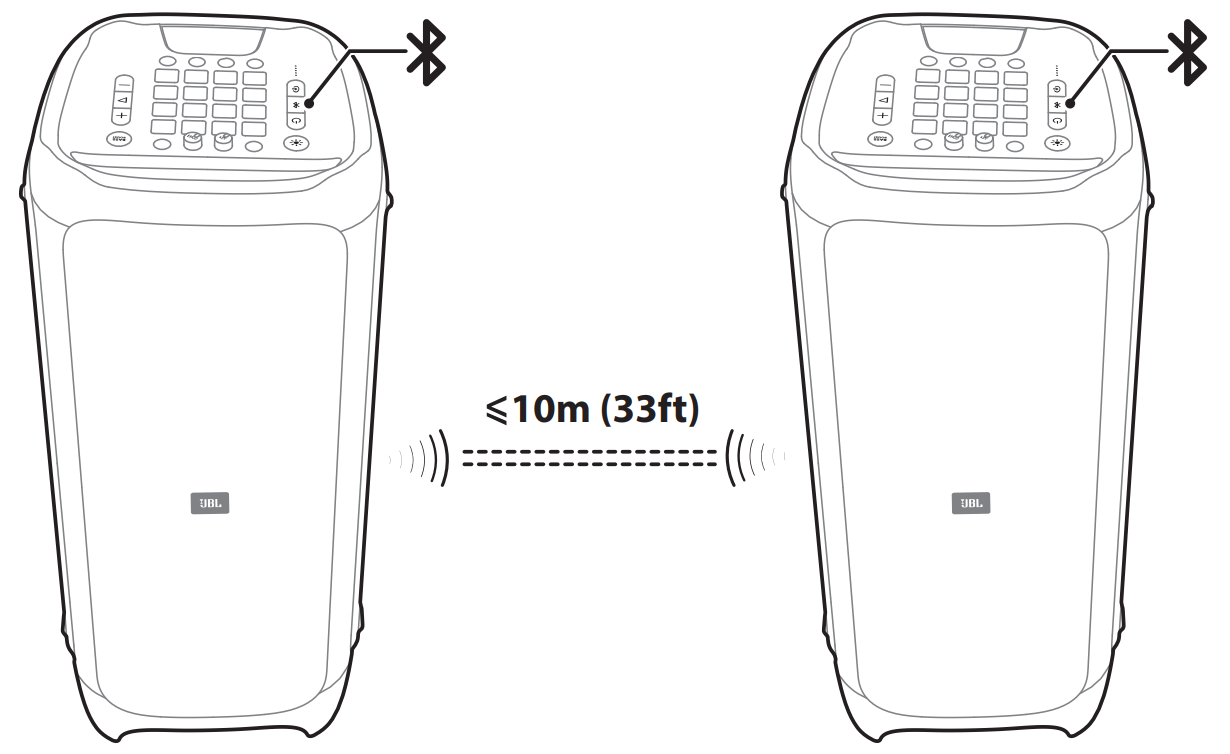
- Press and hold
 on both speakers simultaneously for 5 seconds, you will hear a tone to indicate speakers are in pairing mode. Once TWS connection built up, you will hear another tone.
on both speakers simultaneously for 5 seconds, you will hear a tone to indicate speakers are in pairing mode. Once TWS connection built up, you will hear another tone. - Press L/R button on one speaker to toggle between L channel, R channel and Stereo, another speaker will change the setting automatically. By default the first one connected to your device will be the primary speaker (L channel), the other one will be the secondary speaker (R channel).
Demo Mode
Caution:
- Ensure PartyBox is powered by AC to go into Demo Mode.
- If the AC power is unplugged, the PartyBox will power off. If the AC power is resumed the PartyBox will automatically enter demo mode.
To enter or to exit demo mode, press and hold ![]() and
and ![]() simultaneously for 5 seconds. In demo mode, all the input sources are disabled, all buttons but +/- /
simultaneously for 5 seconds. In demo mode, all the input sources are disabled, all buttons but +/- /![]() / are disabled.
/ are disabled.
Note:
The PartyBox built-in with 3 x 30-second music tracks. Playback
- Press
 once to start, pause or resume the play (one sample will be played only for 30 seconds).
once to start, pause or resume the play (one sample will be played only for 30 seconds). - Press
 once after the pause, to play the next track.
once after the pause, to play the next track.
Standby Mode
The standby mode function can set only when the speaker is not used for 20 minutes. To exit the standby mode, press![]() or
or![]() .
.
JBL Harman PartyBox Speaker 1000 Troubleshooting
Caution: Never try to repair the product by yourself. If you have any problems while using this product, check the following points before you request service.
System
The product will not turn on.
- Check if the power cord is properly plugged into the outlet and to the PartyBox.
- For the “Air Gesture Wristband” replace the battery with a new one and reattempt powering it on.
Sound
No sound from the PartyBox.
- Make sure the PartyBox is powered on.
- Make sure the volume level is turned to an audible level.
- Make sure that it is connected to a music source. If the music source has a volume, ensure it is turned to an audible level.
Bluetooth
A device cannot connect with the PartyBox.
Check if you enable the Bluetooth function of the device.
The PartyBox is already connected to another Bluetooth device. Press and hold to disconnect and pair with a new device.
Poor audio quality from a connected Bluetooth device.
- The Bluetooth reception is poor. Move the device closer to the PartyBox, or remove any obstacle between the device and the PartyBox.
JBL Pros & Cons
Pros:
- Powerful Sound Output: Delivers 1,000 watts of peak power for large gatherings.
- Durable Construction: Sturdy plastic body with metal grills for long-lasting use.
- Versatile Connectivity Options: Supports Bluetooth, USB, AUX, RCA, and mic/guitar inputs.
- Long Battery Life: Up to 12 hours of continuous playback on a single charge.
- Enhanced Party Features: Built-in LED lights and karaoke mode add to the party ambiance.
Cons:
- High Cost: Priced around $1,000, making it an expensive option for casual users.
- Heavy and Bulky: Weighs approximately 45 pounds and has large dimensions.
- No Built-in Wi-Fi: Does not support Wi-Fi connectivity for internet-based features.
Customer Reviews
Customers have praised the JBL for its impressive sound quality and durability. Many have appreciated its ease of use and versatility in different settings. However, some users have noted its high price point and bulkiness as drawbacks. Here are some common complaints:
- Some users find it too heavy and difficult to transport despite the trolley handle.
- A few customers have reported occasional connectivity issues with Bluetooth devices.
Faqs
What is the peak power output of the JBL Harman PartyBox?
How long does the battery last on a single charge?
What connectivity options does the PartyBox 1000 offer?
Does the JBL Harman PartyBox 1000 come with built-in LED lights?
Is there an app for controlling multiple PartyBox speakers?
How much does the JBL Harman PartyBox 1000 weigh?
Can I use voice commands with this speaker?
What are some common issues with the PartyBox 1000 and their solutions?
Is there any specific maintenance required for this speaker?
Can I connect multiple microphones or instruments to this speaker?
Leave a Comment