Jbl OnBeat Rumble Audio Deck Speaker Setup Guide | Specs & Connections

Content
Introduction
Introducing the JBL OnBeat Rumble Audio Deck Speaker, a powerful and versatile speaker designed to provide high-quality sound for all your music needs. This speaker is perfect for those who love to entertain, with its ability to connect to multiple devices and deliver rich, booming bass. The estimated price of the JBL OnBeat Rumble is $250, and it is now available for purchase.
INCLUDED ITEMS
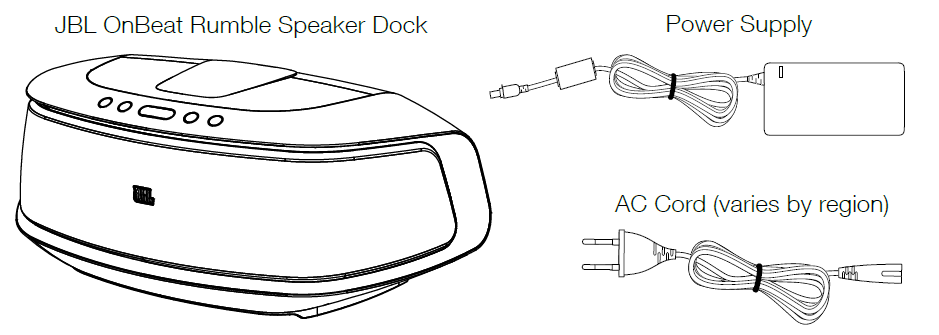
SPECIFICATIONS
- Low-frequency transducer: 1 x 4-1/2" (114mm) down-firing cone
- High-frequency transducers: 2 x 2-1/2" (64mm) cones
- Amplifier power (1% THD+N): 11W x 2 (full-range) + 28W (subwoofer)
- Frequency response: 50Hz – 20kHz (–6dB)
- Signal-to-noise ratio: 75dB
- Bluetooth transmitter frequency range: 2.402GHz – 2.480GHz
- Bluetooth transmitter power: 0dBm ~ 20dBm (EIRP)
- Bluetooth transmitter modulation: GFSK/π/4-DQPSK/8-DPSK
- Power consumption: 60W (max); <1.0W (standby, all regions except USA and EU); <0.5W (standby, USA, EU)
- Power supply: 18V DC, 3.3A
- Dimensions (W x H x D): 453mm x 169mm x 223mm, (17-13/16" x 6-11/16" x 8-13/16")
CONNECTIONS
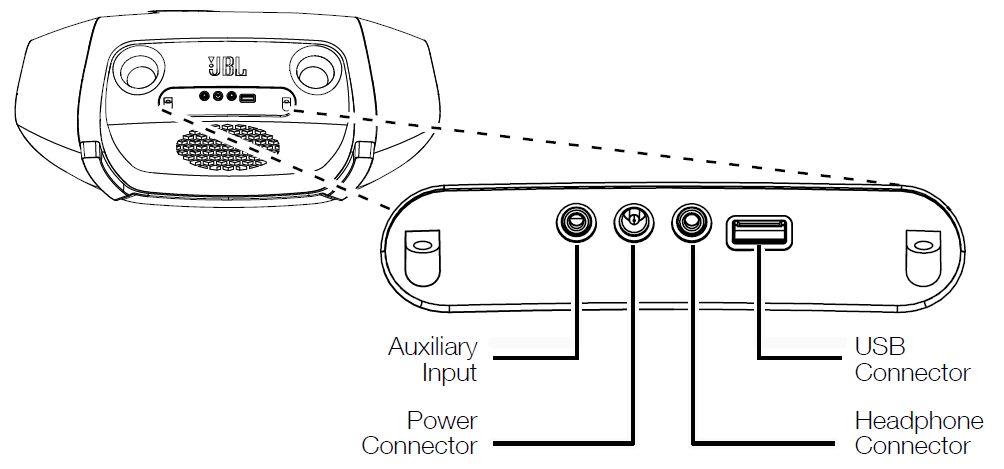
- If you are going to use your JBL OnBeat Rumble speaker dock with another audio source, plug one end of a 3.5mm (1/8") stereo cable (not supplied) into the dock’s Auxiliary Input connector, and plug the other end into the audio source’s audio-out or headphone-out connector.
- If you want to use headphones (such as when previewing mixes with a DJ app), plug them into the dock’s Headphone connector.
- Plug the dock’s power supply into the Power connector on the rear of the dock and then into a working AC power outlet. The dock will automatically turn on and go into the Bluetooth® pairing mode (the Source button LED will be flashing blue).
- The USB port can be used for charging your iPod, iPhone or iPad device.
PLACEMENT
Place the JBL OnBeat Rumble speaker dock on a shelf or table with the rear of its enclosure at least 3" (76mm) away from a wall or other surface to allow the bass ports to operate properly.
CONTROLS AND INDICATORS
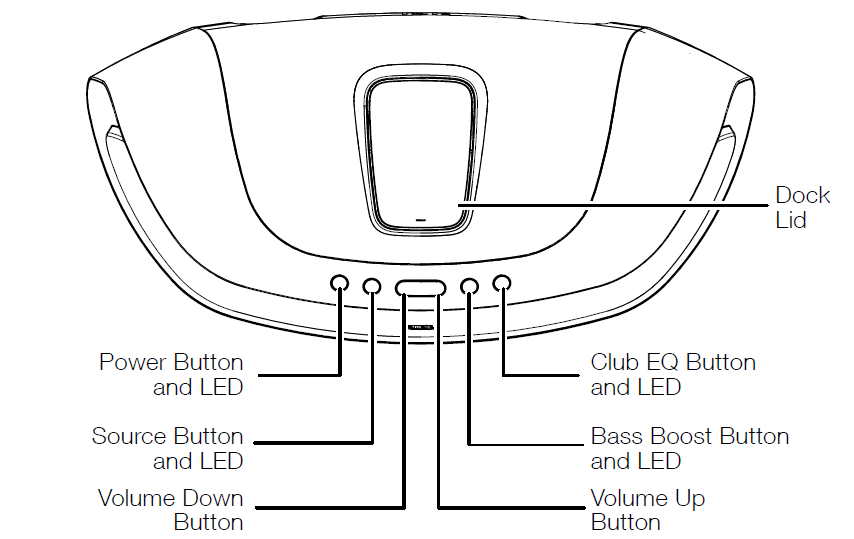
- Bass Boost button and LED: Press this button to enhance the bass performance. The button’s LED will glow when Bass Boost is on.
- Club EQ button and LED: Press this button to toggle between two EQ mode settings: “Basic” and “Club.” The Basic setting offers a stereo perspective, while the Club setting produces a high-energy, more focused sound. When the EQ is set to Club, the EQ LED will glow white. When you are using the JBL Music Flow app, the following additional EQ settings are available: Wider Stereo Movie, Rock Music, Jazz Music and Gaming.
- Source button and LED: Press this button to cycle through the audio sources: Bluetooth, docked device and Auxiliary Input. The Source button LED will glow to indicate the active source: white for a docked device, blue for a paired Bluetooth device and amber for a device connected to the Auxiliary input.
- If you begin to stream audio from a paired Bluetooth device or play audio from a device connected to the dock while another source is playing, the dock will automatically switch to the new source.
- Power button and LED: When the dock is on, press the Power button to put it into the standby mode. The button’s LED will glow solid amber when the unit is in standby. When the dock is in standby, press the Power button to turn it on. The button’s LED will glow solid white when the unit is on.
- When the dock is in the standby mode, it will automatically turn on when it detects audio playing from a Bluetooth-connected device or from a docked device.
- When the dock is on, it will automatically enter the standby mode after 10 minutes of inactivity (no audio input and no user-control operation). The button’s LED will glow amber when the dock is in standby.
Note: When the dock enters the standby mode, it will also bring a docked device into standby mode.
- Volume Up/Down buttons: Press these buttons to raise and lower the dock’s volume. To mute the sound, press both buttons at the same time. (The Power button LED will flash white when the sound is muted.) To restore the sound, press either Volume button or both buttons together.
Dock Lid: Gently press down on the front edge of the dock lid to release it and reveal the multi-pin Lightning docking connector. To close the dock, gently push the lid back in the enclosure until it clicks.

- Docking connector: Place your device onto the Lightning connector located at the back of the docking well so that it is firmly seated on the connector.

Note: We recommend that you disable the ”Shake to Shuffle” feature on your iPod nano, iPod touch and iPhone before docking the device on the JBL OnBeat Rumble speaker dock.
BLUETOOTH WIRELESS STREAMING
To stream audio wirelessly to the dock from a Bluetooth-enabled device:
- If the dock’s Source LED is not flashing blue, press the Source button until the LED begins flashing blue to indicate that the unit is in the Bluetooth pairing mode.
- Place the Bluetooth-enabled device in the pairing mode. Use the device’s Bluetooth pairing menu to pair with the dock. (If the device requires a pairing code, use 0000.)
- When the dock’s Source LED glows blue continually, it is paired with the device, and you can stream audio via Bluetooth from the device to the dock.
To disconnect the Bluetooth device, press and hold the Source button. To pair the dock with a different Bluetooth-enabled device, repeat Steps 2 and 3 with the new device.
APPS FOR YOUR JBL ONBEAT RUMBLE SPEAKER DOCK
In addition to the music-playback applications that come with your mobile device or tablet, the JBL MusicFlow™ app can also be used with your JBL OnBeat Rumble speaker dock. The JBL MusicFlow app is a free music player that enables you to create playlists on the fly. Similar to a jukebox, the MusicFlow app lets you queue and play songs without interruption, so you can enjoy a continuous flow of music while adding more songs or removing old ones. An album-cover interface gives you access to all your music with a sweep of your finger. Find it at the Apple App Store.
UPGRADING FIRMWARE
You can upgrade the JBL OnBeat Rumble speaker dock’s firmware from within the JBL MusicFlow app that is installed on a docked device. Follow the upgrade instructions in the app.
Description
The JBL OnBeat Rumble Audio Deck Speaker is a sleek and stylish speaker that is sure to be the centerpiece of any room. It features JBL's signature sound, with deep and powerful bass that will bring your music to life. The speaker is also equipped with dual phono inputs, allowing you to connect a turntable and enjoy your vinyl collection. The OnBeat Rumble also has Bluetooth connectivity, so you can easily stream music from your phone or tablet. The speaker also has a built-in rechargeable battery, making it perfect for use on the go. The speaker also has a built-in microphone, so you can use it for hands-free calling. The speaker also has a USB port, so you can charge your devices while you listen to your music.
Pros & Cons
Pros
- JBL's signature sound with deep and powerful bass
- Dual phono inputs for turntable connection
- Bluetooth connectivity for wireless streaming
- Built-in rechargeable battery for use on the go
- Built-in microphone for hands-free calling
- USB port for charging devices
Cons
- On the higher end of the price range for portable speakers
- No option for wired connection to computer or phone
- No waterproofing for outdoor use
- No stereo separation
- No equalizer settings
Customer Reviews
Customers love the JBL OnBeat Rumble Audio Deck Speaker for its powerful sound and versatile connectivity options. Many customers have praised the speaker for its ability to connect to their turntables and bring their vinyl collections to life. However, some customers have noted that the speaker is on the higher end of the price range for portable speakers. Some customers have also noted that the lack of waterproofing makes it less suitable for use outdoors. The most common complaint is the lack of stereo separation and equalizer settings.
Faqs
What is the estimated price of the JBL OnBeat Rumble?
What type of connectivity options does the JBL OnBeat Rumble have?
Is the JBL OnBeat Rumble compatible with all smartphones?
What is the sound quality like on the JBL OnBeat Rumble?
Can I connect the JBL OnBeat Rumble to my computer or phone with a wire?
Can I use the JBL OnBeat Rumble with my vinyl collection?
Does the JBL OnBeat Rumble have stereo separation?
What do I do if my JBL OnBeat Rumble stops working?
How long does the battery last on the JBL OnBeat Rumble?
What should I do if the Bluetooth connection is unstable?
Leave a Comment
