Learningresources Luna 2.0 Interactive Projection Camera User Manual

Content
Introduction of Luna 2.0 Interactive Projection Camera
The Luna 2.0 from Learning Resources is a cutting-edge tool designed to transform traditional classroom learning into an engaging and interactive experience. This camera projects images and videos onto any surface, making it perfect for group activities and presentations. It's compatible with most devices, including laptops, tablets, and smartphones, and is estimated to be priced around $200-$250. The launching date for this product has not yet been officially announced.
Technical specification of Luna 2.0
- 3.0 Mega Pixel true resolution
- Auto Focus (10cm minimum)
- 8 Super bright LEDs
Description of Luna 2.0 Interactive Projection Camera
The Luna Interactive Projection Camera boasts a high-resolution lens, providing clear and crisp images and videos. It features a 30-300mm variable focal length, allowing for close-up and wide-angle shots. The camera also has built-in LED lights, ensuring optimal lighting even in low-light conditions. Additionally, it has a wireless connection, making it easy to connect to devices and project content without the need for cables or wires.
Features of Know Your Luna 2.0 Interactive Projection Camera
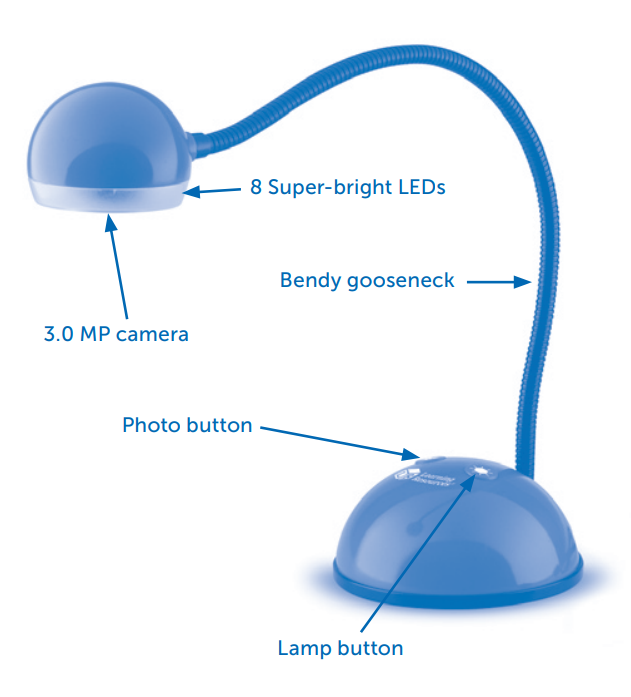
Luna 2.0 Camera Controls
There are two buttons on the base of the Luna™ 2.0
- Press the snapshot
 button to take a new picture
button to take a new picture - Press the Light
 button to turn on the LEDs. Pressing the button repeatedly makes the LEDs brighter
button to turn on the LEDs. Pressing the button repeatedly makes the LEDs brighter
Connecting to a PC
- Plug the Luna™ 2.0 into an available USB socket.
- The first time Luna™ 2.0 is connected to the PC, it will automatically install the drivers and may require the PC to be rebooted depending on your operating system
- The PC will recognize the device as a USB Video device and it will appear as a video device in the Scanners and Cameras section in “My Computer”.
- For Luna™ 2.0 to work reliably, computers with internal web cams must have their web cams disabled.
Installing Luna 2.0 Camera (PC Only)
The procedure below is for Windows XP (compatible with Vista).
Connect the Luna™ 2.0 to a USB port on your PC. Insert the CD into your PC and the setup program should launch automatically. If it does not launch automatically, double-click the “setup.exe” icon. Click the Install button to continue.
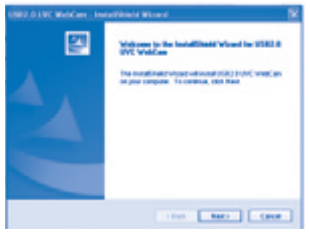
Click the “Next” button to continue.
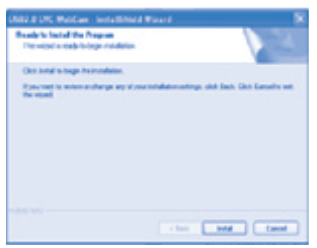
The installer will now copy the required files to your PC. It will also install DirectX if required.
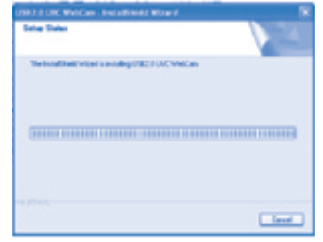
- If you see this screen, click “Continue anyway.”
Click “Finish” to complete the installation.
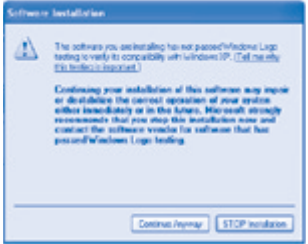
The preview resolution can be set from the options menu.
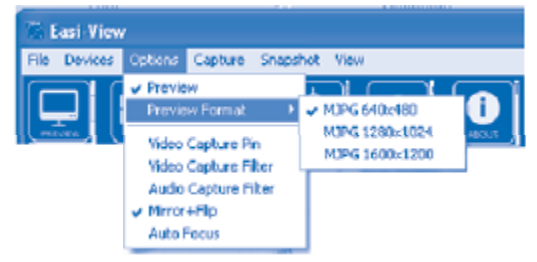
The still picture resolution is set separately using the snapshot menu.
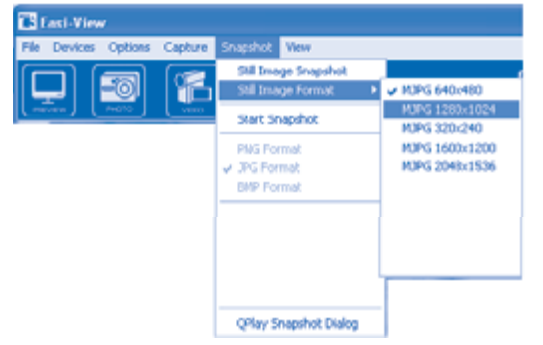
Taking pictures
- To take a picture, use the snapshot button on the base of the Luna™ 2.0, or simply click on the “photo” icon
 . To view your pictures, select “open my pictures” in the “View” menu and navigate to the folder which will be saved in date order.
. To view your pictures, select “open my pictures” in the “View” menu and navigate to the folder which will be saved in date order. - If the image appears upside down, use rotate to flip the image
 so it is viewed correctly.
so it is viewed correctly. - The Luna™ 2.0 has an autofocus feature. You can refocus at any time by clicking on the focus
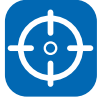 icon.
icon.
Video capture
To capture live video, just click on the “video” icon. The icon will turn red and you will be asked for confirmation. To stop recording, just click on the icon once more. In the “capture” menu, there is an option to set the maximum capture time to prevent very large files being created.
The icon will turn red and you will be asked for confirmation. To stop recording, just click on the icon once more. In the “capture” menu, there is an option to set the maximum capture time to prevent very large files being created.
Using your Luna 2.0 Interactive Projection Camera with Mac
In addition to using the Luna™ 2.0 with your PC, the Luna™ is also compatible with Mac (OS 10.6 and above).Here’s how to get started
- Insert the included CD into your Mac.
- Drag the LUNA™ MAC software to your desktop.
To launch the software, click on the Luna™ Icon.
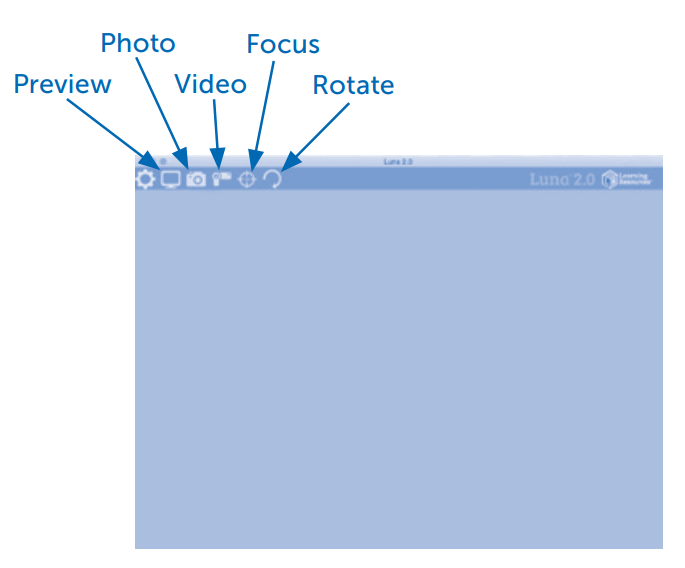
Troubleshooting of Luna 2.0 Interactive Projection Camera
Here are some common problems and solutions for the Luna 2.0 Interactive Projection Camera:
- Problem: The camera is not connecting to the device.
Solution: Check the wireless connection and ensure that both the camera and the device are connected to the same network. - Problem: The projected image is not clear.
Solution: Adjust the focus on the camera and ensure that the surface being projected onto is clean and free from any debris. - Problem: The LED lights are not working.
Solution: Check the power source and ensure that the LED lights are turned on. If the problem persists, contact Learning Resources for further assistance.
Luna 2.0 Interactive Projection Camera is designed to work reliably and predictably in all normal conditions. However, it is possible that problems may occur. Please check the following before contacting technical support.
| Problem | Solution |
|---|---|
| Auto Focus does not function | The PC has an internal web cam. This webcam must be disabled for your Luna™ to work correctly. |
| Image is too dark | Press the light button or use an external light source. |
Luna 2.0 Interactive Projection Camera Warranty
This product is provided with a one-year warranty for problems found during normal usage. Mistreating the Luna™ or opening the unit will invalidate this warranty. webcamAll out-of-warranty repairs will be subject to a replacement fee.
Pros & Cons of Luna 2.0 Interactive Projection Camera
Pros
- High-resolution lens for clear images and videos
- Wireless connection for easy and convenient use
- Built-in LED lights for optimal lighting
- Variable focal length for close-up and wide-angle shots
Cons
- Estimated high price point
- Potential connectivity issues
- May require frequent calibration for optimal image quality
Customer Reviews about Luna 2.0
Customers have praised the Luna Interactive Projection Camera for its high-quality images and ease of use. However, some have reported issues with connectivity and calibration. The estimated high price point has also been a point of contention for some customers. Despite these complaints, the overall consensus is that the camera is a valuable tool for interactive learning and is worth the investment.
Faqs
Can you tell me about the Luna 2.0 Intelligent Projector?
What's the first setup process for the Luna 2.0 Camera?
Will the Luna 2.0 Camera work with Macs and Windows?
If the auto-focus on my Luna 2.0 Camera isn't working, what am I to do?
What can I do to make the projection brighter if it's too dark?
Is it possible to use the Luna 2.0 IPC to capture video?
My Luna 2.0 Camera has a short battery life; what can I do to extend its life?
Do you have any suggestions for additional accessories that will work well with the Luna 2.0 Camera?
Are virtual classrooms and distant learning possible with the Luna 2.0 Camera?
Could you please tell me the warranty details and what it covers for the Luna 2.0 Camera?
Leave a Comment
