Legrand Smart Plug Homekit HKRP20 Installation Guide

Content
Legrand Smart Plug Homekit HKRP20 Introduction
A multipurpose and user-friendly smart home control system, the Legrand Smart Plug Homekit HKRP20 is sure to wow. Using your iOS device or voice commands from Siri, you can effortlessly control and manage the electricity to your appliances using this plug. You can improve energy economy and convenience with the HKRP20 by integrating it with Apple HomeKit, which lets you create custom scenes and schedules for your gadgets. You can operate your home from anywhere thanks to its remote access capabilities and its small design, which means it won't block other outlets. Any smart home setup would benefit from the inclusion of the Legrand Smart Plug HKRP20, which is ideal for small appliances such as lamps and fans.
Specifications
Load Rating
- Incandescent/Halogen 300 W
- Magnetic Low Voltage (FWD) 300 VA
- EFL 300 W
- Electronic Low Voltage (ELV) 300 W
- CFL 300 W
- LED/Electronic Ballast 1 A
Legrand reserves the right to change specifications without notice.
NOTE: The dimmer ships in forward phase mode to accommodate most load types. For loads that require reverse phase dimming, such as ELV loads, adjust the phase using the app.
Before You Start
Review this guide in its entirety before beginning device installation. Consult an electrician with any questions or if you are unsure of your abilities.
Caution: To reduce the risk of injury and/or overheating and damage to other equipment:
- For dry, indoor use only.
- Connect the smart plug-in dimmer to a 120 VAC, 60 Hz power source ONLY.
- This smart plug-in dimmer is intended for lamps with dimmable bulbs ONLY.
- To reduce the risk of electric shock, this equipment has a grounding type plug that has a third (grounding) pin. This plug will only fit into a grounding type outlet. If the plug does not fit into the outlet, contact a qualified electrician to install the proper outlet. Do not change the plug in any way.
Visit the Legrand website at www.legrand.us/radiant/homekit.aspx to learn more about your smart device.
Description
The Legrand Smart Plug Homekit HKRP20 is a sleek and compact smart plug that can be used to control lamps, fans, and other small appliances. With its compatibility with Apple Homekit, you can use your iPhone, iPad, or iPod touch to turn appliances on and off, set schedules, and monitor energy usage. The child safety locks provide added security and prevent tampering, making this smart plug a great option for families.
Getting to Know Your Dimmer
| Item Name | Description |
|---|---|
| Top Button | Button Control Features |
| - Top button: Press to turn the light on or double-tap to raise the dimming percentage to 100%. | |
| - Bottom button: Press to turn the light off. | |
| - Press and hold any button to quickly change the dimming percentage by 20% per second. | |
| - To return the dimmer to factory default, press and hold both buttons for 15 seconds. Then, remove the device from the Legrand Home app (or Apple Home app). | |
| Bottom Button | |
| LED Locator | Light Indicates the current state of the device. See “LED Locator Light Explanations” for detail. |
| Light | |
| Outlet | Plug your dimmable lamp into the socket. NOTE: When it is turned on, the dimmer recalls the most recent dimming level. |
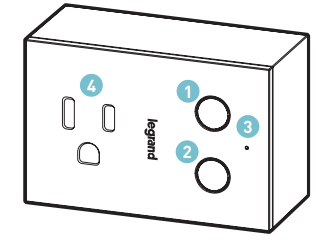
LED Locator Light Explanations
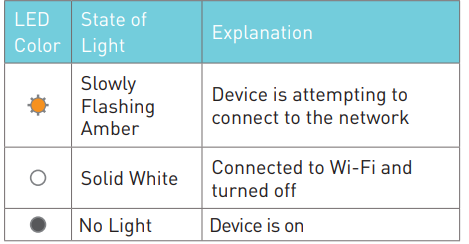
Setup Guide
Setting up the Legrand Smart Plug Homekit HKRP20 is easy and straightforward:
- Plug the smart plug into a power outlet.
- Download and open the Home app on your iPhone, iPad, or iPod touch.
- Tap "Add Accessory" and scan the HomeKit code on the back of the smart plug.
- Follow the on-screen instructions to complete the setup process.
Installation & Setup
Plug in the Smart Dimmer
Insert the lamp to be controlled into the outlet on the smart plug-in dimmer. The smart dimmer up/down buttons can be reversed for use in outlets with the ground-plug up:
Hold the bottom button while plugging in your dimmer. The dimmer automatically adjusts the orientation.
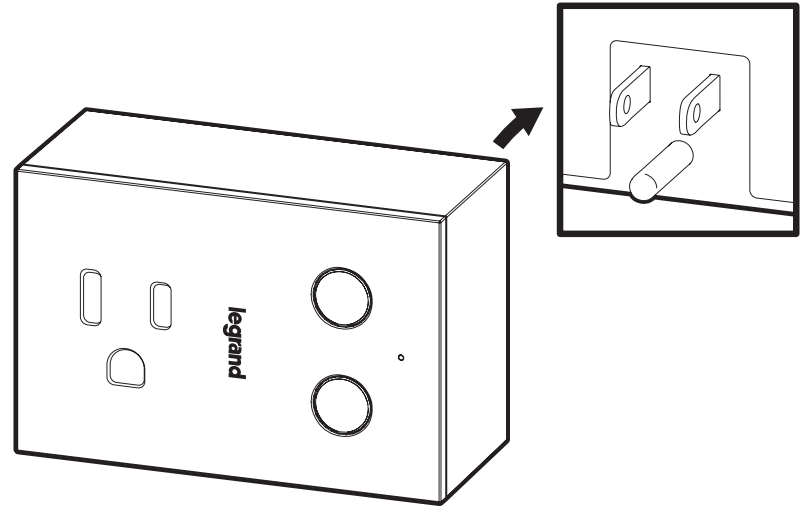
Test the Smart Plug-in Dimmer
- When the lamp is off, press the top button to turn your lamp on.
- Hold the bottom button to decrease the light level.
- Hold the top button to increase the light level.
- Press the bottom button to turn your lamp off.
Set Up Your System
- Connect your iPhone or iPad (iOS 11 or later) to a 2.4 GHz Wi-Fi® network using your router utility software.
- Download and open the free Apple Home app from the App Store.
- Tap the ”+” at the top right corner of the screen. Follow the in-app directions to complete your device setup. When asked to scan your HomeKit Setup Code, scan the QR code on your device. A copy of the QR code is also located on the front cover of the booklet provided with the device. If you’re having trouble scanning the code, you can manually enter the code found on the label.
NOTE: If you’re having trouble adding the accessory to your Home, refer to “FAQs” on page 14.
Follow the in-app directions to assign a name to your device and add it to a room. You can set up customized scenes that control multiple devices with a single command. 4. To add more devices or repeat the setup process, tap “+” on the Home page.
Permission Requirements
The use of a HomeKit-enabled accessory requires the following permissions:
- Settings > iCloud > iCloud Drive > Turn On
- Settings > iCloud > Keychain > Turn On
- Settings > Privacy > HomeKit > Legrand Home > Turn On
For troubleshooting visit https://www.legrand.us/support/onq.aspx. Keep your individual HomeKit Setup Code in a secure area. The code is unique to your device.
App Store is a service mark of Apple Inc., registered in the U.S. and other countries. Use of the Works with Apple HomeKit logo means that an electronic accessory has been designed to connect specifically to iPod touch, iPhone, or iPad, respectively, and has been certified by the developer to meet Apple performance standards. Apple is not responsible for the operation of this device or its compliance with safety and regulatory standards.
Legrand Smart Plug Homekit HKRP20 Troubleshooting
TIP: If the lamp is not responding to the dimmer, confirm that the outlet is powered, that any switch that normally powers the lamp is on, that the lamp itself is on, and that the bulb(s) are functional.
- Make sure the smart plug is properly plugged into a power outlet.
- Check that your device is connected to the same Wi-Fi network as the smart plug.
- Restart the Home app on your device.
- Reset the smart plug by pressing and holding the button on the back for 10 seconds.
Warranty
This product is warranted under normal use against defects in workmanship and materials for as long as you own it. If the product fails due to a manufacturing defect during normal use, return it for a replacement at the store where purchased or contact Technical Support at 1-800-223-4162, option 3. All replacement requests must include a dated sales receipt (legible copies are acceptable).
Pros & Cons
Pros
- Compatible with Apple Homekit
- Compact size for two plugs in one outlet
- Energy monitoring capabilities
- Schedules and timers for automated usage
- Child safety locks for added security
Cons
- Only compatible with Apple Homekit
- No voice control with non-Apple devices
- May be more expensive than some other smart plugs
Customer Reviews
Customers have praised the Legrand Smart Plug Homekit HKRP20 for its ease of use, compact size, and compatibility with Apple Homekit. Some common complaints include the lack of compatibility with non-Apple devices and the higher price point compared to other smart plugs.
Faqs
What is the Legrand Smart Plug Homekit HKRP20?
How do I set up the Legrand Smart Plug Homekit HKRP20?
What devices is the Legrand Smart Plug Homekit HKRP20 compatible with?
What are the benefits of using the Legrand Smart Plug Homekit HKRP20?
What are the drawbacks of using the Legrand Smart Plug Homekit HKRP20?
How do I troubleshoot issues with the Legrand Smart Plug Homekit HKRP20?
How much does the Legrand Smart Plug Homekit HKRP20 cost?
When will the Legrand Smart Plug Homekit HKRP20 be released?
What is the size of the Legrand Smart Plug Homekit HKRP20?
What features does the Legrand Smart Plug Homekit HKRP20 have?
Leave a Comment
