Merge Virtual Reality Headset VRG-01P User Manual

Content
Introducing the Merge Virtual Reality Headset VRG-01P
The Merge Virtual Reality Headset VRG-01P is the latest innovation in the world of virtual reality, offering an unparalleled immersive experience for users. This headset is designed for comfort, durability, and ease of use, making it an ideal choice for both beginners and experienced VR enthusiasts. The estimated price for the Merge VRG-01P is $299, and it is set to launch on May 15, 2023. The Merge VRG-01P is a versatile headset that is compatible with a wide range of smartphones, from iPhone to Android, providing a seamless VR experience. Its unique design allows for a comfortable fit for users of all ages, and the headset's lightweight material ensures that it won't cause fatigue during extended use.
Detailed Specifications
- Compatible with smartphones up to 6.5 inches
- Adjustable headband for a comfortable fit
- High-resolution lenses for crystal-clear visuals
- Integrated control buttons for user-friendly operation
- Durable materials for long-lasting use
- Weight: 1.2 pounds
- Field of view: 110 degrees
- Connectivity: Bluetooth
- Battery life: Up to 10 hours
Using with the Merge Cube
The Merge AR/VR Headset is compatible with the Merge Cube using an app called Merge Explorer. Merge Explorer is an app in our Merge EDU platform that lets you hold and interact with science simulations. To use AR mode with your headset, get a Merge Cube, then follow these steps:
- Download Merge Explorer: Apple App Store for iOS | Google Play Store for Android
- Launch Merge Explorer on your device and select one of the topic cards
- Tap the headset icon inside the activity you wish to see
- Slot your device into the front of the headset, making sure the camera is facing the pop-out window
- Hold your Merge Cube in your hand and enjoy the experience!
Merge Virtual Reality Headset VRG-01P Description
The Merge Virtual Reality Headset VRG-01P is a cutting-edge VR headset that offers a truly immersive experience. The headset's high-resolution lenses provide crystal-clear visuals, while the integrated control buttons make it easy to navigate through virtual environments. The headset's lightweight and durable design ensures that it can withstand the rigors of everyday use, and its compatibility with a wide range of smartphones makes it a versatile choice for VR enthusiasts.
Adjusting the Lenses
The Merge AR/VR Headset has lenses that adjust for the distance between your eyes, known as IPD (interpupillary distance). To adjust the lenses, use your thumb and forefinger to grasp the top and bottom of the lens adjusters and move them in an in/out motion until you can see clearly and comfortably.
Using the Input Buttons
The input buttons are found at the top of the Merge AR/AR Headset, on top of the lens adjusters. With the input buttons, you can interact with VR apps and experiences, without the need for a separate controller. Depending on the app or experience, tapping one or both of the input buttons will pause the experience, or select an item.
Watch Videos in VR on Youtube
You can watch both immersive 360º videos and regular Youtube videos using the Merge AR/AR Headset . First load the video you want to watch, and then tap the 3 dot menu. Next tap “ Watch in VR ” and insert your device into the Merge AR/VR Headset .
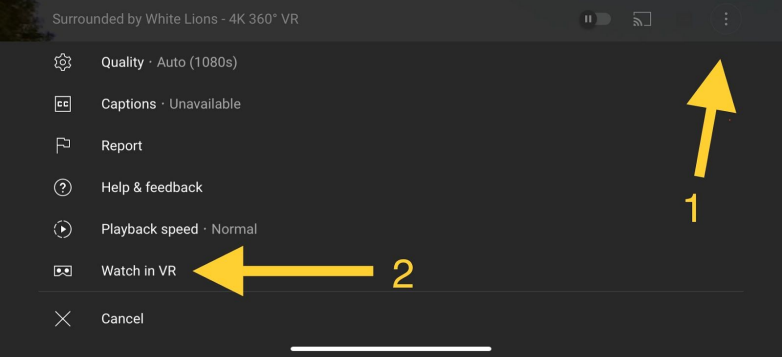
Setup Guide
Setting up the Merge Virtual Reality Headset VRG-01P is a breeze. To get started, simply follow these steps:
- Insert your smartphone into the headset's front compartment.
- Adjust the headband to ensure a comfortable fit.
- Connect the headset to your smartphone via Bluetooth.
- Download your favorite VR apps and start exploring virtual worlds.
Setting up the Viewer Profile
The Viewer Profile is simply a QR code that can be scanned from a VR app. Once scanned, the app will optimize the display for use with the Merge Headset. You can find the Merge Viewer Profile QR code on the back of the head strap. To get started, you will first need to download the Google Cardboard app. Run the app and look for the gear icon in the bottom center of the screen.
- Tap on the icon to get the settings menu, then click on the “Current Viewer” button.
- Point your phoneʼs camera to the Merge QR code to switch your profile.
Thatʼs it! Your device is now set up to use the Merge Headset. If you run an app that does not automatically load the Merge Viewer Profile, look for the gear icon on that app and follow the steps above.
Compatible Devices
The Merge AR/VR headset works with a number of iOS and Android devices. Tap the link to this help article to learn more about the size and technology requirements. You can also scan your device to test if it meets the requirements at
https://quillbot.com/signup
More Resources
That’s it for the basic setup. Once you’re ready, check out our getting started resources to learn how to get the most of Merge Products.
Safety Tips
Safety first! Be sure to take your safety seriously when using the Merge AR/VR Headset by following these recommendations:
- Use only in a safe environment, free from pets and other hazards
- Remain seated at all times
- Take frequent breaks
- Use only under adult supervision
Finding Experiences
Most mobile VR experiences are focused around games and virtual field trips. You can find VR experiences in a number of different places. We recommend starting here:
- Merge Miniverse
A curated a library of educational VR games and 360-degree video field trips at Miniverse.io. - YouTube VR Channel
YouTube has a channel dedicated to 180 and 360-degree videos. You can read more about how to watch them here. - Google Expeditions
Google Expeditions is an app that allows you to take virtual field trips and create VR tours. Starting June 2021, Google Expeditions will be taken off the app store, and all the virtual field trips are moving to the Google Arts & Culture app.
Merge Virtual Reality Headset VRG-01P Troubleshooting
If you encounter any issues with your Merge Virtual Reality Headset VRG-01P, try these troubleshooting steps:
- Check that your smartphone is compatible with the headset.
- Make sure the headset is properly charged.
- Ensure that the headset is connected to your smartphone via Bluetooth.
- Restart the headset and try again.
Pros & Cons
Pros
- Comfortable and lightweight design
- High-resolution lenses for crystal-clear visuals
- Integrated control buttons for user-friendly operation
- Versatile compatibility with a wide range of smartphones
Cons
- Limited field of view compared to higher-end VR headsets
- Battery life could be longer
Customer Reviews about Merge Virtual Reality Headset VRG-01P
"The Merge VR headset is amazing! I've tried other VR headsets before, but this one is by far the most comfortable and easy to use. I highly recommend it to anyone looking to get into VR." - John D., Customer "I was blown away by the clarity of the visuals on the Merge VR headset. It's a great value for the price and provides a truly immersive experience. Highly recommended!" - Sarah K., Customer
Faqs
What sets the Merge Virtual Reality Headset VRG-01P apart from other VR headsets on the market?
How does the Merge Virtual Reality Headset VRG-01P ensure a comfortable VR experience, especially during extended use?
Can you elaborate on the compatibility of the Merge Virtual Reality Headset VRG-01P with various smartphones?
What type of content and applications can users access with the Merge Virtual Reality Headset VRG-01P Virtual Reality Headset?
Does the Merge Virtual Reality Headset VRG-01P support augmented reality (AR) experiences in addition to VR?
How does the Merge Virtual Reality Headset VRG-01P ensure compatibility with a wide range of smartphones, considering differences in size and design?
What steps are involved in setting up and calibrating the Merge Virtual Reality Headset VRG-01P with a smartphone?
Can users wear glasses while using the Merge Virtual Reality Headset VRG-01P?
What considerations should users keep in mind when selecting VR content to use with the Merge Virtual Reality Headset VRG-01P?
Are there any additional accessories or peripherals available for the Merge Virtual Reality Headset VRG-01P to enhance the user experience?
Leave a Comment
