Moultrie A-Series Digital Game Camera Beginners Guide

Content
Introduction of Moultrie A-Series Digital Game Camera
The Moultrie A-Series Digital Game Camera is a high-quality, reliable camera designed for outdoor use, specifically for hunting and wildlife observation. This camera is available in different models, with varying features and price ranges. The estimated price of the Moultrie A-Series Game Camera starts at around $100, depending on the model and retailer. The camera was launched in 2021, and it has since become a popular choice among hunters and wildlife enthusiasts.
MOULTRIE ACCESSORIES
NOTE: Camera firmware update may be required for full Moultrie Mobile functionality.
Moultrie Mobile Compatibility
Your camera is compatible with our Moultrie Mobile® cellular service when combined with the Field Modem MV1.

Using the Moultrie Camera Power Panel

- Place near the tree where the camera is mounted. Place for best exposure to sun.
- To attach to a tripod secure the power panel to the tripod angled upward for best exposure.
- Plug the power panel to the Power Panel Plug. This will extend the life of your camera in the field.
Note: Leave internal batteries in the camera during use. The Camera Power Panel needs 4 hours of sunlight to fully power the camera.
Using the Moultrie Battery Box

- Extend the field life of your Moultrie camera with a long-lasting, rechargeable external power source.
- Place near the tree where the camera is mounted.
- Plug the Battery Box to the Power Panel Plug. This will extend the life of your camera in the field.
VIEWING YOUR IMAGES
There are a number of ways for you download and view the pictures, videos in the field or at another location.
Removing the SD Card of Moultrie A-Series Digital Game Camera
To remove the SD Memory Card, open the camera cover and push gently on the SD card and it will pop out slightly allowing you to remove it. Load the SD card into the player or card reader to view or move stored images to another location.

Important: Make sure that the camera is in the OFF position before removing SD card.
ln the Field
You can download the pictures and videos with the aid of external devices. To download, use an external player or card reader that is supported by 12V DC or Mini USB Jack.

At Home
Remove the entire camera and transport to another location to download images. To connect the camera to a PC computer, turn the camera ON, press the MENU button once to change to SETUP Mode. Connect the USB cord (not included) between the USB out port and the PC computer. The computer will recognize the camera as a removable drive. The unit works with Windows XP/Vista/7 or Mac OS X 10.1 or higher. Copy the images and videos from the camera onto your PC for further editing or printing. When the USB cable is disconnected, the camera will go back to SETUP mode.

CAMERA SPECIFICATIONS
Memory & Storage
Your camera supports external SD memory cards ONLY and will accept up to a 32GB card. Using large memory cards can slow the camera response. The camera cannot capture any photo or video without external memory. Please insert an SD memory card to operate camera. Estimates are based on the most common types of memory cards that can be purchased at electronic stores, office supply stores, or online. Estimates may vary based on camera settings or environmental conditions.
Important : Always turn the unit off when inserting or removing an SD memory card to avoid damage and ensure that the camera properly updates the memory information.
| Auto Mode |
|
|
| SD Card Size: | 2 GB | 16 GB |
HIGH 4000 x 3000 | 1200 | 10400 |
LOW 1600 x 1200 | 8000 | 64000 |
| Video Mode |
|
|
| SD Card Size: | 2 GB | 16 GB |
| VGA 640x 480 | 360 | 2880 |
Actual capacity will vary based on image properties.
| Specifications | A-20 | A-20i |
|---|---|---|
| Operational Modes | Game Detect/Video | Game Detect/Video |
| Resolution | 12.0 MP | 12.0 MP |
| Still Resolutions | JPEG | JPEG |
| Low 1600x1200, High 4000 x 3000 | Low 1600x1200, High 4000 x 3000 | |
| Video Resolutions | AVI - 640 x 480 | AVI - 640 x 480 |
| SD Memory Card | Up to 32 GB SD card (not included) | Up to 32 GB SD card (not included) |
| Power Supply | 8 AA lithium or alkaline batteries (not included) | 8 AA lithium or alkaline batteries (not included) |
| Flash Type | 850nm infrared | 940nm INVISIBLE infrared |
Overview of Moultrie A-Series Digital Game Camera
FRONT VIEW
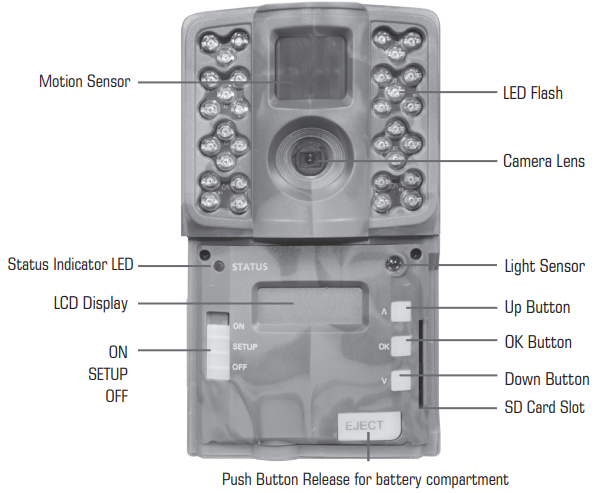
BOTTOM VIEW

QUICK START INSTRUCTIONS
Battery Installation
Open the camera cover and install 8 AA Alkaline or Lithium batteries. Make sure that the (+ and -) polarities match the polarities indicated inside the battery chamber.
Note: Anytime you load or unload batteries, make sure that the camera is OFF. If using 12V DC Power Panel Plug, do not remove internal batteries.
Insert SD Card
You will need to open the front cover to insert an SD memory card. You can insert a SD Card up to 32 GB (not included). Insert the SD card in the direction indicated on the card, until you hear an audible click.
Note: Camera will not operate without an SD memory card installed. Ultra/turbo SD cards are not recommended.

Power ON
Slide the Mode Switch to the Setup position. The battery level will appear on the LCD Display. The camera has powered up.

Mounting with a Strap
Close cover and place camera on a tree or pole approximately 3 ft. high. Thread the mounting strap through the mounting strap slots on the back of the camera and secure.
Hint: If you are mounting camera to cover a trail, face the camera down the trail tilted at a slight downward angle.Face the camera north or south to avoid over exposure from the sun.
Clear brush away from camera front to avoid false triggers from the wind.


CAMERA SETUP
Power ON
Slide the power switch to the ON position. The battery level will appear on the LCD Display for 2 seconds.

After 2 seconds, the camera will display the countdown. When the countdown timer reaches “00”, the display will turn off and the camera will OK Capture Mode.

If the camera detects that the battery level is 15% or below, the Low Battery screen will appear and the unit will turn off.

To begin modifying the camera settings, slide the switch to the SETUP position. The camera will display the currently set time. Use the UP and DOWN arrow keys to change the currently flashing option. Once setting is adjusted to the desired option, press OK to lock in the setting and move to the next field/option.
Note: while in SETUP mode, the motion sensor will detect movement and illuminate the STATUS LED on the front of the camera for ~1 second. You can use this feature to ensure camera is properly aimed to detect movement in the desired target area.
Setting Time and Date
While the camera is in the Setup mode, the LCD display will show the time. Press the OK button and the selection will flash. Use the UP/Down buttons to change the selection. Press the OK button to lock in the selection and move to the next selection. Repeat the process to set the year, month and day.

Detection Delay Setting
Detection Delay determines the number of minutes between pictures when an animal is detected and remains in range. Press the OK button. Use the Up/Down buttons to choose between (0, 15, 30 sec, 1 or 5 min). Press OK to lock in your selection and move to the next selection.

Setting Capture Mode
Use the Up/Down buttons to choose between 5 different modes 1 Photo/Low Resolution, 1 Photo/High Resolution, 3 Photos/Low Resolution, 3 Photos/High Resolution and High/Low Video. Press OK to lock in your selection and move to the next selection.
The on-screen icons for each mode are shown to the right:

Setting Camera ID
Use the Up/Down buttons to choose between nine different numbers (1-9) to help identify your cameras (i.e. “CAMERA 3” will be marked on the info strip given 3 was selected).
Press OK to lock in your selection and move to the next selection.

Reset Picture Count/Erase Images/Format Card
You can reset the picture count on the camera. Use the Up/Down buttons to choos between Yes or No. Press the OK button to confirm the selection. “Yes” will reset file number to start from 0001 and erase all images stored on the SD card.

NOTE: This will also format your SD card for use in your camera.

Important Battery information
Only use Alkaline or Lithium batteries. We recommend the use of Energizer batteries.
Do not mix old and new batteries. Always replace ALL the batteries at the same time.
When the camera is not in use, please remove the batteries.
Description of Moultrie A-Series Digital Game Camera
The Moultrie A-Series Digital Game Camera boasts of impressive features such as a 14-megapixel camera that captures high-quality images and videos. It also has a trigger speed of 0.7 seconds, ensuring that you won't miss any action. Additionally, the camera has an illuminated LED nighttime flash range of up to 70 feet, making it ideal for nighttime wildlife observation. The camera is also equipped with a detection range of up to 50 feet, and it can take up to 15,000 images on a set of batteries, making it perfect for extended use in the wilderness.
Moultrie A-Series Troubleshooting
Some common problems with the Moultrie A-Series Digital Game Camera include blurry images, failure to detect motion, and issues with battery life. To troubleshoot blurry images, make sure that the camera is properly focused and that the subject is within the recommended detection range. If the camera fails to detect motion, check the settings to ensure that the detection sensitivity is set correctly. To improve battery life, use high-quality batteries and avoid using the camera in extreme temperatures.
Moultrie Warranty
This product has been thoroughly tested and inspected before shipment. It is guaranteed from defects in material and workmanship from the date of purchase for 2 years. Under this limited guarantee we agree to replace or repair free of charge any part or parts which have been found to be defective in original material or workmanship. Should you require in-warranty service, call our Customer Service Department. If your problem cannot be addressed over the telephone, we may need you to send us your defective product plus proof of purchase.
Pros & Cons
Pros
- High-quality images and videos
- Fast trigger speed
- Long nighttime flash range
- Long battery life
- Reliable and durable
Cons
- May produce blurry images if not properly focused
- Motion detection sensitivity may need adjustment in some cases
- May consume batteries quickly in cold temperatures
Customer Reviews about Moultrie A-Series Digital Game Camera
Customers have praised the Moultrie A-Series Digital Game Camera for its high-quality images, fast trigger speed, and long battery life. However, some customers have reported issues with motion detection sensitivity and blurry images. The camera has received an overall rating of 4.2 out of 5 stars on Amazon, with many customers noting its durability and reliability.
Faqs
What is the first installation procedure for the Moultrie A-Series Digital Game Camera?
What distinguishing characteristics does the Moultrie A-Series Digital Game Camera have?
How can I extend the Moultrie A-Series Digital Game Camera's battery life?
With the Digital Game Camera, what kind of memory card is recommended?
What is the process for viewing the photos that my Moultrie A-Series Digital Game Camera takes?
Is there any weather that the Moultrie A-Series Digital Game Camera cannot withstand?
How can the Moultrie A-Series Digital Game Camera be effectively secured to deter theft?
What is the nighttime performance of the Moultrie A-Series Digital Game Camera like?
Which settings allow you to customise the capture modes on the Moultrie A-Series Digital Game Camera?
What upkeep is necessary for the digital game camera in the Moultrie A-Series?
Leave a Comment
