Runtastic Orbit Fitness & Sleep Tracker Owners Manual
Content
Runtastic Orbit Fitness & Sleep Tracker Introduction
The Runtastic Orbit Fitness & Sleep Tracker is a versatile and stylish wearable device designed to help you achieve your fitness goals and monitor your sleep patterns. With an estimated price range of $80 to $100 and a launch date set for early 2023, this activity tracker is perfect for fitness enthusiasts looking for an affordable yet feature-rich option. The Orbit Runtastic offers a sleek design, easy-to-use interface, and compatibility with both Android and iOS devices, making it an excellent choice for users seeking a seamless fitness tracking experience.
Package Contents
- 1 x Runtastic Orbit
- 2 x Wristband
- 1 x Clip
- 1 x USB Charging Cable
- 1 x Quick Instructions
- 1 x Legal and Product Information
- 1 x Colored Wristband Card
SPECIFICATIONS
Waterproof
Runtastic Orbit is waterproof up to a depth of 300 ft/100 m.
Please refer to the table below to view the suitable activities and conditions under which the device may be used:
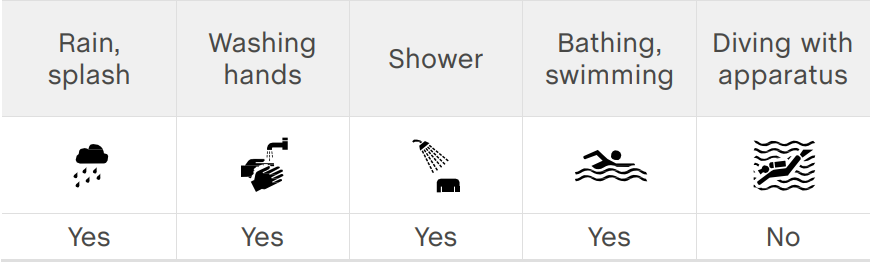
Functions
Runtastic Orbit Fitness & Sleep Tracker is designed to help you reach your fitness, activity, and sleep goals. It supports you in your daily grind and comes with the following features:
- Track Steps & Distance
- Set Goals
- Calories Burned
- Active Minutes
- Happy Tracking
- Orbit Connect for Runtastic Apps
- Sleep Tracker
- Ambient Lighting Sensor
- Time
- Alarm
- Idle Notification
- Waterproof 100m / 300ft
- Vibration Alerts
- Long-lasting, Rechargeable Battery
Compatible with Runtastic Apps
Monitor real-time progress, however you like, with Orbit – use as a stand-alone device or with your preferred, Bluetooth® Smart enabled smartphone* & Runtastic apps. Works with iPhone 4s and more recent versions and Bluetooth® Smart Ready Android™ devices running Android 4.3 and more recent versions. Compatibility list at: hardware.runtastic.com
Device Description
Overview
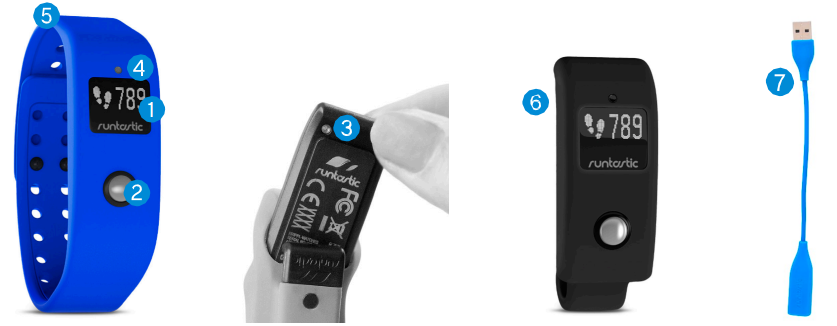
- Display
- Navigation button
- Reset button
- Ambient lighting sensor
- Wristband
- Clip
- Charger
Wearing Runtastic Orbit
You can wear Runtastic Orbit as you like, in one of the included wristbands or in the clip.
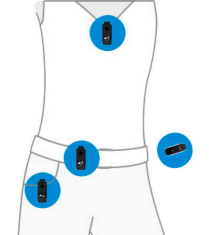
Unmounting / Mounting
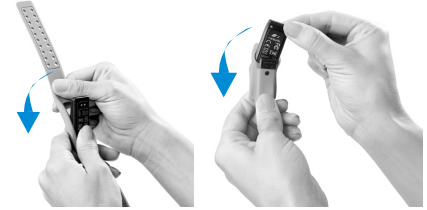
Description
The Runtastic Orbit Fitness & Sleep Tracker is a stylish and functional wearable device that offers a range of features designed to help you maintain an active lifestyle and track your sleep patterns. The device is equipped with a 3-axis accelerometer, allowing it to accurately track various activities like walking, running, and even sleeping. The Orbit Runtastic also boasts a waterproof rating of IPX8, making it suitable for swimming and other aquatic activities.
The OLED display provides easy-to-read information regarding your daily activity stats, while Bluetooth 4.0 connectivity allows for seamless wireless syncing with your smartphone or tablet. The Orbit Runtastic offers up to 7 days of battery life, ensuring that you can wear it all day and night without worrying about charging it. The adjustable strap ensures a snug and comfortable fit, while the silent vibrating alarm feature offers a gentle wake-up experience.
Getting Started
Activating Runtastic Orbit
- Remove the protective plastic film from the display & turn on Runtastic Orbit by pressing the Navigation button for 3 seconds.
- Insert Runtastic Orbit in your preferred wristband or clip.
NOTE: Please charge your Orbit before the first usage. See “Battery and Charging.”
With Runtastic Me App
Download the Runtastic Me app here: http://me.runtastic.com/download
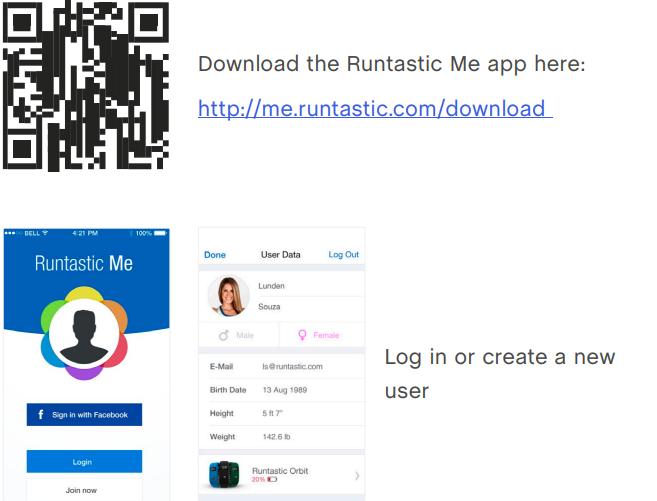
Log in or create a new user
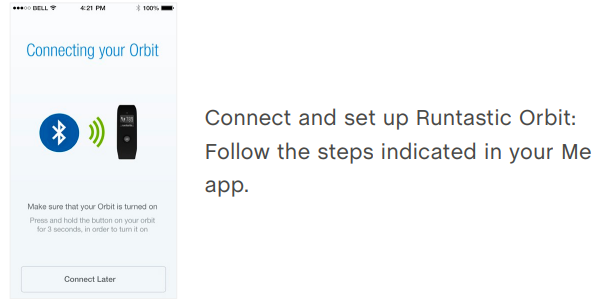
Up-to-date and complete personal information allows for precise and personalized data calculations for you.
- Connect and set up Runtastic Orbit
Follow the steps indicated in your Me app.
Without Runtastic Me App
- Set the time by pressing the Reset button at exactly 12:00 p.m.
- Orbit counts your steps and shows the total steps taken per day (starting at 12:00 a.m.).
- The default daily step goal is 8,000.
- The calculation of your calories burned is based on the values of an average Runtastic user. The following body metrics are used:
- Weight: 72 kg (159 lb)
- Height: 172 cm (5‘8“)
- Date of Birth: 1. 1. 1989
- Gender: Male
This data cannot be modified without the Runtastic Me app.
Modes and Views
Orbit works in 3 different modes:
- Activity Tracking Mode: Tracks your steps during the day
- Sleep Mode: Tracks your sleep duration and cycles
- Orbit Connect: Allows other Runtastic apps to use Orbit as a second display
You can switch between activity tracking and sleep mode by pressing the Navigation button for 3 seconds. Orbit Connect mode will be activated automatically as soon as you start an app supporting Orbit Connect.
Each mode has different views which can be switched by pressing the Navigation button.
Time
In time view, the current time is displayed. If using the Me app, time will be automatically set.
Steps
Runtastic Orbit tracks your steps whenever sleep mode is not activated. In step view, the steps taken on the current day are displayed. The step count is automatically reset to zero at midnight, while the collected data is saved on Orbit as long as there is enough memory available, or until it is synced with your Runtastic Me app (see “Storage and Data Sync”).
Calories Burned
Calories are burned all the time, even while sleeping and sitting! Your overall Calories Burned includes your basal metabolic rate (BMR) and the calories burned during daily activities. The calculation starts at midnight and is based on individual values, including: height, weight, gender, and age that Runtastic Orbit retrieves from your Runtastic Me app. Steps are analyzed on a minute-based timeframe, with a higher step frequency leading to a higher amount of calories burned. This is why 100 steps/minute are calculated differently than 10 unique occurrences of 10 steps/minute. Activities completed with other Runtastic apps are also taken into account and data is integrated in a way that always defers to the most accurate source.
Active Minutes
Runtastic Orbit shows the total number of active minutes from the current day, starting at midnight.
Sleep Mode
Runtastic Orbit does not automatically detect when you are asleep. When you go to sleep, wear your Runtastic Orbit and push the Navigation button for 3 seconds until your Orbit vibrates and the sleep icon is displayed. Runtastic Orbit is now in sleep mode and will measure your sleep duration and cycles. Your sleep data will be shown in the Runtastic Me app.
Sleep Duration
When in sleep mode, Runtastic Orbit determines your sleep duration. Press the Navigation button several times until the Sleep Duration icon is displayed to see your current sleep duration.
Exit Sleep Mode
When you wake up, press the Navigation button again for 3 seconds until your Orbit vibrates and the sun icon is displayed.
Happy Tracking
Runtastic Orbit allows you to track your mood and happy moments. Happy Tracking is triggered by quickly pressing the Navigation button twice.
FEATURES
Runtastic Orbit and Runtastic Me
Goals
Runtastic Orbit displays your current progress towards your step goal. You are notified by vibration alerts and special icons when you reach 50% or 100% of your goal.

- 50%
- 100%
The progress bar below the time display shows your current progress towards your daily Step Goal. You can set further goals or change your Step Goal in your Me app. Activities recorded with other Runtastic apps also help you reach your goals! When setting personal goals, the app will support you with individual suggestions to help you find your ideal target value.
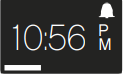
Daily Value Detail
Your Me app has a screen for every value detail where the current day’s data is displayed. Activities tracked with other Runtastic apps are also displayed, as well as your “Happy Tracking.” The Sleep Detail screen shows your different sleep phases, as well as the ambient light measured by Orbit.
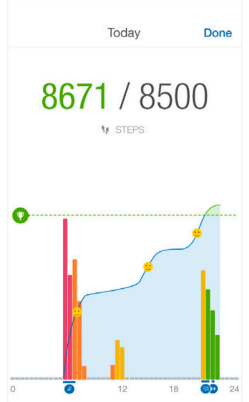
Alarm
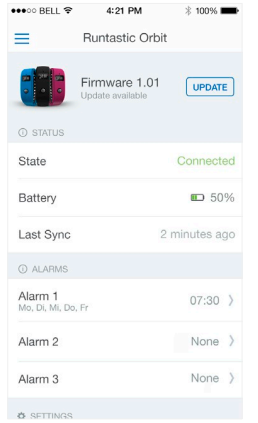
- Set alarms directly in the Orbit Settings of your Me app.
- You can set up to three, one-time or recurring, alarms. If an alarm has been set, a corresponding icon is displayed on the time view of your Orbit:
- When an alarm goes off, your Orbit vibrates and the following icon is displayed:
Snooze feature: Unless you turn off the alarm by pressing the Navigation button, your Orbit will start vibrating again every five minutes for a maximum of five times.
Idle Notification
Orbit motivates its users to engage in a more active lifestyle. A vibration alert reminds you after an extended idle phase to get active again. This feature can be activated or deactivated in the Orbit Settings of your Me app. You can also modify the active timeframe of your Idle Notification.
Setup Guide
Setting up the Orbit Runtastic Fitness & Sleep Tracker is simple and intuitive:
- Charge the device using the included USB cable and charger.
- Download and install the Runtastic Me app on your smartphone or tablet.
- Turn on the Orbit Runtastic by pressing the button until the screen lights up.
- Open the Runtastic Me app and follow the on-screen instructions to pair the device with your smartphone or tablet.
- Customize your settings and preferences within the app, such as your daily step goal or sleep reminders.
Calculation and Measurement
Steps
Your steps are tracked directly by Orbit. They are shown both on your Orbit and your Me app.
About 8,000 steps per day are ideal and healthy.
Distance
The distance covered is calculated in kilometers/miles based on tracked steps and individual data, like height and gender. When tracking walking, running, hiking, or nordic walking sessions with a Runtastic app via GPS, the more accurately measured distance data can substitute the value calculated by Orbit. It is recommended to cover between 5-7.5 kilometers per day.
Calories Burned
Calories are burned all the time, even while sleeping and sitting! Your overall Calories Burned includes your basal metabolic rate (BMR) and the calories burned during daily activities. The calculation starts at midnight and is based on individual values, including height, weight, gender, and age, which Runtastic Orbit retrieves from your Runtastic Me app. Steps are analyzed on a minute-based timeframe, with a higher step frequency leading to a higher amount of calories burned. This is why 100 steps/minute are calculated differently than 10 unique occurrences of 10 steps/minute. Activities completed with other Runtastic apps are also taken into account and data is integrated in a way that always defers to the most accurate source.
Your current Calories Burned value is displayed both within your Me app and on your Orbit. The ideal calorie goal varies for every person and depends on individual body metrics.
Active Minutes
A threshold value determines whether a minute is considered active or inactive depending on the number of steps tracked. Every minute you track during an activity with a Runtastic app is counted as well. Sleeping minutes are always considered inactive. It is recommended to be active for approx. 60 minutes per day.
Sleep Duration
Orbit tracks your sleep duration and cycles. Your Me app then analyzes the collected data to display sleep cycles and quality. Your body needs approx. 8 hours of sleep per day for ideal recovery.
Ambient Light
Orbit measures the current ambient lighting with a sensor every three minutes. The results are displayed in your Me app. A dark sleeping environment and sufficient (sun) light during the day contribute to your health and foster a good mood.
Orbit Connect
Runtastic Orbit also serves as a second screen for other Runtastic apps. Your Orbit will be connected to your account and, therefore, it is crucial to use the same Runtastic account in both the Runtastic app and the Runtastic Me app. Any Runtastic app supporting Orbit Connect will be able to display several personal values on your Orbit during your fitness activities. To use this mode, activate the “Orbit Connect” feature in your Runtastic app settings.
Press the Navigation button for three seconds to switch back to normal mode anytime. Whenever your Runtastic app is open, however, it will restore Orbit as a second display after one minute. The following statistics of your current fitness activity can be viewed on the Orbit display. You can view them by pressing the Navigation button on the Orbit several times:
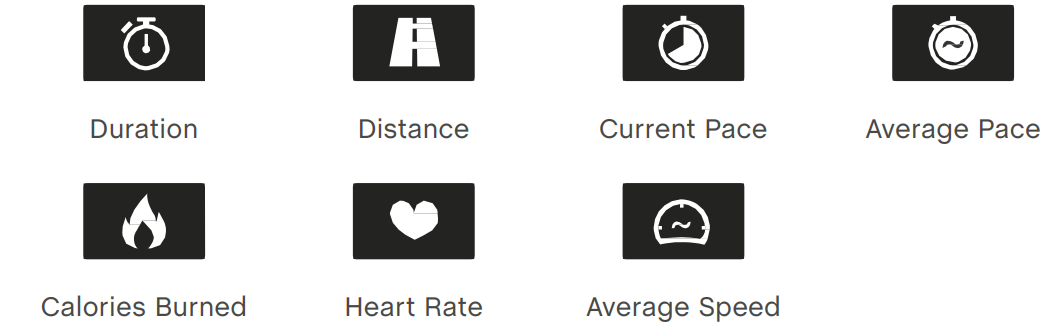
Currently, Orbit Connect is only supported by the Runtastic app.
Storage and Data Sync
Orbit syncs collected data with your Me app whenever your phone is within reach, and regularly updates your values. When the memory of your Orbit is full, the device will start overwriting the oldest data until it is synced again. Orbit can store data up to 7 days.
Battery and Charging
Runtastic Orbit has a powerful battery that lasts between 5 and 7 days. See empty and full battery icons below.
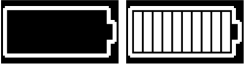
When you see this icon, your Orbit has been out of battery for a long time. Please recharge your Orbit with the provided charging cable.
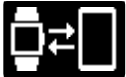
- For those using the Runtastic Me app: Simply start and connect the Runtastic Me app to continue tracking.
For those using Orbit as a stand-alone device: Press reset at 12:00 p.m. to continue tracking with optimum accuracy.

- To recharge the battery, simply connect the included charging cable to your Orbit and plug it into a USB power source.
Firmware Update
You can update your Orbit to the latest version in the Orbit Settings within your Runtastic Me app. This option is only visible if a newer version of the firmware is available.
How to Reset Your Orbit
To delete all user data from your Orbit, you need to reset the device. Therefore, it is recommended to select “Remove this Orbit” in the Runtastic Me app or you can reset the device by pressing the Reset button.
SAFETY INFORMATION
Please read this material carefully, and follow all of the instructions stated to ensure reliable operation and a long life expectancy for your Runtastic Orbit.
RISKS FOR CHILDREN AND PEOPLE IN NEED OF CARE
This device is not intended for use by children under the age of eight (8) or individuals with limited physical, sensorial, or emotional capacities or limited experience/knowledge, unless they are supervised by an individual responsible for their safety or receive instructions from the latter as to how the device should be used and understand the risks involved. Children should be supervised to ensure that they do not play with the device. Cleaning and maintenance should not be performed by children without supervision.
SAFETY NOTES
Attention
- In case of any skin reaction, stop using your wristband and consult your physician.
- The combined impact of moisture and intense abrasion may cause a black/blue color to rub off the surface, possibly staining light-colored clothes.
- Do not try to replace the battery of the Runtastic Orbit. It is built-in and not interchangeable.
- Charge your Runtastic Orbit with a certified computer or an external power supply.
- Use only the charging cable that came with the Runtastic Orbit for charging the product.
- Never open the casing of your Runtastic Orbit, it does not contain any parts to be maintained.
- Do not place any objects on the tracking unit and do not exert any pressure on the display, as this may cause the display to break.
- Do not disturb the display with sharp objects.
Troubleshooting
If you encounter any issues with the Runtastic Orbit Fitness & Sleep Tracker, try these troubleshooting steps:
- Ensure that the device has sufficient battery power and is charged.
- Check that the Orbit Runtastic is within range of your smartphone or tablet.
- Restart your smartphone or tablet and try pairing the device again.
- Check for any software updates for the Runtastic Me app and install them as necessary.
- If the issue persists, contact Runtastic's customer support for further assistance.
Orbit Runtastic Fitness & Sleep Tracker WARRANTY
We provide a 24-month warranty for this product. The warranty period begins on the date of purchase (based on receipt, purchase voucher, etc.). During this period, you will receive a new or repaired product free of charge. The warranty period.
Pros & Cons
Pros
- Affordable price range
- Stylish and waterproof design
- Long battery life
- Accurate activity tracking
- Intuitive app interface
Cons
- Limited third-party app compatibility
- No built-in heart rate monitor
- Limited customization options
- Display can be difficult to read in bright sunlight
- No GPS tracking
Customer Reviews
Customers have praised the Runtastic Orbit Fitness & Sleep Tracker for its affordability, waterproof design, and long battery life. However, some have criticized it for its lack of customization options and limited third-party app compatibility.
Common complaints include issues with pairing the device with smartphones or tablets, as well as inaccurate sleep tracking data. Despite these minor issues, the Orbit Runtastic remains a popular choice for users seeking an affordable and functional fitness tracker.
Faqs
What is the process for charging the Runtastic Orbit Fitness & Sleep Tracker?
How can I connect my Runtastic Orbit to the Runtastic Me application?
In the event that the Runtastic Orbit Fitness & Sleep Tracker is not synchronizing with the application, what actions should I take?
What is the procedure for resetting my Runtastic Runtastic Orbit Fitness & Sleep Tracker?
What is the duration of the battery's performance for the Runtastic Orbit?
Does the Orbit Runtastic Fitness & Sleep Tracker have waterproof capabilities?
How does the Runtastic Orbit Fitness & Sleep Tracker sleep patterns?
What is the process for monitoring my emotional state using the Runtastic Orbit Runtastic Fitness & Sleep Tracker?
If your Runtastic Orbit Runtastic Fitness & Sleep Tracker is not accurately displaying the current time, what steps should you take?
What is the method to access and analyze my daily exercise and sleep data?
Leave a Comment
