Ozeri Automatic Wrist BP Monitor BP5K User Manual

Content
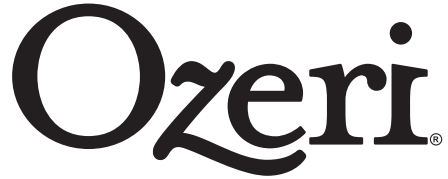
Introduction
The unit includes an intelligent voice-guided feature to alert you of the proper positioning of your wrist for accurate blood pressure measurements. It also automatically provides an audible hypertension assessment via a new talking function as well as a display in the LCD screen.
The unit uses the oscillometric method of blood pressure measurement. The oscillometric method detects the movement of your blood through your brachial artery, and converts your blood pressure into a digital reading. The unit is simple to use because a stethoscope is not needed while using an oscillometric monitor.
The unit stores automatically 180(2*90) sets of measurement values with the measuring date and time. You can read the stored data conveniently by pressing the memory button.
Priced at $39.99, this monitor can store up to 180 readings and includes a hypertension indicator, making it a reliable choice for health-conscious individuals. Ozeri is the manufacturer behind this innovative product, known for its commitment to quality.
Getting to Know Your Unit
Body & Cuff
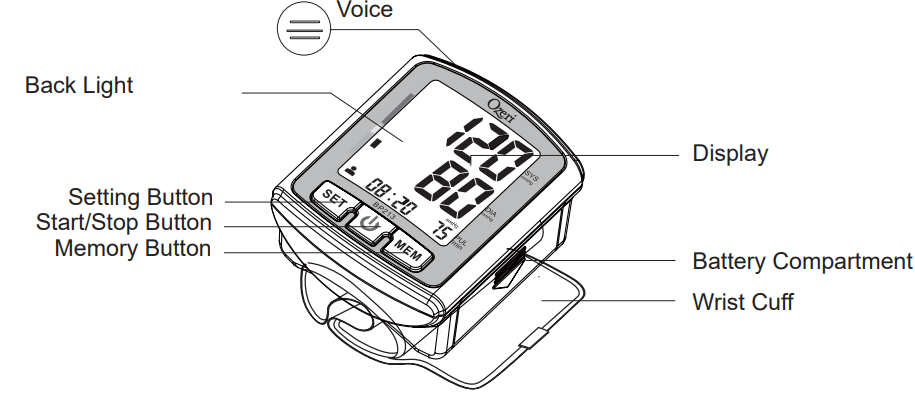
Display
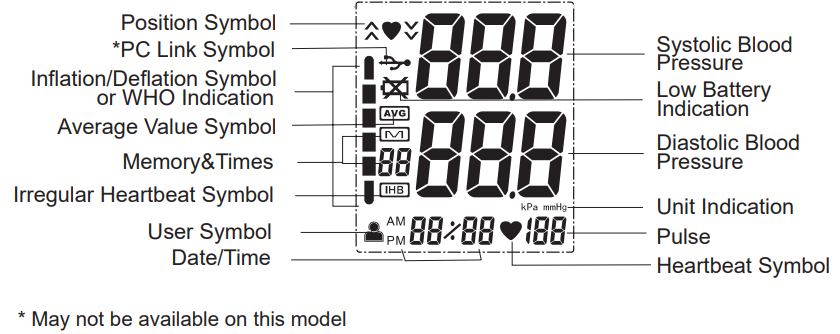
Specifications
Model No. | BP5K | |
Display | LCD Digital Display | |
Measuring Principle | Oscillometric Method | |
Measurement Localization | Wrist | |
Cuff | Soft Wrist Cuff | |
Measurement Range | Pressure | 0 to 299 mmHg (0 ~ 39.9 kPa) |
Pulse | 40 to 180 Beats/min | |
Accuracy | Pressure | 3 mmHg (0.4 kPa) |
Pulse | 5% of reading | |
LCD Indication | Pressure | 3 Digit Display in mmHg or kPa |
Pulse | 3 Digit Display | |
Symbol | Memory/IHB/Heartbeat/Low Battery, etc. | |
Volume | Level 0 - Level 7 | |
Voice-Guide | Assists in finding optimum wrist position | ||
Audible hypertension assessment | |||
Inflation | Automatic by Internal Pump | ||
Rapid Air Release | Automatic by Air Valve | ||
Memory Function | Memory 180 (2*90) Measurement Values | ||
Power Source | 2 AAA Alkaline Batteries; D.C.3V | ||
Automatic Power-Off | In 2 Minutes | ||
Gross Weight | Approx. 110g (Batteries not included) | ||
Operating Environment | Temperature | 10 ~ 40 C (50 ~ 104 F) | |
Humidity | 15 ~ 90%RH (Noncondensing) | ||
Storage Environment | Barometric Pressure | 105 ~ 80 kPa | |
Temperature | -20 ~ 60 C (-4 ~ 140 F) | ||
Humidity | 10 ~ 95%RH (Noncondensing) | ||
Description
The Ozeri Automatic Wrist BP Monitor BP5K is designed with comfort and accuracy in mind. The device features a contoured wrist cuff that fits snugly and comfortably, ensuring accurate readings every time. The large LCD display with backlight makes it easy to read the results, even in low-light conditions. The monitor also includes a memory function that stores up to 180 readings, allowing users to track their blood pressure over time.
The device is powered by batteries and includes a low battery indicator to ensure you never run out of power unexpectedly. Its compact and lightweight design makes it easy to carry around, perfect for travel or daily use at home.
Battery Installation / Replacement
How to Install Battery
Remove the battery cover from the battery compartment.
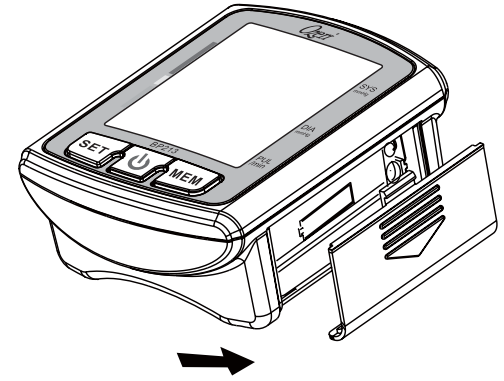
Insert two new AAA batteries into the compartment and ensure the “+” (positive) and “-” (negative) polarities are correctly aligned.

Replace the battery cover.
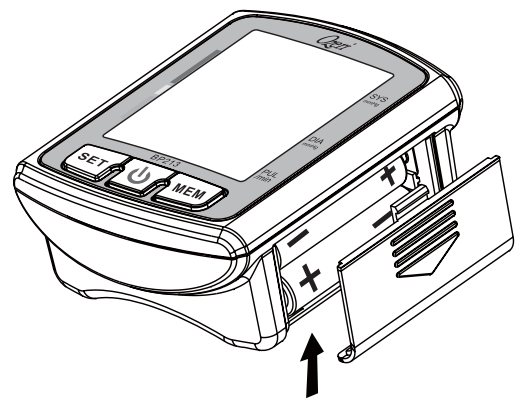
Caution!
- Use two identical 1.5V alkaline batteries type AAA LR03.
- Replace all of the batteries if the low battery symbol appears on the display.
- Never leave low batteries in the battery compartment as they may leak causing damage to the unit.
Initialization
- Initialization settings include: user setting, year/date/time setting, unit of measure, positioning sensor, and the voice/audio setting.
- This device automatically stores 180 sets of values for 2 users (2*90) with the date and time. Set all of the parameters before taking a measurement for the first time, otherwise the unit will display the default values by the system.
Selecting a User
- The icon indicating a user will appear when pressing the“SET” button.
- Press the “SET” button again to change the current user.
Press the power “ ” button to confirm the user of choice. The device will turn off.
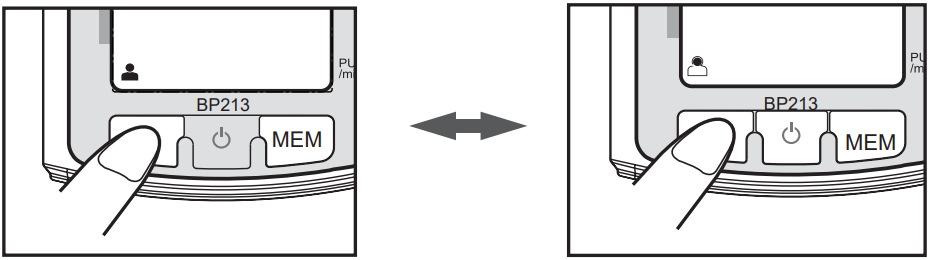
Setting the year
- Press and hold the “SET” button for 3-4 seconds. The year will appear flashing on the screen.
- Then press the “MEM” button to advance in increments of one year.
Press the “SET” button to confirm the year and proceed to the date setting.
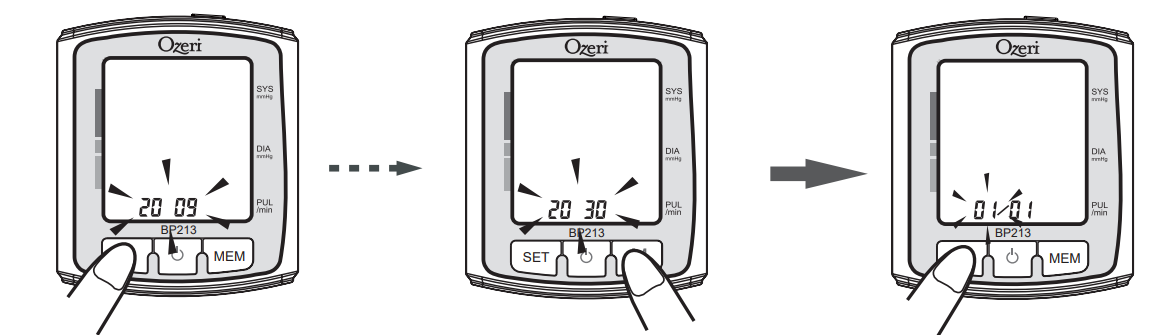
WARNING: The device calendar accepts year values from 2009 to 2030. When the display reaches 2030 it will return to 2009.
Setting the Date and Time
- Press the “MEM” button to change the month.
- Then press the “SET” button to confirm the month selected.
Proceed to set the day, hour, and minute by following the same steps.

Selecting the unit of measurement
- The unit icon will appear on the screen after confirming the minutes minutes for the time.
- The default unit of measurement is mmHg, which is the most commonly used in the USA. To change the unit of measurement to kPa, press the "MEM" button.
Press the “SET” button to confirm the unit measure and proceed to the position sensor.

WARNING: You can save your settings at any time and turn off the unit by pressing the Start/ Stop “ ” button.
Turning the position assist sensor on or off
- The Positioning Sensor symbol “
 ” will appear.
” will appear. - Press the “MEM” button to change the current setting.
- If the positioning system is turned on, the LCD will display “ON”.
- If the positioning system is turned off, the LCD will display “OFF”.
Press the “SET” button and proceed to the audio level setting.
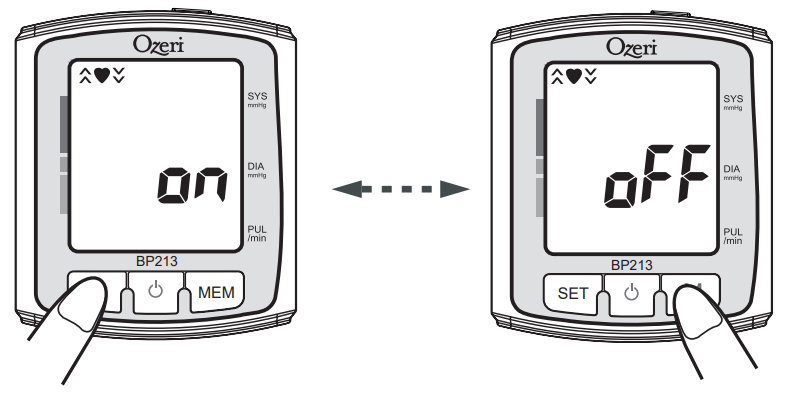
Important: When the position assist is turned on, the unit will not begin measuring until it detects that you have your wrist properly positioned relative to your heart level.
Setting the audio level for the voice guide
The voice function of the Monitor is designed to work with the position sensor and aid you in finding the optimum positioning of your wrist before a measurement is taken.
- Press the “MEM” button to select a volume level between 0 and 7.
- When the volume level is between level 1 and level 7, the LCD will display “ON” and a voice will assist you in proper arm positioning and recite your final results.
- When the volume is level 0, the LCD will display “OFF” and the voice audio will be replaced by a beeping audio to assist in proper positioning.
- Press the START/STOP “
 ” button to save your settings and turn off unit.
” button to save your settings and turn off unit.
Note: To turn off the beeping audible as well, you must turn the position assist sensor off.

Applying the Wrist Cuff
Remove all clothes from your arm allowing the cuff to fit directly on the skin.
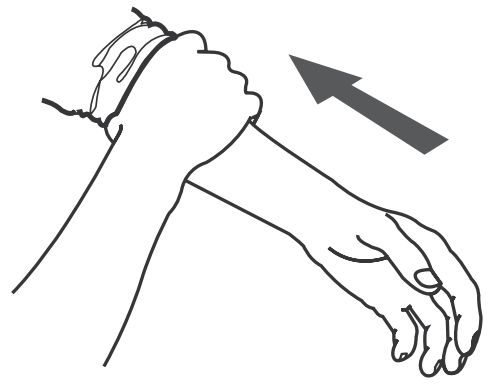
Wrap the cuff firmly around your wrist by using the Velcro strip.
Note: For reliable statistical record keeping, it is important that you consistently use the same arm for measurements.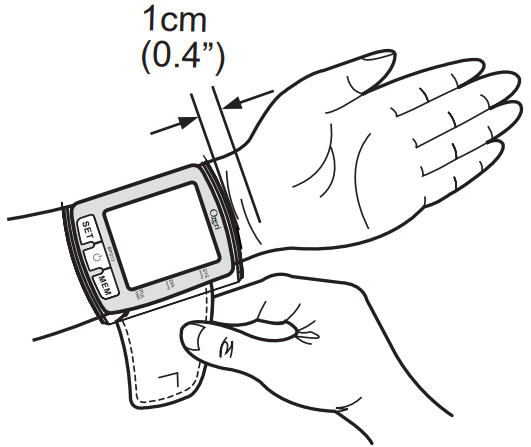
- Turn your palm outwards as indicated below.
- Use your other wrist or another object to comfortably support your arm as shown below.
- Keep your wrist at the same level as your heart.
Sit upright in a chair, and take 10 deep breaths to relax your hand, arm and entire body. Then press the START/STOP “
 ” button to turn on the unit and start the measurement.
” button to turn on the unit and start the measurement.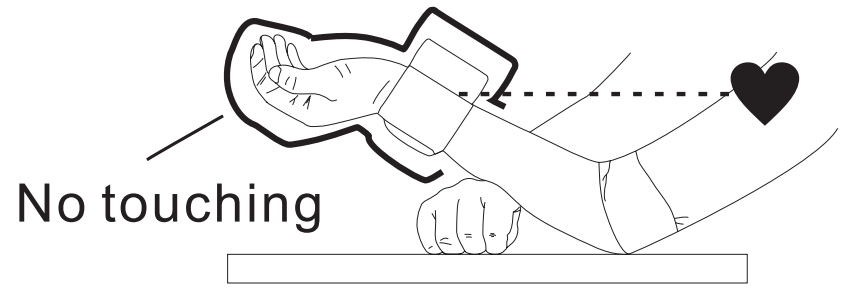
Wrist should be supported as shown below and kept in natural position.
Fingers should be relaxed as shown below and kept in natural position.

Taking a Measurement
How to Take a Measurement
- Press the START/STOP “
 ” button.
” button.
A voice guide will aid you in finding the optimum positioning of your wrist after which the wrist cuff will start to inflate automatically.- If the Monitor says “Your wrist is a little low”, this means that your wrist is below the level of your heart and needs to be raised.
- If the Monitor says “Your wrist is a little high”, this means that your wrist is above the level of your heart and needs to be lowered.
Finally when the Monitor says “Your wrist position is ideal”, this means that your wrists id level with your heart and the measurement will begin shortly.
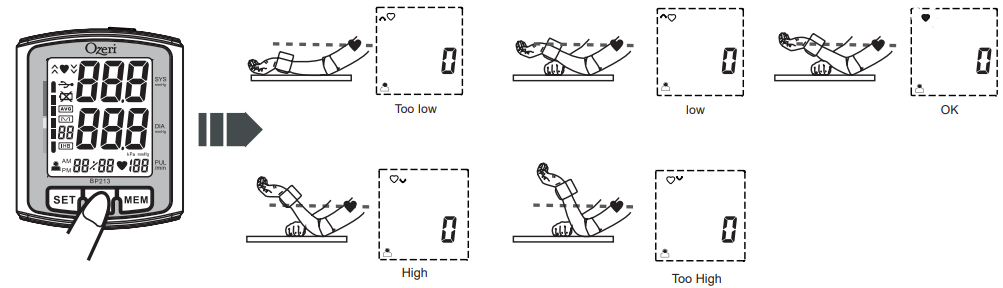
Note: If the voice assist function has been turned “OFF”, a beeping audio will aid you in finding the optimum positioning of your wrist before a measurement is taken.
The measurement starts as the unit inflates, and the heartbeat symbol begins to flash once a pulse is detected.

The blood pressure and pulse rate are displayed when the measurement completes, and the cuff automatically deflates deflates. The measured results are stored in memory along with the date and time.
When the volume is turned on, a voice guide will also provide an audible hypertension assessment in addition to the LCD display.
Important: The symbol will be displayed if arrhythmia (irregular heartbeat) is detected.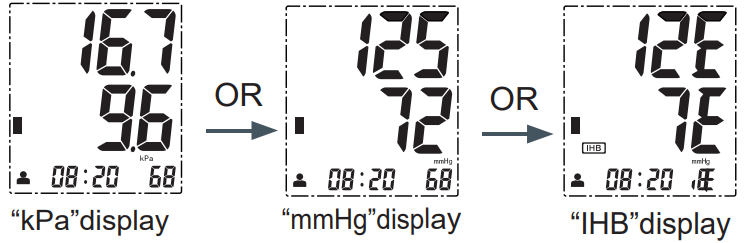
Press the START/STOP “
 ” button to turn the unit off.
” button to turn the unit off.
The unit will automatically turn off after two minutes if you have forgotten to turn it off.
Please rest for at least 3 minutes before taking the next measurement.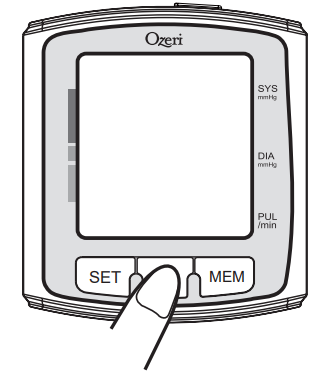
Using the Memory Function
How to Use the Memory Function
This device stores the blood pressure and pulse rate in memory after each measurement. It automatically stores 180 measurements for 2 users (2x90). The earliest record is deleted to save the most recent measurement once 90 is reached.
To read the average value
- Press the “MEM” button, the average value of the last 3 reading of the current user will display when the symbol “L3” appears.
- Press the “MEM” button two times, the average value of all measurement of the current user will display.
- Press the “MEM” button three times, the average value of AM measurement of the current user will display when the “AM” symbol appears.
Press the “MEM” button four times, the average value of PM measurement of the current user will display when the “PM” symbol appears.
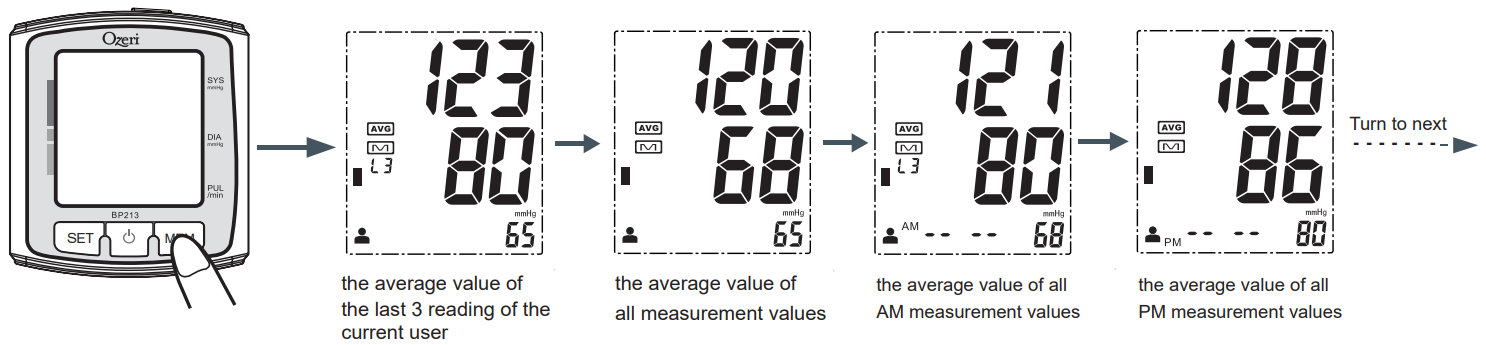
Reading the saved measurements
While in memory reading mode, press the “MEM” button to sequentially display the measurements beginning with the most recent to the oldest.
Press the “SET” button sequentially to display the measurements beginning with the oldest to most recent.
To reset the memory
While in memory reading mode, press and hold the “MEM” button first and then the “SET” button for 3 to 4 seconds. Note this will delete all saved measurements.
Press the “MEM” button to select “YES” or “NO”, and the START/STOP “![]() ” to confirm.
” to confirm.

About Blood Pressure
Blood Circulation
- The blood circulation is responsible for supplying the body with oxygen. Blood pressure is the pressure exerted on the arteries.
- The systolic blood pressure value (higher pressure or top value) represents the blood pressure produced by contraction of the heart muscle.
- The diastolic blood pressure value (lower pressure or lower value) represents the blood pressure produced by relaxation of the heart muscle.
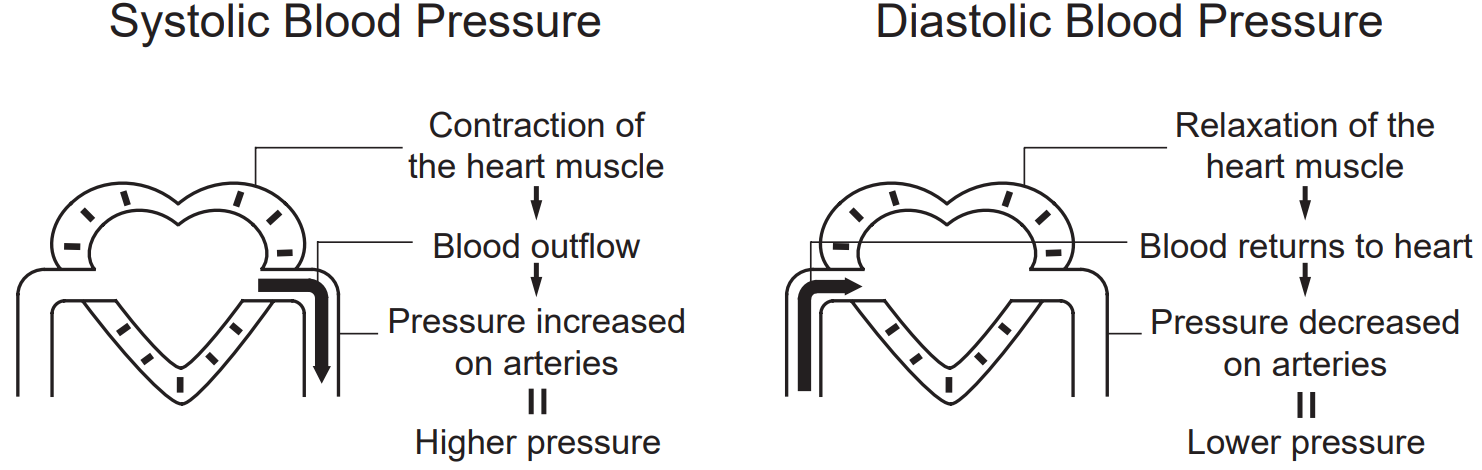
Classification of Blood Pressure
- After each measurement, the LCD will automatically classify the measured blood pressure in to one of six categories, based on guidelines set by the World Health Organization.
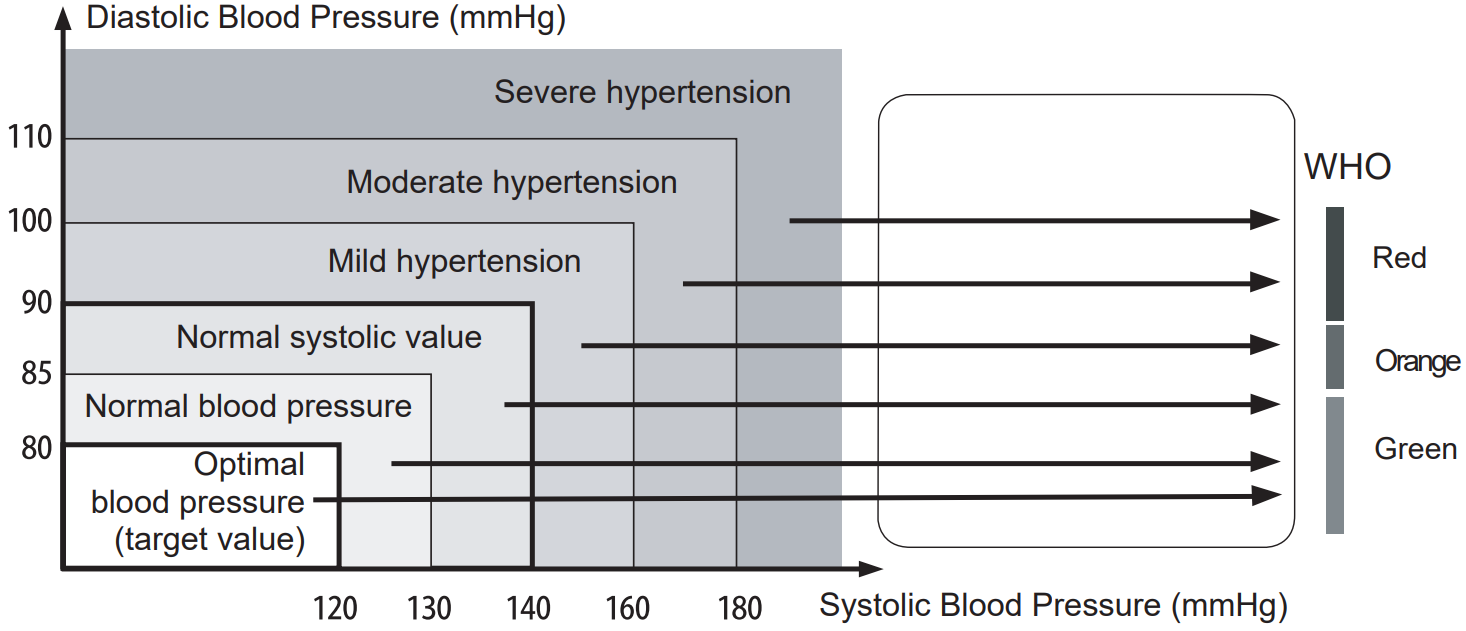
Note:
When a person’s systolic and diastolic pressures fall into different categories, the higher category should apply.
Setup Guide
To operate the Ozeri Automatic Wrist BP Monitor BP5K, follow these simple steps:
- Place the wrist cuff on your wrist, ensuring it is snug but not too tight.
- Sit comfortably with your arm at heart level and relax for a few minutes before taking a reading.
- Press the start button to begin the measurement process. The device will automatically inflate and deflate the cuff.
- Wait for the device to display your blood pressure reading, which will include systolic and diastolic pressure along with pulse rate.
- Review your reading on the LCD display and store it in memory if desired.
Important Safety Notes
WARNING: To assure the correct use of the product, basic safety measures should always be followed including the precautions listed below:
- Read all information in the instruction manual and any other literature included in the box before using the unit.
- Consult your physician before measuring blood pressure, especially if you have any of the following conditions: hypertension, diabetes, arteriosclerosis, kidney or vascular disease, or any other condition affecting circulation.
- Operate the unit only as intended. Don't use for any other purpose.
- The unit is intended for use in measuring blood pressure and heart rates for adults only. Do not use on infants or persons who cannot express their intentions.
- Do not use a cellular phone near the unit. Cell phones may cause operation failure.
- Do not disassemble or attempt to repair the unit or components. Doing so will void the warranty.
- Do not use the equipment where flammable gases (such as anesthetic gas, oxygen or hydrogen) or flammable liquids (such as alcohol) are present.
Care and Maintenance
Care
- Keep the unit in the storage case when not in use.
- Clean the unit with a soft dry cloth. Do not use any abrasive or volatile cleaners.
Store the unit in a safe dry indoor location.
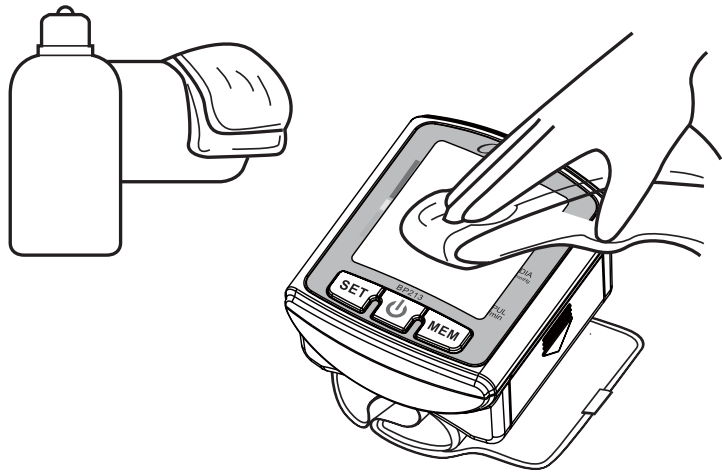
Maintenance
- Never attempt to clean with abrasive or volatile liquids.
- Do not wet the cuff or attempt to clean the cuff with water.
- Store the unit in a clean and dry location. Do not subject the unit to extreme hot or cold temperatures, humidity and direct sunlight.
Remove the batteries if the unit will not be used for 3 months or longer. Always replace all of the batteries with new ones at the same time.
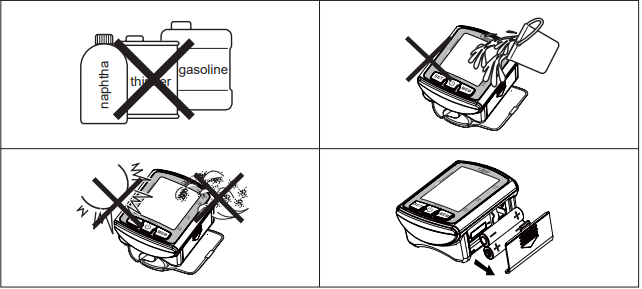
Troubleshooting
Error Indicators
If the following symbols appear, please follow these recommended corrections
Symbol | Cause | Correction |
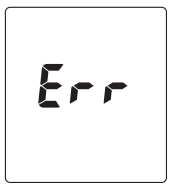 | Error occurs during inflating. | Reapply the wrist cuff and ensure a snug fit. |
Error occurs with measurement. | Be careful not to move arm or body during measurement. | |
Review the instructions and try another me.asurement. | ||
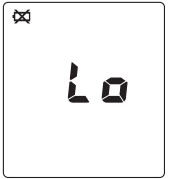 |
Battery power is too low. |
Replace with 2 new AAA batteries. |
Common Problems
Problem | Causes and Solutions |
Won’t turn on. | Replace batteries with 2 new AAA batteries. |
LCD is blank. | Check the batteries to ensure +/- polarities are correctly aligned. Replace with 2 new AAA batteries. |
Measurement values appear too high or too low. | Blood pressure can vary based on stress, time of day, exercise, consumption of alcohol, smoking, tightness of cuff, and other variables. A single measurement does not provide an accurate indication of blood pressure. Several readings are recommended. Always wait 3 or more minutes between measurements. |
Ozeri Blood Pressure Monitor Pros & Cons
Pros
- Easy to use with automatic inflation and deflation
- Accurate readings with WHO blood pressure classification
- Compact and lightweight design for portability
- Affordable price point compared to other models
- Large LCD display with backlight for easy reading
Cons
- Battery life could be longer
- Some users find the wrist cuff less comfortable than arm cuffs
- Limited advanced features compared to higher-end models
Customer Reviews
Customers generally praise the Ozeri BP5K for its ease of use and accuracy. Many appreciate the compact design and affordable price. However, some users have noted that the battery life could be longer and that the wrist cuff may not be as comfortable for all users.
Common Complaints
Some users have reported occasional inaccuracies in readings, especially if the cuff is not properly fitted. A few customers have also mentioned that replacing the batteries can be a bit tricky.
WARRANTY INFORMATION
Your Ozeri Blood Pressure Monitor, excluding the wrist cuff, is warranted to the original owner for 5 years from the date of purchase against defects in material and workmanship under normal use. The wrist cuff is warranted to the original owner for 1 year to be free from defects in material and workmanship under normal use. Should your blood pressure monitor and/or wrist cuff appear defective within the applicable period from the date of purchase, return the defective unit, freighted prepaid along with an explanation of the claim to Ozeri.
Faqs
How do I ensure accurate blood pressure readings with the Ozeri BP5K?
What is the average battery life of the BP Monitor BP5K?
Can I use the Ozeri BP5K if I have an irregular heartbeat?
How do I store and retrieve readings on the Ozeri?
Is the Ozeri Wrist BP Monitor FDA approved?
Can I use the Automatic Wrist BP Monitor while traveling?
How often should I calibrate my Automatic Wrist BP Monitor?
Is the Monitor suitable for children?
What are some common errors that might occur with the BP Monitor?
Can I pair the Ozeri BP5K with my smartphone or tablet?
Leave a Comment
