Setup Guide: Peztio 4K Dashcam A1 User Manual

Content
Introduction of Peztio 4K Dashcam A1
The Peztio 4K Dashcam A1 is a high-quality dash camera designed to provide drivers with clear and detailed footage of their journeys. This device is perfect for those who want to ensure their safety and security while on the road. With a sleek and compact design, the Peztio 4K Dashcam A1 is easy to install and use. It is expected to be launched in the market soon with an estimated price range of $100 to $150.
Peztio Package Content
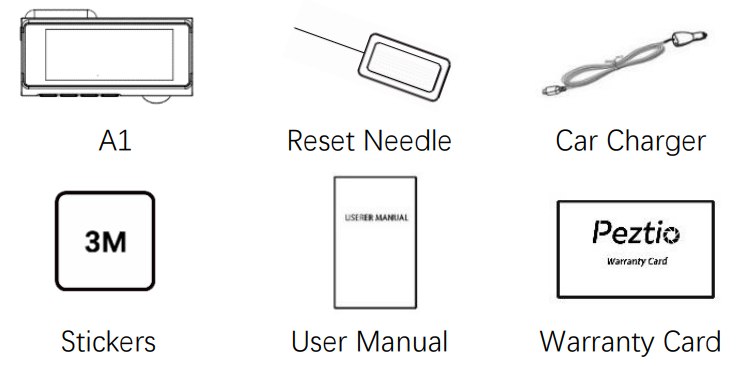
Product Structure
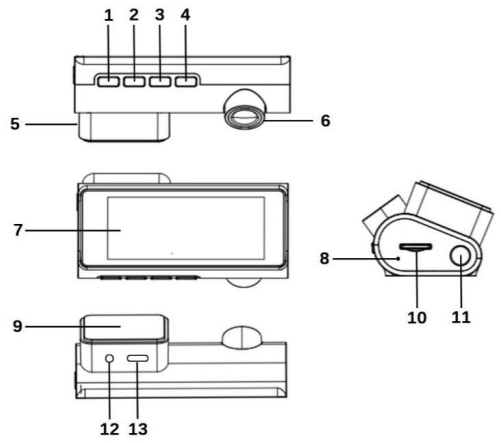
NO. | Content | Description |
1 |
Menu |
|
2 | Up | Upwards |
3 |
Down |
on/off the audio |
3 | Wi-Fi | Long pressto turn on/offWi-Fi |
4 | OK | Press to confirm |
5 | Kit | Removable power supply base |
6 | Lens | Adjustable lens up and down |
7 | Screen | 3.16-inch HD IPSscreen |
8 | Reset Hole | Insert to reset the A1 |
9 | Sticker | Stick the windscreen |
10 | SD Slot | Card insert direction attention |
11 | Power | Long pressto turn on/off A1 |
12 | AV | External equipment (not included in package) |
13 | Type-C | Charging port |
Detailed Specifications
The Peztio 4K Dashcam A1 boasts the following key features:
- 4K resolution at 30fps for clear and detailed footage
- 170-degree wide-angle lens to capture more of the road
- Novatek NT96660 processor for fast and reliable performance
- Sony IMX335 sensor for excellent low-light performance
- 3-inch IPS screen for easy viewing and playback
- G-sensor for automatic emergency recording
- Parking mode for 24/7 surveillance
- Loop recording for continuous recording
- Support up to 128GB microSD card for extended recording
4K Dashcam A1 Parameter
Display Screen | 3.16-inch IPS Screen |
G-sensor | Built-in |
Resolution | 4K/2K/1080P |
Sensor | 6glass, 170 DegreeWide Angel Lens |
Language | English, German, Japanese, etc. |
Video Format | Mp4 |
PictureFormat | JPEG |
Power interface | 5V/1A |
Battery | Build in 200mah |
Functions Introduction
- 4K Ultra-clear Video
Equipped with a powerful NOVATEK chip, A1 can record videos up to 4K (3840×2160). We suggest you choose a high-speed SD card (Class 10 or UHS type 3) with large storage space. A1 can support an SD card up to 128GB. - Wi-Fi and APP Connect
The built-in wireless signal transmitter of A1 forms a local area network within 5 meters(Limit distance).
3 meters is the best distance for signal reception. Connect the A1 Wi-Fi with a mobile phone within 3 meters, you can download and view the video on the mobile APP. - 3.16 inches IPS Screen
Built-in 3.16-inch HD large IPS screen for you to view the video and adjust the setting according your preference easily. - Super Night Vision
The combination of f1.8 aperture and WDR technology enhances the clarity of images. A1 makes night shots brighter and prevents overexposure under strong light environment, obtains crystal-clear recording. - Parking Mode
In order to achieve this function, please purchase the hardwire kit in Peztio Store (not included in package). A1 will automatically record on 24h parking time, which protects your car from being scratched or stolen. - Loop Record
The Loop recording video can be set the timing 1 min, 2 mins or 3 mins. It will overwrite the oldest unprotected video with the lasted footage, make space for your memory card. - Auto Lock the Vital Video in An Accident
When a severe bump happens to your vehicles, the current video will be automatically locked and protected in the memory card, which becomes unable to overwrite by the loop recording.
Start to use Pizeto 4K Dashcam A1
Format the SD card on Computer
- Insert the SD card to the SD card adapter.
- Insert the SD card adapter to your computer.
- Click on the icon (My Computer) and select your SD card.
- Right-click to format.
Insert the SD card into the A1

- Please pay attention to the right SD card insert orientation.
- When you insert/take out the SD card, A1 will turn off, please press power button to turn on A1.
Install the A1 to your car
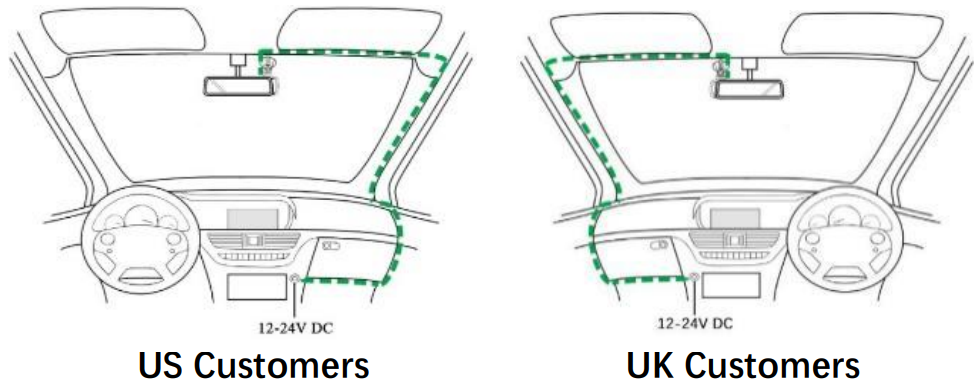
- Tear off the lens film and screen film.
- Install A1 in a suitable position on the front windshield (please choose a position that does not block the drive sight), and wipe the selected position with a paper towel.
- Adjust the lens to get the best recording angle.
- Run the cable as the images show.
More details of installation, please scan the QR code and refer to the guidance video.
Adjust the lens angle to get the best view



Note: To achieve discreet design, the screen has limited size, you can only view the limited area of the video. The whole size of image will be shown on your cellphone or PC.
Format the SD card via A1
- Double press Menu button to enter the system.
- Press Down button to choose the “Format”.
- Press OK to confirm formatting.
Power Supply Dashcam A1
- For daily recording, A1 camera need powered by an external power, please connect the A1 to your cigarette lighter by the car charger. Note that: When without an external power supply, the battery will be drained quickly if you turn on the WiFi mode in this situation (not suggest).
- The bulit-in 200mAh battery is only used to save machine parameter settings. Please do NOT use the dash cam without connecting the charging cable.
Connect / Remove the dashcam from the power supply stand:
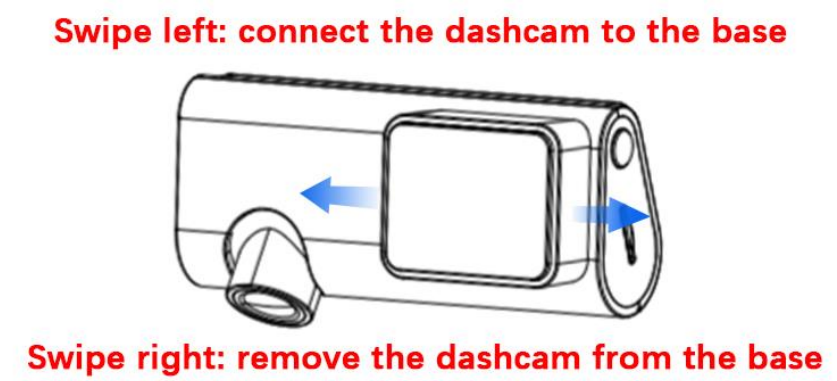
Description
The Peztio 4K Dashcam A1 is a high-quality dash camera that offers 4K resolution at 30fps for clear and detailed footage. Its 170-degree wide-angle lens allows you to capture more of the road, ensuring that you have all the necessary evidence in case of an accident. The device is equipped with a Novatek NT96660 processor and Sony IMX335 sensor, which ensures fast and reliable performance and excellent low-light performance. The 3-inch IPS screen provides easy viewing and playback, and the G-sensor enables automatic emergency recording when triggered by sudden movements or collisions. The dashcam also features parking mode for 24/7 surveillance, loop recording for continuous recording, and supports up to 128GB microSD card for extended recording.
Peztio Wi-Fi Connection
Peztio Official App Download
- For iOS users, please search” Pezito” on App Store or scan the QR code below.
For Android users, please search” Peztio” on Google Play store or scan the QR code below.
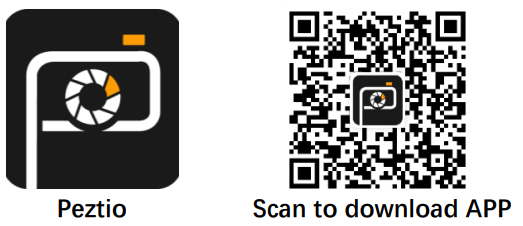
NOTE: When open the Peztio app for the first time, please make sure authorize the App the permission of album, location and WLAN & cellular data, otherwise the peztio app won’t work for your cellphone. If the Peztio app doesn’t work or have bugs, please search “Timacam” on App Store or Google Play and download it as the alternative app to have a try.
Connect the Wi-Fi
Long press the Down button to open the Wi-Fi signal.
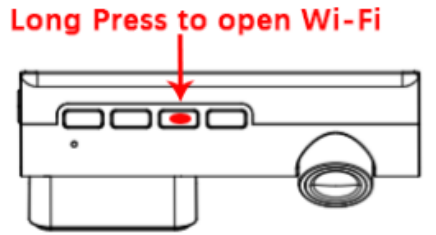
- Open the smart phone WIFI and search for thedevice in the WIFI network, the name is CarDV***
- Enter the password (default password: 12345678) for the first connection.
- Wait for the phone to connect properly.
- Once the connection is complete, the A1 screen shows” Wi-Fi Connected”.
- Run the “Peztio”, Press “into camera”
Note: If you have any issue or need our after-sale support, please contact us directly via app by the way below:
More > Get Support
Please describe your issues and leave your email so that we can get back to you, typically we will reply to you in 24 hours.
APP Interface of Peztio 4K Dashcam A1
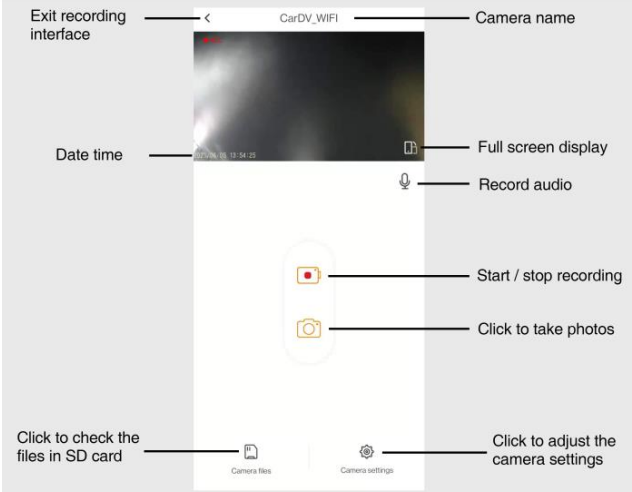
More details of Wi-Fi connection and app use, please scan the QR code and refer to the guidance video.
Setup Guide
Setting up the Peztio 4K Dashcam A1 is easy and straightforward. Here are the steps to follow:
- Insert the microSD card into the device.
- Connect the dashcam to your vehicle's power source.
- Mount the dashcam onto your vehicle's windshield using the included mount.
- Format the microSD card using the dashcam's interface.
- Set the date and time using the dashcam's interface.
- Adjust the camera angle as necessary.
- Start recording.
Wi-Fi and App Troubleshooting
PROBLEMS | SOLUTION |
My phone has searched theWi- Fi of theA1 but unable to connect? |
|
The real-time video won’t show up on my phone. | Please describe your issues viaapp by the waybelow: More> Get Support. And leaveyour email so that wecan get back to you.. |
Why the videos are not clear when I check them from phone screen? |
In order to play the video more smoothly, please download the video to the local albumfirst. |
| Real-time video playback on phones is not smooth | The distance between the phoneand the dashcam is too far. It is the best to connect within 3m/9.8ft. |
I can’t connect the internet whenIconnect this Wi-Fi? | This Wi-Fi is only used for data transfer ofA1 and mobilephone, it can't access the Internet. |
File download speed is very slow in app? | The download speed depends on the files size and the interferencesituation, please give it some minutes to finish. |
How to reset Wi-Fi password? | Youcan change theWi-Fi name andWi- Fi password in Peztio setting. |
A1 Setting of Peztio 4K Dashcam A1
Video Mode Setting
- Playback (Press to playback mode) Long press the menu button to quit the playback mode
- Video Resolution (4K30fps/2K30fps/1080P30fps)
- Loop Recording (Off/1min/2mins/3mins)
- WDR (Off/On)
- Exposure (-2 to+2)
- Record Audio (Off/On)
- Motion Detection (Off/On)
- G-SENSOR (off/Low/Medium/High)
- Date Stamp (Off/On)
Video Mode Interface
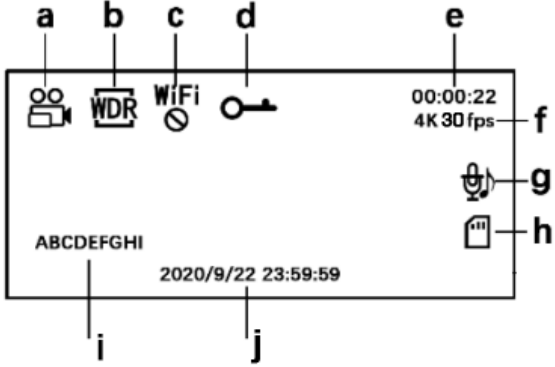
- In video mode
- WDR ON (turn on/off in video mode setting)
- Wi-Fi OFF (Long Press the Down button to open the Wi-Fi)
- Lock status (in record status, press the mode button to lock the current video)
- When in recording, it shows the recording time; when quit recording, it shows the remain recording time.
- Video resolution (can change it in video mode setting).
- Audio On (press the Down button to turn ON/OFF audio)
- SD card inserted
- License plate number
- Date/Time
Picture Mode Setting
- Long press the Menu button to enter picture mode when in video mode
- Capture Mode [Delayed Capture] (Single/2s/5s/10s)
- Image Size(12M/10M/8M/5M/3M)
- Exposure (-2 to+2)
- Date Stamp
Picture Mode Interface
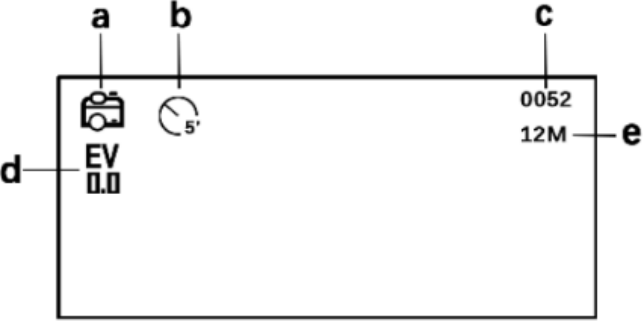
- In picture mode
- Time-lapse picture time (can change on picture mode setting)
- Picture file name
- Value of exposure (can change on picture mode setting)
- Image size (can change on picture mode setting)
Playback Mode Setting
- Long press the Menu button to enter playback mode when in picture mode
- Delete (Delete Current/Delete All)
- Protect (Lock Current/Unlock Current/Lock All/Unlock All)
- Slide Show(2s/5s/8s)
Playback Mode Interface
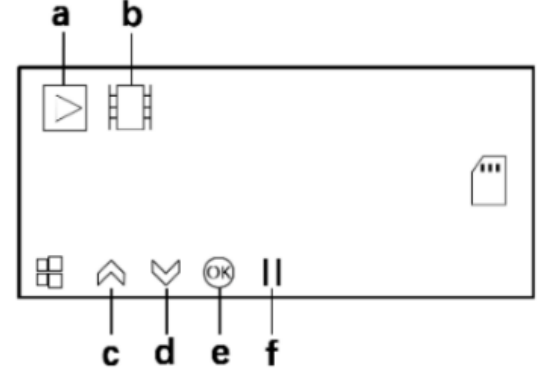
- Video
- Picture
- Last video/picture, speed up play
- Next video/picture, Slow down play
- Play/Pause the videos
- Play/Pause status
Peztio 4K Dashcam A1 System Setting
- Wi-Fi (Off/On) Long press the Down button to turn off the Wi-Fi
- License plate number
- Date/Time
- Auto Power Off (Off/1min/3mins/5mins)
- Auto LCD (Off/10s/30s/1min)
- Language
- Time Zone
- Daylight saving time (Off/On)
- Beep Sound (Off/On)
- Volume (1/2/3/4/5)
- Frequency (50Hz/60Hz)
- Format
- Default Setting
- Version
Peztio Troubleshooting
PROBLEMS | SOLUTION |
| The view angle is fixed. | You can adjust the lens up and down to get the best view angle. |
I canonly record a few minutes of videos on my memory card. | Change the recording size (Video Length function) to a smaller size. Increase the size of the MicroSD card. Max 128GB. |
| The A1 is no response. | Please reset the A1. (the reset needle is in package) |
The A1 only stay power on for about a minute then it power off by itself. | Maybe the base or the charging cord is loose, so it keeps shutting down, Please email us: [email protected] / [email protected] for replacing the dashcam base or charging cable ASAP. |
The SD card cannot be read. | Use a good quality branded SD card between 32GB and 128GB(Class 10 or UHS type3) and format the card within the Setup menu. |
When I press the MENU button nothing happens. | This is normal during recording. Stop the recording before pressing the MENU button. |
I want to change the position of A1 on the windshield, but thesticker has run out |
There is another sticker for replacing, please find it in package. |
I take out the A1 from the kit without connecting to power, and it shut down immediately. |
The build-in battery can only support1- 3 mins use time without external battery. After you operating it, please connect it to the cigarette lighter by car charger. |
Find the A1 a little heated after a period time of use. | The camera has metal frame with good thermal conductivity for extended life of cam. The Operating temperature is designed between -10℃ to 60℃, so don’t worry, it is a common phenomenon. |
Cannot insert the SD card | Please use the reset needle (in package) to help insert or takeout the SD card. |
I can’t see full size video on dash cam screen. | Because the screen is only 3.16 inch, you can only see the limited area of the video on dash cam screen. Please see the completed area on your cellphone or PC. |
Pros & Cons
Pros
- 4K resolution for clear and detailed footage
- 170-degree wide-angle lens to capture more of the road
- Novatek NT96660 processor and Sony IMX335 sensor for fast and reliable performance and excellent low-light performance
- G-sensor for automatic emergency recording
- Parking mode for 24/7 surveillance
Cons
- May be expensive for some users
- May require frequent microSD card replacement for extended recording
Customer Reviews of 4K Dashcam A1
Customers who have used the Peztio 4K Dashcam A1 have praised its clear and detailed footage, ease of use, and reliable performance. However, some have noted that the device can be expensive and may require frequent microSD card replacement for extended recording.
Faqs
What actions are necessary for the Peztio 4K Dashcam A1 installation?
What characteristics distinguish the Peztio 4K Dashcam A1 from rival models?
How can I link my smartphone to the Peztio 4K Dashcam A1?
How does the Peztio 4K Dashcam A1's parking function work?
If the Peztio 4K Dashcam A1 won't switch on, what should I do?
How can I ensure the longevity of my Peztio 4K Dashcam A1?
What is the video resolution and field of view of the Peztio 4K Dashcam A1?
How does the G-sensor work on the Peztio 4K Dashcam A1?
Can I view GPS data on the Peztio 4K Dashcam A1 recorded videos?
What is loop recording, and how does it work on this Peztio 4K Dashcam A1?
Leave a Comment
