How to Use: Qwerkywriter S TypeWriter Keyboard User Guide

Content
Introduction of Qwerkytoys TypeWriter Keyboard
Step into the world of retro-futuristic computing with the Qwerkytoys TypeWriter Keyboard. This unique, Bluetooth-enabled keyboard combines the classic aesthetics of a typewriter with the functionality of a modern keyboard. With an estimated price range of $200-$250 and a planned launch date in Q2 2023, this eye-catching accessory is perfect for typists, writers, and vintage enthusiasts alike.
Detailed Specifications
The Qwerkytoys TypeWriter Keyboard boasts the following key features:
- Bluetooth 5.0 connectivity with a range of up to 10 meters (33 feet)
- Rechargeable battery providing up to 3 months of usage on a single charge
- Mechanical keys with a tactile feel and customizable keycaps
- USB-C port for charging and wired connectivity
- Compatible with Windows, macOS, Linux, iOS, and Android devices
- Multi-device support, allowing connection with up to 3 devices simultaneously
- Adjustable keyboard feet for optimal typing angle
- Dimensions: 320 x 130 x 40 mm (12.6 x 5.1 x 1.6 inches)
- Weight: 1.2 kg (2.6 lbs)
Qwerkytoys TypeWriter Keyboard Instructions

Overview

Product Features
Integrated Tablet Stand

The Qwerkywriter features an integrated tablet stand that can support a wide range of tablets up 5/8” thick and up to 10 1/2” wide
Qwerky Key

The
 button serves as either the WIN button for Windows or the CMD button for MacOS
button serves as either the WIN button for Windows or the CMD button for MacOSLED’s Explained
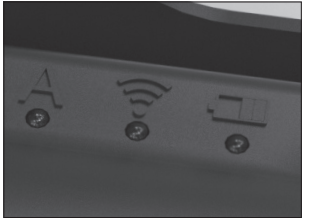
There are three LED lights in the upper right corner
- A is CAPS LOCK
-
 is Bluetooth pairing, Return Bar Macro Record Indicator & Changes to Sleep Mode
is Bluetooth pairing, Return Bar Macro Record Indicator & Changes to Sleep Mode  will light when charging and blink if battery power is low
will light when charging and blink if battery power is low
Charging Your Qwerkywriter
- Your Qwerkywriter has a rechargeable battery that lasts up to 3 months
- To charge, plug in the included Micro-USB cable to any USB hub or powered USB port
- Plug in for 2-3 hours for a full charge
The red LED light will turn off after it’s fully charged or blink when it needs to be charged
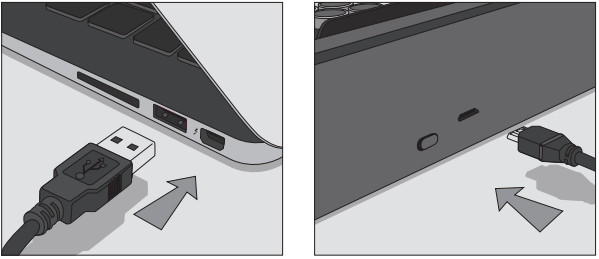
Connecting Wirelessly
- Turn the Qwerkywriter Power to ON
- Press the Qwerkywriter Connect button
- Follow the directions for either iOS, MacOS, Android, or PC
The name of the device will appear as either 'QWERKYWRITER' or a series of numbers
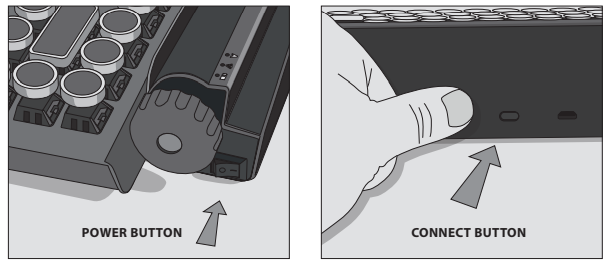
Qwerkytoys TypeWriter Keyboard Description
The Qwerkytoys Keyboard is designed to bring a touch of nostalgia to your daily typing tasks. Each keycap is carefully crafted to mimic the appearance of a typewriter, complete with rounded edges and a distinctive font. The keyboard also includes a carriage return lever, functioning shift keys, and a "mood light" that illuminates the keys, adding to the overall typewriter experience.
Despite its vintage appearance, the Qwerkytoys TypeWriter Keyboard doesn't compromise on functionality. Its mechanical keys provide a satisfying tactile feel, making it an excellent choice for both casual typists and professional writers. Furthermore, its compatibility with various operating systems and devices makes it a versatile addition to your workspace.
Operating Systems
iOS - iPhone/iPad
Enable Bluetooth under Settings
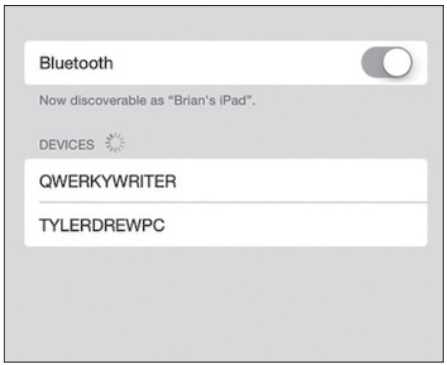
Find the keyboard by selecting Settings> Bluetooth>My Devices
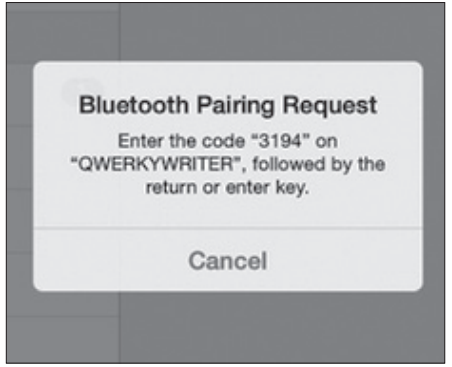
- Enter the 4-6 digit code
MacOS
Navigate to System Preferences > Bluetooth Select device from list, then click Pair
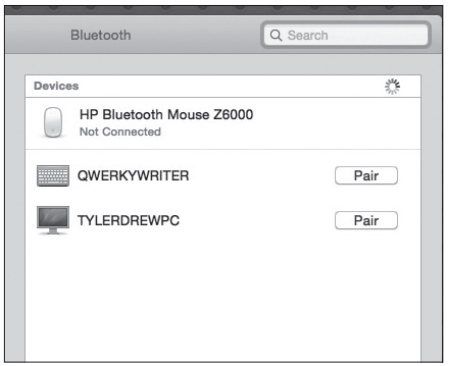
The keyboard will appear in Devices

- Enter the 4-6 digit code
Android
Navigate to Settings>Connections>Bluetooth Select device from list, then click Pair
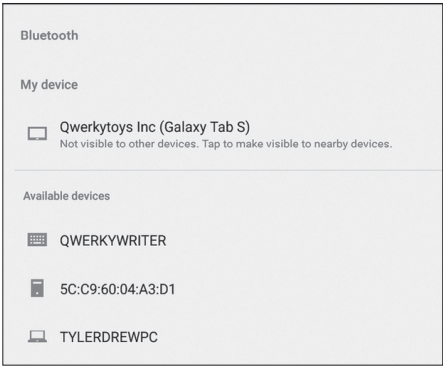
Find the keyboard in Available Devices
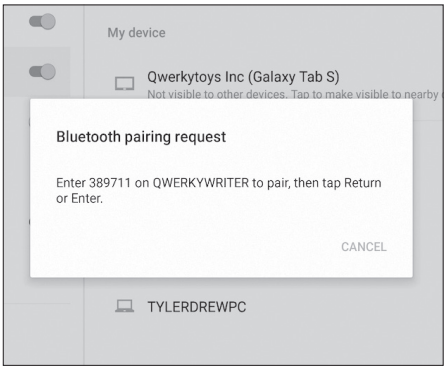
- Enter the 4-6 digit code
PC
Navigate to Start>Control Panel>Hardware and Sound>Bluetooth Devices
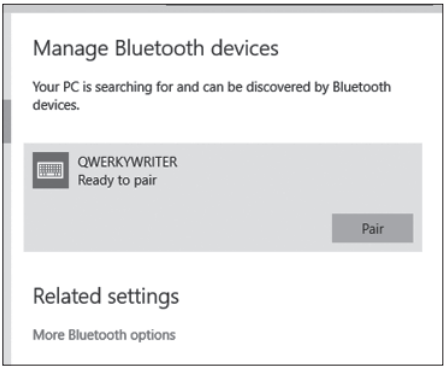
Find the keyboard in Manage Buetooth Devices

- Enter the 4-6 digit code
Multi-Function Macro Key Return Bar
- The Qwerkywriter has a macro programmable return bar
- Program up to 5 characters or any key combination shortcuts
Programming your Return Bar
- Press Function key (FN) plus Return Bar
- Green LED light will blink indicating your keyboard is ready for programming
- Type up to 5 characters
- Press Function key (FN) plus Return Bar again
Your Return Bar is now programmed
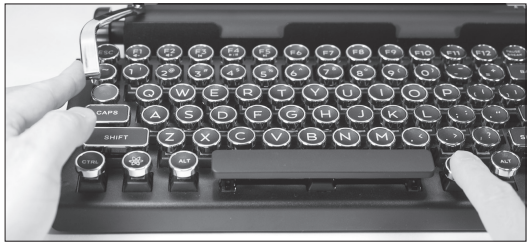
Setup Guide
To start using your Keyboard, follow these simple steps:
- Charge the keyboard using the provided USB-C cable.
- Press and hold the Bluetooth pairing button (located on the bottom of the keyboard) for 3 seconds until the "mood light" begins flashing.
- On your device, enable Bluetooth and select the Qwerkytoys TypeWriter Keyboard from the list of available devices.
- Once connected, you can adjust the keyboard settings, such as key repeat rate and delay, using the Qwerkytoys configuration software.
Default Function of Qwerkytoys TypeWriter Keyboard
Sleep Function
The Qwerkywriter sleep settings are programmable. The factory setting is 10 mins for the sleep function
- FN + F8 = Set sleep mode time to 10 mins
- FN + F9 = Set sleep mode time to 20 mins
- FN + F10 = Set sleep mode time to 30 mins
- FN + F11 = Disable sleep mode function
After the key combination is pressed the middle green LED will light up indicating the sleep mode is changed to the new setting. Even if the Qwerkywriter is powered off the sleep setting will remain the same
The F keys for Mac, iOS and Android now have the default functions when pressed
- F1 - Decreases Brightness
- F2 - Increases Brightness
- F7 - Last Track
- F8 - Play/Pause
- F9 - Next Track
- F10 - Mute
- F11 - Decrease Volume
- F12 - Increase Volume
There are also FN multimedia functions for Mac, Windows, iOS and Android:
- FN + F1 = Decrease Volume
- FN + F2 = Increase Volume
- FN + F3 = Pervious Track
- FN + F4 = Play/Pause
- FN + F5 = Next Track
- FN + F12 = Home Button for iOS and Android phones and tablets
Qwerkytoys TypeWriter Keyboard Troubleshooting
Common issues and solutions
- Keyboard not connecting: Ensure Bluetooth is enabled on your device, and the keyboard is in pairing mode. If the issue persists, try resetting the keyboard by pressing and holding the Bluetooth pairing button for 10 seconds.
- Keys sticking or feeling "mushy": Clean the keyboard with compressed air, and ensure the keycaps are properly aligned. A small amount of keyboard lubricant can be applied to the switch stems if necessary.
Warranty
Qwerkytoys, Inc. (“Qwerkytoys”) warrants only to the original purchaser of this product, when purchased from Qwerkytoys or an authorized reseller/distributor, that this product will be free from defects in material and workmanship under normal use and service for the length of the warranty period 12 Months Warranty after purchase.
Pros & Cons
Pros
- Unique, visually appealing design
- Customizable keycaps
- Satisfying mechanical feel
- Multi-device compatibility
- Long battery life
Cons
- Higher price point compared to standard keyboards
- Non-standard key layout may take time to get used to
- Limited availability (currently available for pre-order only)
Customer Reviews about Qwerkytoys TypeWriter Keyboard
"Love the vintage aesthetics and the mechanical keys make typing a joy. Highly recommend for anyone looking for a unique keyboard experience!" - Jane D.
"The only downside is the price, but it's worth it for the build quality and overall design. My new favorite keyboard!" - Chris M.
Faqs
What type of battery does the Qwerkytoys TypeWriter Keyboard use?
Is the Qwerkytoys TypeWriter Keyboard waterproof?
Can I use the Qwerkytoys TypeWriter Keyboard with my gaming console?
How do I adjust the key repeat rate and delay on the Qwerkytoys TypeWriter Keyboard?
Does the Qwerkytoys TypeWriter Keyboard come with a warranty?
How long does it take to charge the Qwerkytoys TypeWriter Keyboard?
Can I use the Qwerkytoys TypeWriter Keyboard with a wired connection?
What is the weight of the Qwerkytoys TypeWriter Keyboard?
How many keys does the Qwerkytoys TypeWriter Keyboard have?
Does the Qwerkytoys TypeWriter Keyboard support custom keycaps?
Leave a Comment
