Rockjam Keyboard Piano RJ-561 User Guide

Content
Introduction
The RockJam Keyboard Piano RJ-561 is an ideal choice for beginners who are looking to learn and master the art of piano playing. This 61-key keyboard comes with a wide range of features that make it perfect for both children and adults. The estimated price of the RockJam RJ-561 is around $150, and it was launched in 2019.
RockJam Keyboard Piano RJ-561 Specification
Display
LCD Display with Staff and Key Indication
Tone
200 tones
Rhythm
200 rhythms
Demo
50 different demo songs
Effect Control
Dual Voice
Sustain
Vibrato
Transpose
Recording and Programming
85 Note Record Memory
Playback
32 Beat Rhythm Programming
Percussion
7 Kinds of panel percussion instruments
12 in keyboard percussion mode
Accompaniment Control
Start / Stop
Sync
Fill in
Tempo
Intelligent Teaching
Metronome
3 teaching modes
External Jacks
DC 9V Power Input
Headphone Output
Microphone Input
Diapason (Range of Keyboard)
C2- C7
Intonation
<3 cent
Weight
4.4 kg
DC Input
DC 9V
Power Adapter
DC 9V, 500mA
Output Power
5W x 2
Accessories
Power Adapter
Music Stand
User Guide
Front Panel and External Connections
Front Panel
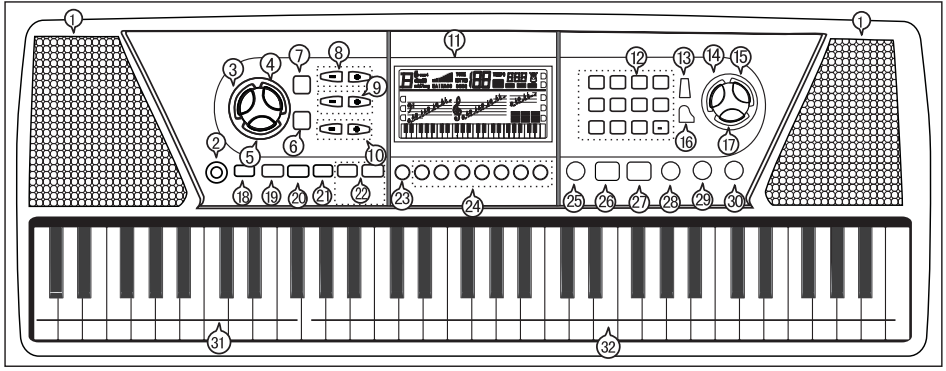
Speaker
Power Switch
Single Finger
Fingered Chord
Chord Tones
Sustain
Vibrato
Master Volume -/+
Accompaniment Volume -/+
Transpose
LCD Display
Number Buttons
Metronome
Tone Select
Rhythm Select
Dual Keyboard
Demo Songs
Start/Stop
Rhythm Sync
Fill In
Chord Off
Tempo [Slow/Fast]
Keyboard Percussion
Panel Percussion
Record
Rhythm Program
Playback
Single Key Course
Synchronised Course
Concert Course
Chord Keyboard Area
Keyboard Playing Area
External Connections
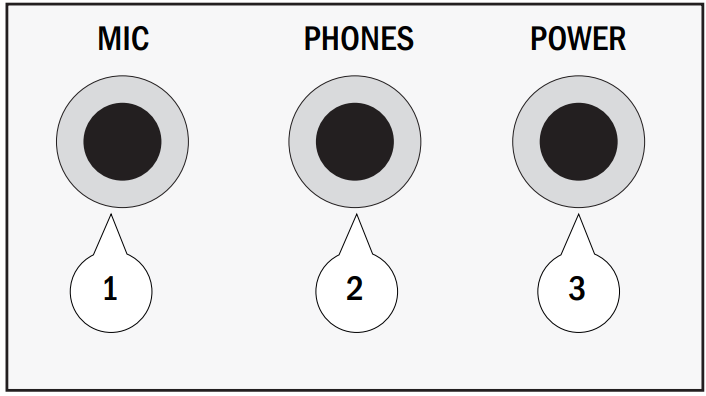
Microphone Input
Headphone Output
DC9V Power Input
LCD Display
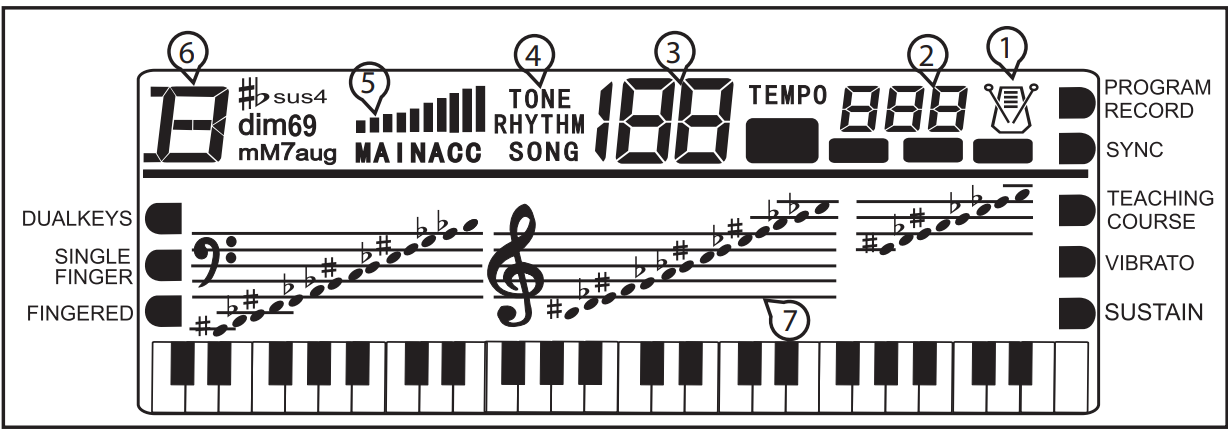
Metronome for rhythm and song
Speed value of rhythm and song (bpm)
Digital display of song, rhythm and tone number
TONE, RHYTHM or DEMO song
Volume level display
Playing chord indication
Staff display
Preparation Before First Use
Power
Use of AC/DC power adapter: Please use the special AC/DC power adapter that came with the electronic keyboard or a power adapter with DC9V output voltage and 500mA output current with a center positive plug. Connect the DC plug of the power adapter into the DC9V power socket on the rear of the keyboard and then connect the other end into the mains wall socket and switch on.
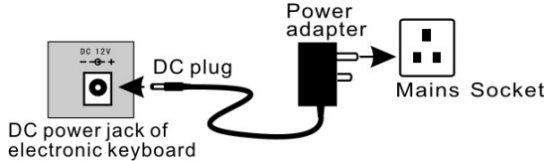
Note: When the keyboard is not in use you should unplug the power adapter from the mains power socket.
Battery operation: Open the battery lid on the underneath of the electronic keyboard and insert 6 x 1.5V Size D alkaline batteries. Ensure the batteries are inserted the correct way round and replace the battery lid.
Note: Do not mix old and new batteries. Do not leave batteries in the keyboard if the keyboard is not going to be used for any length of time. This will avoid possible damage caused by leaking batteries.
Jacks and Accessories
Using headphones: Connect the 3.5mm headphone plug into the [PHONES] jack on the rear of the keyboard. The internal speaker will cut off automatically once headphones are connected.
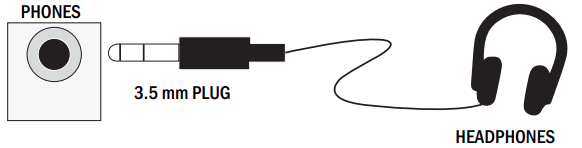
Connecting a microphone: This electronic keyboard has a 3.5mm socket for connecting an electret microphone (not included). Connect the microphone to the 3.5mm socket and sing along in time with the music.
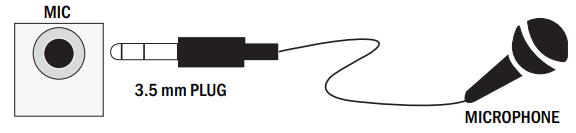
Connecting an Amplifier or Hi-Fi Equipment: This electronic keyboard has a built-in speaker system but it can be connected to an external amplifier or other hi-fi equipment. First, turn off the power to the keyboard and any external equipment you are looking to connect. Next, insert one end of a stereo audio cable into the LINE IN or AUX IN socket on the external equipment and connect the other end into the [PHONES] jack on the rear of the electronic keyboard.
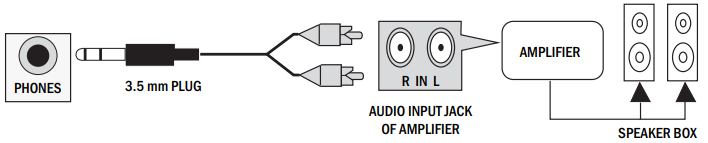
RockJam Keyboard Piano RJ-561 Description
Versatile and feature-rich keyboard that is perfect for beginners. It has a sturdy and durable design, with a stand that can be adjusted to fit different heights. The keyboard is also lightweight and portable, making it easy to move around. The LCD screen displays the notes and chords as you play, and the record and playback function allows you to listen to your performances and track your progress. The keyboard also comes with a sustain pedal and a padded stool, making it a complete package for beginners.
Basic Operation
Power and Volume
Power control: Press the [POWER] button to turn the power on and again to turn the power off.
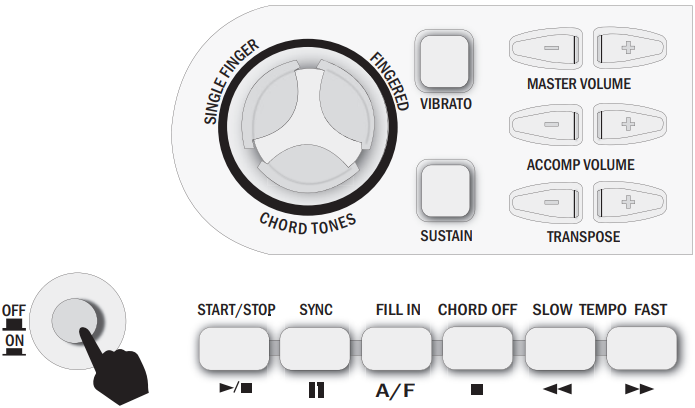
Adjustment of the Master Volume: The keyboard has 10 levels of volume from 1 - 10. The default volume level when powered on is set to level 8. To change the volume, press the [MASTER VOLUME +/-] buttons. The volume level is indicated by the bars on the LCD display. Pressing both the [MASTER VOLUME +/-] buttons at the same time will make the master volume return to the default level.
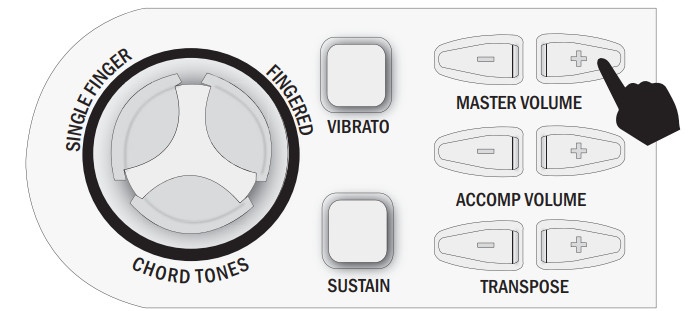
Tone
Tone Selection: When the keyboard is first switched on the default status is TONE. To change the tone you can either press the + or - buttons on the numerical keypad or directly input the number of the tone you require by pressing the corresponding digits 0-9.
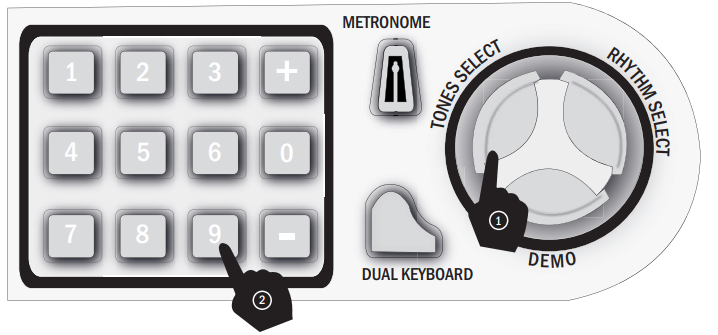
Effect & Control
Dual Keyboard: To switch on Dual Keyboard mode press the [Dual Keyboard] button. The LCD display will show a flag next to [DUAL KEYS]. The keyboard will split into a dual voice keyboard at the 24th key from the left. You can adjust the voice of the left-hand side of the keyboard by pressing the corresponding digits 0-9 on the numerical keypad. The voice of the right-hand side of the keyboard will remain set to the voice chosen before the [Dual Keyboard] button was pressed. In Dual Keyboard mode, the pitch of the left-hand keys is raised by one octave and the right-hand keys are lowered by one octave. Press the [Dual Keyboard] button again to exit Dual Keyboard mode.
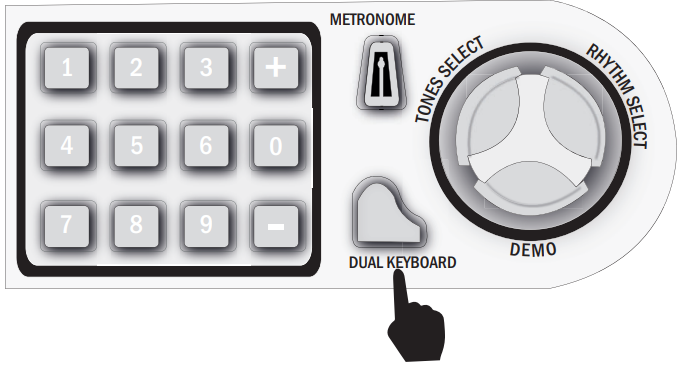
Sustain: Press the [Sustain] button to enter Sustain mode. The LCD display will show a flag next to [SUSTAIN]. Once this mode is selected, the sound of each note played is prolonged. Pressing the [Sustain] button again will turn the sustain feature off and exit this mode.
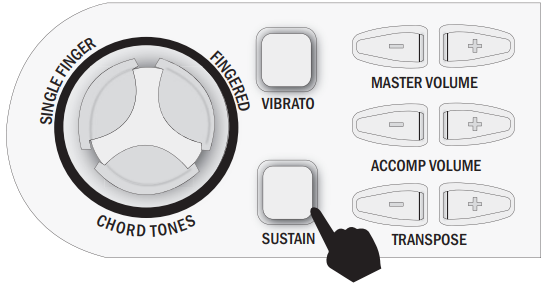
Vibrato: Press the [Vibrato] button to enter Vibrato mode. The LCD display will show a flag next to [VIBRATO]. Once this mode is selected, each time a note is played a trembling effect is added to the end of the note. Pressing the [Vibrato] button again will turn the Vibrato feature off and exit this mode.
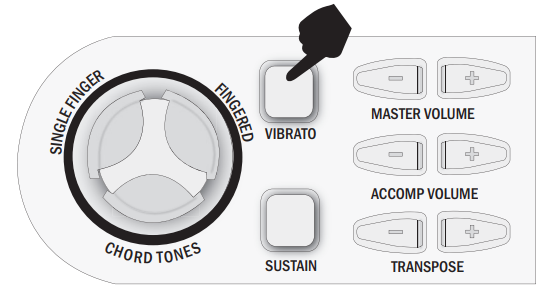
Transpose: Pressing the [Transpose +/-] button alters the musical scale of the note being played. You can adjust the scale by 6 levels upwards or downwards. Pressing both the [Transpose +/-] buttons at the same time will make the musical scale revert to 0.
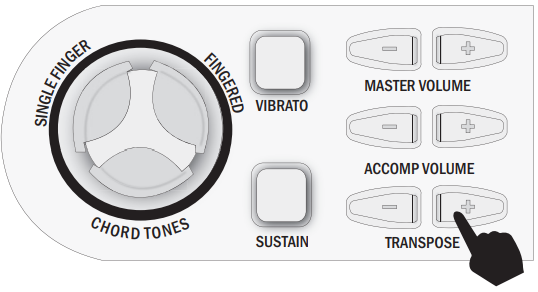
Metronome: Press the [Metronome] button to start the tick-tock beat. There are four beats to choose from, 1/1, 1/4, 1/2, or 1/3 beat. Press the [Metronome] button repeatedly to cycle through to the required beat pattern. The LCD display will indicate the beat you have chosen. The metronome effect is added to the music once you start playing. To exit this mode press the [Metronome] button.
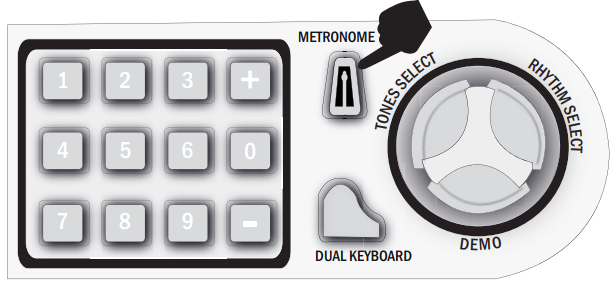
Panel Percussion Instruments: There are 7 kinds of percussion instruments to choose from. Press the corresponding button to sound the required instrument. You can use the percussion instruments to fill in your music and enhance the performance.
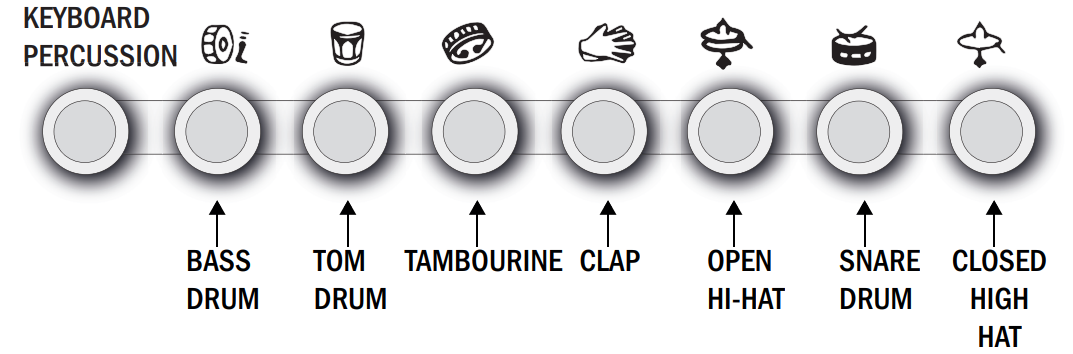
Keyboard Percussion: Press the [KEYBOARD PERCUSSION] button so that percussion sounds can be played by the black and white keys of the keyboard. There are 12 different percussion sounds that can be made. Press the button again to exit keyboard percussion mode.
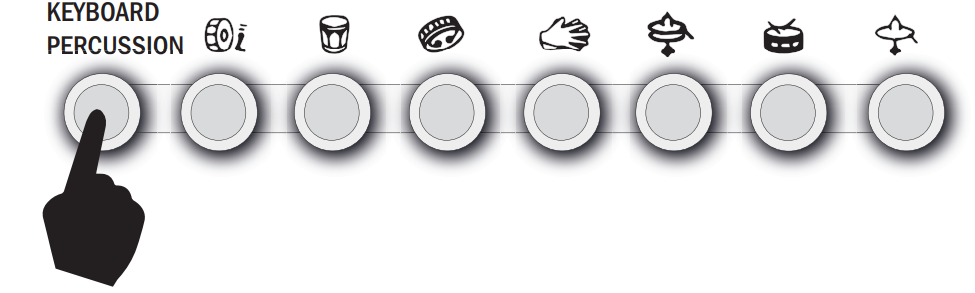
Rhythm
Selecting the rhythm: You can choose from any of the 200 built-in rhythms. Please refer to the appendix for the detailed rhythm table. Press the [RHYTHM SELECT] button to enter the rhythm selection function. The LCD display will show the current rhythm number. You can select the rhythm you require by pressing the corresponding digits on the numerical keypad or by pressing the + / - buttons.
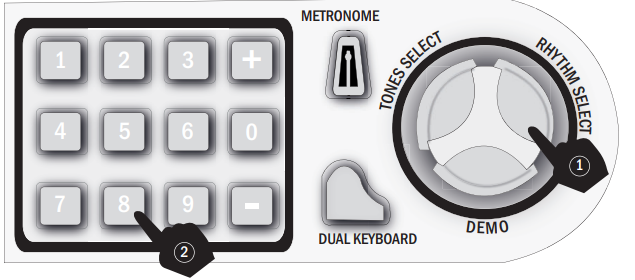
Start / Stop: Press the [START / STOP] button to play the rhythm. Press the [START / STOP] button again to stop the rhythm playback.
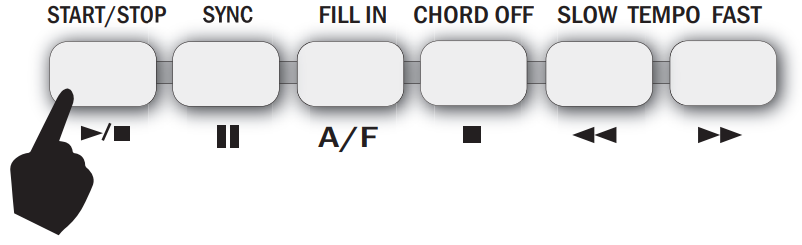
Sync: Press the [SYNC] button to select the sync accompaniment function. The LCD display will show a flag next to [SYNC]. Pressing any of the first 19 keys on the left-hand side of the keyboard will start the rhythm playing. Press the [START / STOP] button to stop the rhythm and exit the sync function.
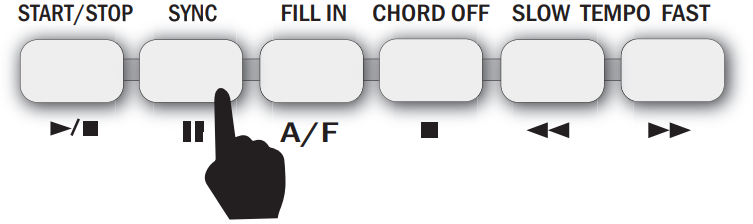
Fill in: You can fill in a length of interlude if you press the [FILL IN] button during the rhythm playback. After the fill-in, the rhythm will continue playing as normal.
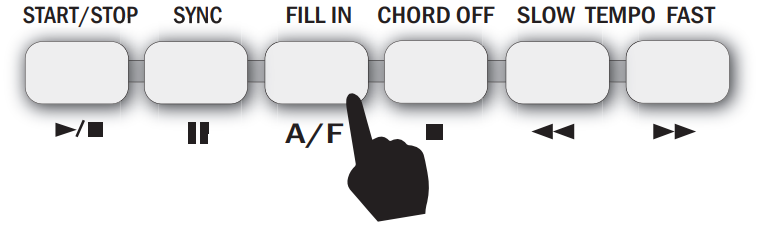
Accompaniment Volume Adjustment: The default Accompaniment Volume is level 8, this can be adjusted by pressing the [ACCOMP VOLUME +/-] buttons. The LCD display will show the volume as you are adjusting it. The adjustment range is 1-10 indicated by the bars on the LCD display. Pressing both the [ACCOMP VOLUME +/-] buttons at the same time will make the Accompaniment Volume return to the default level.
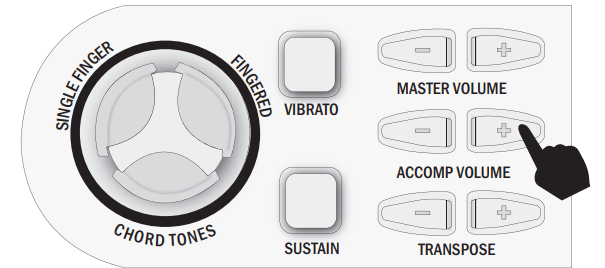
Tempo Adjustment: Press the [TEMPO SLOW/FAST] buttons to adjust the playing tempo of the rhythm, metronome, and demo song. The adjustment range is 30-240 bpm. Pressing both the [TEMPO SLOW/FAST] buttons at the same time will make the tempo revert to the default tempo for the rhythm selected or 120 bpm for the metronome.
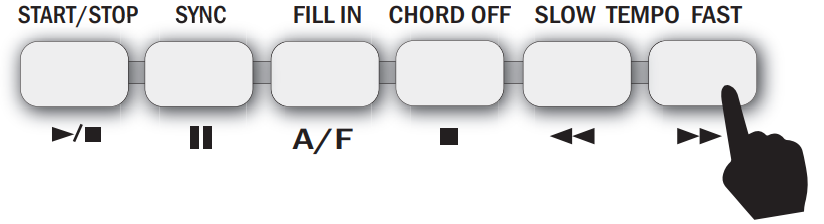
Chord Accompaniment
Single Finger Chords: Press the [SINGLE FINGER] button to enter the single finger auto chord mode. A flag is displayed on the LCD next to SINGLE FINGER. Chords are played by pressing certain keys in the chord area on the left-hand side of the keyboard (keys 1-19). The finger patterns required are shown in Appendix V. The played chord is displayed in the top left corner of the LCD display. Press the [START/STOP] button to start or stop the chord accompaniment.
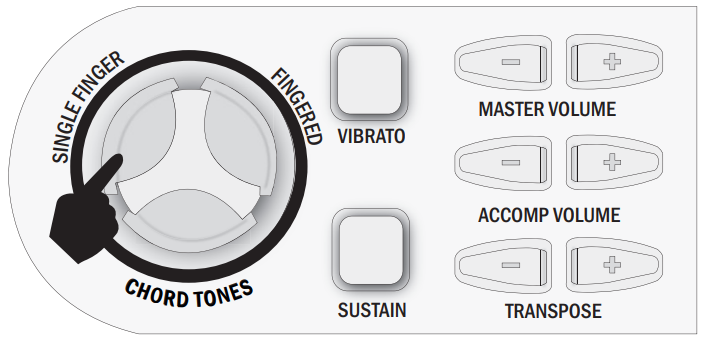
Fingered Chords: Press the [FINGERED] button to enter the fingered auto chord mode. A flag is displayed on the LCD next to [FINGERED CHORD]. By pressing certain keys in the chord area on the left-hand side of the keyboard (keys 1-19), you can hear different chord accompaniments. The finger patterns required are shown in Appendix V. The played chord is displayed in the top left corner of the LCD display. The fingered chord will only play when it is keyed correctly. Press the [START/STOP] button to start or stop the chord accompaniment.
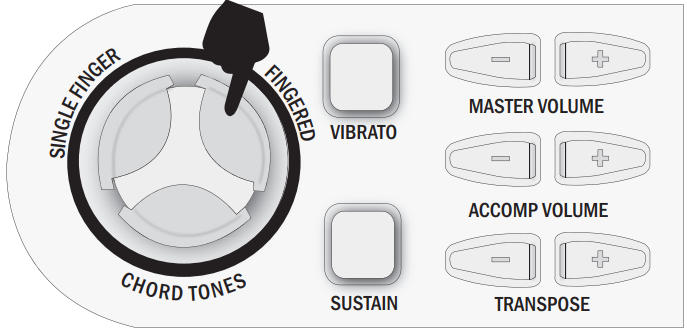
Chord Tones: There are 4 kinds of chord accompaniment tones to choose from. To select the chord tone, press the [CHORD TONES] button repeatedly during chord accompaniment. The LCD display will briefly show a number 00 - 03 to indicate the chord tone selected.
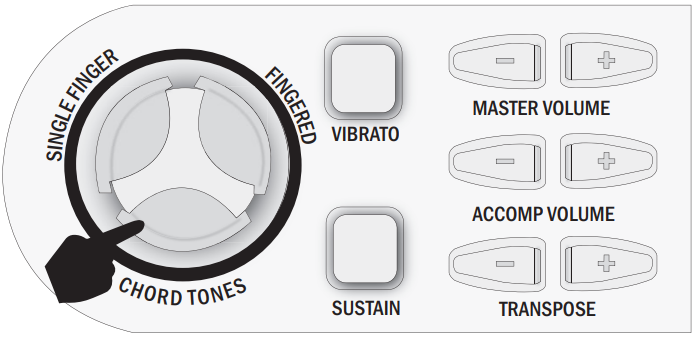
Chord Off: During any chord mode, press the [CHORD OFF] button to stop the chord accompaniment sound and exit the chord mode. The rhythm will continue to play.
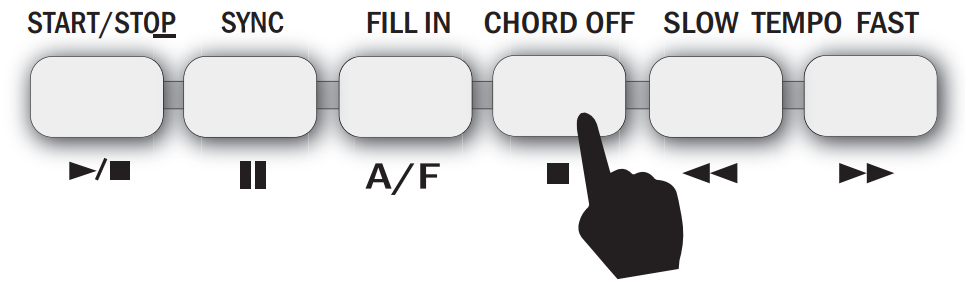
Recording Function
Press the [RECORD] button to enter the recording mode. The LCD display will show a flag next to [PROGRAM RECORD]. Press any key to start recording. The maximum recording capacity is 85 notes. When the recording capacity is full, the LCD display will show [FL]. Each time you press the [RECORD] button, the previous memory will be cleared and the keyboard will enter the recording mode again.
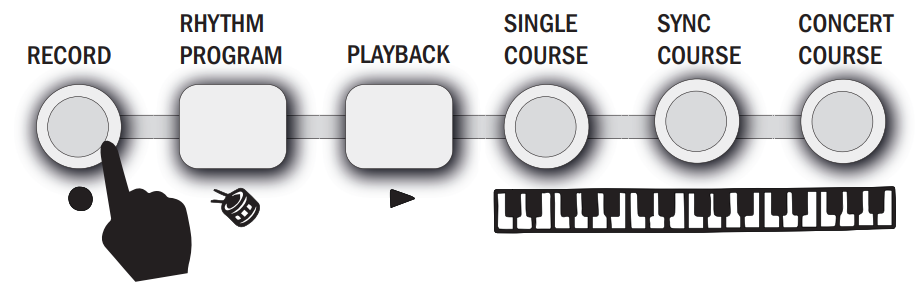
Press the [PLAYBACK] button to play back the recorded notes.
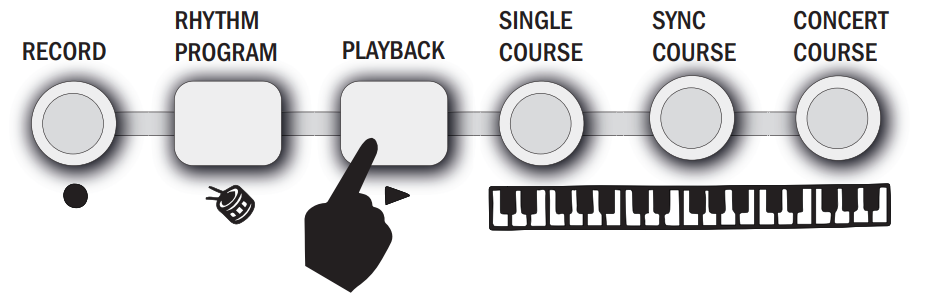
Press the [RHYTHM PROGRAM] button to enter the rhythm editing mode. The LCD display will show a flag next to [PROGRAM RECORD]. You can edit a section of rhythm by pressing any of the 7 kinds of panel percussion on the keyboard. The maximum recording length is 32 percussion sounds. Press the [PLAYBACK] button to hear the programmed sounds in sequence. You can also adjust the tempo for optimal effect. Each time you press the [RHYTHM PROGRAM] button, the previous memory will be cleared and the keyboard will enter the programming mode again.
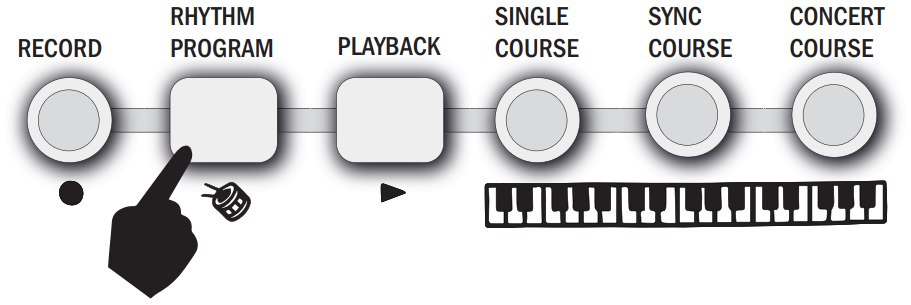
Demo Song Playback
Press the [DEMO] button to play a demo song. The LCD display will show SONG [XX] where XX is the number of the demo song. By pressing the + and - buttons on the numerical keypad, you can choose the demo song you require. There are 50 songs to choose from in total. The keyboard will finish the chosen song and then start to play the next song. Press the [DEMO] button again to exit the demo mode.
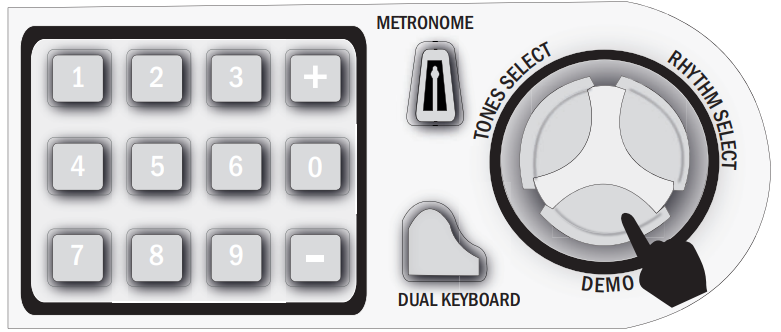
Teaching Modes
Single Key Course
Press the [SINGLE COURSE] button to enter the Single Key teaching mode. A flag next to [TEACHING COURSE] will be displayed on the LCD. This mode is suitable for beginners to familiarize themselves with the rhythm and tempo of the song. The LCD display will show SONG [XX] where XX is the number of the demo song selected. Select a different song using the +/- or number keys. The beat point will flash on the LCD display to indicate the tempo. The keyboard will then play the main melody in time with any key presses, even incorrect ones.
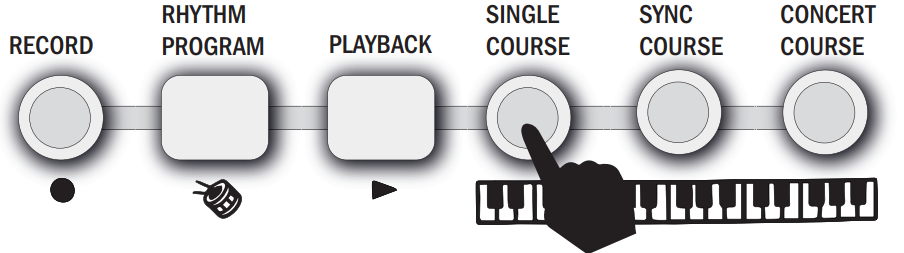
Synchronized Course
Press the [SYNC COURSE] button to enter the Synchronized teaching mode. A flag next to [TEACHING COURSE] will be displayed on the LCD. This mode is suitable for more advanced users. The LCD display will show SONG [XX] where XX is the number of the demo song selected. Select a different song using the +/- or number keys. The beat point will flash on the LCD display to indicate the tempo. The correct key to press next is displayed flashing on the LCD display. Play along in time making sure to press and hold the correct keys in time as indicated. If an incorrect key is pressed then no tone will be sounded.
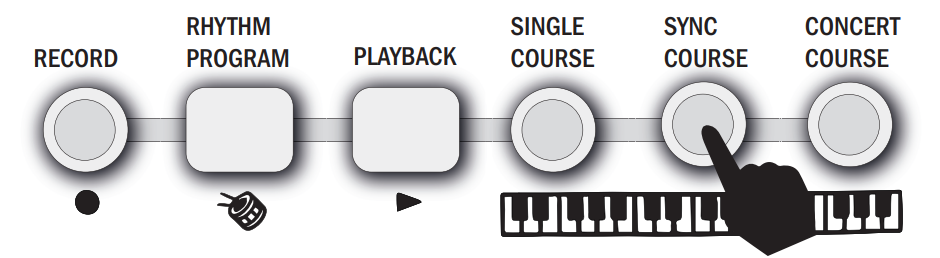
Concert Course
Press the [CONCERT COURSE] button to enter the Concert course teaching mode. A flag next to [TEACHING COURSE] will be displayed on the LCD. This mode is suitable for more advanced users. The LCD display will show SONG [XX] where XX is the number of the demo song selected. Select a different song using the +/- or number keys. The beat point will flash on the LCD display to indicate the tempo. The correct key to press is NOT displayed on the LCD display. Play along in time with correct key presses. If incorrect keys are pressed then the LCD will start to indicate the correct keys to be pressed.
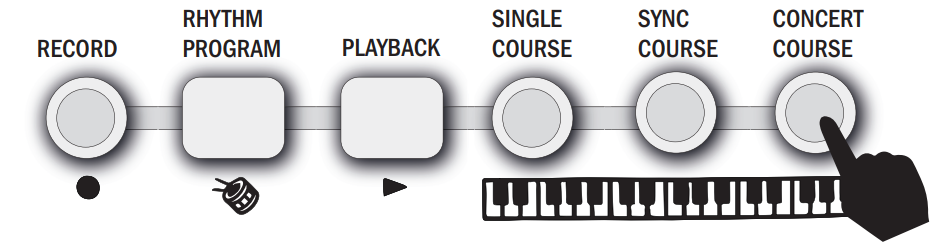
Progressive Learning
In general, follow the sequence below in order to master any of the included songs:
Listen to the song in DEMO mode to get an idea of the note timings and beat. When confident move on to the next stage.
Access the same song in SINGLE KEY COURSE mode and duplicate the note timings using a single key. When mastered move onto the next stage.
Access the same song in SYNC COURSE mode and play along by pressing the correct keys as indicated. When mastered move onto the next stage.
Access the same song in CONCERT COURSE mode and play along by pressing the correct keys unaided. When mastered congratulate yourself and move onto a new song!
Rhythm Table
| No. | Name of Rhythm | No. | Name of Rhythm | No. | Name of Rhythm | No. | Name of Rhythm |
|---|---|---|---|---|---|---|---|
| 00 | Club Pop | 25 | 16 Beat Shuffle | 50 | Club Latin | 75 | Samba 2 |
| 01 | Rock'n Roll 1 | 26 | 8 Beat Adria | 51 | Disco Chocolate | 76 | Schlager Rock 1 |
| 02 | Rock'n Roll 2 | 27 | Big Band Shuffle 1 | 52 | Disco Fox | 77 | Schlager Rock 2 |
| 03 | Waltz | 28 | Big Band Shuffle 2 | 53 | Disco Funk | 78 | Tarantella |
| 04 | Bossanova | 29 | Big Band Shuffle 3 | 54 | Disco Hands | 79 | Tijuana |
| 05 | Slow Rock 1 | 30 | Fast Band 1 | 55 | Disco Latin | 80 | Electro Pop |
| 06 | Slow Rock 2 | 31 | Fast Band 2 | 56 | Disco Party | 81 | Fusion |
| 07 | Slow Rock 3 | 32 | Bolero | 57 | Disco Samba | 82 | Hip Shuffle |
| 08 | Slow Soul | 33 | Cat Groove | 58 | Dixie Jazz | 83 | Limbo Rock |
| 09 | 16 Beat Pop | 34 | Classic Piano | 59 | Pop New Age | 84 | Acoustic Ballad |
| 10 | 8 Beat Pop | 35 | Cumbia | 60 | UK Pop | 85 | Piano Ballad |
| 11 | 8 Beat Soul | 36 | Disco | 61 | USA March | 86 | R&B Ballad |
| 12 | 8 Beat Rock | 37 | Latin Rock | 62 | Club Dance | 87 | Rock Ballad |
| 13 | Rap Pop | 38 | Ober Polka | 63 | Rumba 1 | 88 | Reggae |
| 14 | Pop Rock | 39 | Polka Pop | 64 | 8 Beat Modern | 89 | Slow & Easy |
| 15 | 60’s Soul | 40 | Twist | 65 | Country Ballad | 90 | Swing Waltz |
| 16 | 70’s Soul | 41 | Unplugged | 66 | Hard Rock | 91 | Pub Piano |
| 17 | Straight Rock | 42 | Blue Grass 1 | 67 | Hully Gully 1 | 92 | Jazz Big Band |
| 18 | Techno 1 | 43 | Blue Grass 2 | 68 | Jive | 93 | Jazz Club |
| 19 | Techno 2 | 44 | Blue Grass 3 | 69 | Love Song | 94 | Jazz Waltz 1 |
| 20 | Funk | 45 | Cha Cha | 70 | Medium Jazz | 95 | Jazz Waltz 2 |
| 21 | Mambo 1 | 46 | Saturday Night | 71 | Modern Country Pop | 96 | Jazz Rock |
| 22 | Mambo 2 | 47 | Pop Ballad | 72 | Modern R&B | 97 | Salsa |
| 23 | Country 1 | 48 | Pop Waltz | 73 | Pasodoble | 98 | Analog Ballad |
| 24 | Country 2 | 49 | British Pop | 74 | Samba 1 | 99 | Show Tune |
Tone Table
| No. | Name of Tone | No. | Name of Tone | No. | Name of Tone | No. | Name of Tone |
|---|---|---|---|---|---|---|---|
| 00 | Acoustic Grand Piano | 25 | Acoustic Guitar 2 | 50 | Synth Strings 2 | 75 | Blown Bottle |
| 01 | Bright Acoustic Piano | 26 | Electric Guitar 1 | 51 | Choir Aahs | 76 | Shakuhachi |
| 02 | Electric Grand Piano | 27 | Electric Guitar 2 | 52 | Voice Oohs | 77 | Whistle |
| 03 | Honky-tonk Piano | 28 | Electric Guitar 3 | 53 | Synth Voice | 78 | Ocarina |
| 04 | Rhodes Piano | 29 | Overdriven Guitar | 54 | Orchestra Hit | 79 | Lead 1 |
| 05 | Chorused Piano | 30 | Distortion Guitar | 55 | Trumpet | 80 | Lead 2 |
| 06 | Harpsichord 1 | 31 | Acoustic Bass | 56 | Trombone | 81 | Lead 3 |
| 07 | Clavi 1 | 32 | Electric Bass 1 | 57 | Tuba | 82 | Lead 8 |
| 08 | Celesta 1 | 33 | Electric Bass 2 | 58 | Muted Trumpet | 83 | Pad 2 |
| 09 | Glockenspiel | 34 | Fretless Bass | 59 | French Horn | 84 | Sitar |
| 10 | Music Box 1 | 35 | Slap Bass 1 | 60 | Brass Section | 85 | Banjo |
| 11 | Vibraphone | 36 | Slap Bass 2 | 61 | Synth Brass 1 | 86 | Shamisen 1 |
| 12 | Marimba 1 | 37 | Synth Bass 1 | 62 | Synth Brass 2 | 87 | Koto 1 |
| 13 | Xylophone 1 | 38 | Synth Bass 2 | 63 | Soprano Sax | 88 | Kalimba 1 |
| 14 | Tubular Bells 1 | 39 | Violin | 64 | Alto Sax | 89 | Bag Pipe 1 |
| 15 | Dulcimer 1 | 40 | Viola | 65 | Tenor Sax 1 | 90 | Fiddle |
| 16 | Drawbar Organ | 41 | Cello | 66 | Baritone Sax | 91 | Shanai 1 |
| 17 | Percussive Organ | 42 | Contrabass | 67 | Oboe | 92 | Tinkle Bell |
| 18 | Rock Organ | 43 | Tremolo Strings | 68 | English Horn 1 | 93 | Agogo |
| 19 | Church Organ | 44 | Pizzicato Strings | 69 | Bassoon | 94 | Steel Drums |
| 20 | Reed Organ 1 | 45 | Orchestral Harp | 70 | Clarinet | 95 | Woodblock 1 |
| 21 | Accordion 1 | 46 | Timpani | 71 | Piccolo | 96 | Taiko Drum |
| 22 | Harmonica | 47 | String Ensemble 1 | 72 | Flute | 97 | Melodic Tom |
| 23 | Tango Accordion | 48 | String Ensemble 2 | 73 | Recorder | 98 | Synth Drum |
| 24 | Acoustic Guitar 1 | 49 | Synth Strings 1 | 74 | Pan Flute | 99 | Reverse Cymbal |
Demo Song Table
| No. | Name of Song | No. | Name of Song |
|---|---|---|---|
| 00 | Lotus Pond Moonlight | 25 | Chopin Nocturnes |
| 01 | Sweet Honey | 26 | The Four Seasons - Spring |
| 02 | Love You A Million Years | 27 | Carmen Overture |
| 03 | Spring Flowers | 28 | Tea Butterfly Flutter |
| 04 | New Mandarin Butterfly Dream | 29 | Mozart Symphony |
| 05 | Unfortunately, Not You | 30 | Spanish Bullfighter |
| 06 | Blue Apple Paradise | 31 | Susanna |
| 07 | Tomorrow Will Be Better | 32 | Radiant |
| 08 | My Future Is Not A Dream | 33 | Turkish March |
| 09 | Moon Ship | 34 | Girl's Prayer |
| 10 | Tuberose | 35 | Wedding March |
| 11 | Kiss Goodbye | 36 | Lullaby |
| 12 | Wild Lily Spring | 37 | Minuet In G |
| 13 | Birch | 38 | Mary Had A Little Lamb |
| 14 | Off The Stars | 39 | Wiegenlied |
| 15 | American Patrol | 40 | Little Bee |
| 16 | Auld Lang Syne | 41 | Humpty Dumpty |
| 17 | Say You Say Me | 42 | Old MacDonald Had a Farm |
| 18 | Unchained Melody | 43 | Minuet |
| 19 | My Heart Will Go On | 44 | Polly Wolly Doodle |
| 20 | Are You Sleeping | 45 | The More We Get Together |
| 21 | Little Star | 46 | She Wore A Yellow Ribbon |
| 22 | Jingle Bells | 47 | Long Long Ago |
| 23 | Blue Danube | 48 | La Cucaracha |
| 24 | Fur Elise | 49 | Little Brown Jug |
Setup Guide
Setting up the RockJam RJ-561 is a straightforward process. First, assemble the stand and place the keyboard on it. Connect the power adapter and turn on the keyboard. Use the buttons on the keyboard to select the desired sound, rhythm, or demo song. Connect headphones to the headphone jack for private practice. To connect the keyboard to a computer or mobile device, use the USB cable that comes with the keyboard.
Single Finger Chords of RockJam Keyboard Piano RJ-561

Fingered Chords
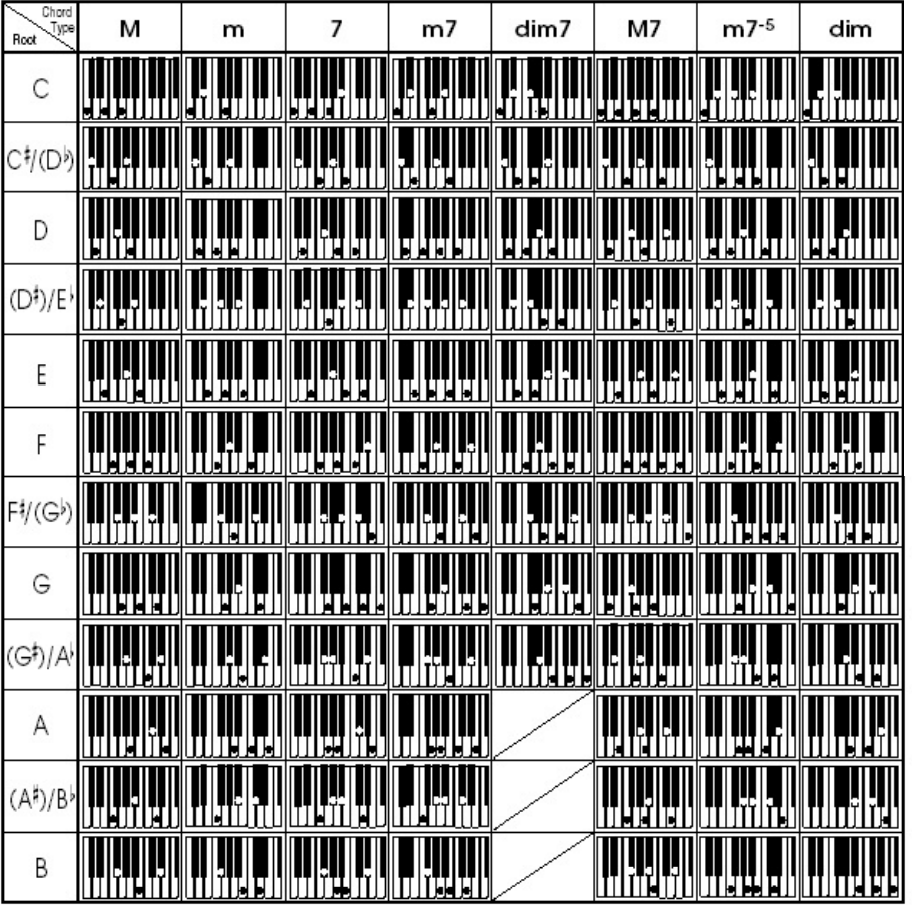
RockJam Keyboard Piano RJ-561 Troubleshooting
| Trouble | Possible Reason / Solution |
|---|---|
| A slight noise is heard when turning the power on or off. | This is normal and nothing to worry about. |
| After turning the power on to the keyboard there was no sound when the keys were pressed. | Check the master volume is set to the correct volume. Check that headphones or any other equipment are not plugged into the keyboard as these will cause the built-in speaker system to cut off automatically. |
| Sound is distorted or interrupted and the keyboard is not working properly. | Use of incorrect power adapter. Use the power adapter supplied or the batteries may need replacing. |
| There is a slight difference in timbre of some notes. | This is normal and is caused by the many different voice sampling ranges of the keyboard. |
| When using the sustain function some tones have long sustain and some short sustain. | This is normal. The best length of sustain for different tones has been pre-set. |
| The master volume or accompaniment volume is not right. | Check that the master volume and accompaniment volume are set correctly. |
| In SYNC status the auto accompaniment does not work. | Check to make sure Single Finger or Fingered mode has been selected and then play a note from the first 19 keys on the left-hand side of the keyboard. |
| The pitch of the note is not correct | Check that the transpose is set to 00. |
Pros & Cons about RockJam Keyboard Piano RJ-561
Pros
- Affordable price
- Full-sized keys with standard size and feel
- Record and playback function
- 100 keyboard sounds, 100 rhythms, and 50 demo songs
- Adjustable stand and padded stool included
Cons
- No weighted keys
- Limited connectivity options
- No built-in speakers (headphones required for sound)
Faqs
What are the key features of the RockJam Keyboard Piano RJ-561?
How do I power the RockJam Keyboard Piano RJ-561?
What teaching modes are available on the RockJam Keyboard Piano RJ-561?
How do I use the recording function on the RockJam Keyboard Piano RJ-561?
What is the function of the digital display on the RockJam Keyboard Piano RJ-561?
How do I change the tones and rhythms on the RockJam Keyboard Piano RJ-561?
Can the RockJam Keyboard Piano RJ-561 be used for live performances?
How do I adjust the tempo on the RockJam Keyboard Piano RJ-561?
How many keyboard sounds, rhythms, and demo songs does the RockJam RJ-561 have?
What is the warranty on the RockJam Keyboard Piano RJ-561?
Leave a Comment
