Roku Streaming Stick Pairing Instructions | Usage Instruction

Content
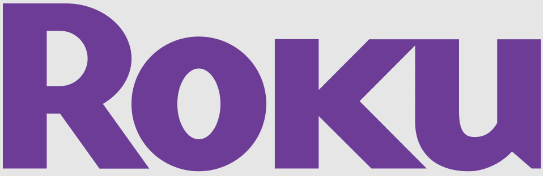
Introduction of Roku Streaming Stick
The Roku Streaming Stick is a popular device for streaming movies, TV shows, and music. It plugs directly into your TV's HDMI port, providing easy access to thousands of channels and endless entertainment options. The Roku Streaming Stick is available for an estimated price of $50 and was launched in October 2021.
Detailed Specifications
The Streaming Stick features a powerful quad-core processor, providing fast and smooth streaming. It supports HD, 4K, and HDR streaming, enabling you to enjoy your content in the highest quality possible. The device also includes a voice remote with TV controls, making it easy to navigate through your channels and find what you want to watch. Additionally, the Roku Streaming Stick includes 802.11ac dual-band wireless connectivity for a strong and stable connection.
Features
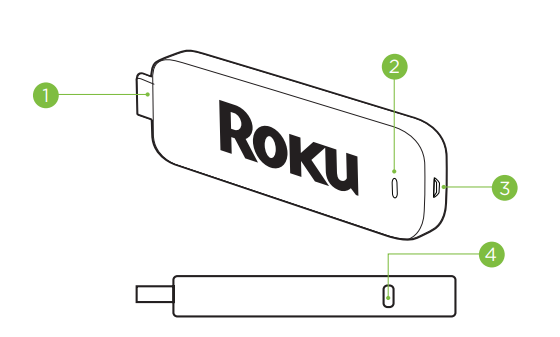
- [HDMI CONNECTOR] Plugs into the HDMI port on the back of your TV
- [STATUS LIGHT] Indicates it is on when lit, or activity when flashing
- [POWER INPUT] Used to power your Roku Streaming Stick
- [RESET BUTTON] Used to reset your Streaming Stick (you probably won't ever have to use this)
Know your Roku remote
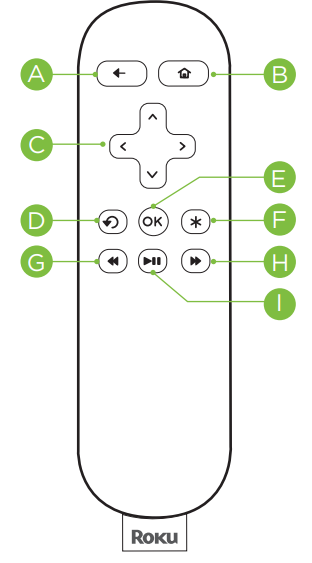
- [BACK] Return to previous screen
- [HOME] Return to Roku home screen
- [UP] or [DOWN] Move up or down [LEFT] or [RIGHT] Move left or right
- [INSTANT REPLAY] Replay last 7 seconds of video
- [OK] Select an option from a menu
- [OPTIONS] View more options
- [REV SCAN] Rewind, scroll G left one page at a time
- [FWD SCAN] Fast forward, scroll right one page at a time
- [PLAY/PAUSE] Start or pause playback
Description of Roku Streaming Stick
The Roku Stick is a small and convenient device that provides endless entertainment options. With thousands of channels available, you can find something for everyone in the family. The device plugs directly into your TV's HDMI port, making it easy to set up and use. The voice remote makes it easy to navigate through your channels and find what you want to watch, and the TV controls allow you to power your TV on and off and adjust the volume without the need for a separate remote. The Roku Streaming Stick also supports 4K and HDR streaming, providing you with the highest quality picture and sound.
Setup
Plug it in
Plug the Streaming Stick™ into an HDMI port on your TV.
![roku_streaming_stick-instructrions].png](https://manualsfact.com/media/posts/6610141689b73d8967d3f549/roku_streaming_stick-instructrions].png)
Power your Streaming Stick:
Connect the micro-USB cable (included) between the Stick and the included power adapter. Plug the power adapter into an A/C power outlet for instant connectivity.
Or
If your TV has a powered USB port, you can also plug the micro-USB cable directly into the port from the Stick.
Note: Some USB ports do not provide sufficient continuous power.
Power on your remote
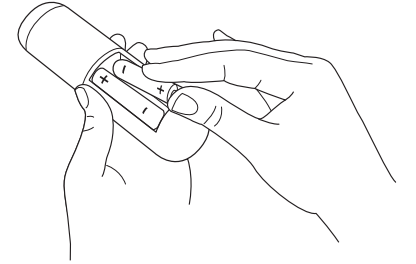
Power your Roku remote by inserting the included batteries
- Locate the battery door on the back of the remote
- Press the battery door latch down to remove the battery door
- Insert each battery negative (-) side first
- Replace the battery door and press gently to secure into place
- Your remote should automatically pair with your Streaming Stick
Now turn on the TV. Look for a Roku logo to fill the screen. Blank screen? Make sure your TV input matches the physical connection used to connect your Roku player. Press the Input button (also called Source) on your TV or TV remote to cycle through the various video inputs available until you see a Roku screen.
Connect to the wireless network.
The Roku Streaming Stick will automatically detect wireless networks in your area. Using your Roku remote
- Select your network from the list of available networks
- Enter your network password, if you use one. Remember, network passwords are case sensitive
Connect to a Roku account.
Continue to follow the on-screen instructions and you'll
- Get the latest software
- Link the Roku Streaming Stick to your Roku account from your web browser
Your Roku account You'll be prompted to create your Roku account online at Roku.com/uk/link. Your Roku Streaming Stick will generate a unique code that links your Streaming Stick to a new or existing account. Roku accounts are free and secure. And while a valid credit card number is required to create your account, rest assured you will only be charged if you authorize purchases of apps from the Roku Channel Store.
And the setup is done... congratulations
Explore your new Roku Streaming Stick
Got a smartphone or tablet? With the free Roku app, you can turn your iOS or Android device into a control center for your Roku Streaming Stick.
Features include
- Browse, add, and launch channels in the Roku Channel Store
- Control your Roku Streaming Stick from your phone or tablet. Includes all the play/ pause, forward/back, instant replay and options buttons
- Play personal videos, photos and music locally stored on your smartphone or tablet with the Play on Roku feature (video applies to iOS and select Android devices only)
Troubleshooting
- If you're having trouble with your Roku Streaming Stick, here are some common problems and solutions:
- If you're having trouble connecting to the internet, make sure your device is within range of your wireless router and that you've entered the correct password.
- If you're experiencing buffering or slow loading times, try moving your device closer to your wireless router or reducing the number of devices connected to your network.
- If your remote isn't working properly, try replacing the batteries or resetting the remote by pressing and holding the pairing button.
Pros & Cons of Streaming Stick
Pros
- Small and convenient design
- Fast and smooth streaming
- Supports HD, 4K, and HDR
- Voice remote with TV controls
- Thousands of channels are available
Cons
- Limited storage space
- No Ethernet port for a wired connection
Faqs
What features are available to those who enjoy streaming on the Roku Streaming Stick?
How can I configure my TV to receive Roku streaming content?
Is it possible for me to utilise my Roku streaming stick in multiple places?
How can I fix my Roku streaming stick's connectivity problems?
Is 4K and HDR content compatible with the Roku Streaming Stick?
If my Roku Streaming Stick remote isn't working, what should I do?
In what ways does the Roku Streaming Stick improve my experience viewing TV?
How can I use my Roku streaming stick to watch free channels?
How frequently is software updated for the Roku Streaming Stick released?
Which warranty does the Roku Streaming Stick come with?
Leave a Comment
