Safewander Bed Exit Alarm Sensor SW110US User Manual
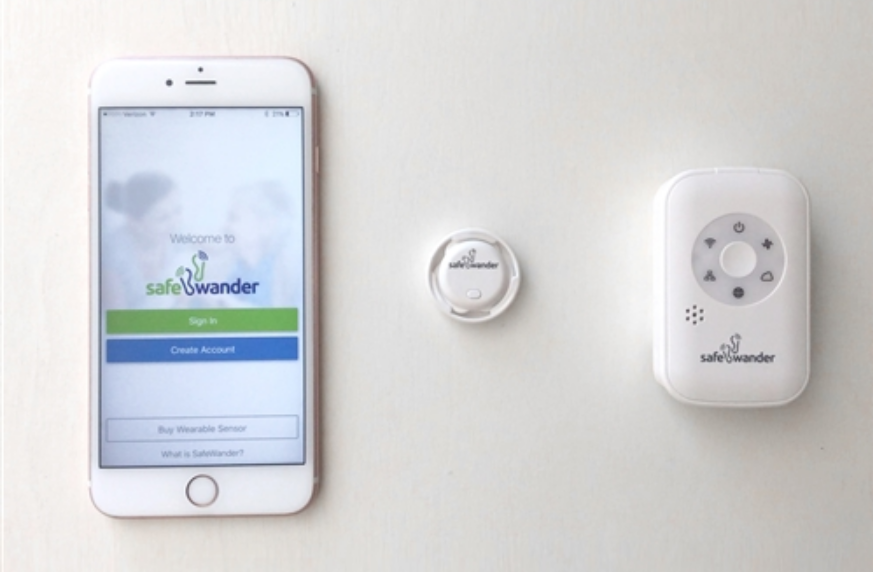
Content
Introduction
The Safewander Bed Exit Alarm Sensor SW110US is an innovative safety device designed to provide peace of mind for caregivers and families. This wearable sensor alerts caregivers via a mobile app when a loved one or patient gets up from bed or a chair, helping to prevent falls and wandering. Priced at $249, the system includes a button sensor, a gateway for connectivity, and a user-friendly app for monitoring multiple individuals. Its long-lasting battery and portable design make it an ideal solution for enhancing safety in homes or care facilities.
Package Contains
The SafeWander Bed Exit Alarm Kit
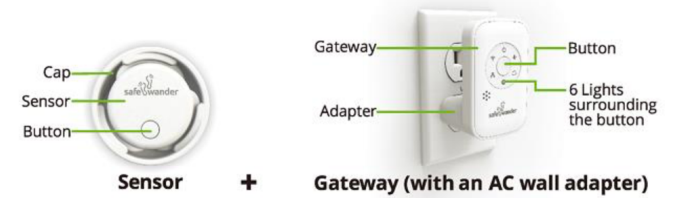
Suggested sensor locations
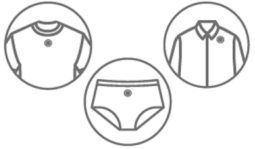
Specifications
- Wireless bed exit sensor with real-time alerts
- Easy to install and operate; no technical expertise required
- Compatible with Safewander Mobile App for remote monitoring
- Battery-powered with long battery life (up to 6 months)
- Water-resistant design for durability
- Adjustable sensitivity settings to minimize false alarms
- Alerts via audible sound, vibration, or mobile app notifications
A QUICK START
Follow the steps below to create your user account and register the sensor and gateway.
Step I: Download the “SafeWander” app at the App Store or GooglePlay. SafeWander is compatible with Apple or Android mobile devices including smartphones or tablets.
Step II: One-Time Registration: Open the App, and follow its instructions
- Create a user account using your email address and a password;
- Add your loved one’s name (or nickname);
- Register your Sensor;
- Plug in the Gateway to an outlet ideally less than 10 ft away from your loved one’s bed. Link the Gateway to your WiFi (you need the password of your WiFi router.)
Caution: Choose 2.4 GHz WiFi. SafeWander is NOT compatible with 5.0 GHz WiFi.
Step III: Attach the Sensor to the Clothing
Watch a short video on http://www.safewander.com/support to learn the easy and correct way to attach the Sensor to clothing.

Caution: SafeWander triggers an alert on your phone when the Sensor detects an angle change from a lying down to a sitting up position in the flexion direction.
Turning left or right on the bed will not trigger an alert. So it is critical to make the Sensor move with the person’s body by using a tight-fitting shirt or underwear and to position the Sensor in such an orientation that the SafeWander logo on the Sensor is approximately parallel with the shoulder line.
Step IV: Test SafeWander Alert
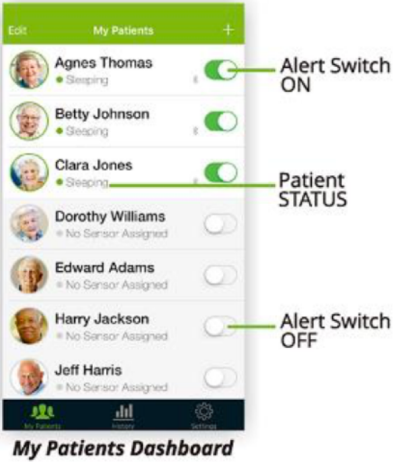
- On the My Patients dashboard of the app, turn on the Alert Switch next to your loved one’s name.
- When the Sensor is lying flat with the SafeWander logo facing up, the status should show “Sleeping” on the app.
- Manually lift the Sensor from the lying to the sitting up position in the flexion direction (as if the SafeWander logo is the shoulder line), and your phone should beep.
- Touch the screen to stop the beeping alert;
- Tap “Confirm” (if it is a real event) or “Ignore” (if it is false)
Step V: Test SafeWander in Two Different Wireless Modes:
SafeWander is designed with dual wireless modes, and you may want to test both of them. The Bluetooth Mode: When your phone (with its Bluetooth turned on) is in the same room as the Sensor, they will automatically link without routing via the Gateway. In this mode, the sensor light (at the 1-o’clock position) on the Gateway is not lit. When you travel with your loved one and stay in the same hotel room, you only need to take the Sensor, not the Gateway.
The WiFi Mode: If the Bluetooth of your phone is turned off or if your phone is moved away from the Sensor, the Sensor will automatically link to the nearby Gateway. In this mode, the sensor light on the Gateway is lit in green. These two wireless modes are automatically switched, but it may take a few seconds to switch. If you want to test the WiFi mode when your phone is close to the Sensor, you may turn off the Bluetooth on your phone.
Description
Placed either beneath the mattress or on the bed frame, the elegant and small Safewander Bed Exit Alarm Sensor SW110US fits well. Using the Safewander Mobile App or an audio alert, it picks motion and weight changes and warns family members or caretakers. The sensor is meant to be covert and non-intrusive, therefore preserving the comfort and dignity of the person.
The gadget has changeable sensitivity levels, which lets users fit the alarm system to their particular requirement. This adaptability helps to reduce false alarms and guarantees that real efforts to get off the bed are quickly noted.
USE OF SAFE WANDER
Use as a Bed Alarm: After your loved one goes to bed, turn on the Alert Switch on your app to start monitoring. Make sure that the status on your app shows “Sleeping” . When you do not want to receive the beeping alert, simply turn off the Alert Button on the app.
You can still monitor the status of the patient: Sleeping or Awake.
Use as a Chair Alarm: You can attach the Sensor to pants (on top of a thigh) to monitor chair exit.
Turn on/Turn off the Sensor: The power of the Sensor is turned on or off by pressing and holding the button on the Sensor for a few seconds until the light on the Sensor flashes.
Check if the Sensor is On or Off: Press the button on the Sensor once. If the light flashes, the Sensor is on. Otherwise, the Sensor is off. It is recommended to keep the Sensor on even when you are not using it, unless you will not use it for 2 weeks or longer.

History Dashboard: Each bed-exit event is recorded. View the log in the History dashboard.
SIMULTANEOUS MONITORING BY MULTIPLE CAREGIVERS
Multiple caregivers can simultaneously monitor one sensor. They must sign in to the same user account using the same password. A sensor can only be registered to one user account.
SIMULTANEOUS MONITORING OF MULTIPLE SENSORS
A caregiver can simultaneously monitor multiple sensors, i.e., multiple people. Tap My Patients dashboard on the app, then tap “ + “ to add an additional person, and register his/her Sensor.
Setup Guide
Use these guidelines to configure the Safewander Bed Exit Alarm Sensor SW110US:
- As directed in the user handbook, place the sensor either beneath the mattress or on the bed frame.
- Using the given batteries, turn on the gadget.
- Get and run the Safewander Mobile App on your tablet or smartphone.
- Following in-app directions will let you pair the sensor with the app.
- Change the sensitivity levels to suit you.
- Verify the gadget to be in proper functioning.
Troubleshooting
Here are some typical problems and their fixes should you find any with the Exit Alarm Sensor:
- Check whether the batteries are empty and if the sensor is correctly coupled with the app.
- False Alarms: Move the sensor for improved accuracy or reduce the sensitivity levels.
- Make sure your device's internet connection is steady; if needed, restart the sensor and the app.
Pros & Cons
Pros
- Simple for installation and operation.
- Alerts in real-time for quick response
- Customizable sensitivity reduces false alerts.
- Long battery life and waterproof architecture
- Compatible with the remote monitoring Safewander Mobile App
Cons
- Maybe calls for regular battery replacements.
- Dependent on consistent internet access for application operation
- Possibility of sporadic false alarms if improper calibration
Customer Reviews
Customers have complimented the dependability and simplicity of the Alarm Sensor. Knowing that their loved ones are secure and can be watched from far away gives many people piece of mind. Changing the sensitivity levels helps some users, however, to reduce sporadic false warnings.
Faqs
How do I install the Safewander SW110US?
What is the battery life of the Safewander Alarm Sensor?
Can I adjust the sensitivity of the Safewander Bed Exit Alarm Sensor SW110US?
Is the Safewander water-resistant?
How do I troubleshoot if I am not receiving alerts from my Safewander Sensor?
Can I use multiple Safewander Bed Exit Alarm Sensors SW110US in one home?
What kind of alerts can I expect from the Alarm Sensor?
Is there a specific mattress type that works best with this sensor?
Leave a Comment
