Sakobs TV Sound Bar DS6405P User Manual

Content
Sakobs TV Sound Bar DS6405P
Introducing Your home entertainment system will be much enhanced with the Sakobs TV Sound Bar DS6405P. This soundbar provides better viewing and immersive sound for your TV shows, movies, and music. Its simple, contemporary style blends in flawlessly with your home decor and sits in front of your TV. For people wishing to improve the audio on their TV, the Sakobs TV Sound Bar DS6405P is a reasonably priced choice at about $150.
Supplied Items
Carefully unpack the device and make sure that you have received the following parts
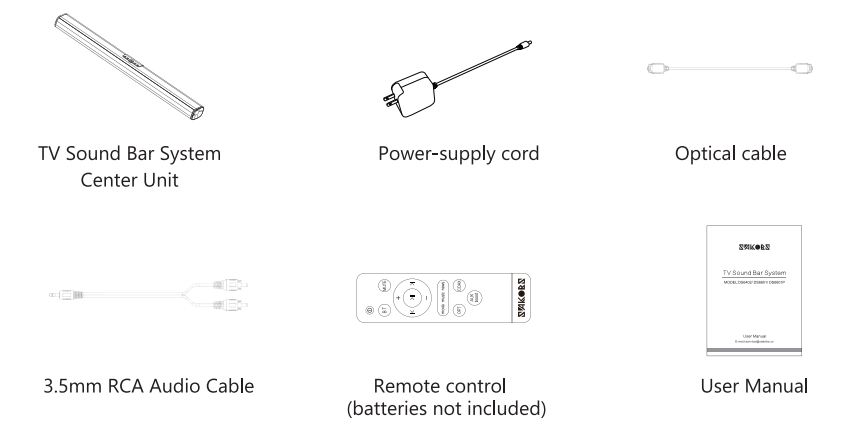
Wall mounting accessories

Notes
- If part of the contents are missing or damaged, do not use the device. Contact SAKOBS customer service or an authorized dealer.
- The provided power supply system complies with Protection Class ll and does not need earth connection for safe operation.
- Accessories are subject to change without notice.
Specifications
- Power supply: 100-240VAC 50/60Hz
- Input: Model DS6402 15V 1.6A (OCP > 3.5A)
- Output: Model DS6601/ DS6601 P 15V 1.6A (OCP > 3.5A)
- Remote control: 2 x 1.5V AAA batteries (not included)
- TV Sound Bar System Output Power: Model DS6402/DS6601 60W, Model DS6601 P 80W, Model OS6405P 40W
- Frequency response: Model DS6402/DS6601 65Hz-20KHz, Model DS6601 P 50Hz-20KHz, Model OS6405P 70Hz-20KHz
- Signal-to-noise ratio: 80dB
- Total harmonic distortion: 0.5% (20KHz LPF)
- Standby power: <0.5W
- Digital audio interfaces: Optical and coaxial
- Audio format: PCM (Pulse Code Modulation)
- Sampling frequency: 32KHz, 44.1KHz, 48KHz, 96KHz, 192KHz
- Sampling Bit Rate resolution: 16-bit - 24-bit
- Protection Class: II
- Energy Efficiency Level: VI
Note: Specifications are subject to change without notice.
Features of Sakobs TV Sound Bar DS6405P
- 2.0 (Model DS6601 P: 2.1) Channel Stereo TV Sound Bar System
- Analog and digital audio interface
- Three digital sound modes: movie, music and news.
- Bluetooth connection to stream music from suitable devices
- Streamlined and elegant design
- Functions programmable with remote control and buttons on the center unit
- Sound Bar System can be mounted on the wall (accessories included)
Product Description
The 2.1 channel sakobs TV sound bar DS6405P includes integrated subwoofers. Deeply bass-rich, incredibly clear audio makes it ideal for music, sports, and movies. With Bluetooth, USB, and optical ports among other connectivity choices, the soundbar offers versatility in connecting to a range of devices, including TVs, computers, and cellphones. Changing inputs, volume, and other features are all simple with a remote control while seated.
Parts and Functions
Center unit front view
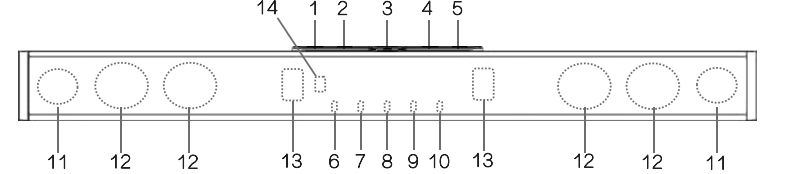
Buttons
- Mode (Source)
- Play/Pause
- Power (Standby)
- Volume down
- Volume up
Indicators, drivers and sensor - OPT (Optical)
- COAX (Coaxial)
- Power (Standby)
- BT (Bluetooth)
- AUX (Auxiliary)
- Speaker driver, tweeter (only for model DS6601 P)
- Speaker driver
- Bass reflex tube
Remote sensor
Center unit rear view (Connecting panel)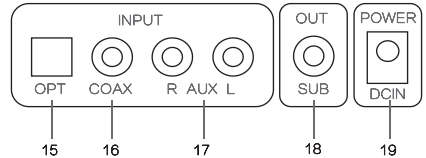
INPUT
- Optical input socket
- Coaxial input socket
- AUX input sockets (Right and left)
OUTPUT - SUB out socket (cable or wireless adapter not included)
POWER - DC IN socket
Setting up the System
Installation
The center unit can be placed on a horizontal surface like a TV stand or can be mounted on a wall.
On horizontal surfaces
- Place the device on a stable and dry surface.
- Do not place the device near hot surfaces, fire, heat or flame sources.
- Do not place the device near electrical wires, water or gas tubes.
- Make sure that there is an electrical outlet nearby to plug in the device's power-supply cord.
- Make sure that the device is placed in a well-ventilated area, with enough free space around the unit. Inappropriate ventilation may result in overheating and can damage your device or cause electrical fires.
- Do not place weight over the center unit or pile it up with other devices as it may cause malfunctioning.
- Be sure to place the center unit with the front panel facing forward.
- To avoid wireless transmission blocking or interference:
- Do not place any objects in front of the center unit.
- Do not place the device near magnetically sensitive items or in metallic cabinets.
- Do not place the device near other wireless appliances.
Mounting the center unit on a wall
Caution
- To avoid personal injury or damage to the device, consult a qualified technician for assistance.
- While mounting the device, keep children and pets out of the site.
- Only use the mounting accessories provided by the manufacturer.
- To prevent the unit from falling, check that the wall is made of a building material such as solid concrete, bricks or wood that will not crack.
- For cinder block walls, check first that the blocks have a concrete thickness of at least 1.2 inches (3 cm) to place the anchors.
- Run the cables along the wall as possible to prevent people from tripping over them and causing the unit to fall.
- Verify that the unit is firmly secured and stable to avoid accidents.
- Before starting with the wall mounting, make sure that the power-supply cord is disconnected from the electrical outlet.
Mounting the center unit on a wall
You can install the center unit below a TV already mounted on a wall. The center unit should be installed at least 2 inches (5 cm) below the TV.
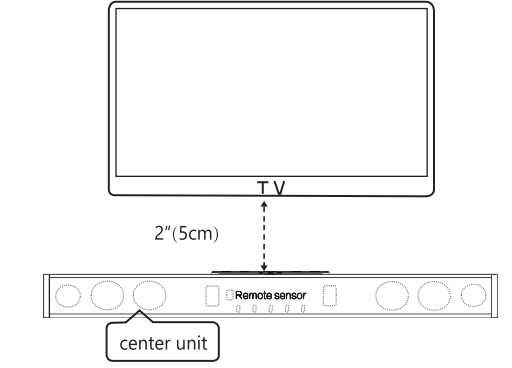
Align the center unit with the center of the TV vertically.
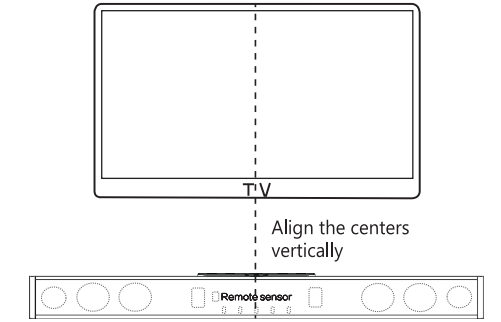
- There is a mismatch between the distance of the text and the distance of the diagram. You need to rectify and match both the text and the diagram with the correct measure.
The distance between two holes of the sound bar- Model DS6402: 28.46 inches (72.3 cm)
Model DS6601/DS6601 P: 33.58 inches (85.3 cm)
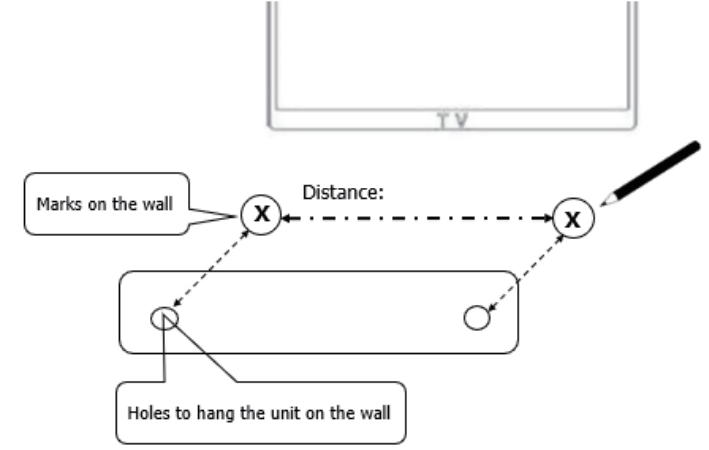
Using the appropriate drill size, drill the holes on the wall at each marking.

- The distance between the wall mount brackets refers to the third item of the previous page.
- Use a hammer to insert the provided wall mounting anchors into the holes on the wall.
- Drive the provided screws into the anchors and screw them firmly. Make sure that they are firmly fixed and stable.
Hang the center unit by inserting the holes of the center unit into hooks of the screws. Make sure that they are firmly fixed and stable.
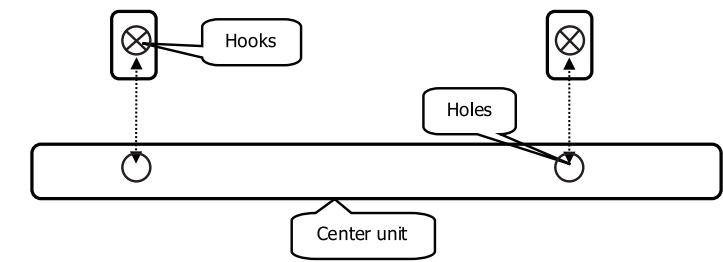
Connection Options
To connect your TV or other suitable device to the Sound Bar System, use one of the following options:
SPDIF Digital Connection
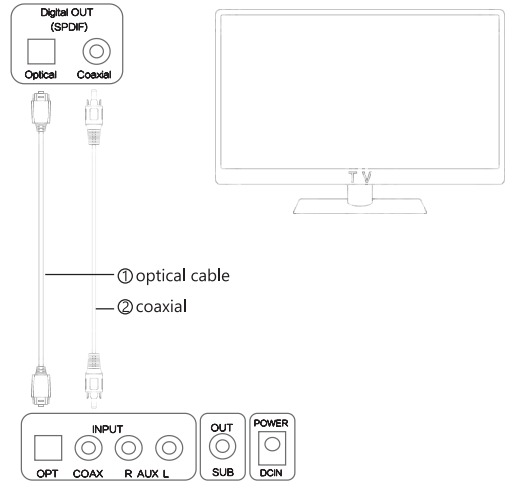
Connection with optical cable
- Use the optical cable provided.
- Connect one end of the cable to the TV Optical Digital OUT port and the other end to the OPT Input port of the center unit.
Turn on the Sound Bar. Pair the Sound Bar with the TV by pressing the "M" button on the Sound Bar or the "OPT" button on the remote control. A successful pairing will be shown with the first indicator light turning blue. The Sound Bar System will be ready to operate.
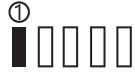
- "M" button on the Center Unit
- "OPT" button on the remote control
Connection with coaxial cable
- Use a coaxial cable.
- Connect one end of the cable to the TV Coaxial Digital OUT port and the other end to the COAX Input port of the center unit.
Turn on the Sound Bar. Pair the Sound Bar with the TV by pressing the "M" button on the Sound Bar or the "COAX" button on the remote control. A successful pairing will be shown with the second indicator light turning blue. The Sound Bar System will be ready to operate.

- "COAX" button on the remote control
- "M" button on the Center Unit
Note: For SPDIF digital audio connection, change the settings of the audio output of the source device to the PCM format. Refer to the user manual of the source device for more information.
Audio AUX Connection
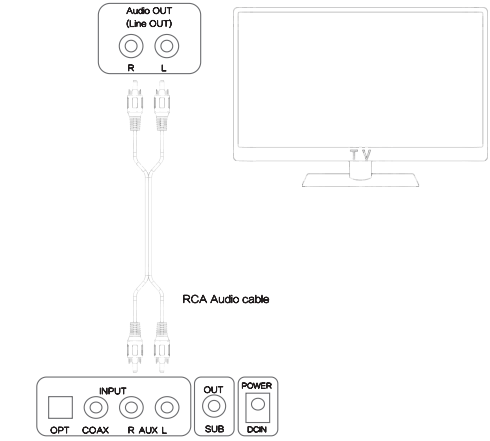
- Use the RCA audio cable provided.
- Ensure that the TV port type is an AUX port.
- Connect one end of the cable to the Audio OUT / Line OUT Right port of the TV or a suitable device, and the other end to the AUX (R/L) input ports of the center unit.
- Make sure to match the colors of the cable's connectors with the colors of the corresponding RCA ports.
Turn on the Sound Bar. Press the "M" button on the Sound Bar or the "AUX" button on the remote control. A successful pairing will be shown with the fifth indicator light turning blue. The Sound Bar System will be ready to operate.
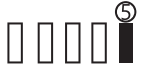
- "M" button on the Center Unit
- "AUX/boost" button on the remote control
Note: For audio cable connection, you can boost or restore the volume by double-clicking the "boost" button on the remote control.
Headphones Connection
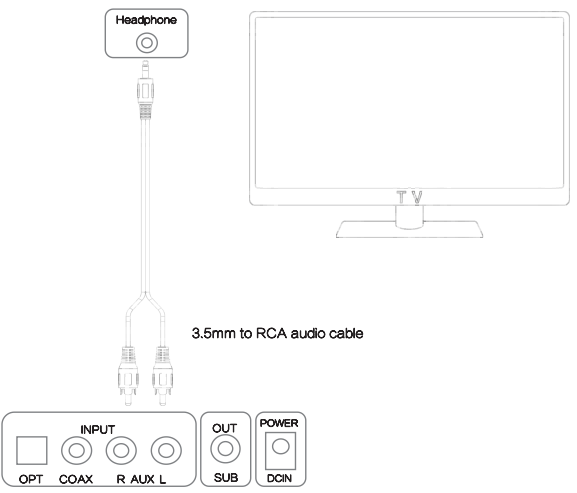
- If your TV or source device has only a headphone connector, use a 3.5 mm stereo cable.
- Connect the 3.5 mm single end of the cable to the headphone connector of the source device and the other two ends to the AUX Right and Left input ports of the center unit.
- Ensure that the TV speakers are turned on.
- Set the volume of the TV or the source device to the highest audio level.
Bluetooth Connection
Connecting a device
Audio from suitable external devices can be played on the Sound Bar System over a Bluetooth wireless connection.
To pair the center unit with the external device:
- Press the "BT" button on the remote control or the "M" button on the center unit to select Bluetooth as the input source. The fourth indicator will light up blue.
- Once the indicator is blinking blue, turn on the Bluetooth feature on the external device.
- Search the Bluetooth device list on the external device. Select "SAKOBS". This action will enable the Bluetooth connection between the two devices.
- When both devices are connected, the SAKOBS device will appear in the device list as connected.
Once the Bluetooth connection has been established, the sounds of the external device will be played on the Sound Bar System.
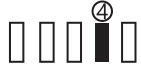
- "M" button on the Center Unit
- "BT" button on the remote control
Disconnecting a device
The Bluetooth connection can be terminated by any of the following actions:
- Use the settings menu of the external source device and turn off the Bluetooth function.
- Press the "OPT", "COAX" or "AUX" button on the remote control or the "M" (Mode) button on the Sound Bar System for two seconds to select a new source.
- When the Bluetooth connection has been terminated, the system will start searching for another Bluetooth device.
- To reconnect the external device, press again the "M" (Mode) button for two seconds.
Notes
- The intended range of the Bluetooth connection is up to 33 feet (10 meters).
- If you cannot pair the devices, remove the Sound Bar from the Bluetooth® devices list. After clearing the list, search and select "SAKOBS" and try pairing them again.
- Music streaming may be interrupted if the external device and the Sound Bar are being hampered by walls, objects covering the external device or the center unit, or by devices operating nearby with the same frequency.
- If the Bluetooth connection suddenly breaks down, the Sound Bar will reconnect automatically when the transmission comes back within range.
- The Bluetooth device used will be saved in the memory even after the Sound Bar System has been powered off.
Tips: Once power connection is successful all five indicators are on and there is a power-on tone.
Operating the System
Connecting the Power-Supply Cord
After completing all the cable connections, connect the power-supply cord provided to the POWER DC IN connector on the center unit and plug the other end into an electrical outlet. The power indicator will light up red indicating that the Sound Bar is in standby mode.

Powering on the System
- Power on your TV. Turn off the TV speakers to avoid a distorted sound. Verify that no sound comes out of the TV speakers.
- Turn on the Sound Bar by pressing the (power) button on the remote control or the center unit. The status indicator will light up green and the system will be ready to playback.
- Check for sound coming out from the Sound Bar.
Managing Playback Functions
Operating with the remote control
Use the remote control to manage and adjust the functions of your Sound Bar System.
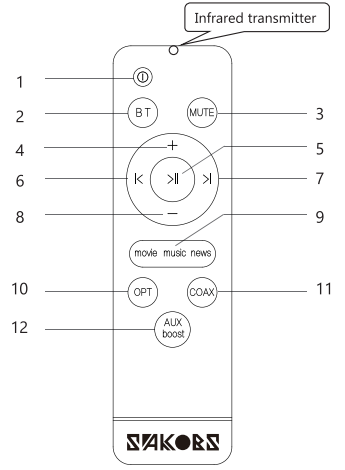
Buttons
- Power on/off
- Bluetooth feature
- Mute audio output
- Volume up
- Play/Pause
- Navigation to previous track
- Navigation to next track
- Volume down
- Switch sound modes (Movie/Music/News)
- Optical audio
- Coaxial audio
- Auxiliary boost
NOTES
- We recommend keeping the remote control in good condition and storing it in a safe place because the Sound Bar System only works with the provided remote control and is not compatible with other universal remote controls.
- The system can also be operated with the buttons on the center unit but not all the functions on the remote control are available on the center unit.
Operation Range
The remote control is designed to transmit a signal at a maximum range of approximately 16.5 feet (5 meters) and at an angular position of 30° to the left or to the right of the remote sensor.
Notes
- Unstable operation or malfunctioning of the remote control may occur if
- Obstacles are placed between the remote sensor of the Sound Bar System and the remote control.
- The remote sensor of the center unit is directly exposed to direct sunlight, incandescent or fluorescent lamps or other strong light sources.
- Other infrared devices are operated nearby.
- The remote control may be less effective if
- Other remote controls are operated at the same time.
- The battery power is low.
- If the remote control is not working properly
- Make sure that there are no obstacles between the remote control and the infrared receiver of the Sound Bar System.
Replace the batteries.
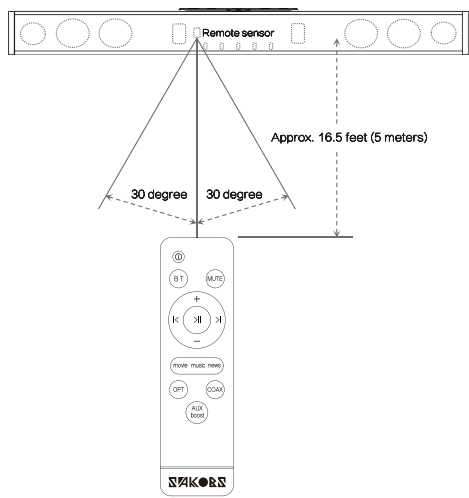
Operating with the center unit
The following playback functions can be managed with the controls of the center unit.
Button Function
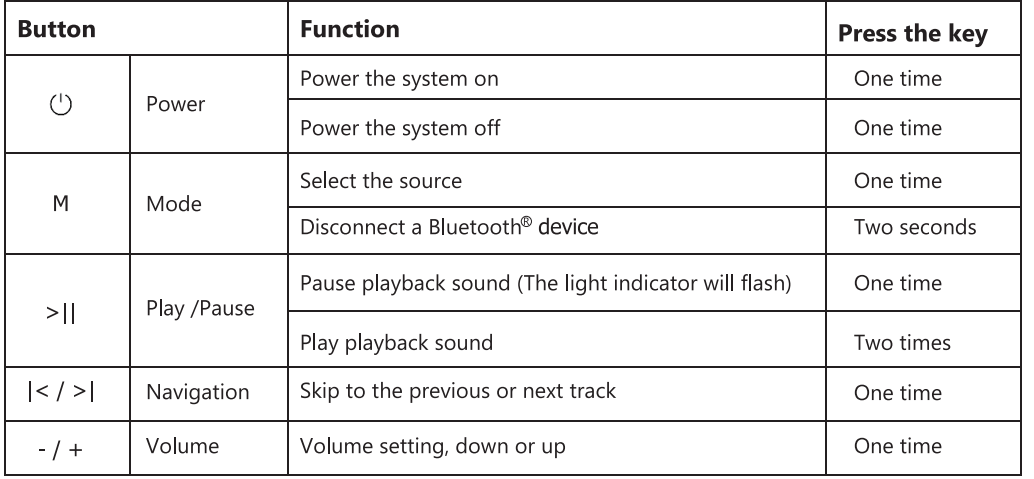
Selecting a Source Device
- Several compatible source devices may be permanently connected to the center unit through the different connection types (BT/OPT/COAX/AUX).
- To select or switch the source, press repeatedly the "BT", "OPT", "COAX", or "AUX boost" buttons on the remote control or the "M" (Mode) button on the center unit. The source indicator will light up blue.
Note: The settings of the external source device connected affect the audio output of the Sound Bar System. To optimize the audio output adjust the settings of the source device as needed.
Selecting a Sound Mode
- To get optimized sound effects, this device features three sound modes: movie, music, and news.
- Press the "movie/music/news" button on the remote control to select the desired sound mode.
Based on the kind of sound from the playback source, we recommend the following modes:
Sound type Sound mode Strong bass Movie Documentary Music/News Variety show Music/News Strong bass music Music/News Light music Music/News News/Dialogue Music/News Standard movie Movie/Music Pop music Movie/Music - Before switching the sound output from the source device to the Sound Bar System, set the volume of the TV or source device to a low audio level and set the Sound Bar's volume to 75% of the highest audio level.
- Switch the sound output to the Sound Bar System.
- Regulate the volume of the source device and of the Sound Bar System to a comfortable audio level.
Notes
- The source, sound mode, and volume settings will be saved in the memory even after the Sound Bar is powered off.
- Volume settings greater than 75% will be saved at 75%.
- This feature is available only in the remote control, not available on the center unit.
Care and Maintenance
- Before cleaning, be sure to turn off the device and unplug the power adapter from the electrical outlet.
- Do not use gasoline, alcohol, or other abrasive cleaners to clean the outside of the device.
- Clean the surface of the device with a soft, dry cloth.
- Do not use any sprays near the system. Do not use any solvents, chemicals, or cleaning solutions containing alcohol, ammonia, or abrasives.
- Do not allow liquid to splash into any openings.
- If you need to ship the device, use the original packaging.
Batteries Handling Precautions
Inserting and replacing the batteries of the remote control
- Slide the cover to open the battery compartment.
- Before inserting the batteries, clean the contact surfaces of the batteries and the remote control.
- Insert 2 x 1.5V AAA batteries (not included) into the battery compartment. Make sure to insert the batteries properly according to the polarity markings on the compartment.
- Slide the cover to close the battery compartment.
Notes
- Only use the size and type of batteries specified for the device.
- Only use high-quality batteries. Low-quality batteries may leak and cause damage to the remote control.
- Do not use different types of batteries together (e.g., alkaline and carbon-zinc).
- Do not use new and used batteries together.
- When inserting the batteries, ensure to match the positive and negative ends of the batteries with the polarity markings on the battery compartment.
- If the batteries are exhausted or the device will not be used for an extended period of time, remove the batteries to prevent damage caused by battery leakage.
- Do not recharge the batteries unless they are specified as "rechargeable," as it could result in overheating or rupture. Follow the battery manufacturer's instructions.
- Keep batteries away from high-temperature areas, sunlight, fire, or heat sources.
Batteries disposal
- Do not discard the batteries as household waste.
- Do not incinerate the batteries.
- Discard the used batteries properly by disposing of them in appropriate collecting facilities and following your local and country regulations.
- We strongly recommend recycling the batteries for health protection and environment care.
Product Disposal
- Do not discard the product as household waste.
- For health protection and environment care, contact your local disposal service or your product dealer to get information about the proper way to dispose of the product.
Cleaning
- Before cleaning the device, power it off and unplug the power-supply cord from the electrical outlet.
- Clean the surface of the device with a soft, dry cloth.
- Do not use any cleaning solution containing chemicals such as alcohol, benzine, ammonia, thinner, or abrasives, nor scrubbing wipes containing chemical agents.
- Do not use any sprays near the device.
Important Safety Instructions
- Before using your TV Sound Bar System, read all the instructions contained in this manual.
- Keep this manual for future consultation.
- This device is only for indoor usage, its safety outdoors has not been tested.
- Do not place this device near water, fire, flames, heat sources, electrical wires, water or gas tubes.
- Protect the device from heat, cold, dust, direct sunlight, moisture, dripping, and splashing water.
- Do not allow liquids to spill over the device or into any of its outlets or connectors.
- Only use the fabric accessories provided or replacements specified by the manufacturer.
- If the device or any of its accessories are damaged when unpacked, do not use the device. Contact your dealer and save the device with all its original accessories and packing.
- Before connecting the device to an electrical outlet, verify that the voltage is suitable for the electrical current load of the Sound Bar System specified by the manufacturer.
- We recommend to plug the device directly into an electrical outlet, but if you need to use an extension cord, choose a safe extension to prevent overheating, short circuits or fires. Ensure that the cord's load capacity (wire gauge and length) is appropriate for the electrical current load of the device.
- Do not attempt to modify the provided plug of the power-supply cord. If the plug does not fit into your electrical outlet, consult a qualified electrician for adjustments.
- To avoid damage of the wires inside the power-supply cord, unplug the device by pulling the power plug (not the power-supply cord) and do not wrap the cord.
- Protect the power-supply cord from being bent or pinched and keep it away from hot surfaces and flames.
- To avoid electrical fires or damage due to overheating, place the device in a place with proper ventilation and avoid blocking any ventilation outlets on the device.
- Always power off the device before unplugging it from the electrical outlet.
- During lightning storms or when unused for long periods of time, completely disconnect the device by unplugging it from the electrical outlet.
- If malfunctioning occurs from an electrostatic discharge or electric breakdown, unplug the device from the electrical outlet, wait for a few seconds before plugging it again.
- This device is not intended for use by children unless they are supervised by an adult responsible for their safety.
- If the device is malfunctioning, do not attempt to open the device or fix it yourself. Contact your dealer and save the device with all its original accessories and packing.
- Regularly check for damages on your device. If the power-supply cord or plug are damaged, do not use the device, unplug it and seek for qualified assistance.
- Do not make unauthorized alterations to the device. Doing so may void the guarantee of the device.
- Refer all servicing with your dealer or manufacturer's authorized personnel.
Warning
- This system contains magnetic material. If you have a medical implant consult with your physician if this device can cause its malfunctioning.
- To avoid the risk of fire or electric shock, do not expose this device to water nor operate it while you are standing on wet floor or with your hands wet.
Troubleshooting
Problem: No power
- Check that the power-supply cord is properly connected to an electrical outlet.
- Check that the DC plug is properly connected to the DC IN connector.
- Unplug the power-supply cord for at least one minute. Afterwards, plug it in again and reconnect.
Problem: No sound
- Press the power button on the Sound Bar System or the remote control. Make sure that the Sound Bar System is turned on.
- Press the "MUTE" button on the remote control, and ensure that the sound is restored.
- Check that the source device has the appropriate volume settings and that it is playing sound.
- Check that the correct source device has been selected.
- Plug the audio cable into the line OUT or Audio OUT connector of the source device (not into the line IN or Audio IN connectors).
SPDIF digital audio connection
- Plug the optical cable into the Optical OUT or Digital OUT connector of the source device (not into the Optical IN or Digital IN connectors).
- Plug the RCA cable into the Coaxial OUT or Digital OUT connector of the source device (not into the Coaxial IN or Digital IN connectors).
- Activate the PCM format in the audio settings menu of the source device (refer to the user manual of the source device for more information).
Headphone connection
- Check that the TV or source device speakers are turned on.
- Increase the TV or source device volume to the highest audio level.
Problem: Poor audio quality
- Press the "movie/music/news" button on the remote control and select the desired sound mode.
- Set the volume of the Sound Bar System to 75% of the highest audio level (Note: the maximum volume drop is 75%).
- Check the Sound Bar and the source device cables are properly connected and plugged into the correct connectors.
- Check all the cable plugs are fully inserted into the connectors.
- Try to connect another source device. If the problem persists, check the cable connections.
- Reduce the audio level volume of the source device.
Audio cable connection
- Double click the "boost" button on the remote control and check if the volume has been restored.
Bluetooth connection
- Place the external device closer to the Sound Bar System and make sure that there are no obstacles hampering or interfering with the transmission between the two devices.
Problem: Remote control not working
- Ensure that the batteries are correctly inserted. If necessary, replace the batteries.
- Bring the remote control closer to the Sound Bar System, ensuring that the remote control is within a 16.5 feet (5 meters) range of the Sound Bar System. Make sure that there are no obstacles between them.
- Point the remote control directly to the infrared receiver of the Sound Bar System.
Problem: Blocked system
- Malfunctioning could be caused by an electrostatic discharge. Unplug the power-supply cord for at least one minute and afterwards, plug it in.
Problem: Cannot connect a Bluetooth® device
- Place the external device closer to the Sound Bar System.
- Switch off the device and the Sound Bar System. Afterwards, turn them back on and repeat the pairing process.
- Make sure that the Sound Bar System is not connected to another Bluetooth® device.
- Make sure that you have selected SAKOBS from the Bluetooth® device list on the source device.
- Make sure that you are using the correct device.
If you still cannot pair the devices, try any of the following:
- Remove the SAKOBS Sound Bar System from the list of paired devices on your source device.
- Turn the Sound Bar off and afterwards, turn it on again.
- Pair it again with the source device and verify if the connection has been successful.
Note: If you still cannot connect Bluetooth®, the device's Bluetooth® may be malfunctioning. Try to connect another Bluetooth® device. If the problem persists, the Sound Bar System may be malfunctioning in which case you should contact your dealer for a device check and repair.
Problem: No sound on one side of the Sound Bar
- The double head RCA cable may be wrongly connected to the audio connectors. Check to ensure that each terminal of the cable is connected to the right connector.
- We recommend checking if the Sound Bar is functioning correctly by making it work with a Bluetooth® connection.
Problem: There is echo noise on the Sound Bar speakers
- Check that the TV sound is off to avoid overlapping with the speakers' sound and producing echo noise.
Problem: Device and TV connection methods are not working
- If you do not have the connection port, contact our customer service for us to provide you with the needed accessories.
Sakobs TV Sound Bar DS6405P Guarantee
60-day money-back guarantee
The SAKOBS TV Sound Bar System comes with a limited 365-days warranty, starting on the date of your purchase.
One-year replacement guarantee
To get an EXTRA 1-year guarantee, register your order ID by email at [email protected]
Pros & Cons
Pros
- Delivers high-quality audio with deep bass
- Multiple connectivity options
- Sleek and modern design
- Easy to set up and use
- Affordable price
Cons
- No HDMI input
- Limited customization options for sound settings
- May not be loud enough for larger rooms
- Remote control batteries not included
Customer Reviews
Most customers are satisfied with the sakobs TV Sound Bar DS6405P's performance, praising its sound quality, ease of use, and affordability. However, some customers have complained about the lack of HDMI input and limited customization options for sound settings. Some users have also reported issues with the remote control not working correctly.
Faqs
What devices are compatible with the Sakobs TV Sound Bar DS6405P?
How do I connect the Sound Bar to my TV?
Can I mount the Sakobs TV Sound Bar DS6405P on the wall?
How do I pair the Sakobs TV Sound Bar DS6405P with my Bluetooth device?
What should I do if there is no sound coming from the Sakobs TV Sound Bar DS6405P?
What is the warranty period for the Sakobs TV Sound Bar DS6405P?
How do I reset the Sakobs TV Sound Bar DS6405P to its factory settings?
How can I improve the audio quality of the Sakobs TV Sound Bar DS6405P?
What do I do if the remote control is not working?
How do I disconnect a Bluetooth device from the Sakobs TV Sound Bar DS6405P?
Leave a Comment
