Shark RV750 Ion Robot Vacuum Cleaner Instruction Guide

Content
Shark RV750 Ion Robot Vacuum Cleaner
The Shark Ion Robot Vacuum Cleaner RV750 is a powerful and intelligent cleaning device designed to simplify your household chores. Launched in 2019, this robot vacuum cleaner is available at an estimated price range of $229 to $329, making it an affordable luxury for many homes. This cordless and bagless vacuum is perfect for cleaning carpets, hardwood floors, and pet hair, ensuring a thorough and deep clean every time.
Detailed Specifications
The Shark Ion Robot Vacuum Cleaner RV750 boasts several key features that make it a popular choice among consumers. These features include:
- Smart Sensor Navigation: Allows the robot to navigate around your home with ease, avoiding obstacles and ensuring complete coverage.
- Triple Brush System: Comprises of side brushes, channel brushes, and a multi-surface brush roll, providing efficient cleaning on all floor types.
- Powerful Suction: Delivers strong suction, picking up dirt, debris, and pet hair with ease.
- Up to 120 Minute Runtime: Provides long-lasting battery life, allowing for extensive cleaning sessions.
- Self-Cleaning Brush Roll: Allows for easy maintenance and less hassle.
- Wi-Fi Connectivity: Enables remote control and scheduling via the Shark Ion app, Alexa, or Google Assistant.
GETTING TO KNOW YOUR SHARK ION ROBOT™
NOTE: When using for the first time, fully charge and discharge your Shark ION ROBOT to condition the battery. Failure to do so may cause LED indications to work incorrectly.


Features
CLEAN BUTTON
To begin cleaning with your Shark ION ROBOT™, press the CLEAN button. Press button again to stop.DOCK BUTTON
Press DOCK button to stop cleaning and send the unit back to the charging dock.SPOT BUTTON
For thorough cleaning of an area of concentrated dust or debris, press the SPOT button.BATTERY CHARGE INDICATOR LIGHTS
The indicator lights display the amount of charge remaining in the battery. See page 10 for more details.“!” ERROR INDICATOR
When a blockage or a filter problem occurs, the “!” error indicator light will illuminate. Clear any blockages and clean filters. Remove dust bin and make sure nothing is blocking suction. See page 21 for a full list of error codes.WI-FI INDICATOR
Illuminates blue when unit is connected to Wi-Fi. If the icon illuminates red, the connection has been lost. When the icon is flashing blue, the robot is in setup mode. When the icon is off, the robot has not been set up to connect to the Internet.
Shark RV750 Ion Robot Vacuum Cleaner Description
The Shark Ion Robot Vacuum offers a convenient and efficient cleaning solution for busy households. Its advanced Smart Sensor Navigation technology ensures thorough and precise cleaning, adapting to different floor types and avoiding obstacles with ease. The powerful suction and triple brush system effectively picks up dirt, debris, and pet hair, leaving your floors spotless. With its long-lasting battery life, self-cleaning brush roll, and easy-to-use app, this robot vacuum cleaner is a must-have for those who desire a clean home without the extra effort.
CHARGING YOUR SHARK ION ROBOT
IMPORTANT: Install the charging dock in a location that can be easily accessed by your Shark ION ROBOT. Always keep the charging dock plugged in, or the Shark ION ROBOT will not be able to automatically return to the base. The Shark ION ROBOT will beep when it is first connected to power or when it starts charging on the dock.
RECYCLING YOUR BATTERY
When your robot’s battery needs to be replaced, dispose of it or recycle it in accordance with local ordinances or regulations. In some areas, it is illegal to place spent lithium-ion batteries in the trash or in a municipal solid waste stream. Return spent batteries to an authorized recycling center or to retailer for recycling. Contact your local recycling center for information on where to drop off the spent battery.

INSTALLING THE CHARGING DOCK
Set the charging dock on a hard, level surface, with its back against the wall. Remove any objects that are closer than 3 feet (1 meter) from either side of the base, or closer than 5 feet (1.52 meters) from the front of the base. Plug the charging cable into the port on the side of the dock, and connect the charger plug to a wall outlet.
IMPORTANT CHARGING INFORMATION
The Shark ION ROBOT has a pre-installed rechargeable battery. Battery must be fully charged before using. The Power switch must be in the ON position in order to charge the battery. When the cleaning cycle is complete or the battery is running low, Shark ION ROBOT will automatically return to the charging dock.
If your unit doesn’t return to the dock, the battery charge may have run out. See charging instructions on page 10.

Shark ION ROBOT can be charged three different ways
Manually place Shark ION ROBOT on the charging dock, aligning its charging pads with the charging contacts on the base.
Using the app, press the DOCK button to automatically send Shark ION ROBOT to the charging dock.
To charge unit directly, plug the charger into a wall outlet, then connect the charger cable to the jack on the side of the Shark ION ROBOT.

BATTERY CHARGE INDICATOR LIGHTS
While the battery is charging, all three blue LED lights will cycle until fully charged.

If the red “Replace” light is on, then the battery needs to be replaced. See page 20 for more information. If all the battery indicator lights are off, then either the power switch is turned off or there is no charge remaining. Turn the Power switch to the ON position. If all indicator lights remain off, then charge the unit directly, using the charger.
SETTING UP YOUR SHARK ION ROBOT
NOTE: Some carpets may cause the robot to malfunction due to pile height.
IMPORTANT: Before cleaning an entire room for the first time, we recommend that you first test your unit on a small section of the floor to ensure there is no scratching.
IMPORTANT: Shark ION ROBOT uses cliff sensors to avoid stairs and other steep drops. Sensors may work less effectively when they are dirty. For best results, clean sensors as needed.
TIP: Turn off the power switch if Shark ION ROBOT will not be used for a long period of time.
TIP: To preserve battery life, unit should be recharged at least once every three months.

INSTALLING THE SIDE BRUSHES
Turn the unit over.
Align hole in center of side brush over brush post on bottom of unit.
Press side brush down over the post until it snaps into place.
USING YOUR SHARK ION ROBOT
DOWNLOADING THE SHARK APP
The app will guide you through easy setup of your Shark ION ROBOT, and allow you to schedule cleaning times and to control the unit remotely.

The app will also provide access to:
Tips, Tricks, and FAQs
Tech Support
Troubleshooting
NOTE: Before cleaning, the robot’s power must be turned on. Press the top of the power switch on the side of the unit to turn on power.
TIP: Shark ION ROBOT will automatically return to the charging dock when the battery level is low.

BOTBOUNDARY STRIPS
You may need to keep Shark ION ROBOT away from certain areas, such as pet bowls, fragile objects, power strips, or doorways. Use the Bot Boundary strips to quickly and easily create “no-go zones” to keep Shark ION ROBOT out of the areas you would like it to avoid.
Identify areas or objects you want Shark ION ROBOT to avoid. Cut the BotBoundary strip to the desired length so that it covers the entire perimeter of an object or spans the length of the doorway you want to block off. With the provided connecting joints, you can shape the strips to fit your needs. Insert the ends of the strips into the connecting joints to form angles and create customized boundaries. You can connect up to four BotBoundary strips at a time.
Place the strips on the floor or under an area rug to create perimeters around the objects and areas you’d like to block.
NOTE: If blocking an object, place the Bot Boundary strip two inches in front to ensure ION ROBOT will not bump into it.

CLEANING MODES
Manual Start/Stop
You can manually start and stop Shark ION ROBOT™.
To start cleaning, press the CLEAN button on Shark ION ROBOT or the CLEAN/ENTER button on the mobile app. Shark ION ROBOT selects different cleaning modes and automatically operates until cleaning is complete.
To stop the unit before it automatically finishes cleaning and returns to dock, press the CLEAN button on Shark ION ROBOT or the CLEAN/ENTER button on the mobile app.

Spot Cleaning
In Spot mode, Shark ION ROBOT will thoroughly clean an area in a spiral pattern. Use Spot mode to clean a concentrated area of dust or debris. To start cleaning in Spot mode, press the SPOT button on Shark ION ROBOT or on the mobile app.
SENDING SHARK ION ROBOT TO CHARGING DOCK
To return the unit to the Charging Dock, press the DOCK button on the unit or on the mobile app.
MAINTAINING YOUR SHARK ION ROBOT

WARNING: Wash the dust bin and filter cover with water only. Be sure to air-dry them completely before reassembling. DO NOT wash the HEPA filter with water, as it may damage the filter and reduce suction power.
CAUTION: Turn off power before performing any maintenance.
TIP: For best results, empty the dust bin after every cleaning.
RECOMMENDED CLEANING SCHEDULE
Dust Bin
Empty after each useMain Brushroll
Check weeklySide Brushes
Check weeklyDust Bin Filter
Clean weeklyFront Caster Wheel
Remove and clean weeklyRECOMMENDED REPLACEMENT SCHEDULE:
Main Brushroll
Every 6–12 monthsSide Brushes
When visibly wornDust Bin Filter
Every 2 monthsFront Caster Wheel
Every 12 months
EMPTYING THE DUST BIN
Press the dust bin removal latch and slide out the dust bin.
Open the dust bin.
Empty debris and dust into trash.

CLEANING THE FILTERS
With the dust bin out of the unit, clear hair from the Anti-Tangle Comb on the dust bin.
Press the filter door release button to open the door and remove the filters.
Clean the dust bin and filters with a cleaning brush.
Replace the filters and the filter cover. Close the dust bin and slide it back into Shark ION ROBOT™.
CAUTION: Turn off power before performing any maintenance.
NOTE: When cleaning brushroll, be sure to not cut anything other than hair, string, fibers, or other debris.

CLEANING THE BRUSHROLL
Push up on the tabs on the brushroll access door, then lift off the door.
Remove the brushroll.
Clean the brushroll with the provided hair removal tool.
To reinstall the brushroll, insert the flat end first, then the protruding end, then click brushroll securely into place.
Close the brushroll access door and press down until it clicks into place.

CLEANING THE CLIFF SENSORS AND CHARGING PADS
For best results, clean cliff sensors and charging pads periodically as needed. With a cloth or a cleaning brush, gently dust off the sensors and pads.
CLEANING THE SIDE BRUSHES
The side brushes need regular cleaning, as dirt may adhere to them and hair and fibers can easily get tangled in them.
Carefully unwind and remove string and hair from side brushes.
Gently wipe side brushes with a damp cloth. Be sure to let them air-dry completely before replacing them.

REPLACING THE SIDE BRUSHES
To remove a bent or damaged side brush, pull it off its post. To install new side brush, align hole in center of brush over post on bottom of unit. Press side brush down over the post until it clicks into place.
CAUTION: Turn off power before performing any maintenance.

CLEANING THE REMOVABLE FRONT WHEEL
The sensor below the removable rotating front wheel on the bottom of the unit should be cleaned once a week. Pull out the wheel and carefully dust the sensor in the cavity below. Replace the wheel and push it in until it clicks into place.

REPLACING THE BATTERY
When the battery needs replacement, the red “Replace” light will illuminate. To remove the battery, turn the unit over and unscrew the battery cover with a Phillips-head screwdriver. Unplug the old battery from its connector, then plug in the new battery. Replace battery cover and screw it back into place.
Setup Guide
- Remove the vacuum from its packaging and charge it fully before the first use.
- Install the Shark Ion app on your smartphone and follow the on-screen instructions to connect the vacuum to your Wi-Fi network.
- Schedule cleaning sessions, customize cleaning preferences, and monitor the vacuum's progress via the app or voice commands with Alexa or Google Assistant.
- Ensure that the vacuum's sensors are clean and free from debris, and that the charging dock is placed in an open area for easy access.
IMPORTANT SAFETY INSTRUCTIONS
PLEASE READ CAREFULLY BEFORE USE. FOR HOUSEHOLD USE ONLY
SAVE THESE INSTRUCTIONS
WARNING: To reduce the risk of injury, fire, electric shock, and property damage resulting from improper use of the appliance, carefully observe the following instructions. This unit contains electrical connections and moving parts that potentially present risk to the user. When using an electrical appliance, basic precautions should always be followed, including the following:
Inspect battery, charging dock, and charger before use. DO NOT use battery, dock, or charger if damaged or modified. Damaged or modified batteries may exhibit unpredictable behavior, resulting in fire, explosion, or risk of injury.
DO NOT use outdoors or on wet surfaces.
If vacuum cleaner is not working as it should, or has been dropped, damaged, left outdoors, or immersed in water, return it to SharkNinja Operating LLC for examination, repair, or adjustment.
DO NOT handle charger, charging dock, or Shark ION ROBOT™ with wet hands.
Keep charging dock away from heated surfaces. DO NOT expose unit or battery to fire or excessive temperature. Exposure to fire or temperature above 265°F (130°C) may cause explosion.
Use only Shark® chargers and batteries for your robot. Other types of batteries may burst, causing injury and damage.
GENERAL USE
Use only as described in this manual.
Keep your work area well lit.
DO NOT place vacuum cleaner on unstable surfaces such as chairs or tables.
DO NOT put any objects into openings. DO NOT use with any opening blocked; keep free of dust, lint, hair, and anything that may reduce airflow.
DO NOT allow young children to operate the appliance or use as a toy. DO NOT operate the vacuum in a room where an infant or child is sleeping. Close supervision is necessary when using near children or pets.
DO NOT use without brushroll, dust bin, and all filters in place.
DO NOT stand or sit on the Shark ION ROBOT.
Store unit indoors. DO NOT use or store unit below 37.4°F (3°C). Ensure unit is at room temperature before operating.
Clean unit with a damp cloth, using only water.
Keep hair, loose clothing, fingers, and all parts of body away from all openings and moving parts.
Before using vacuum cleaner, pick up objects like clothes, paper, and cords for blinds or curtains. Move power cords and fragile objects out of the way. DO NOT operate unit in areas where there are lit candles or fragile objects on the floor or on furniture that the unit may accidentally bump into.
Unit should not be used near balconies or stairs. Use a physical barrier or BotBoundary™ strip to prevent unit from accessing balconies and stairs.
DO NOT place anything on top of the unit.
Take care when walking in work areas to avoid stepping on or tripping over the unit as it moves on its own.
DO NOT operate unit on floors with exposed electrical outlets.
There are no user-serviceable parts. DO NOT attempt to service the electronics of this unit, the battery, or the dock.
Use only on hard-floor surfaces or low-pile carpet. DO NOT use on unsealed or unfinished floors.
To prevent unintentional starting, ensure the main power switch is in the OFF position before connecting to charger or dock, and before picking up or carrying the unit. DO NOT carry unit with your finger on the power switch.
FILTERS
Make sure that all filters are thoroughly dry after routine cleaning.
Use only Shark-brand filters and accessories. Using other brands will void warranty.
GENERAL CLEANING
DO NOT vacuum up hard or sharp objects such as glass, nails, screws, or coins that could damage the vacuum cleaner.
DO NOT vacuum up drywall dust, fireplace ash, or embers.
DO NOT vacuum up smoking or burning objects such as hot coals, cigarette butts, or matches.
DO NOT vacuum up flammable or combustible materials (e.g., lighter fluid, gasoline, or kerosene) or use vacuum in areas where they may be present.
DO NOT vacuum up toxic solutions (e.g., chlorine bleach, ammonia, or drain cleaner).
DO NOT use in an enclosed space where vapors are present from paint, paint thinner, moth-proofing substances, flammable dust, or other explosive or toxic materials.
DO NOT vacuum up any liquids.
DO NOT immerse vacuum cleaner in water or other liquids.
WARNING
To reduce the risk of injury, fire, electric shock, and property damage resulting from improper use of the appliance, carefully observe the following instructions. This unit contains electrical connections and moving parts that potentially present risk to the user.
BATTERY AND CHARGING
Recharge only with the charging dock and charger specified by the manufacturer. A charger that is suitable for one type of battery may create a risk of fire when used with another battery.
DO NOT charge at temperatures below 50°F (10°C) or above 104°F (40°C). Charging improperly or at temperatures outside of the specified range may damage the unit and increase the risk of fire.
Under abusive conditions, liquid may be ejected from the battery; avoid contact. If contact accidentally occurs, flush with water. If liquid contacts eyes, seek medical help. Liquid ejected from the battery may cause irritation or burns.
Appliance should be serviced only by a qualified repair person using only identical
replacement parts. DO NOT modify or attempt to repair Shark ION ROBOT™ or charging dock yourself, except as indicated in the instructions for use and care.Before disposing of the Shark ION ROBOT, the battery must be removed. To remove, unscrew the battery cover with a Phillips-head screwdriver, then detach the battery from the connector.
Used batteries must be disposed of or recycled in accordance with local ordinances or regulations. Note that in some areas, it is illegal to place spent lithium-ion batteries in the trash or in a municipal solid waste stream.
TIPS AND TRICKS FOR GREAT PERFORMANCE
Your Shark ION ROBOT™ is designed with Smart Sensor technology so it can clean all areas of your floors and navigate its way out of tight spaces. During your first few cleanings, you may need to make some small adjustments to optimize your robot’s performance.
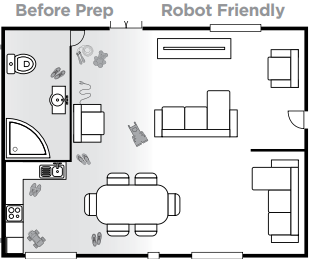
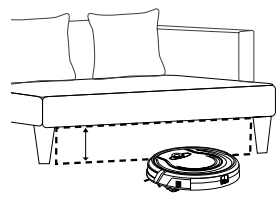
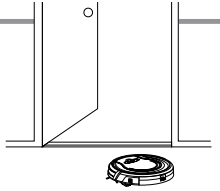
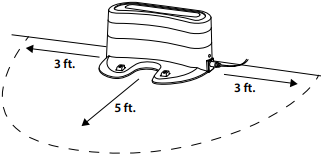
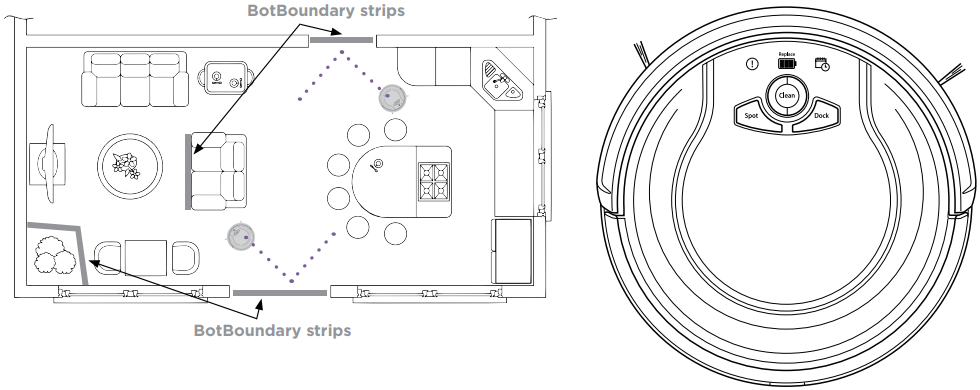
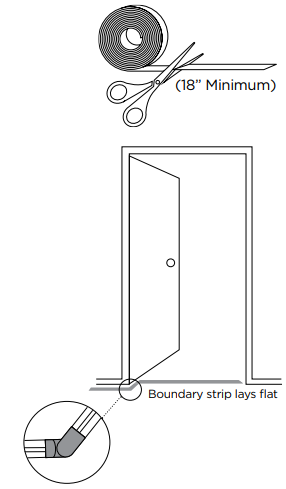
CORDS AND OBSTRUCTIONS
Always prep your home before cleaning. Some furniture or loose cords may create problems for your robot. Clear away cords and obstructions or block off the area with the included BotBoundary strips.
LOW-CLEARANCE FURNITURE
Your robot may find its way under furniture with low clearance, but not be able to free itself. Use furniture risers to increase clearance, or create a no-go zone with the included BotBoundary strips.
DOORWAY THRESHOLDS
Your robot can easily climb over most common thresholds. However, in some situations, they may present a challenge. Use the included BotBoundary strips to block off these areas.
Tip: You can use the included connectors to create angles with your included BotBoundary strips.
RETURNING TO DOCK
Make sure the dock is set up as shown. If your robot roams too far, it could have trouble finding the dock. It may be helpful to block off part of your home with the included BotBoundary strips, or to add a second dock (available at sharkaccessories.com).
PREPPING YOUR HOME USING BOTBOUNDARY STRIPS
Use the BotBoundary strips to quickly and easily create “no-go zones” to keep your robot out of the areas you would like it to avoid. These may include:
- Near power cords that might cause tangles
- Hallways where you’d rather your robot not travel
- Around furniture with low clearance that may trap your robot
USAGE INSTRUCTIONS
- Cut the BotBoundary strip to the desired length, 18” Minimum, so it covers the entire perimeter of an object or spans the length of the doorway you’d rather your robot not cross.
- Simply lay the BotBoundary strip flat on the floor or under an area rug. For best results, make sure your BotBoundary strip is completely flat against the floor.
- With the provided connectors, you can create angles to customize the BotBoundary strips to fit your home.
When setting up your BotBoundary strips, it is useful to either make a closed loop around an object using the included connectors or to place them between fixed objects, like door frames or legs of a couch.
TROUBLESHOOTING
WARNING: Always turn off the power switch before performing any maintenance.
If any error lights are illuminated or flashing on your Shark ION ROBOT™, see the error code chart below:
| ERROR CODE | SOLUTION |
|---|---|
| All LED lights are off | Unit is turned off. Cycle power switch. If no response, plug in to charge unit. |
| Red “Replace” LED light is on | Your battery is ready to be replaced. Visit sharkclean.com for replacement. |
| DOCK and SPOT alternate flashing | A side brush is stuck. Remove debris from side brushes. |
| DOCK and SPOT flashing together | Something is stuck in the main brushroll. Remove obstruction. |
| CLEAN flashing blue | The front wheel sensor, drop sensor, or bumper is reporting an error. Make sure your robot is able to move freely by moving it to a new location on a level surface. Make sure the front bumper is not stuck. If the Clean light continues to flash blue, remove the front wheel and clean the wheel cavity. |
| SPOT flashing blue | The unit cannot move due to surface or obstruction. Move robot to a new location. |
| CLEAN flashing red | Cliff sensors are reporting an error. Wipe cliff sensors with a clean cloth. |
| Robot cannot start due to an error. Ensure your robot is on a level surface with no obstructions. | |
| “!” symbol flashing | Suction motor failure. Remove blockages and clean filters. Remove dust bin and make sure nothing is blocking suction. |
| CLEAN flashing red and “!” stays solid red | Your charger is experiencing an issue. Please contact Customer Service at 1-800-798-7398. |
| “!” and CLEAN symbols flashing | Your robot’s BotBoundary sensors are reporting an error. Please contact Customer Service at 1-800-798-7398. |
| CLEAN solid red | The dust bin has been removed and needs to be reinserted. |
| CLEAN solid blue | Your robot is in sleep mode. Press any button on the robot or remote to start it again. |
Warranty
The 1-Year Limited Warranty applies to purchases made from authorized retailers of SharkNinja Operating LLC. Warranty coverage applies to the original owner and to the original product only and is not transferable. Power pack is not covered by 1-year warranty.
SharkNinja warrants that the unit shall be free from defects in material and workmanship for a period of 1 year from the date of purchase.
Pros & Cons
Pros
- Advanced navigation technology
- Powerful suction and efficient brush system
- Long-lasting battery life
- Self-cleaning brush roll for easy maintenance
- Compatible with Wi-Fi, Alexa, and Google Assistant
Cons
- May struggle with high-pile carpets
- App functionality can be glitchy at times
- Dustbin capacity is relatively small
Customer Reviews about Shark RV750 Ion Robot Vacuum Cleaner
Customers have praised the Shark Ion Robot Vacuum Cleaner RV750 for its powerful suction, efficient cleaning, and user-friendly app. However, some have reported issues with the app's functionality and its performance on high-pile carpets. Overall, users appreciate the convenience and time-saving benefits this robot vacuum cleaner offers, making it a popular choice for many households.
Faqs
What is the runtime of the Shark RV750 Ion Robot Vacuum Cleaner?
Does the Shark RV750 Ion Robot Vacuum Cleaner support voice commands?
How do I clean the Shark RV750 Ion Robot Vacuum Cleaner brush roll?
Can the Shark RV750 Ion Robot Vacuum Cleaner handle pet hair?
How do I reset the Shark RV750 Ion Robot Vacuum Cleaner?
What is the size of the dustbin on the Shark RV750 Ion Robot Vacuum Cleaner?
Can I schedule cleaning sessions on the Shark RV750 Ion Robot Vacuum Cleaner?
Does the Shark RV750 Ion Robot Vacuum Cleaner support different cleaning modes?
How loud is the Shark RV750 Ion Robot Vacuum Cleaner during operation?
What is the weight of the Shark RV750 Ion Robot Vacuum Cleaner?
Leave a Comment
