X-Tool Smart Diagnostic Scanner IP616 User Manual
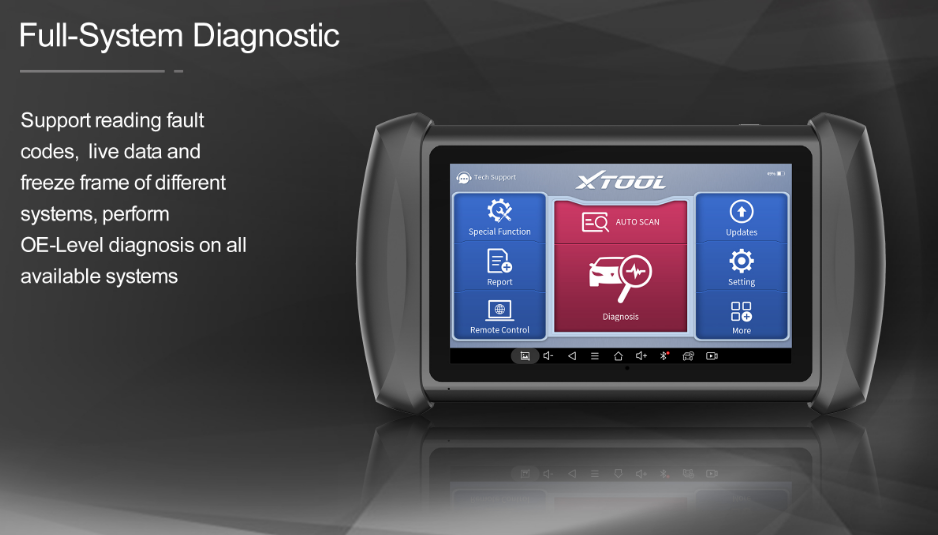
Content
GENERAL INTRODUCTION
The XTOOL IP616 smart diagnostic system is an advanced flatbed scanning tool based on the Android operating system. It supports multi-language switching and is suitable for different countries and regions. The advantage of this obd2 scanner is not only its comprehensive functions, including complete system Diagnostic, all obd2 functions, various reset functions (IMMO / EEPROM adapter / EPB (Electronic Parking Brake) reset / oil light reset / SAS (Steering Angle Sensors) reset / TPS (Throttle Position Sensor) matching / Injector coding / ABS (Anti-block system) bleed / gearbox matching / gear learning / electronic pump actuation / disable transport mode / SRS (Supplemental Restrgint System) reset / exhaust post-processing / BMS matching/air suspension/cylinder / TPMS reset/tire refit/headlight adjustment/windows Initialization/seat matching/DIY mode) can also achieve faster and more accurate Diagnostic.
TABLET
FRONT VIEW OF TABLET

- Grip: this part used to hold the device by hand
- Operation Display: Display basic information such as S/N and model etc.
The main unit of the IP616 is the tablet, which has a built-in VCI module, which can be directly connected to the tablet and the car with the test line.
BACK VIEW OF TABLET
The product model and S/N are laser-engraved on the back of the display tablet, and the small hole at the bottom is the Loudspeaker.
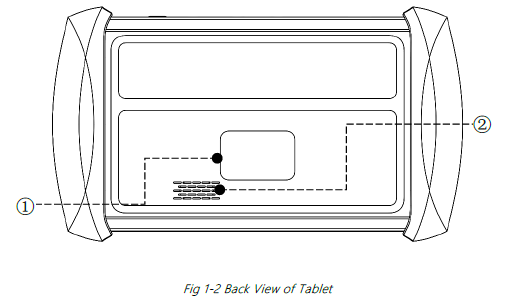
- Nameplate: Display basic information such as S/N and model etc.
- Loudspeaker: external sound can be played, supporting the playback of music, etc.
HOST PORTS
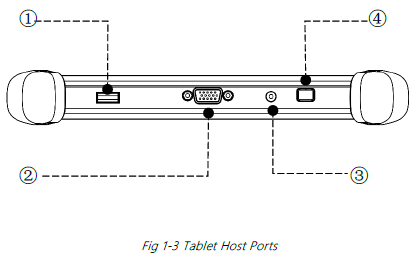
- USB Port: Data synchronization with PC.
- DB15 Port: This port is used to connect to the main test cable.
- DC charging port: This port is used for charging.
- Power Button: Long press to power on or off. In the power-on state, short press the button to make the device enter sleep mode.
TECHNICAL SPECIFICATIONS
| Item | Description |
| Operating System | Android |
| Processor | 2G |
| Memory | 32GB |
| Display | 7.0-inch touch screen with 1024 × 600 resolution |
Connectivity |
|
| Sensors | Gravity sensor, light sensor |
| Auto Input/Output | Microphone, dual speakers, 4-band 3.5mm stereo/standard headset jack |
| Power and Battery | 5000mAh, 3.65V lithium-polymer battery |
| Power Voltage | 5V |
| Power Consumption | 8W |
| Operating Temperature | -20 to 60℃(-4 to 140℉) |
| Storage Temperature | -40 to 70℃(-40 to 158℉) |
| Humidity | <90% |
| Dimension (L*W*H) | 249*142*33.5mm |
PACKAGE KIT
Category | No. | Name | QTY |
Test connector | 1 | VGA to OBD II Main Cable | 1 |
2 | USB Cable | 1 | |
Host group | 1 | P710 Tablet | 1 |
2 | Charger for Tablet | 1 | |
3 | Charger US Adapter | 1 | |
4 | Charger EU Adapter | 1 | |
5 | Charger EN Adapter | 1 | |
Accessories | 1 | Color Carton | 1 |
2 | Packing List | 1 | |
3 | Tool Case | 1 | |
4 | User Manual | 1 |
Since restoring the factory settings will erase the user information on your device, you need to enter the email again to activate your device
UPDATE
After activating the device, please update the software in "Update" first. The device will pull all currently supported software packages, and you can download them as needed. ALL software updates directly via the Internet. To access the update application, open the Diagnostic application and click UPDATE, shown as below:
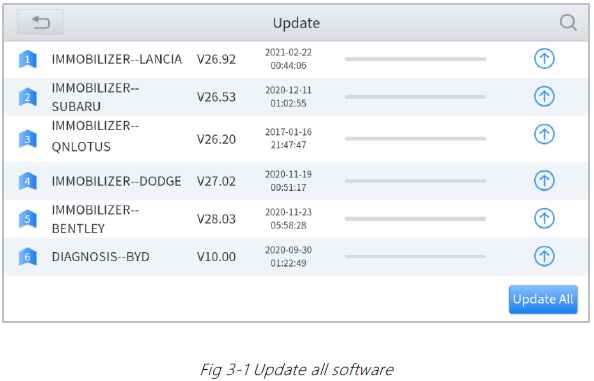
Note: After contacting your dealer to change the language configuration, you need to download all the software packages on the device again
Description
The X-TOOL Smart Diagnostic Scanner IP616 is a powerful and versatile diagnostic tool that can help mechanics and car enthusiasts quickly and accurately diagnose and repair a wide range of vehicle issues. It is the perfect option for both experts and enthusiasts due to its vast coverage of over 10,000 car systems and components and compatibility with over 90 vehicle makes and models. Mechanics can readily monitor vehicle performance in real-time and help discover concerns before they become big problems by using live data streaming and playback capabilities. Additionally, data may be simply transmitted to a computer or other device for additional analysis and storage thanks to Wi-Fi and Bluetooth connectivity. Even individuals with minimal knowledge of utilizing diagnostic equipment may easily explore and operate the IP616 thanks to its 2.8" color touchscreen display. For mechanics who are constantly on the go, this compact and portable form makes it an excellent option for convenient storage and transportation.
DIAGNOSTIC
The diagnostic application can read ECU information, read and clear DTC and check living data and freeze frames. The Diagnostic application can access the electronic control unit (ECU) of various vehicle control systems, including the engine, transmission, anti-lock braking system (ABS), airbag system (SRS), and perform kinds of actuation tests.
VEHICLE CONNECTION
The Diagnostic operation needs to connect the IP616 smart Diagnostic system to a vehicle first so that the tablet can establish correct vehicle communication.
Please perform the following steps:
- Turn on the tablet;
- Connect cables and tablet in the following order: ①→②→③;
- Switch on the ignition and tap on the Diagnostic application to test vehicles.
The connection method is shown in the figure below:
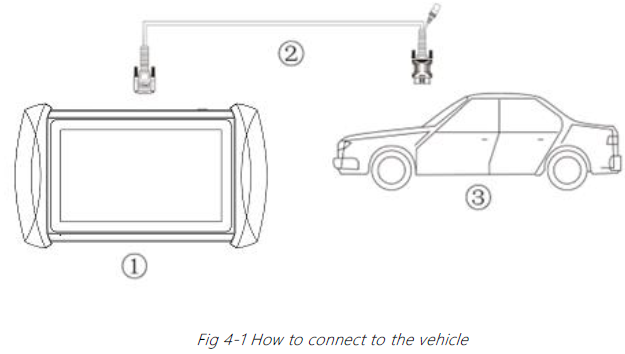
- Tablet
- Main Test Cable with OBDII-16 Connector
- Vehicle
Note: Please make sure all the cables are connected tightly; The vehicle’s DLC is not always located under the dash; for the location of the DLC, please refer to the vehicle’s user manual.
Precautions for Diagnosis
- The battery voltage range on the car: +9~+36V DC;
- When testing some special functions, the operator must operate according to the prompts and meet the test conditions. For some models [special functions], the conditions that need to be met are: engine water temperature 80℃~105℃, turn off headlights and air conditioners, Keep the accelerator pedal in the released position, etc.;
- As the electronic control systems of different models are more complicated, if you encounter situations where it is impossible to test or a large amount of test data is abnormal, you can search for the ECU of the vehicle and select the menu through the model on the ECU nameplate;
- If the vehicle type or electronic control system to be tested is not found in the H6 Elite diagnostic function, please upgrade the vehicle diagnostic software to the latest version or consult the technical service departmen
- It is forbidden to use wiring harnesses other than Xtool for connection testing to avoid unnecessary losses;
- In the communication between the H6 ELITE Smart Diagnostic System and the vehicle, it is forbidden to shut down directly. You should cancel the task before returning to the main interface.
VEHICLE SELECTION
The IP616 supports the following 3 ways to access the smart Diagnostic system.
- AUTO SCAN
- MANUAL INPUT
SELECT VEHICLE BY AREA
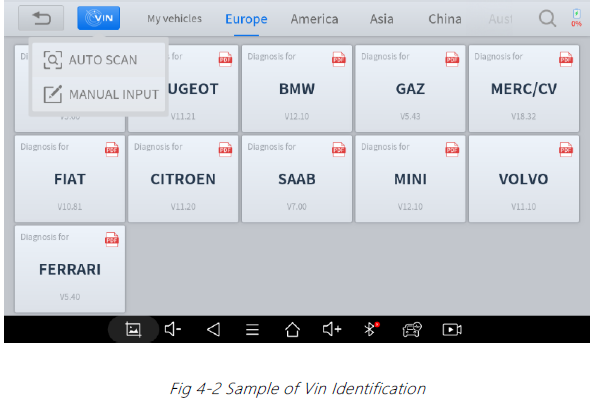
Click the VIN button in the upper left corner, you can choose to enter the vehicle diagnosis through the first 2 ways of AUTO SCAN/ MANUAL ENTER
- AUTO SCAN: It supports automatic reading of vehicle VIN code. You also can tap on the button “AUTO SCAN” on the diagnosis system entrance to use this function. Please make sure that the car and the device are well connected before using this function.
WARNING: If your model is not recognized, please try the following steps:- UPDATE all software, and check whether the APP is updated in [Settings]
- Please click Diagnosis on the main menu to enter the model selection menu, manually select the engine system to read the ECU information, and check whether the VIN is written in the engine;
- Contact the Xtooltech technical team to provide the VIN code to confirm whether the model supports automatic identification of VIN.
MANUAL ENTER: It supports manual input of car VIN code. When entering the VIN code manually, make sure that the 17 characters entered are correct to avoid reading failure.
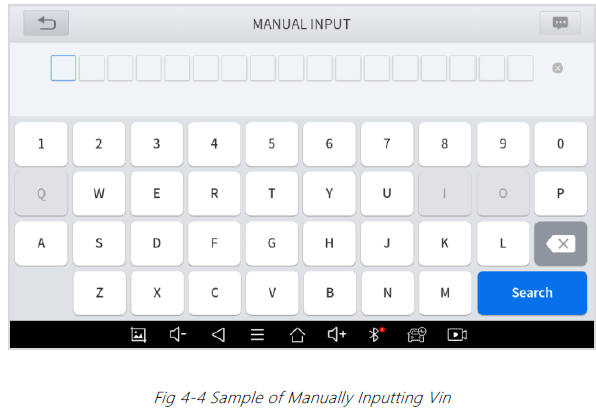
SELECT VEHICLE BY AREA
In addition to the above 3 methods, you can also choose a car brand according to the region. You can select the vehicle model that needs to be diagnosed according to the area, as shown below:
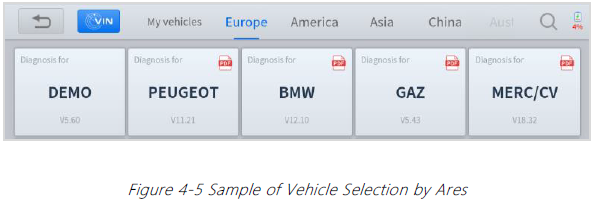
OBD- Ⅱsupports reading the related fault codes of PCM; DEMO, a demonstration program; Click this button to experience and learn the operation process of the diagnostic function
Some models provide multiple entry methods in the sub-menu, including:
- Automatic Detection
- Manual Selection
System Selection
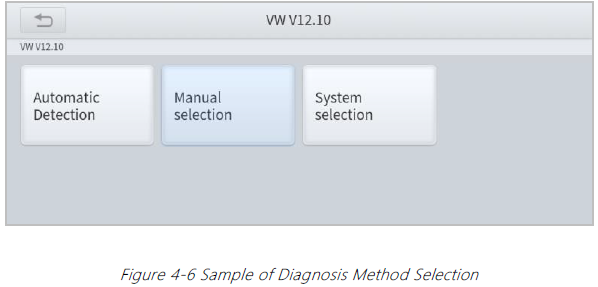
Automatic Detection will automatically identify the vehicle's VIN code, and then read the information of your target diagnostic object. If you choose "Manual selection", then you can continue to select the vehicle brand, year, and model of the vehicle in the sub-menu to diagnose the vehicle. Enter "System Selection", you can also diagnose the vehicle according to the system according to your needs after selecting the model.
DIAGNOSTIC FUNCTIONS
Diagnostic functions supported by IP616 Smart Diagnostic System are as below::
- Read ECU Information
- Read/Clear Trouble Code
- Read Live Data
Freeze Frame
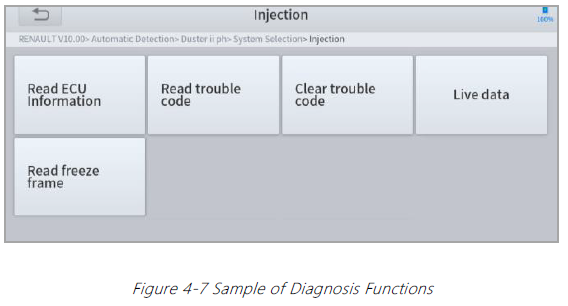
READ ECU INFORMATION
This function is to read ECU version information, which is the equivalent of "System Identification" or "System information in some electronic control systems, all mean to read ECU-related software and hardware versions, models, and production date of diesel engine, part number, etc. It is convenient for us to make a record in the maintenance process, and it also makes data feedback and management easier.
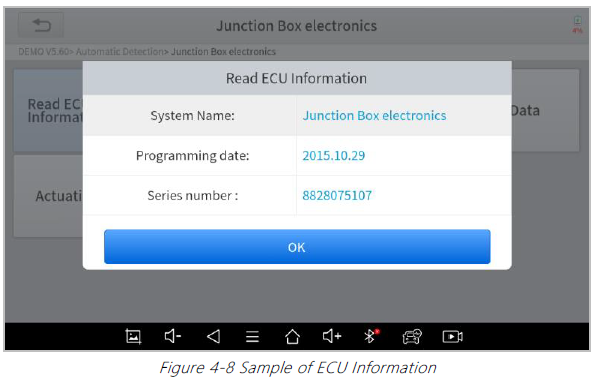
READ TROUBLE CODE
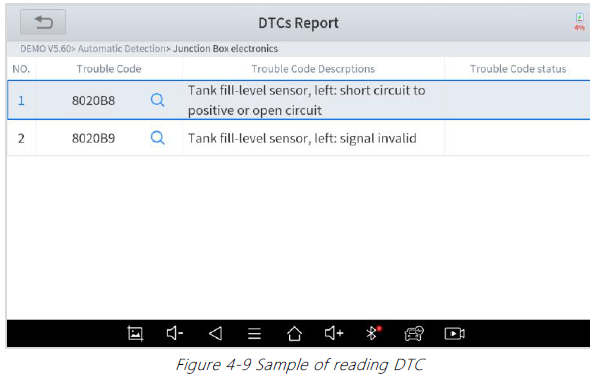
NOTE: In the process of diagnosis, if the device shows “System is OK” or
“No Trouble Code”, it means there is no related trouble code stored in ECU or some troubles are not under the control of ECU, most of these troubles are mechanical system troubles or executive circuit troubles, it is also possible that signal of the sensor may bias within limits, which can be judged in Live Data.
CLEAR TROUBLE CODE
It allows clearing current and historical trouble codes memory in ECU, under the premise that all the troubles are eliminated.
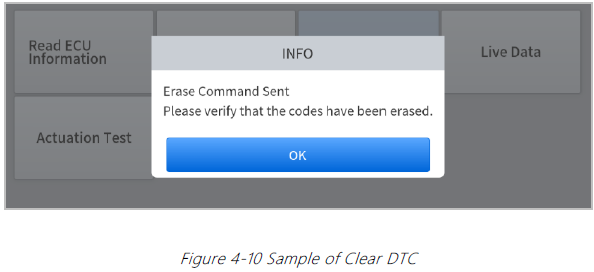
- The trouble codes can’t be erased without eliminating all the troubles, which will cause the diagnostic tool to always read the trouble code because the code will always be saved in ECU. Suggestion: users should better not clear trouble codes, we need to record the trouble details after reading the code, which is provided as a reference for maintenance. After dealing with troubles, there will be no trouble code when we re-read.
READ LIVE DATA
That is to read the parameters of the running engine, such as oil pressure, temperature, engine speed, fuel oil temperature, coolant temperature, intake air temperature, etc. Based on these parameters, we can judge directly where the problem lies, which helps to narrow the scope of maintenance. For some vehicles, during their actual operation, the problems such as performance characteristics offset, and sensitivity reduction can be judged in live data.
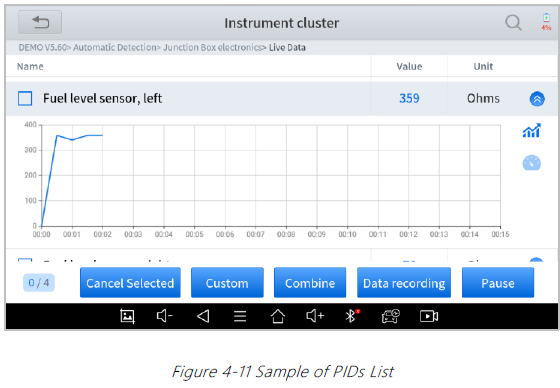
Click the magnifying glass on the top right, you can search for related PIDs based on keywords
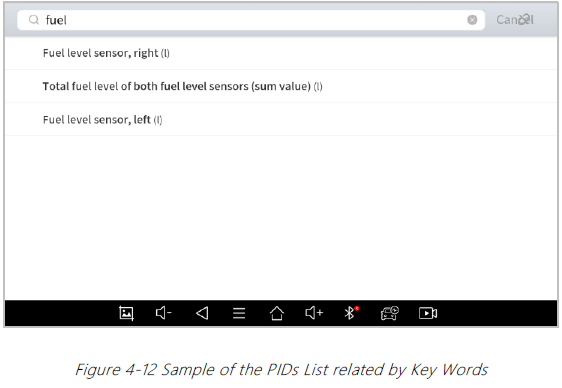
Custom
Support to show the selected PIDs. Click Display All, back to the page which displays all PIDs
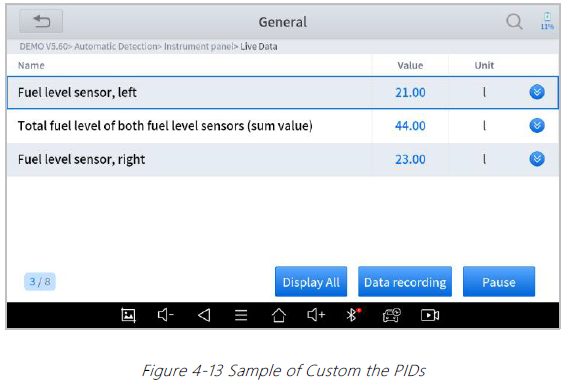
Combine
Support to select multiple PIDs and click Combine to make different graphs into one chart.
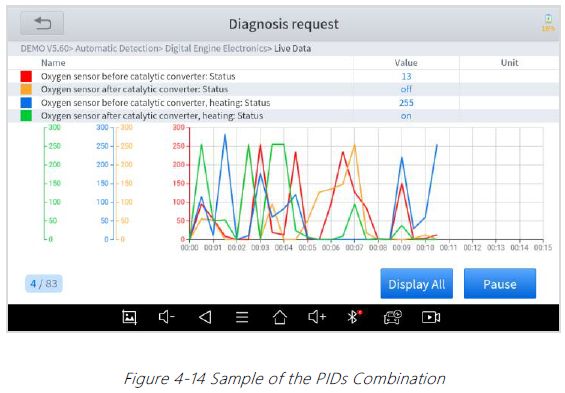
Data recording
- Supports recording the current data value in the form of text, you can view the recorded files in Reports->Data Replay.
Click this button to pause the timeline
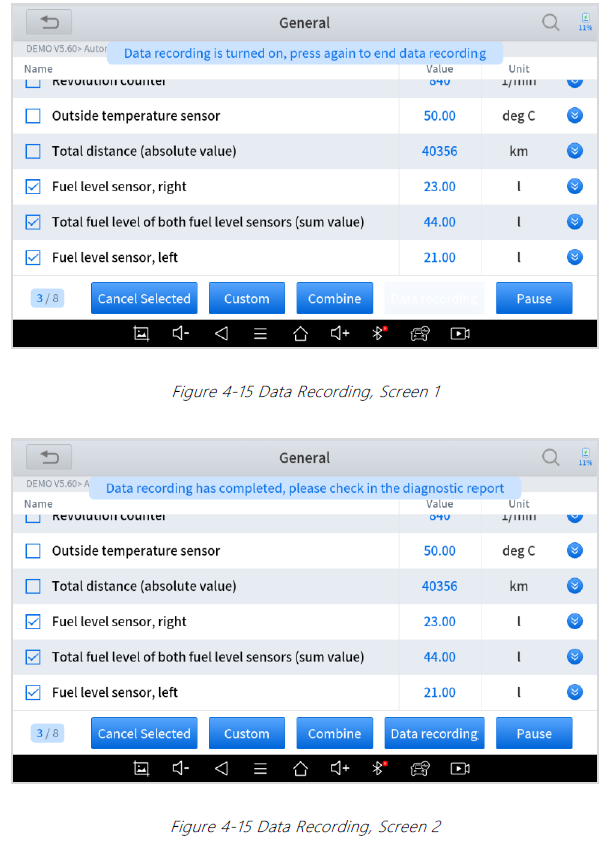
FILE MANAGER
This function allows you to check and delete files on the device. Please use this function under the guidance of professionals. Ordinary users are not recommended to use it by themselves, as it may cause the software to be missing or malfunctioning.
FREEZE FRAME
- When the signal of the sensor is abnormal, the ECU will save the data at that moment of failure to form a freeze-frame. It is usually used to analyze the reasons that may lead to car failures.
- The living data items supported by vehicles of different brands are not the same, so the freeze frames displayed when diagnosing vehicles of different brands may also be different. Some vehicles may not have the option of a freeze-frame which means that the model does not support this function.
- Take Renault Duster ii ph as an example, after selecting the system to enter the lower freeze frame menu, the device will list all the fault codes under the system.
Users can click on a fault code, such as DF1068 to view the freeze frame recorded by the car when the fault code occurs, including context when the fault appeared, and current context and additional data.
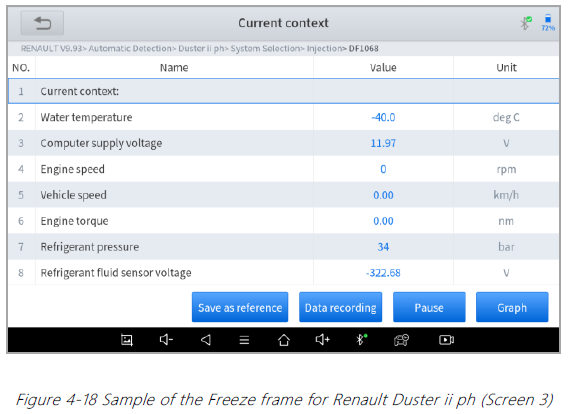
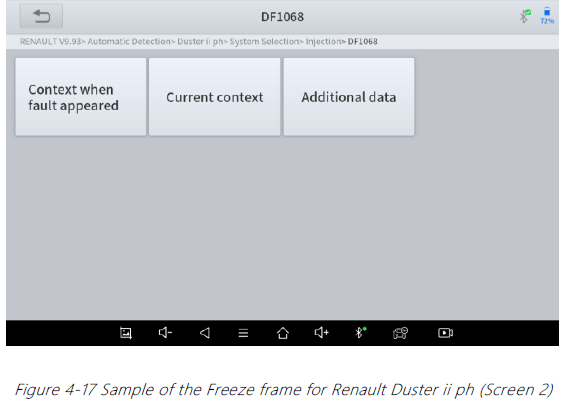
- Context when fault appeared: record the live data when fault appeared to help the user to know the vehicle status. *Some vehicles don't support this function; users will get a prompt when they click the menu.
Current context: Displays the current live data stream associated with the DTC
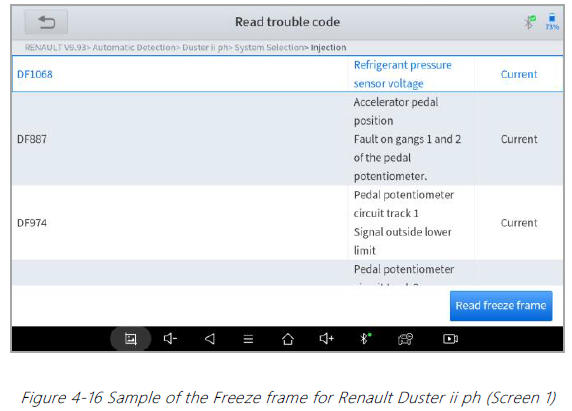
Setup Guide
Setting up the X-TOOL Smart Diagnostic Scanner IP616 is simple and straightforward. Here's how to get started:
- Charge the scanner's built-in battery fully before use.
- Turn on the scanner by pressing and holding the power button for a few seconds.
- Connect the scanner to your vehicle's OBD-II port.
- Select your vehicle make and model from the scanner's menu.
- Choose the system or component you want to diagnose.
- Follow the on-screen prompts to run a diagnostic test and interpret the results.
FILE MANAGER
This function allows you to check and delete files on the device. Please use this function under the guidance of professionals. Ordinary users are not recommended to use it by themselves, as it may cause the software to be missing or malfunctioning.
REMOTE ASSISTANCE
Tap on "Remote" to start the TeamViewer quick support program, which is a simple, fast, and secure remote-control screen. You can use this application to enable them to control your tablet on a PC through the TeamViewer software, thereby obtaining temporary remote support from XTOOL's technical support center.
Computers and mobile devices running TeamViewer are identified by a globally unique ID. When the remote application is started for the first time, the ID will be automatically generated according to the hardware characteristics and will not be changed in the future. This TeamViewer ID can individually access all TeamViewer clients.
Before launching the remote desktop application, make sure that the tablet is connected to the Internet so that you can access the tablet to receive remote support from a third party. If you encounter problems and are not able to solve them, you could open this application and ask for remote assistance.
To obtain remote support from your partners or XTOOL After-service Center:
- Turn on the power of the tablet.
- Click Remote in the Diagnostic application. The TeamViewer screen is displayed, and the device ID will be generated.
- Your partner must install the remote-control software on his/her computer by downloading the full version of the TeamViewer program
Troubleshooting
Here are some common issues and solutions that may arise while using the X-TOOL Smart Diagnostic Scanner IP616:
- Issue: The scanner is not turning on.
Solution: Check that the scanner's built-in battery is fully charged and that the power button is being pressed and held correctly. - Issue: The scanner is not connecting to the vehicle.
Solution: Make sure the scanner is properly connected to the vehicle's OBD-II port and that the correct vehicle make and model is selected in the scanner's menu.
WARRANTY & SERVICES
Shenzhen Xtooltech Intelligent Co., LTD.(the Company) warrants to the original retail purchaser of this XTOOL device that should this product or any part thereof during normal usage and under normal conditions be proven defective in material or workmanship that results in product failure within one year from the date of purchase, such defect(s) will be repaired, or replaced (with new or rebuilt parts) with Proof of Purchase, at the Company’s option, without charge for parts or labor directly related to the defect(s).
The Company shall not be liable for any incidental or consequential damages arising from the use, misuse, or mounting of the device.
This warranty does not apply to:
- Products subjected to abnormal use or conditions, accident, mishandling, neglect, unauthorized alteration, misuse, improper installation/repair, or, improper storage;
- Products whose mechanical serial number or electronic serial number has been removed, altered, or defaced;
- Damage from exposure to excessive temperature or extreme environmental conditions;
- Damage resulting from connection to, or use of any accessory or other product not approved or authorized by the Company;
- Defects in appearance, cosmetic, decorative, or structural items such as framing and non-operating parts;
- Products damaged from external causes such as fire, dirt, sand, battery leakage, blown fuse, theft, or improper usage of any electrical source.
Pros & Cons
Pros:
- Compatible with over 90 vehicle makes and models
- Extensive coverage of over 10,000 vehicle systems and components
- Live data streaming and playback capabilities
- Wi-Fi and Bluetooth connectivity for wireless data transfer
- 2.8" color touchscreen display for easy navigation and operation
- Built-in rechargeable battery with up to 8 hours of battery life
- Compact and portable design for easy storage and transportation
Cons:
- May be too advanced or expensive for some hobbyists or casual enthusiasts
- Some users may experience connectivity or compatibility issues with certain vehicle makes and models
Customer Reviews
Customers who have used the X-TOOL Smart Diagnostic Scanner IP616 have praised its extensive vehicle compatibility, live data streaming capabilities, and user-friendly interface. However, some users have noted issues with connectivity and compatibility with certain vehicle makes and models. Overall, the IP616 has received positive reviews for its powerful diagnostic capabilities and versatility.
Faqs
Which cars may use the IP616 Smart Diagnostic Scanner?
Is every OBD2 protocol supported by the X-TOOL IP616?
To what extent is the X-TOOL easy to use?
Can battery diagnostics be performed using the X-TOOL Smart Diagnostic Scanner IP616?
When you buy the X-TOOL, what comes in the package?
Does the IP616 come with a guarantee?
Leave a Comment
