Siig HDMI 2.0 Audio Extractor CE-H24X11-S1 User Guide

Content
Introduction
The SIIG HDMI 2.0 Audio Extractor CE-H24X11-S1 is a versatile device designed to simplify your audio and video setup. This extractor allows you to separate audio from HDMI signals, enabling you to connect to external speakers or sound systems while maintaining high-quality 4K video output at 60Hz. With support for various audio formats and easy installation, it enhances your home theater experience. Priced at approximately $49.99, it is an excellent addition for any multimedia setup.
Package contents
- 2-Port HDMI 2.0 Splitter
- Power adapter DC 5V/2A
- Quick Start Guide
Specifications
The SIIG HDMI 2.0 Audio Extractor CE-H24X11-S1 boasts several key features that make it a reliable and efficient device:
- Supports HDMI 2.0 with resolutions up to 4K @ 60Hz.
- Extracts audio signals in formats such as LPCM, Dolby Digital 5.1, and DTS 5.1.
- Offers both analog (RCA) and digital (TOSLINK) audio outputs.
- Compact design with a durable construction.
- Easy installation with no software required.
- Compatible with a variety of devices including gaming consoles, Blu-ray players, and set-top boxes.
Features
- Support HDMI 2.0, 4K@60 4:4:4 8bits
- Support HDCP 2.2 & 1.4
- Support HDR which is 4K2K@60 4:2:0 1 Obits
- Video bandwidth 18Gbps
- Support default EDID and EDID learning
- Support audio extraction via Tosi ink & Coaxial
- HDMI Audio Format: PCM2/5.1/7.1, Dolby 5.1/7.1, DTS 5.1/7.1
- Extract Audio Format: PCM2, Dolby 5.1, DTS 5.1
- Support resolution downscaling from 4K2K to 1080P
SIIG HDMI 2.0 Audio Extractor CE-H24X11-S1 Layout
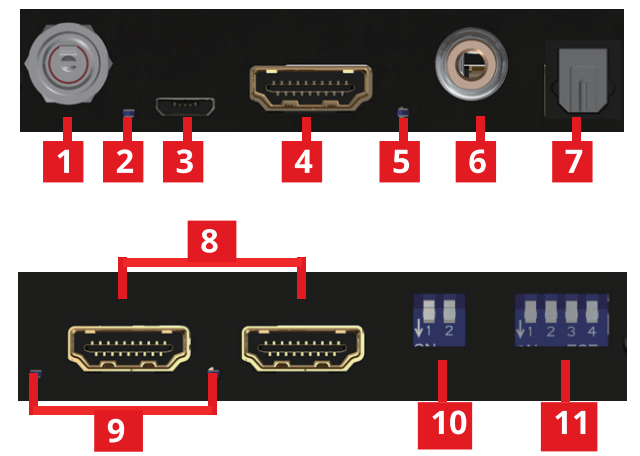
- Power Jack: Connect to DC 5V/2A power
- Power LED: Lights on when device is ready
- Micro-USB Port: For F/W updatelnput
- HDMI IN: Connect with HDMI source
- Signal LED: Input signal LED indicator
- S/PDIF(RCA) output
- S/PDIF(Toslink) output
- HDMI OUT 1-2: HDMI outputs to display
- Signal LED: Output 1-4 signal LED indicator
Downscale dip Switch
DIPSwitch | Description | |
PIN#1 | OFF ⬆ | Output #1 auto downscale from 4K2K to 1OBOP* |
ON⬇ | Force output #1 to downscale to 1080P | |
PIN#2 | OFF⬆ | Output #2 auto downscale from 4K2K to 1080P |
ON ⬇ | Force output#2 to downscale to 10B0P* | |
EDID dip Switch
DIPSwitch | Description | |||
PIN#1 | PIN#2 | PIN#3 | PIN#4 | |
OFF⬆ | OFF⬆ | System F/W update | ||
ON⬇ | OFF⬆ | System(foraudio) F/W update
| ||
ON⬇ |
OFF⬆ |
OFF⬆ | Ultra HD(4K2K@60) - 8110112bi 30HORvideo& 7.1ch audio
| |
ON⬇ |
ON⬇ |
OFF⬆ | Ultra HD(4K2K@60) - 8110112bi 3DHORvideo& 2ch audio
| |
ON⬇ |
OFF⬆ | ON⬇ | Full HD(1080p@60)-12bit 30 video& 7.1ch audiO | |
| ON⬇ | ON⬇ | ON⬇ | Learning ED D fromoutput 1 | |
Please power cycle the device after setting EDID dip switch
Learning EDID from output 1
- Set the dip switch to [pin3, pin4]=[⬇- ⬇]
- Power on the device
- It will learn EDID from output 1
System Firmware update
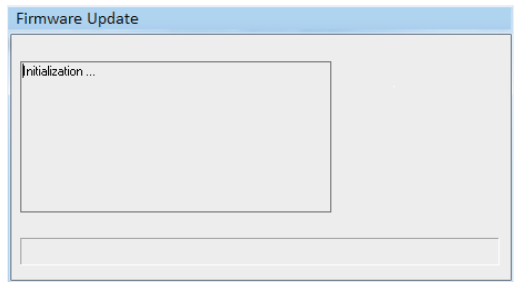
- Please adjust dip switch [pin 1, pin 2]=[t-t]
- Save the firmware file (.bin) & software in the same folder.
- Connect the Micro-USB cable between PC and device
- Open firmware update software and then device will start to update firmware automatically.
- After update process is done, software will show "Success" message and then be closed automatically.
- Power cycle the device and set the dip switch [pin 1, pin 2] to [H]
Audio Firmware update
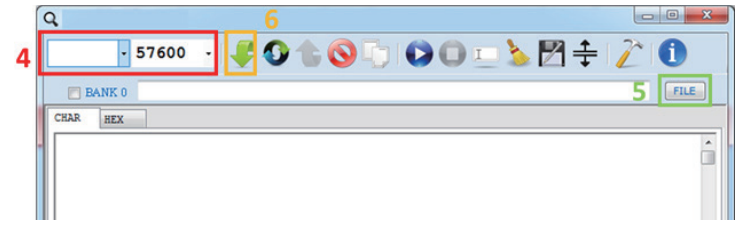
- Please adjust dip switch [pin 1, pin 2]=[H]
- Connect the Micro-USB cable between PC and the device
- Open the firmware update software
- Set the correct COM port and baud rate (57600 is recommended)
- Click the FILE button to load firmware file (.hex or .bin file)
- Press the Program MCU symbol to do a firmware update
- Once the update process is done, please power cycle the device and set the dip switch [pin 1, pin 2] to [H]
Auto video scaling feature detects and configures the video resolution automatically according to the capabilities of each connected monitor.
Note: When the input source is 4Kx2K @60Hz. it will only output at 1080p @60Hz for 4Kx2K @30Hz monitors.
720p and 480p monitors not supported
- NOT supports
- Resorution downscaling from 4K2K@60 4:2:2 to 1080P
- Frame rate conversion
- 4K2K@60 4:2:2 to 4K2K@60 4:2:0
- Splitter can bypass 4K HDR data content, but can NOT process it and make HDR content 100% fit into 1 OBOp
Description
The SIIG HDMI 2.0 Audio Extractor CE-H24X11-S1 is a compact and user-friendly device that simplifies the process of extracting audio from HDMI sources. It features a sleek and durable design, making it suitable for various environments. The device supports high-resolution video and multiple audio formats, ensuring that users can enjoy superior sound quality without compromising on video performance.
The extractor includes multiple output options, allowing users to choose between analog RCA and digital TOSLINK connections. This flexibility makes it compatible with a wide range of sound systems and audio equipment.
Setup Guide
Setting up the SIIG HDMI 2.0 Audio Extractor CE-H24X11-S1 is straightforward and does not require any software installation:
- Connect the HDMI source device (such as a gaming console or Blu-ray player) to the input port of the extractor.
- Connect the HDMI output of the extractor to your display device (such as a TV or monitor).
- Select the desired audio output (analog RCA or digital TOSLINK) and connect it to your sound system or audio equipment.
- Power on the device and adjust the settings on your source device and sound system as necessary to ensure proper audio and video transmission.
Troubleshooting
If you encounter any issues with the SIIG HDMI 2.0 Audio Extractor CE-H24X11-S1, here are some common problems and solutions:
- No Audio Output: Check that the audio output is selected correctly on both the source device and the sound system. Ensure all connections are secure.
- No Video Signal: Verify that the HDMI cables are properly connected and that the display device is set to the correct input.
- Adjust the audio settings on your source device and sound system to ensure compatibility with the extracted audio format.
Instructions and Warnings: Always unplug the device before making any connections or adjustments. Ensure that all devices are powered off before connecting or disconnecting cables.
Pros & Cons
Pros
- Supports high-resolution video and multiple audio formats.
- Easily extracts audio signals without compromising video quality.
- Compact and durable design.
- Multiple output options for flexibility.
- No software installation required.
Cons
- May not support all advanced audio formats like Dolby Atmos or DTS:X.
- Dependent on the quality of the source device and sound system for optimal performance.
- No built-in power button; relies on passive power supply.
Customer Reviews
Customers have generally praised the SIIG HDMI 2.0 Audio Extractor CE-H24X11-S1 for its ease of use and effective performance. Many have noted that it significantly improves their home theater experience by allowing them to use high-quality external sound systems. However, some users have reported minor issues with compatibility and occasional audio dropouts.
Common Complaints
Some users have mentioned that the device does not support the latest advanced audio formats and that it can be sensitive to cable quality.
Faqs
What is the maximum resolution supported by the SIIG HDMI 2.0 Audio?
Does the SIIG HDMI Dolby Digital 5.1 and DTS 5.1?
How do I set up the Audio Extractor?
Why is there no audio output from my SIIG HDMI 2.0 Audio?
Is the SIIG HDMI 2.0 Audio Extractor compatible with all HDMI devices?
What are the common issues with the SIIG?
How do I troubleshoot distorted audio from my Audio Extractor?
Leave a Comment
