How to install: Sony Smart LED TV XBR-85X900H User Manual

Content

Introduction of Sony's Smart LED TV XBR-85X900H
Sony's Smart LED TV is a high-end television with a stunning 85-inch 4K UHD display. This TV offers an immersive viewing experience with its X-Wide Angle technology and X-Motion Clarity feature. The Sony's Smart LED TV XBR-85X900H is part of Sony's 2020 lineup and is available for an estimated price of $5,999.99.
Detailed Specifications
- System
- Television system
- NTSC: American TV Standard ATSC (8VSB Terrestrial): ATSC compliant 8VSB
- QAM on cable: ANSI/SCTE 07 2000 (Does not include CableCARD functionality)
- Channel coverage
- Analog terrestrial: 2 – 69 / Digital
- terrestrial: 2 – 69
- Analog Cable: 1 – 135 / Digital Cable: 1 – 135
- Panel system: LCD (Liquid Crystal Display) Panel, LED Backlight
- Speaker output: 10 W + 10 W
- Wireless technology
- Protocol IEEE 802.11a/b/g/n/ac
- Bluetooth Version 4.2
- Input/Output jacks
- CABLE/ANTENNA
- 75 ohm external terminal for RF inputs
 VIDEO IN
VIDEO IN- Video/Audio input (mini jack) HDMI IN 1/2/3/4 (support 4K resolution, HDCP 2.3-compatible)
- Video
- 4096 × 2160p (60 Hz)*1*2, 4096 × 2160p (24 Hz)*1, 3840 × 2160p (60 Hz)*2, 3840 × 2160p (24, 30 Hz), 1080p (30, 60, 120 Hz), 1080/24p, 1080i (60 Hz), 720p (30, 60 Hz), 720/24p, 480p, PC Formats*3
- Audio
- 5.1 channel linear PCM: 32/44.1/48/ 88.2/96/176.4/192 kHz 16/20/24 bits, Dolby Audio, Dolby Atmos, DTS ARC (Audio Return Channel) (HDMI IN 3 only)*4
- Two channel linear PCM: 48 kHz 16 bits, Dolby Audio, Dolby Atmos, DTS
 DIGITAL AUDIO OUT (OPTICAL)
DIGITAL AUDIO OUT (OPTICAL)- Digital optical jack (Two channel linear
- PCM: 48 kHz 16 bits, Dolby Audio, DTS) US (Stereo mini jack)
- Headphone
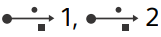
USB port 1 supports High Speed USB (USB 2.0) USB port 2 supports Super Speed USB (USB 3.1 Gen 1)  LAN
LAN
10BASE-T/100BASE-TX connector (Depending on the operating environment of the network, connection speed may differ. The communicationrate and quality are not guaranteed.)Refer to the Help Guide for supported files and formats in Home Network.- REMOTE
RS-232C mini jack, IR IN mini jack These jacks are for receiving the external control signal.
- Television system
Power and others
- Power requirements
- 110 V – 240 V AC, 50/60 Hz (U.S.A./
- Canada 120 V AC, 60 Hz)
- Power consumption
- In use
- XBR-85X900H / XBR-85X90CH: 318 W
- XBR-75X900H / XBR-75X90CH: 277 W
- XBR-65X900H / XBR-65X90CH: 214 W
- XBR-55X900H / XBR-55X90CH: 173 W
- In standby*5*6
- Less than 0.5 W with 120 V AC and less than 0.5 W with 240 V AC
- Screen size (measured diagonally) (Approx.
- XBR-85X900H / XBR-85X90CH:
- 84.6 inches (85” class)
- XBR-75X900H / XBR-75X90CH:
- 74.5 inches (75” class)
- XBR-65X900H / XBR-65X90CH:
- 64.5 inches (65” class)
- XBR-55X900H / XBR-55X90CH:
- 54.6 inches (55” class)
Description of Sony's XBR-85X900H
The XBR-85X900H is a top-of-the-line TV from Sony with a large 85-inch 4K UHD display. The X-Wide Angle technology ensures that colors and contrast remains consistent even when viewed from wide angles, while the X-Motion Clarity feature keeps motion smooth and clear. The TV's X1 Ultimate processor delivers fast and smooth performance, while the Triluminos Display provides a wide color range. The built-in Google Assistant and Amazon Alexa allow for voice control, and Apple AirPlay 2 and HomeKit support make it easy to integrate with other devices. The XBR-85X900H also has a sleek and modern design that will look great in any living room.
Setup of Smart LED TV
Setting up the XBR-85X900H is a straightforward process. First, unbox the TV and attach the legs to the base. Next, connect the TV to power and turn it on. Follow the on-screen prompts to connect to Wi-Fi and sign in to your Google and/or Amazon account to enable voice control. You can also connect external devices such as a soundbar, gaming console, or Blu-ray player to the TV's HDMI inputs. The TV also comes with a remote control, which can be used to navigate the TV's interface and menus.
Before setting up your TV
Some TV models are packaged with a detached Table-Top Stand so you can mount your TV to a wall right away. See “Installing the TV to the Wall” if you want to mount the TV to a wall. If you are not mounting the TV to a wall, you will need to attach the Table-Top Stand (refer to the Setup Guide).
Be sure to consider the following while setting up your TV
- Disconnect all cables when carrying the TV.
- Carry the TV with an adequate number of people; larger-size TVs require two or more people (three or more people for XBR-85X900H / 85X90CH).
- Correct hand placement while carrying the TV is very important for safety and to avoid damage.
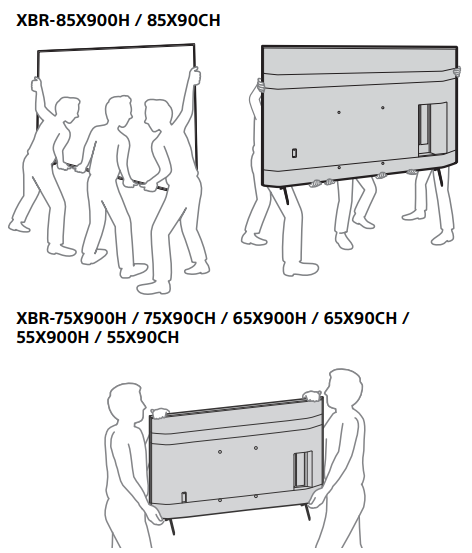
- Ensure your TV has adequate ventilation, refer to the safety documentation.
- For best picture quality, do not expose the screen to direct illumination or sunlight.
- Avoid installing the TV in a room with reflective wall and floor materials.
- Avoid moving the TV from a cold area to a warm area. Sudden room temperature changes may cause moisture condensation. This may cause the TV to show poor picture and/or poor color. Should this occur, allow moisture to evaporate completely before powering the TV on.
Securing the TV
Sony strongly recommends taking measures to prevent the TV from toppling over. Unsecured TVs may topple and result in property damage, serious bodily injury or even death.
Preventing the TV from Toppling
- Secure the TV to a wall and/or Stand.
- Do not allow children to play or climb on furniture and TV sets.
- Avoid placing or hanging items on the TV.
- Never install the TV on:
- slippery, unstable and/or uneven surfaces.
- furniture that can easily be used as steps, such as a chest of drawers.
Install the TV where it cannot be pulled, pushed, or knocked over.
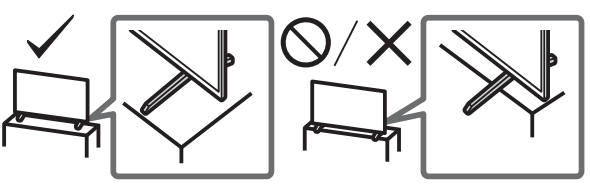
- Install the TV so that the TV’s Table-Top Stand does not protrude out from the Stand (not supplied). If the Table-Top Stand protrudes out from the Stand, it may cause TV set to topple over, fall down, and cause personal injury or damage to the TV. Route all AC power cords and connecting cables so that they are not accessible to curious children.
Recommended Measures to Secure the TV
Consider the following measures when securing your TV to a Stand (not supplied).
- Secure the Stand for the TV.
- Make sure the Stand can adequately support the weight of the TV. Use two angle braces (not supplied) to secure the Stand. For each angle brace use the appropriate hardware to:
- Attach one side of the angle brace to the wall stud.
- Attach the other side to the Stand.
- Secure the TV to the Stand.
Use the optional hardware listed as follows (not supplied):- M6 machine screws (screwed into the TV’s rear cover).
- A screw or similar (attach it to the Stand).
Rope or chain (strong enough to support the weight of the TV). Make sure that there is no excess slack in the rope or chain.
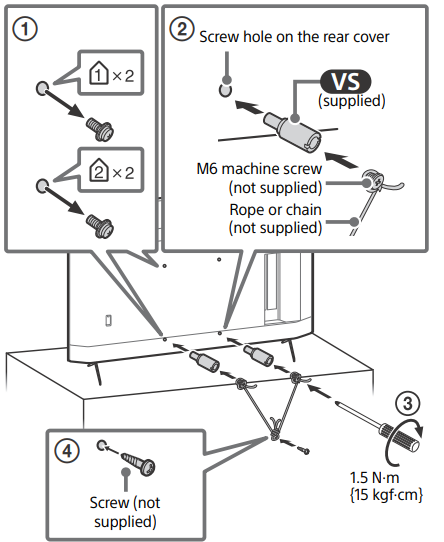
The length of the M6 machine screw differs depending on the rope or chain diameter. Please refer to below illustration.
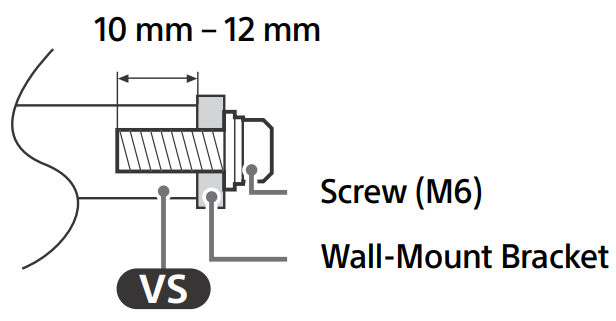
- Anchor the TV to the wall by using bolts, wall anchor and chain (or rope).
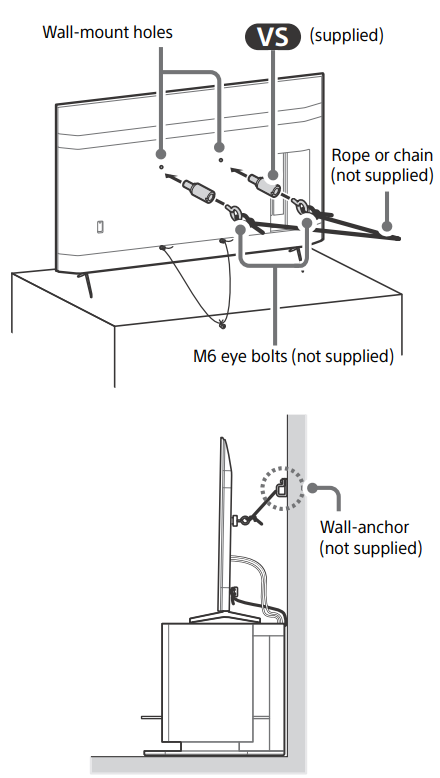
Please refer to below illustration for M6 eye bolt length.
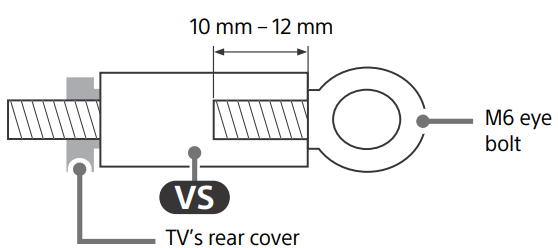
Note
- Your TV is shipped with screws attached to the rear of the TV depending on the TV model. (They are fastened in the screw holes for wall mounting.) Be sure to remove the upper two screws prior to anchoring the TV to a wall.
- Securing the TV to the Stand without securing the TV and the Stand to the wall provides minimum protection against the TV toppling over. For further protection, be sure to follow the three measures recommended.
Four Steps to a 4K TV Experience
Set, Source, Sound, and Setup.
- Set
Now that you have made the best selection in LED backlit LCD TV technology, be sure to remove all of the accessories from the packaging before setting up your TV. - Source
To experience the stunning detail of your BRAVIA TV, you need access to HD programming.- Upgrade your signal or content source to high-definition (4K) by contacting your HD service provider.
- Bring the astonishing resolution of your Sony 4K Ultra HD TV to life with Sony 4K Ultra HD Blu-ray Player. (The availability depends on region)
- Receive over-the-air HD broadcasts with an HD-quality antenna connected directly to the back of your TV.
- Discover the wealth of entertainment now available on super-high resolution Blu-ray Disc™ player and other Sony HD equipment.
- Sound
Complete the high-definition experience with a BRAVIA Sync™ surround sound system or A/V receiver from Sony. - Setup
Install your TV and connect your sources. To help assure the highest quality for your HD experience, use Premium High Speed HDMI (High-Definition Multimedia Interface) cables.
Remote Control and TV
The remote control shape, location, availability and function of remote control buttons may vary depending on your region/country/TV model.
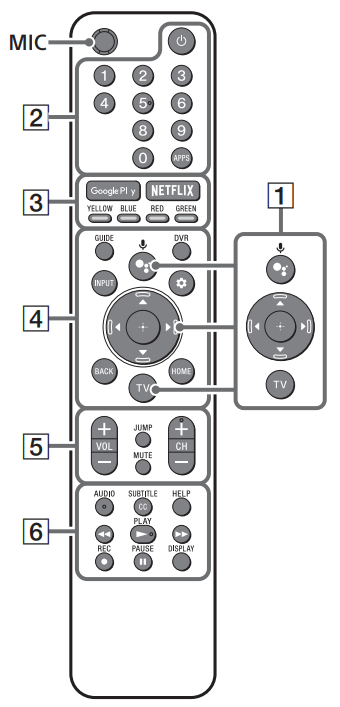
- (The Google Assistant) /

- (Microphone): Use the Google Assistant*1*2 or voice search*2. For hints on how to control your TV press (the Google Assistant) / (Microphone)
 button and speak the phrase “voice hints”.*1
button and speak the phrase “voice hints”.*1  On screen menu navigation and selection.
On screen menu navigation and selection.- TV: Display the TV channel list or switch to input.
- (Microphone): Use the Google Assistant*1*2 or voice search*2. For hints on how to control your TV press (the Google Assistant) / (Microphone)
- POWER BUTTON (TV standby)
- Number buttons (dot)

- APPS: Display a list of installed apps.
- Number buttons (dot)
- Google Play / NETFLIX*1 / Color buttons
- GUIDE: Display the digital program guide of TV or Cable/Satellite box*1*3 . DVR: Display the Rec list of DVR*3 .
- INPUT: Display and select the input source, etc.
 (Quick settings): Display Quick Settings.
(Quick settings): Display Quick Settings. - BACK
- HOME
- VOL +/– (Volume)
- JUMP
- MUTE*4
- CH +/– (Channel)
- AUDIO: Select the sound of a multilingual source or dual sound (depend on program source).
- SUBTITLE/CC HELP: Display the Help menu.
 REC: Record the currently viewed program on DVR*3 .
REC: Record the currently viewed program on DVR*3 . - DISPLAY: Display information.
Guidelines for IR Remote Control - Point your remote control directly at the IR sensor located on your TV.
- Make sure that no objects are blocking the path between the remote control and the IR sensor on your TV.
- Fluorescent lamps can interfere with your remote control; try turning off the fluorescent lamps.
- If you are having problems with the remote control, reinsert or replace your batteries and make sure that they are correctly inserted.
- POWER BUTTON(Power)
- Remote Control sensor / Light sensor / LED
- Only on limited region/country/TV model/ language.
- The Google Assistant or voice search requires an Internet connection.
- [Cable/Satellite box setup] setting is required.
- Accessibility shortcut is available by pressing and holding MUTE.
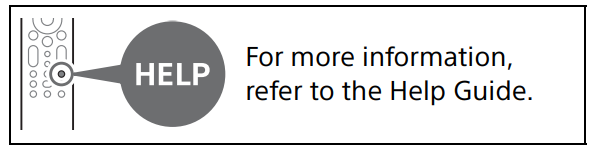
Installing the TV to the Wall
Using the optional Wall-Mount Bracket (SU-WL855 only)* (not supplied)
To Customers:
For product protection and safety reasons, Sony strongly recommends that installation of your TV be performed by Sony dealers or US-licensed contractors. Do not attempt to install it yourself.
To Sony Dealers and Contractors:
Provide full attention to safety during the installation, periodic maintenance and examination of this product.
Wall-Mount Bracket Installation
Information
This TV’s instruction manual only provides
the steps to prepare the TV for Wall-Mount installation before it is installed on the wall. For instructions on Wall-Mount Bracket installation, see the Installation Information (Wall-Mount Bracket) on the Sony Customer Support website for your TV model at the following address. https://www.sony.com/am/support Preparing for Wall-Mount Installation You can use the Wall-Mount Bracket SU-WL855 (not supplied) to install the TV to the wall. Make sure to attach the Table-Top Stand before installing the TV to the wall by referring to the Setup Guide.
- Prepare the TV for the Wall-Mount Bracket before making cable connections.
- Follow the instruction guide provided with the Wall-Mount Bracket for your model. Sufficient expertise is required in installing this TV, especially to determine the strength of the wall for withstanding the TV’s weight.
- Be sure to entrust the attachment of this product to the wall to Sony dealers or licensed contractors and pay adequate attention to safety during the installation. Sony is not liable for any damage or injury caused by mishandling or improper installation.
- The screws for Wall-Mount Bracket are not supplied.
- The length of the screw for Wall-Mount Bracket differs depending on the Wall-Mount Bracket thickness. Please refer to below illustration.
- Be sure to store the unused screws and Table-Top Stand in a safe place until you are ready to attach the Table-Top Stand. Keep the screws away from small children.
Only on limited region/country/TV model.
Note
Read the supplied Safety Booklet for additional safety information.
Remove the screws from the rear of the TV.
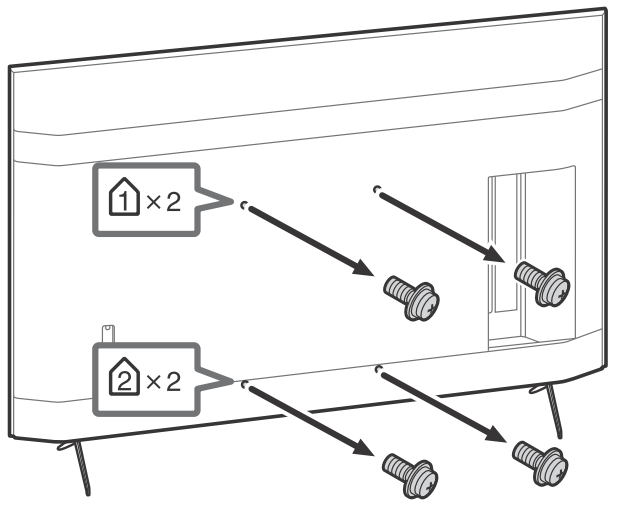
Using the optional Wall-Mount Bracket
(Except SU-WL855) (not supplied)
This TV’s instruction manual only provides the steps to prepare the TV for Wall-Mount installation before it is installed on the wall. Your TV can be mounted to a wall using a suitable Wall-Mount Bracket (not supplied). If the Table-Top Stand is attached to the TV, the TV may require detaching the Table-Top Stand; see “Detaching the Table-Top Stand from the TV”. Prepare the TV for the Wall-Mount Bracket before making cable connections.
For product protection and safety reasons, Sony strongly recommends that installation of your TV on the wall be performed by qualified professionals. Do not attempt to install it yourself.
- Follow the instruction guide provided with the Wall-Mount Bracket for your model. Sufficient expertise is required in installing this TV, especially to determine the strength of the wall to withstand the TV’s weight.
- The screws for Wall-Mount Bracket are not supplied.
The length of the screw for Wall-Mount Bracket differs depending on the Wall-Mount Bracket thickness. Please refer to below illustration.
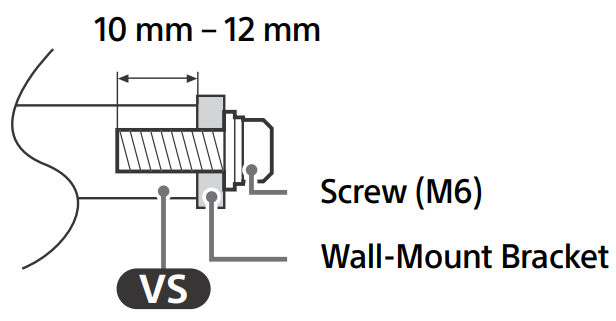
- Refer to the following table for wall-mount hole pattern.
| Model Name | Wall-mount hole pattern |
|---|---|
| XBR-85X900H / 85X90CH | 400 x 400 mm |
| XBR-75X900H / 75X90CH | 300 x 300 mm |
| XBR-65X900H / 65X90CH | 300 x 300 mm |
| XBR-55X900H / 55X90CH | 300 x 300 mm |
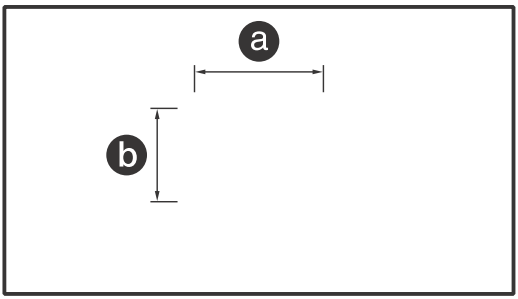
- Be sure to store the unused screws and Table-Top Stand in a safe place until you are ready to attach the Table-Top Stand. Keep the screws away from small children.
Note
- Read the supplied Safety Booklet for additional safety information.
- For more detailed information, visit Sony Customer Support website.*
Only on limited region/country/TV model.
Remove the screws from the rear of the TV.
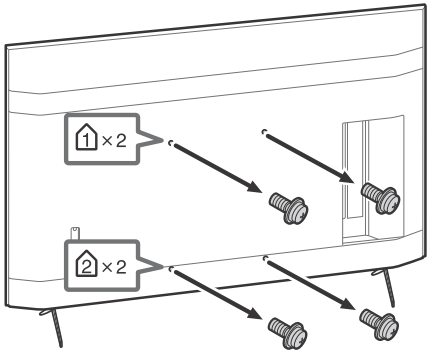
Attach the Wall-Mount Attachment (supplied with the TV) to the rear of the TV (to make it parallel with the wall).
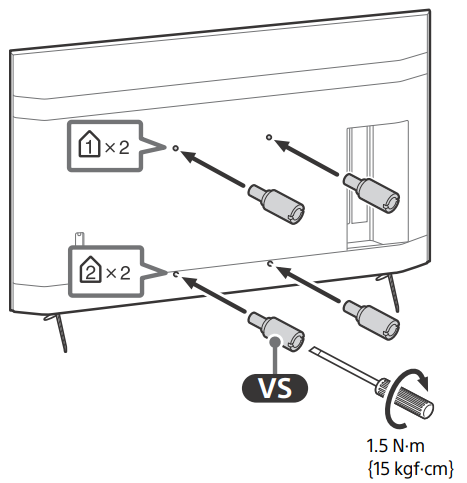
- Attach the Wall-Mount Bracket (not supplied) using the screws (not supplied).
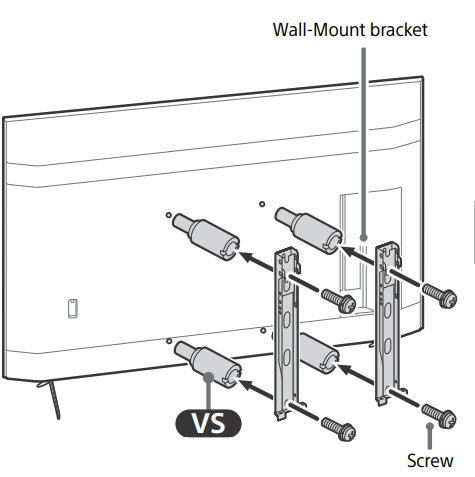
Note
- If using an electric screwdriver, set the torque at approximately 1.5 N·m {15 kgf·cm}.
- Be sure to fasten the Wall-Mount Attachment when attaching them to the TV.
- Use only a flat head screwdriver to install the Wall-Mount Attachment. Use of another tool might result in over torqueing the Wall-Mount Attachment and damaging the TV.
Detaching the Table-Top Stand from the TV
- Remove one side of the Table-Top Stand at a time. Firmly hold the Table-Top Stand securely with both hands while the other people lift up the TV.
- Repeat the previous step and remove the other side of the Table-Top Stand.
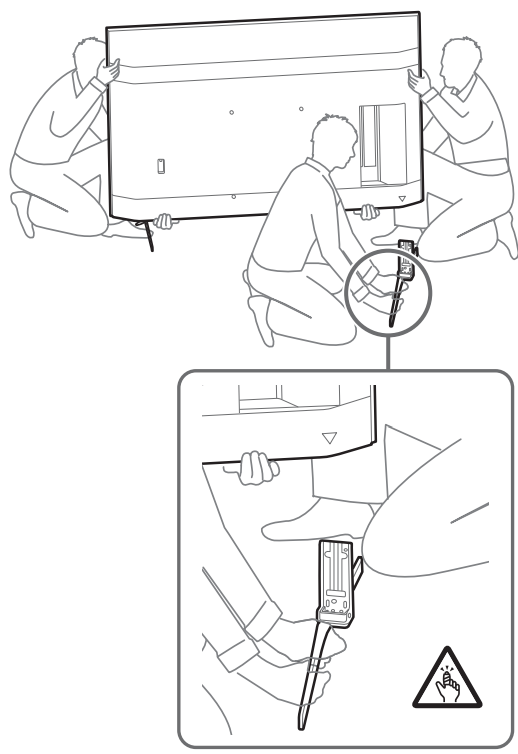
Note
- Three or more people are required to detach the Table-Top Stand.
- Be careful not to use excessive force while detaching the Table-Top Stand from the TV as it may cause the TV set to fall resulting in personal injury or physical damage to the TV.
- Take care when handling the Table-Top Stand to prevent damage to the TV.
- Be careful when lifting the TV as the Table-Top Stand is detached, the Table-Top Stand may topple over and cause personal injury.
- Take care when removing the Table-Top Stand from the TV to prevent it from falling over and damaging the surface that the TV is sitting on.
- Do not remove the Table-Top Stand for any reason other than to install corresponding accessories on the TV.
- Be sure the TV is vertical before turning on. To avoid uneven picture uniformity do not power on the TV with the LCD panel facing down.
Troubleshooting
General troubleshooting for issues like: black screen, no sound, frozen picture, TV does not respond, or network is lost, do the following steps.
- Restart your TV by pressing the power button on the remote control for about five seconds. The TV will restart. If the TV does not recover, try unplugging the AC power cord. Then press the power button on the TV, and release it. Wait for two minutes, and plug in the AC power cord.
- Refer to the Help menu by pressing HELP on the remote control.
- Connect your TV to the Internet and perform a software update. Sony recommends you to keep your TV software updated. Software updates provide new features and performance improvements.
- Visit Sony support website (information provided at the end of this manual).
- Perform the factory data reset. When you plug in the TV, the TV may not be able to turn on for a while even if you press the power button on the remote control or the TV. It takes time to initialize the system. Wait for about one minute, then operate it again.
How to reset the TV to factory settings
WARNING: The reset will clear all of your customized settings including the parental lock setting.
- You can reset the TV to factory settings by selecting [Factory data reset]. How to select [Factory data reset], refer to the Help Guide.
- To force factory data reset, unplug the AC power cord. Press and hold POWER BUTTON button on the TV, then plug in the AC power cord.
- For security purposes, be sure to remove all personal and account information before discarding, selling or passing your TV to someone else by: unlinking/ unregistering, signing out of and deactivating all network services as well as factory reset the TV.
The remote control does not function. - Replace the batteries.
The parental lock password has been forgotten. - Enter 4357 for the PIN and enter the new PIN.
The restricted profile password has been forgotten. - Perform the force factory data reset.
Pros & Cons
Pros
- Large 85-inch 4K UHD display
- X-Wide Angle technology for wide viewing angles
- X-Motion Clarity feature for smooth motion
- X1 Ultimate processor for fast and smooth performance
- Built-in Google Assistant and Amazon Alexa for voice control
Cons
- Expensive
- Limited number of HDMI inputs (4)
Customer Reviews of Sony's Smart LED TV XBR-85X900H
Customers have been raving about the Sony's Smart LED TV XBR-85X900H's stunning 4K picture, wide viewing angles, and smooth motion. The TV's built-in Google Assistant and Amazon Alexa have also been praised for making it easy to control the TV with voice commands. However, some customers have noted that the TV is quite expensive and that the limited number of HDMI inputs can be a bit of a downside.
Faqs
How do I initially configure my Sony XBR-85X900H?
Is it possible to install the Sony XBR-85X900H on the wall?
Can I use the Sony XBR-85X900H to give voice commands?
Which safety guidelines should I adhere to when using my Sony Smart TV?
What should be done if there are Wi-Fi connectivity problems with the Sony XBR-85X900H?
How can I pair the XBR-85X900H with my tablet or smartphone?
If my Sony XBR-85X900H won't power on, what should I do?
In what way can I locate and set up apps on my Sony XBR-85X900H?
What is the procedure for updating the software on my Sony XBR-85X900H?
Which warranty is included with the Sony XBR-85X900H?
Leave a Comment
