Sony Bravia 4K Ultra HD TV Remote KD-55X7002G Owners Manual

Content

Introduction
This Sony Bravia 4K Ultra HD TV Remote KD-55X7002G, with its seamless control design, provides easy access to all TV functions and intuitive navigation. With key controls for volume, channels, and settings as well as buttons specifically for popular streaming services, the Sony Bravia remote guarantees an improved 4K Ultra HD TV viewing experience.
Before operating the TV, please read this manual thoroughly and retain it for future reference.
Note
- Before operating the TV, please read the “Safety Information” (page 2).
- Read the supplied Safety Information for additional safety information.
- Instructions about “Installing the TV to the Wall” are included within this TV’s instruction manual.
- Images and illustrations used in the Setup Guide and this manual are for reference only and may differ from the actual product.
Specifications
System
Panel system
- LCD (Liquid Crystal Display) Panel, LED Backlight
TV system
- Depend on your country/area selection
- Analogue: B/G, I, D/K, M
Colour/video system
- Analog: PAL/SECAM/NTSC3.58/NTSC4.43
Channel coverage
- Depending on your country/area selection
- Analogue: UHF/VHF/Cable
Sound output
- 10 W + 10 W
Wireless technology
- Protocol IEEE 802.11b/g/n
Input/Output jacks
Antenna (aerial)/cable
- 75 ohm external terminal for VHF/UHF
![]() VIDEO IN
VIDEO IN
 Video input (phono jack)
Video input (phono jack)
![]() AUDIO IN
AUDIO IN
- Audio input (phono jacks)
HDMI IN 1/2/3 (support 4K resolution, HDCP 2.3-compatible)*1
- Video:
- 4096 × 2160p (24, 50, 60 Hz)
- 3840 × 2160p (24, 25, 30, 50, 60 Hz)
- 1080p (30, 50, 60 Hz)
- 1080/24p, 1080i (50, 60 Hz)
- 720p (30, 50, 60 Hz)
- 720/24p, 576p, 576i, 480p, 480i
- Audio:
- Two channel linear PCM: 32/44.1/48 kHz 16/20/24 bits
- Dolby Digital, Dolby Digital Plus, DTS
- ARC (Audio Return Channel) (HDMI IN 3 only)
- Two channel linear PCM: 48 kHz 16 bits
- Dolby Digital, Dolby Digital Plus, DTS
![]() DIGITAL AUDIO OUT (OPTICAL)
DIGITAL AUDIO OUT (OPTICAL)
- Digital optical jack (Two channel linear PCM: 48 kHz 16 bits, Dolby Digital, DTS)
AUDIO OUT / ![]() (Stereo mini jack)
(Stereo mini jack)
 Headphone, Audio output, Subwoofer
Headphone, Audio output, Subwoofer
USB port 1, 2 and 3
- Support High Speed USB (USB 2.0)
![]() DC IN 19.5 V (models with supplied AC adapter only)
DC IN 19.5 V (models with supplied AC adapter only)
- AC adapter input
![]() LAN
LAN
- 10BASE-T/100BASE-TX connector (Depending on the operating environment of the network, connection speed may differ. The communication rate and quality are not guaranteed.)
Others
Operating temperature
- 0 ºC – 40 ºC
Power and others
Power requirements
- Except models with supplied AC adapter
- 110 V – 240 V AC, 50/60 Hz
- Models with supplied AC adapter only
- 19.5 V DC with AC adapter
- Rating: Input 100 V – 240 V AC, 50/60 Hz
Screen size (measured diagonally) (Approx.)
- KD-55X7002G: 55 inches / 138.8 cm
- KD-49X7002G: 49 inches / 123.2 cm
- KD-43X7002G: 43 inches / 108.0 cm
Power consumption
- Indicated on the rear of the TV
Standby power consumption 23
- 0.5 W
Display resolution
- 3,840 pixels (horizontal) × 2,160 lines (vertical)
Output Rating
- USB 1/2/3
- 5 V, 500 mA MAX
Dimensions (Approx.) (w × h × d)
- With Table-Top Stand
- KD-55X7002G: 1,241 × 785 × 336 mm
- KD-49X7002G: 1,101 × 704 × 260 mm
- KD-43X7002G: 970 × 630 × 260 mm
- Without Table-Top Stand
- KD-55X7002G: 1,241 × 721 × 79 mm
- KD-49X7002G: 1,101 × 645 × 57 mm
- KD-43X7002G: 970 × 570 × 57 mm
Mass (Approx.)
- With Table-Top Stand
- KD-55X7002G: 16.5 kg
- KD-49X7002G: 12.5 kg
- KD-43X7002G: 10.3 kg
- Without Table-Top Stand
- KD-55X7002G: 15.4 kg
- KD-49X7002G: 11.9 kg
- KD-43X7002G: 9.7 kg
- HDMI IN 2 and HDMI IN 3 support High-Quality HDMI formats such as 4K 60p/50p 4:2:0 10 bit, 4:4:4, 4:2:2.
- Specified standby power is reached after the TV finishes necessary internal processes.
- Standby power consumption will increase when your TV is connected to the network.
Note
- Optional accessories availability depends on countries/region/TV model/stock.
- Design and specifications are subject to change without notice.
Parts and Controls
Controls and Indicators

 (Power) /+/–
(Power) /+/–- When the TV is off, Press
 to power on.
to power on. - When the TV is on, Press and hold
 to power off.
to power off. - Press
 repeatedly to change the function, then press + or – button to:
repeatedly to change the function, then press + or – button to:- Adjust the volume.
- Select the channel.
- Select the input source of TV.
- When the TV is off, Press
- Sensors/LED indicator
- Receives signals from the remote control. Do not put anything over the sensor. Doing so may affect its function.
- Lights up in amber when the [Sleep Timer]* or [On Timer]* is set, or the TV is in Photo Frame Mode*
- Lights up in white when [Power Saving]* is set to [Picture Off]*.
- Lights up in white when the TV is turned on.
- Does not light up when the TV is in standby mode.
- Flashes while the remote control is being operated.
For more detailed information, press HOME on the remote control, then select [Help Guide] under [Settings] menu.
Note
- Make sure that the TV is completely turned off before unplugging the AC power cord (mains lead).
- To disconnect the TV from the AC power (mains) completely, pull the plug from the AC power outlet (mains socket).
- Please wait for a while when perform input selection to change to other input.
Safety Information
Installation/Set-up
Install and use the TV set in accordance with the instructions below in order to avoid any risk of fire, electric shock or damage and/or injuries.
Installation
- The TV set should be installed near an easily accessible AC power outlet (mains socket).
- Place the TV set on a stable, level surface to prevent it from falling over and causing personal injury or property damage.
- Install the TV where it cannot be pulled, pushed, or knocked over.
Install the TV so that the TV’s Table-Top Stand does not protrude out from the TV stand (not supplied). If the Table-Top Stand protrudes out from the TV stand, it may cause TV set to topple over, fall down, and cause personal injury or damage to the TV.
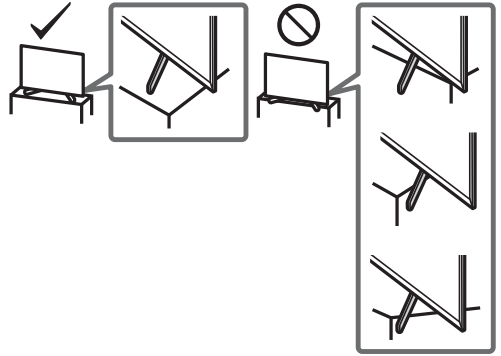
Transporting
- Before transporting the TV set, disconnect all cables.
- Two or three people are needed to transport a large TV set.
- When transporting the TV set by hand, hold it as shown below. Do not put stress on the LCD panel and the frame around the screen.
When lifting or moving the TV set, hold it firmly from the bottom.
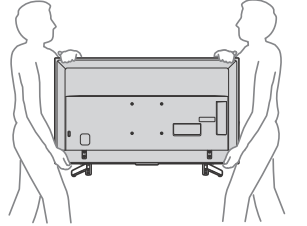
- When transporting the TV set, do not subject it to jolts or excessive vibration.
- When transporting the TV set for repairs or when moving, pack it using the original carton and packing material.
Topple prevention
(Except models with supplied support belt kit)
KD-55X7002G
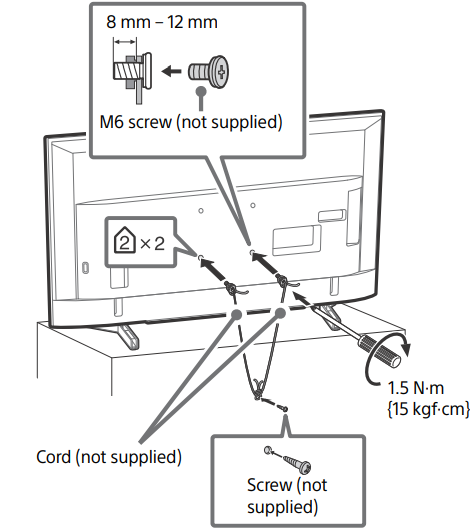
KD-49X7002G / 43X7002G
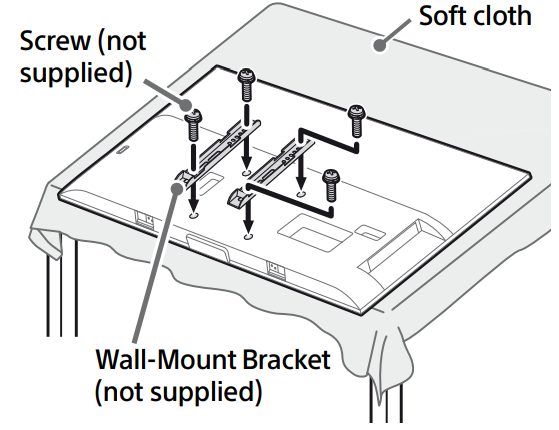
Description
The KD-55X7002G Sony Bravia 4K Ultra HD TV Remote is a well-made remote control with an easy-to-use button layout. With the exception of a number pad, volume and channel controls, and buttons specifically designated for Netflix, YouTube, and Google Play, the remote control has every button required to navigate through the menus and functionalities of the Smart TV. Additionally, the remote has motion sensor technology, which makes navigating through menus and options simple.
Using Remote Control
Remote Control Parts Description
The remote control shape, location, availability and function of remote control buttons may vary depending on your region/country/TV model.

Note
- The number 5, PROG + and AUDIO buttons have tactile dots. Use the tactile dots as references when operating the TV.
- The buttons with yellow characters printed on it are activated after pressing the STB selector.
For more detailed information on STB related button operation, press HOME on the remote control, then select [Help Guide] under [Settings] menu.
 STB (STB standby) (STB)
STB (STB standby) (STB)
Turn the STB on or switch to standby mode (refer Help Guide). (TV standby) (TV)
(TV standby) (TV)
Turn on or turn off the TV (standby mode).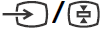 (Input select/Text hold) (TV)
(Input select/Text hold) (TV)
In TV mode: Display and select the input source.
In Text mode: Hold the current page.
TV/STB Selector (TV/STB)
Change Remote to TV/STB Mode (refer Help Guide).
SYNC MENU (TV)
Press to display the BRAVIA Sync Menu and then select connected HDMI equipment from [Device Selection].
The following options can be selected from BRAVIA Sync Menu.
Device Control:
Use the [Device Control] to operate equipment that is compatible with BRAVIA Sync Control. Select options from [Home (Menu)], [Options], [Content List] and [Power Off] to operate the equipment.
Speakers:
Select [TV Speakers] or [Audio System] to output the TV’s sound from the TV speakers or connected audio equipment.
TV Control:
Use the [TV Control] menu to operate the TV from the [Home (Menu)] or [Options] menu.
Return to TV:
Select this option to return to the TV programme.- Number buttons (TV/STB)
 (Wide Mode) (TV)/FAV (STB)
(Wide Mode) (TV)/FAV (STB)
Adjust the screen display. Press repeatedly to select the desired wide mode.
FAV (favourite) for STB (refer Help Guide). (Text) (TV)/VOD (STB)
(Text) (TV)/VOD (STB)
Display text information. VOD (Video on Demand) Access On Demand Service (refer Help Guide). - Colour buttons (TV/STB)
Execute corresponding function at that time. YouTube (Only on limited region/country/TV model) (TV)
YouTube (Only on limited region/country/TV model) (TV)
Access the “YouTube” online service.
NETFLIX (Only on limited region/country/TV model) (TV)
Access the “NETFLIX” online service. 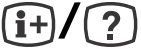 (Info/Text reveal) (TV/STB)
(Info/Text reveal) (TV/STB)
Display information.
SLEEP (TV)
Press repeatedly until the TV displays the time in minutes ([Off]/[15 min]/[30 min]/ [45 min]/[60 min]/[90 min]/[120 min]) that you want the TV to remain on before shutting off. To cancel the sleep timer, press SLEEP repeatedly until [Off] appears. (TV)/GUIDE (STB)
(TV)/GUIDE (STB)
Exit Text mode, or switch to a TV display when displaying external input. Guide to browse channel (EPG) in STB (refer Help Guide).
RETURN (TV/STB)
Return to the previous screen.
OPTIONS (TV)
Display a list that contain shortcuts to some setting menus. The listed options vary depending on the current input and content.
HOME (TV/STB)
Display the TV Home Menu. (Navigation D-pad) (TV/STB)
(Navigation D-pad) (TV/STB)
On screen menu navigation and selection.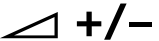 (Volume) (TV/STB)
(Volume) (TV/STB)
Adjust the volume. (Jump) (TV/STB)
(Jump) (TV/STB)
Return to the previous channel or input viewed more than 15 seconds. (Mute) (TV/STB)
(Mute) (TV/STB)
Mute the sound. Press again to restore the sound.
PROG +/–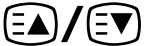 (TV/STB)
(TV/STB)
In TV mode: Select the channel.
In Text mode: Select the next ( ) or previous (
) or previous ( ) page.
) page.- AUDIO (TV)
Select the sound of multilingual source or dual sound for the programme currently being viewed (depend on programme source).
REC (STB)
Record the current programme.
TITLE LIST (STB)
Display the Title list. (TV/STB)
(TV/STB)
Operate media contents on the TV and connected BRAVIA Sync-compatible device.
This key also can be used to operate VOD (Video on Demand) service playback. Availability is depend on VOD service.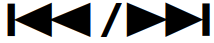 are not supported for STB.
are not supported for STB.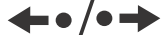 (TV)
(TV)
Replay the scene/briefly fast forwards the scene.
Installing the TV to the Wall
Use the Wall-Mount Bracket (not supplied) to install the TV to the wall.

- Follow the instruction guide provided with the Wall-Mount Bracket for your model. Sufficient expertise is required in installing this TV, especially to determine the strength of the wall for withstanding the TV’s weight.
- The length of the screw for Wall-Mount Bracket differs depending on the Wall-Mount Bracket thickness. Please see below illustration.
Note
- Be sure to store the removed screws in a safe place, keeping them away from children.
- If the Table-Top Stand is attached to the TV, detach the Table-Top Stand beforehand. See the Setup Guide and follow in reverse order the steps to detach the Table-Top Stand.
- Place the TV with its screen facing down on a level and stable surface covered with a thick and soft cloth when removing the Table-Top Stand from the TV to prevent damaging the surface of the LCD display. (KD-49/43X7002G only)
KD-55X7002G
Attach the Wall-Mount Bracket (not supplied) using the screws (not supplied).

Note: If using an electric screwdriver, set the torque at approximately 1.5 N·m {15 kgf·cm}.To detach the Table-Top Stand from the TV.
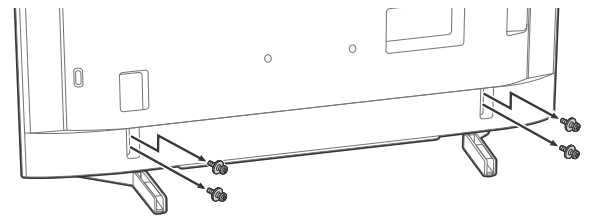
KD-49X7002G / 43X7002G
To detach the Table-Top Stand from the TV.
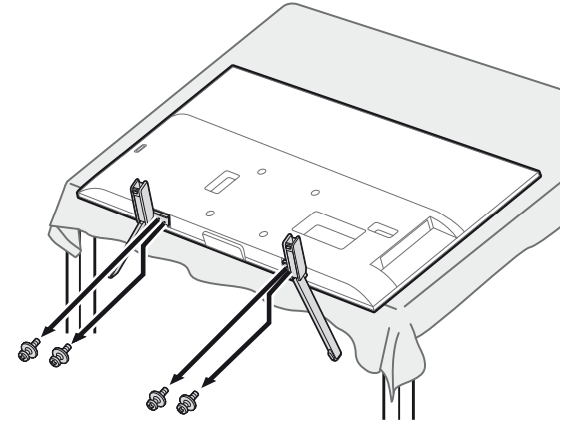
Attach the Wall-Mount Bracket (not supplied) using the screws (not supplied).

Note: If using an electric screwdriver, set the torque at approximately 1.5 N·m {15 kgf·cm}.
Setup Guide
It is simple to set up the Sony Bravia 4K Ultra HD TV Remote KD-55X7002G. First, turn on the remote control by inserting the provided batteries. Next, switch on your Smart TV, KD-55X7002G. After that, wait a few seconds for the TV to detect the remote and connect it by pressing and holding the "Home" button on the remote control. After pairing, you can operate your Smart TV using the remote.
Connection Diagram
You can connect a wide range of optional equipment to your TV.
Note: Terminals and labels may vary depending on region/country/TV model.
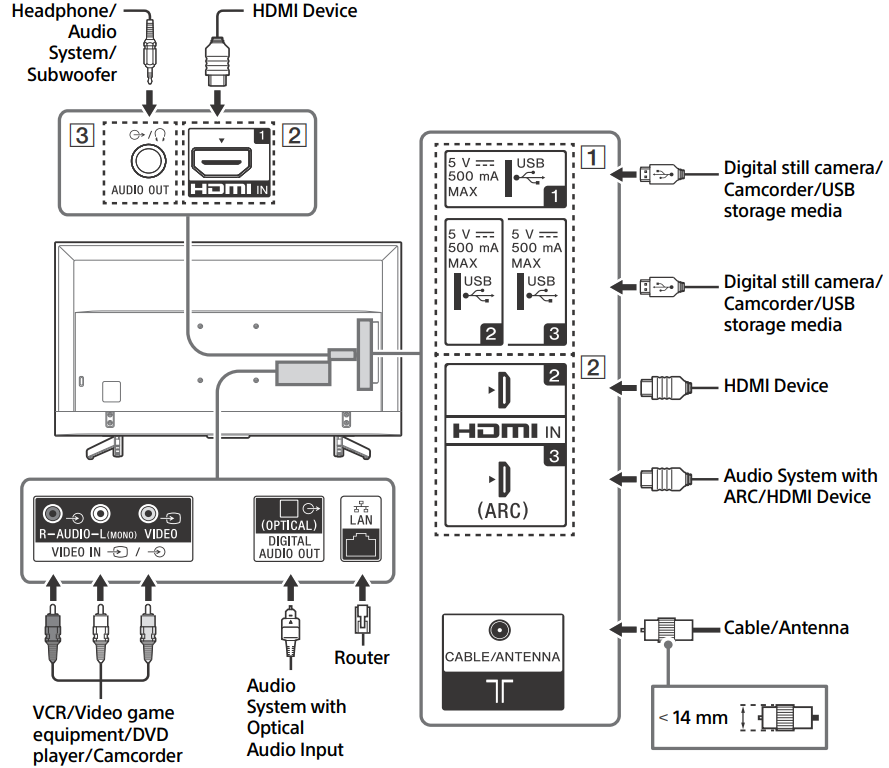
 USB 1/2/3
USB 1/2/3
Connecting a large USB device may interfere with other connected devices beside it.
When connecting a large USB device, connect to the USB 1 port.HDMI IN 1/2/3
HDMI interface can transfer the digital video and audio on a single cable.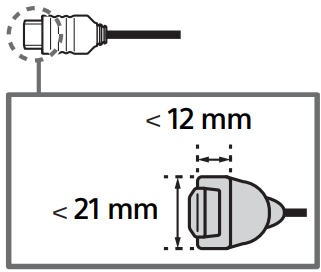
HDMI IN 2/3
To enjoy high quality 4K 50p/60p contents, connect a Premium High Speed HDMI cable to the HDMI IN 2/3 and set the [HDMI signal format] to [Enhanced format].
HDMI IN 3 ARC (Audio Return Channel) Connect your audio system to the HDMI IN 3 to route TV audio to your audio system. An audio system that supports HDMI ARC can send video to the TV, and receive audio from the TV via the same HDMI cable. If your audio system does not support HDMI ARC, an additional connection with DIGITAL AUDIO OUT (OPTICAL) is necessary.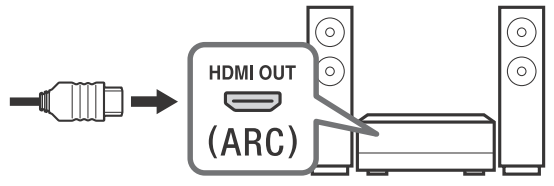
- AUDIO OUT

Supports 3-pole stereo mini jack only.
To listen to the TV’s sound through the connected equipment, press HOME, then select [System Settings] t [Setup] t [AV Setup] t [Headphone/Audio Out] and then select the desired item.
Troubleshooting
When the LED indicator is flashing red, count how many times it flashes (interval time is three seconds).
If the LED indicator flashes red, reset the TV by disconnecting the AC power cord (mains lead) from the TV for two minutes, then turn on the TV.
If the problem persists, contact your dealer or Sony service centre with the number of times the LED indicator flashes red (interval time is three seconds). Press ![]() on the TV to turn it off, disconnect the AC power cord (mains lead), and inform your dealer or Sony service centre.
on the TV to turn it off, disconnect the AC power cord (mains lead), and inform your dealer or Sony service centre.
Troubles and Solutions
- No picture (screen is dark) and no sound
Check the antenna (aerial)/cable connection.
Connect the TV to the AC power outlet (mains socket), and press on the TV or the remote control.
on the TV or the remote control. - Picture contours are distorted
Change the current setting of [Film Mode]* to other settings. - The TV turns off automatically (the TV enters standby mode)
Check if the [Sleep Timer]* is activated.
Check if the [Duration]* is activated by [On Timer]* or [Photo Frame Settings]*.
Check if the [Idle TV Standby]* is activated. - Some input sources cannot be selected
Select [Video Labels]* and select [Always]* of the input source. - Some programmes cannot be tuned
Check the antenna (aerial)/cable connection. - The remote control does not function
Replace the batteries. - The TV surrounds become warm
When the TV is used for an extended period, the TV surrounds become warm. You may feel hot when touching there by the hand.
Sony Bravia 4K Ultra HD TV Remote KD-55X7002G Pros & Cons
Pros
- Sleek and stylish design
- Easy-to-use button layout
- Motion sensor technology for easy navigation
- Dedicated buttons for popular streaming services
- Affordable price point
Cons
- No backlighting on buttons
- Limited compatibility with non-Sony TVs
Customer Reviews
Customers have praised the Sony Bravia 4K Ultra HD TV Remote KD-55X7002G for its sleek design and easy-to-use button layout. Many have also noted the convenience of the motion sensor technology and dedicated streaming service buttons. However, some customers have expressed disappointment with the lack of backlighting on the buttons, making it difficult to use the remote in low-light conditions. Others have noted that the remote's compatibility is limited to Sony TVs, which can be a drawback for those with non-Sony TVs.
Faqs
How does the Sony Bravia 4K Ultra HD TV Remote KD-55X7002G come with a remote control?
Is it possible to use the remote control with other Sony devices?
How do I link the KD-55X7002G with the remote?
How do I change the remote's batteries?
Which are the remote control's primary buttons?
Exists a button specifically for streaming services?
Can I change the TV's visual settings with the remote control?
What is the remote control's range?
Is this remote control compatible with controlling external devices connected to the TV?
Where can I get an additional remote control?
Leave a Comment
