Soomfon SF-BT013 Audio Streaming Box User Manual | Operating Instructions

Content
Introduction of Soomfon SF-BT013 Audio Streaming Box
The Soomfon SF-BT013 Audio Streaming Box is a game-changer in the world of audio technology. This compact device allows you to stream high-quality audio from various sources to your existing audio system. With an estimated price range of $50 - $70 and a launch date set for early Q2 2023, this audio streaming box is perfect for music lovers who want to elevate their listening experience without breaking the bank.
Packing Content
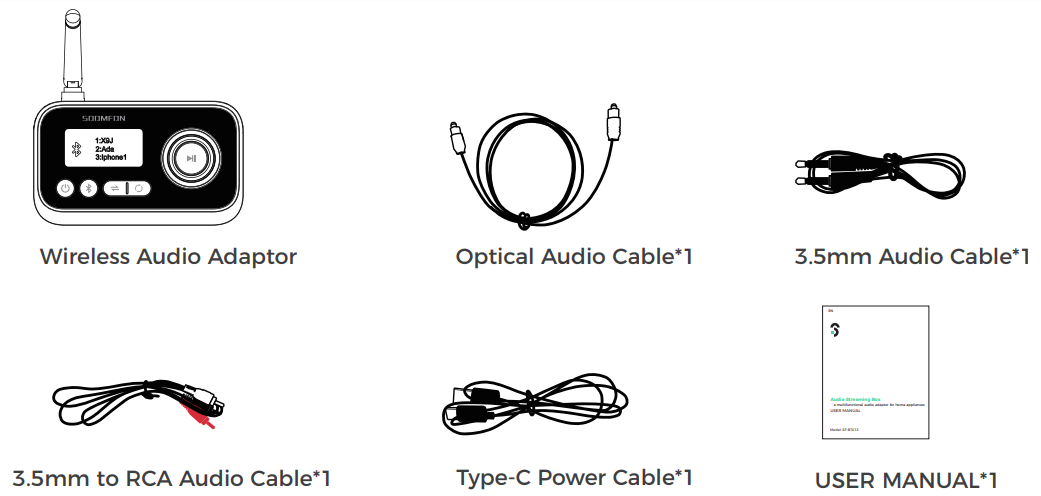
Soomfon SF-BT013 Specifications
- Wireless version: Actions V5.0
- Wireless frequency: 2402-2480mHz
- Wireless connection name: SOOMFON SF-BT013
- Wireless TX distance: >14M (no obstacle)
- Wireless RX distance: >20-30M(no obstacle)
- Wireless audio technology: SBC
- Dual stream: yes, can contact two devices at once
- TX/RX mode interface: Aux/OPT
- Bypass model interface: Aux/OPT
- Display size: 29*46*1.7MM
- Microphone: No
- Battery: No
- Charging interface: Type-C 5V
- Product size: 112.5*84*32.7mm
Product Overview
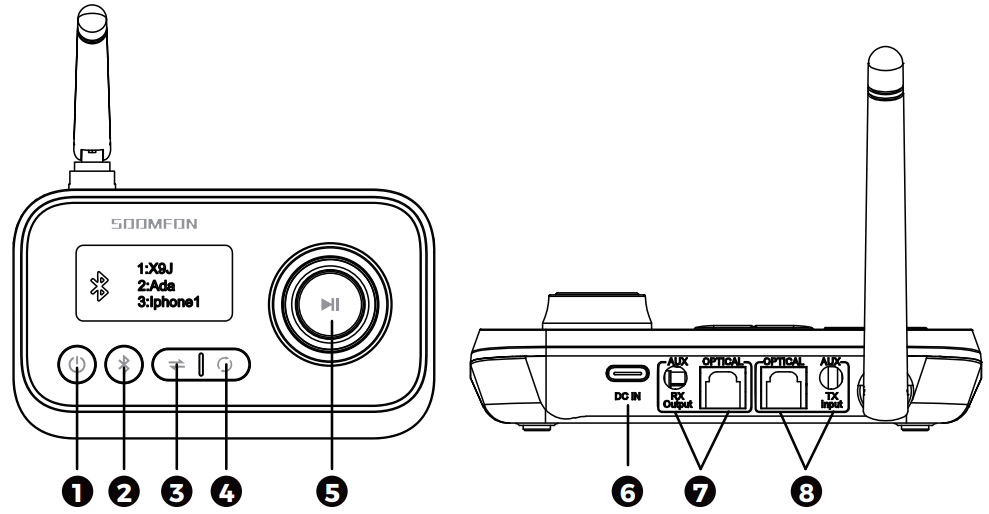
- Power on/off
- Wireless Pairing/Re-pairing
- Mode Switch (TX/RX/BYPASS)
- Search and pair Bluetooth devices (TX mode)
- MFB ( RX: Pause/ Volume+/-; TX: Up/Down/Confirm )
- Type-C charging port
- Output (RX mode)
- Input (TX mode)
Note: OPT mode is the default mode, switch to AUX mode automatically by plug in AUX cable, if switch OPT mode from AUX mode , need to plug out aux cable, that is ,under OPT mode ,All AUX cable connected need to plug out .
Features of Soomfon SF-BT013 Audio Streaming Box
- 2-in-1 Wireless transmitter and receiver | Make your home entertainment system wireless.
- Simultaneously stream audio to one or two Bluetooth headphones or speakers without delay.
- Turn your wired speakers, CD players or any non-Bluetooth devices into wireless.
- Compatible with most of TVs on the market with Optical and AUX audio jacks.
- 1.8' LCD display and big rotary knob upgrade operation experience, easy to use and farewell blind connection.
- Unique bypass function allows you enjoy TV via non Bluetooth headphones and speakers.
- Adopt advanced Bluetooth technology 5.0, fast pairing and auto reconnect.
Compatibility: This device can be paired with most of Bluetooth headphones in the market. Each time can be connected with one/two Bluetooth headphones or speakers.
Precautions: Please read all safety instruction warnings carefully before using this product. Improper use of this product may result in damage to this or attached products. To ensure the products work well, please
- DON’T
- Get the Adaptor wet
- Drop the Adaptor as this will invalidate your warranty
- Open up the Adaptor. There are no user service able parts inside
- Expose the Adaptor to extreme temperatures or rapid changes of hot to cold or vice versa
- Please DO
- Clean the Adaptor with a soft dry cloth and no detergents
Soomfon Operating Instructions
- Power on Wireless Audio Adaptor SF-BT013
- Connect wireless audio adapter with a Type-C cable included. You may use either a USB port on your TV or a wall plug (via a USB adapter that supports 5V)
- Press and hold “①” for 3 seconds to power on the Bluetooth transceiver.
Preparation before setup
- If you use it as a wireless receiver (to provide wireless audio transmission function for your speakers or sound system), please refer to the usage environment1.
- If your TV is connected to your sound system (e.g. Sound Bar, AV receiver, external speaker) already, please use “bypass” feature and refer to context of use 2;
- If you’re only using it with your TV, please refer to context of use 3.
Using as a Wireless Receiver (RX mode)
Switch Wireless Audio Adaptor SF-BT013 to RX mode, “RX” will be shown on the screen;
- Connect with speaker/ Soundbar
- With 3.5mm to RCA Audio Cable
- With Optical Audio Cable
- Turn on the Bluetooth on your phone or other device and search for “SOOMFON SF-BT013”- tap to connect;
- Once connected, the name of mobile phone or Bluetooth device will be shown on the screen;
- Press the MFB ⑤ to pause the music or clockwise/anti-clockwise rotate to increase/decrease the volume.
Please note
- SF-BT013 can connect two mobile phones/devices at the same time.
- The transceiver will automatically reconnect to the most recently connected two devices once the Bluetooth of that device has been switched ON.
Press “ BLUTOOTH ” button to disconnect current paired devices.
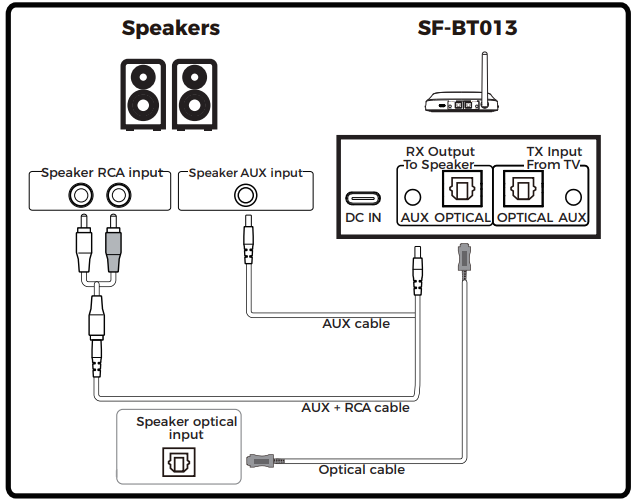
Connect the SF-BT013 to your TV (BYPASS mode)
“Bypass mode” allows you to use the Wireless Audio Adaptor SF-BT013 and the Sound bar/Sound System at the same time.
- Press “③” to switch the SF-BT013 to bypass mode, “BYPASS MODE” will appear on the screen.
- Connect TV and sound system referred to Fig 2.
Please make sure that you use the same type of input / output, e.g.
- If you’re using the OPTICAL cable with TV, please use OPTICAL cable to connect to sound system.
- If you’re using the AUX/RCA cable to connect to TV, please use AUX/RCA cable to connect to sound system.
- SF-BT013 default to optical input when power on, in the case of inserting optical cable, insert AUX, the machine will give priority to automatically identify AUX and display, while switching AUX audio source.
Please note: RCA can not coexist with optical fiber at the same time, you need to unplug the line not in use when inserting different ports.
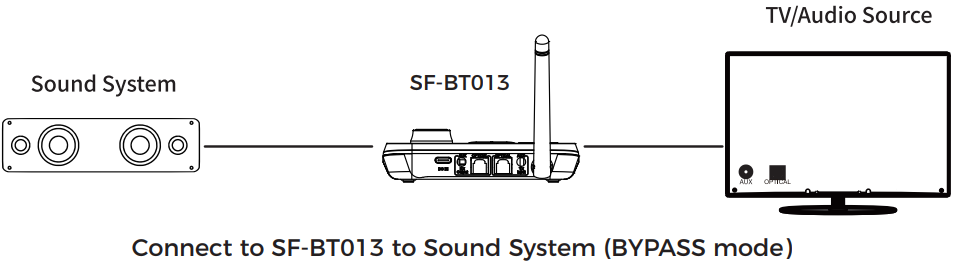
Connect SF-BT013 to your TV/audio source and Bluetooth headphones/speakers (TX mode)
- Press “③” to switch SF-BT013 to TX mode, “TX” will appear on the LCD screen
- Power on Bluetooth headphone/ speaker and set them in pairing mode.
- Keep them close to each other and wait. The name of searched Bluetooth headphone/speaker will appear on the screen.
- Press the MFB to confirm and a voice prompt will let you know the connection is successful.
How to connect the second headphone/speaker
- Enter the second headphone into pairing mode.
- Press “ BLUTOOTH ” button”②” to search devices.
- Press the MFB to confirm
How to choose the paired Bluetooth headphones/speakers
- Press “ ” button②” ” to disconnect current two paired devices
- The transceiver will automatically enter searching mode and all searched devices name will appear on the screen. (One page only can show four device name)
- Clockwise/anti-clockwise rotate the MFB to choose the device you need then press to confirm.
How to automatically connect two Bluetooth headphones/speakers
Press ④ to disconnect current two paired devices and automatically enter searching and connecting model. Once connected, two devices name will appear on the screen.
Please note
- The transceiver will automatically reconnect to the recently connected two headphones/ speakers once they are on pairing mode.
- Please choose correct output before connecting.
TV/audio Source of Soomfon SF-BT013 Audio Streaming Box
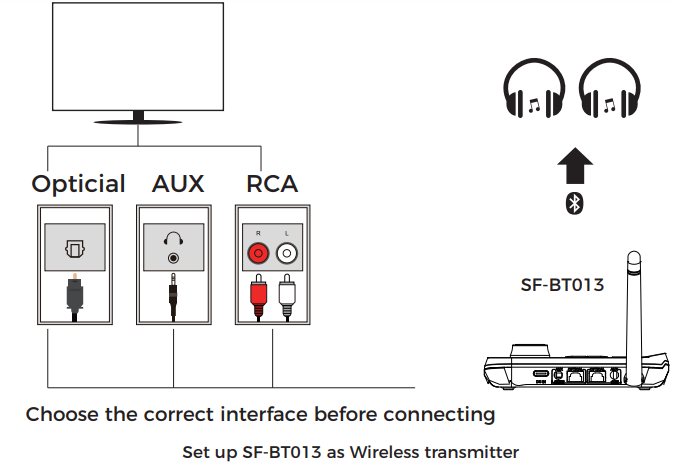
Detailed Description of Audio Streaming Box
The Soomfon SF-BT013 Audio Streaming Box boasts a sleek, modern design, making it a stylish addition to any home entertainment setup. It supports multiple audio streaming protocols, including Bluetooth, AirPlay, and DLNA, ensuring compatibility with a wide range of devices. Its intuitive interface and easy-to-use controls make it simple for users of any age or technical skill level to operate. The device also features a built-in microphone for hands-free voice control and seamless integration with popular virtual assistants like Siri, Google Assistant, and Alexa.
Setup Guide
- Connect the Soomfon SF-BT013 Audio Streaming Box to your existing audio system using the RCA or 3.5mm audio cable provided.
- Power on the device and ensure it is connected to a Wi-Fi network.
- Install the Soomfon app on your smartphone or tablet and follow the on-screen instructions to pair the audio streaming box with your device.
- Once paired, you can begin streaming audio from your preferred sources, such as Spotify, Apple Music, or YouTube.
Soomfon SF-BT013 Audio Streaming Box Troubleshooting
If you encounter any issues while using the Soomfon SF-BT013 Audio Streaming Box, try the following solutions:
- Make sure the device is connected to a reliable Wi-Fi network.
- Ensure the audio streaming box is properly paired with your smartphone or tablet.
- Restart both the Soomfon SF-BT013 Audio Streaming Box and your smartphone or tablet before attempting to pair them again.
- Check for any firmware updates available for the device via the Soomfon app.
Pros & Cons
Pros
- Supports multiple audio streaming protocols
- Stylish, modern design
- Built-in microphone for hands-free voice control
- Easy-to-use interface
- Affordable price range
Cons
- May require some initial setup for those unfamiliar with the technology
- Streaming audio from certain sources may result in minor audio lag or latency
Customer Reviews about Soomfon SF-BT013
"I was blown away by the sound quality and ease of use. This is a must-have for anyone looking to upgrade their home audio system." - Sarah R.
"Setup was a breeze, and I love being able to stream audio from all my favorite sources. Highly recommend!" - David T.
Faqs
What is the Soomfon SF-BT013 Audio Streaming Box?
How do I connect the Soomfon SF-BT013 Audio Streaming Box to my sound system?
Can the Soomfon SF-BT013 Audio Streaming Box from smartphones and tablets?
Does the Soomfon SF-BT013 Audio Streaming Box support high-resolution audio?
What is the range of the Bluetooth connection for the Soomfon SF-BT013 Audio Streaming Box?
Is the Soomfon SF-BT013 Audio Streaming Box compatible with all sound systems?
How do I troubleshoot connectivity issues with the Soomfon SF-BT013 Audio Streaming Box?
Can I connect multiple devices to the Soomfon SF-BT013 Audio Streaming Box at once?
What are the power requirements for the Soomfon SF-BT013 Audio Streaming Box?
Does the Soomfon SF-BT013 Audio Streaming Box come with a warranty?
Leave a Comment
