Soundpeats Multi-connection Headset Q900 User Manual | Connection

Content
Introduction of Soundpeats Multi-connection Headset Q900
he Soundpeats Multi-connection Headset Q900 is an innovative solution for those who require seamless audio experiences across multiple devices. Designed with the modern user in mind, the Q900 features advanced multi-connection technology, allowing it to be simultaneously connected to two devices. This means users can switch between listening to music on their laptop and taking a call on their smartphone without the hassle of reconnecting the headset.
Package Contents
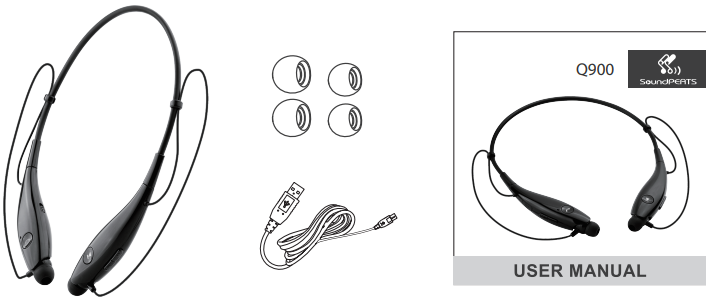
- 1 x SoundPEATS Q900 Bluetooth Headset
- 1 x USB Charging Cable
- 6 x Interchangeable Ear Tips
- 1 x User Manual
Product Diagram
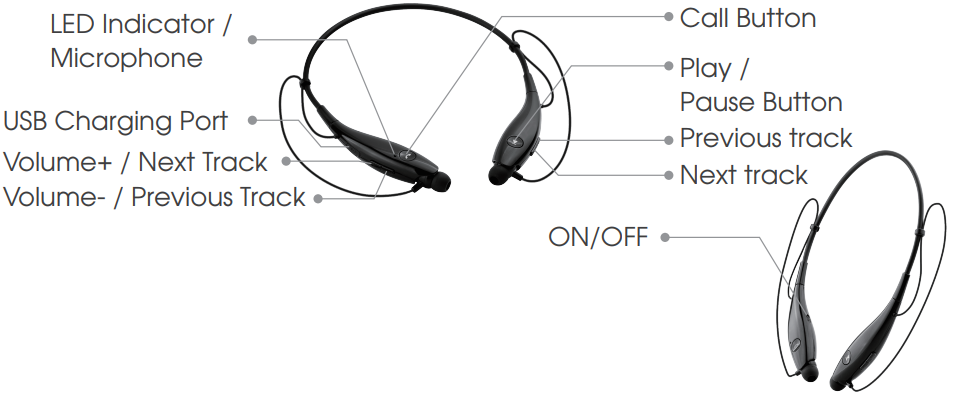
Detailed Specifications
| Specification | Detail |
|---|---|
| Bluetooth Version | Bluetooth 4.1 |
| Bluetooth Profile | A2DP V1.2, AVRCP V1.4, HFP V1.6, HSP V1.2 |
| Bluetooth Chipset | CSR8635 |
| Noise Reduction | CVC 6.0 |
| Maximum Working Range | 33 feet (10m) |
| Standby Time | 240 hours |
| Working Time | 10 hours |
| Charging Time | 2-3 hours |
| Dimension (L * W * H) | 6.4 x 7.5 x 0.9 inches / 163x192x23 mm |
| Weight | 1.05 oz / 30 g |
| Battery | 3.7V/180mAh |
Get Comfortable
Fit to your ear
The Q900 headset comes with 6 interchangeable ear tips. The ear tips are in different sizes - two of which are equipped on the headset. Please choose the right size ear tips to find the most secure and comfortable option for you (most people prefer the medium size tips).
Wearing the headset
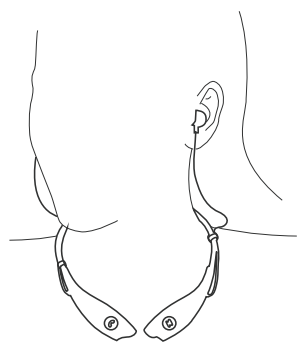
- Identify the right and left earpieces.
- Place the headset around your neck and put the earphones in your ear.
- Adjust the earpieces until they both fit flush in your ear and seal in the ear canal.
Getting Started
Charging
The headset is partially charged at the factory. Please make sure that you fully charge it before using it for the first time.
- Connect the charging port with any USB charging adapter or active computer USB port.
- Charging will start automatically, and the LED indicator will turn red.
- The headset will be fully charged when LED indicator turns blue.
- When in charging mode (even if currently in use), the headset will automatically turn off.
Note
- The LED indicator will flash red when the battery is low, and you will hear a voice prompt saying “battery level low”. Please recharge the headset.
- Charge the headset at least once every 3 months when not in use for extended periods of time.
- To ensure the charging safety, please do not use any USB charging adapter with current over 1A. Please do not use any type of quick charger to charge the headset.
Pairing
- In order to use the headset for the first time, you must first pair it with a Bluetooth enabled mobile phone.
- To pair your headset with an additional mobile phone, the headset must be placed in Pairing Mode.
The Q900 has 2 Pairing Methods:
Easy Pairing (First Time Pairing)
- Slide the Power switch to the ON position to turn on the Q900. The headset will automatically enter Pairing Mode, and the LED indicator will flash blue and red.
- Using your mobile phone, find the Bluetooth Menu and search for “Add New Device”. Select Q900 from the list of devices and pair it with your mobile phone.
- If prompted for a pass/PIN code, please enter 0000(four zeros).
- Note: If your mobile phone supports Secure Simple Pairing(SSP), you will not need to enter a Pass/PIN code.
- Once pairing has completed successfully, you will hear “Your headset is connected.”
- The Q900 will first try to connect with the last paired device when it is turned on.
- The Q900 will automatically turn off if not paired within 3 minutes.
- The Q900 headset will switch to standby mode if the paired device is switched off or Bluetooth has been disconnected for over 5 minutes. If it has still not been connected, the headset will eventually turn itself off.
Manual Pairing (Pairing when in standby status)
- When Q900 is under standby (blue light indicator), long press the PLAY button to make the headset enter Pairing Mode (LED indicator will flash blue and red).
- Repeat Easy Pairing steps 2 through 3 to pair the mobile phone with Q900.
Re-pairing
The Q900 Bluetooth headset can remember previously paired devices. If you have previously paired the headset with a device, simply turn on your device and the headset will automatically connect without going into pairing mode.
Multi-connection
- Advanced Multipoint
The Q900 is capable of connecting to two devices at the same time. This will give you the freedom of using call waiting between calls on both of your connected phones. - Connection
- Pair the headset with one of your Bluetooth-enabled mobile phones (see pairing instructions; this will be used to connect the first phone to the headset).
- Don’t turn off the headset, and long press the CALL button until the LED indicator turns blue and red. Repeat Easy Pairing steps 2 through 3 to connect another phone with the Q900. (This will now be your 2nd mobile phone.)
NOTE: When the Q900 is connected to two mobile phones at the same time, the headset calling functions will only work with the first connected phone.
- Calling Function
Voice Dialing and Redial will only work with the device last used to make a call. If no devices have been used to make a call yet, it will only work with the device that was first paired with the Q900. - Calling Waiting
- While speaking on an active call, long press the CALL button to switch to an incoming call.
- To switch between 2 active calls, long press the CALL button.
- To terminate the active call or both calls at once, briefly press the CALL button.
- If both mobile phones are receiving an incoming call, the headset will respond to the first mobile phone by default.
- Reset
When the headphone is under charging, long press the Play/Pause button till the LED indicator blinks 3 times.
Controls and Voice Notification
Button Controls
Once connected, the Q900 headset can control media and phone calls from a smartphone or tablet.
| Function | Operation |
|---|---|
| Power On | Slide power switch to ON position |
| Power Off | Slide power switch to OFF position |
| Play/Pause | Press the Play/Pause button once |
| Volume +/- | Press the +/- button once |
| Play Next/Previous | Press the Next/Previous button once |
| Answer Phone Call | Press the CALL button once |
| Hang Up | Press the CALL button once when you are in a call |
| Reject Phone Call | Press the CALL button for 2 seconds |
| Call Switching | During a call, long press the CALL button to switch between two mobile phones |
| Redial | Long press the CALL button to redial the last phone number called |
| Mic Mute | During a call, press the Volume+ & previous track button at the same time |
| Transfer Voice Between Headset and Phone | While on a call on your mobile phone, press the PLAY/PAUSE button twice to transfer the audio |
Voice Notification
| Action | You Will Hear |
|---|---|
| Incoming Call | Ring |
| Turn on the Headset | Power on |
| Turn off the Headset | Power off |
| Go into Pairing Mode | Pairing |
| Successfully Paired | Your headset is connected |
| Bluetooth Out of Range | Out of range |
| Battery Level Low | Battery level low |
| Answer Phone Call | Call answered |
| Reject Phone Call | Call rejected |
LED Indicator
| LED Indicator | Status |
|---|---|
| LED indicator is solid red | Charging |
| LED indicator is solid blue | Fully charged |
| LED indicator flashes red | Low battery |
| LED indicator flashes red and blue alternately | In pairing mode |
| LED indicator flashes blue 1 time every 5 seconds | Call connected |
Description
The Soundpeats Multi-connection Headset Q900 offers an exceptional blend of style, performance, and convenience. Its sleek, ergonomic design ensures a snug and comfortable fit, allowing you to enjoy your music for extended periods. Advanced Bluetooth 5.2 technology ensures stable and fast connectivity with minimal power consumption, while the multi-point connection allows you to pair the earbuds with multiple devices simultaneously.
Experience rich, detailed sound quality with deep bass and crisp treble, customizable with the Soundpeats app. The IPX5 water resistance makes it perfect for workouts and outdoor activities. With touch controls, seamlessly manage your music, answer calls, or activate voice assistants without ever touching your device.
Setup Guide
To get started with your Soundpeats Multi-connection Headset Q900, follow these steps:
- Remove the earbuds from the charging case and turn them on.
- Activate Bluetooth on your device and search for available devices.
- Select "Soundpeats Q900" from the list of available devices and wait for the connection to be established.
- Customize your EQ settings using the Soundpeats app for a personalized audio experience.
Soundpeats Multi-connection Headset Q900 Troubleshooting
The headset is on, but is not connecting to my device?
In order for both devices to connect, you will need to bring both devices into pairing mode. Please follow the instructions in the “Pairing” section. Check and make sure that the headset is placed in pairing mode. When the Q900 is in standby mode with and showing a solid blue light, long press the CALL button until the light blinks red and blue. The Q900 is now in Pairing Mode.
I tried to connect to the Q900 headset, but my device says “connection failed”?
Please make sure
- Your device supports the Bluetooth stereo profile “A2DP”;
- That you have tried to reset the headset (see Reset section);
- That you have tried to delete Q900 from your phone’s “My Devices” list and connect again.
I have established connection with my smartphone, but I am not hearing any sound?
Please make sure that you turn up the volume on both devices. Some smartphones require you to set the Bluetooth headset as an audio output device before sound can be transmitted. Please refer to the instructions for your smartphone for more details. If you are using a music player or other Bluetooth device, please make sure that it supports the A2DP stereo music profile.
The sound is not very clear / the caller cannot hear my voice clearly?
Please adjust the volume on your phone and headset. Make sure there are no audio interferences nearby. Stay close to your smartphone.
Can I use the headset while it is charging?
No, you cannot use the headset while it is charging.
Why the connection is not stable and cuts out intermittently?
Please make sure there are no objects between the headset and your Bluetooth device. Also, please make sure there is no radio or WIFI interference nearby.
What is the range of Bluetooth headset?
The Bluetooth headset has a maximum range of 33 feet (10m). However, the actual range will depend on usage and environment. Connection is usually good within a range of 15-25 feet with no major obstacles between devices.
My headset will not switch on.
Please recharge it and make sure it has enough battery power. If it is fully charged and still doesn’t respond or if you are not able to charge the unit, please contact our customer support for warranty cover.
Care and Maintenance
- Keep the headset away from heat and humidity;
- Do not put the product under direct sunlight or hot areas. High temperatures will shorten the lifespan of the headset, battery and/or the internal circuit board; Power off the headset when not in use and before storing;
- Do not try to take the product apart;
- Do not drop or knock your headset on hard surfaces;
- Do not use chemicals or detergents to clean the product;
- Do not scrape the surface with sharp objects.
Warranty
We warrant this device 12 MONTHS from date of the original purchase for manufacturer defects. If the device fails due to a manufacturing defect, please contact seller directly to the initiate return and warranty process.
Pros & Cons about Soundpeats Multi-connection Headset Q900
Pros
- Multi-point connection for seamless connectivity with multiple devices.
- Long battery life and fast charging with the charging case.
- Customizable EQ settings for a personalized audio experience.
- IPX5 water resistance for workouts and outdoor activities.
Cons
- No active noise cancellation feature.
- Limited touch control customizati
Faqs
What Bluetooth version does the Soundpeats Multi-connection Headset Q900 support?
How long does Soundpeats Multi-connection Headset Q900 battery last on a single charge?
Is the Soundpeats Multi-connection Headset Q900 suitable for sports and workouts?
Can I use the Soundpeats Multi-connection Headset Q900 with devices other than smartphones?
Can I adjust the EQ settings of the Soundpeats Multi-connection Headset Q900?
How many devices can I connect to the Soundpeats Multi-connection Headset Q900 at once?
What should I do if I can't connect my Soundpeats Multi-connection Headset Q900 to my device?
Can I use only one earbud of the Soundpeats Multi-connection Headset Q900?
How long does it take to charge the Soundpeats Multi-connection Headset Q900 using the charging case?
Is the Soundpeats Multi-connection Headset Q900 compatible with iOS and Android devices?
Leave a Comment
