How to Operate: Syma REMOTE CONTROL DRONE X21W User Manual

Content
Introduction of Syma Remote Control Drone X21W
The Syma Remote Control Drone is a fantastic choice for both beginners and experienced drone enthusiasts. This Syma Remote Control Drone X21W is compact, easy to control, and packed with features that make it a joy to fly. With an estimated price range of $50 to $70, this drone offers excellent value for its price. Although an official launch date has not been announced, it is expected to be available soon.
Detailed Specifications of Syma Remote Control Drone
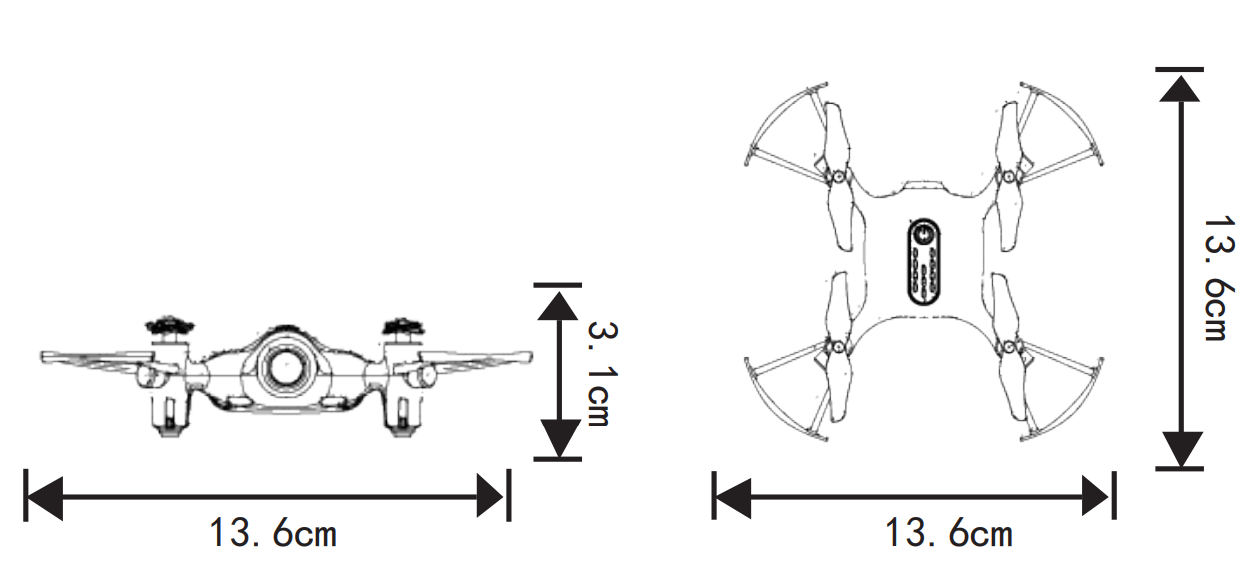
- Drone Length : 13.6cm
- Drone’s Height : 3.1cm
- Battery : 3.7V 380mAh lithium battery
- Drone’s Width : 13.6cm
- Motor’s Model : 8
The X21W boasts a 6-axis gyro stabilization system for smooth and stable flight, a 2.4GHz remote control for a strong signal, and a 0.3MP camera for capturing aerial photos and videos. The drone has a flight time of approximately 5 to 7 minutes and a charging time of about 60 to 80 minutes. Its dimensions are 3.54 x 3.15 x 1.26 inches, and it weighs only 2.12 ounces, making it highly portable.
Description of Remote Control Drone X21W
The Syma Remote Control Drone is a well-designed and durable drone that is easy to control, even for those with little to no experience flying drones. Its compact size and lightweight design make it an excellent choice for indoor and outdoor use. The 0.3MP camera provides decent image quality and can be used to capture photos and videos from unique perspectives. Additionally, the drone's headless mode makes it easier to control and fly, especially for beginners.
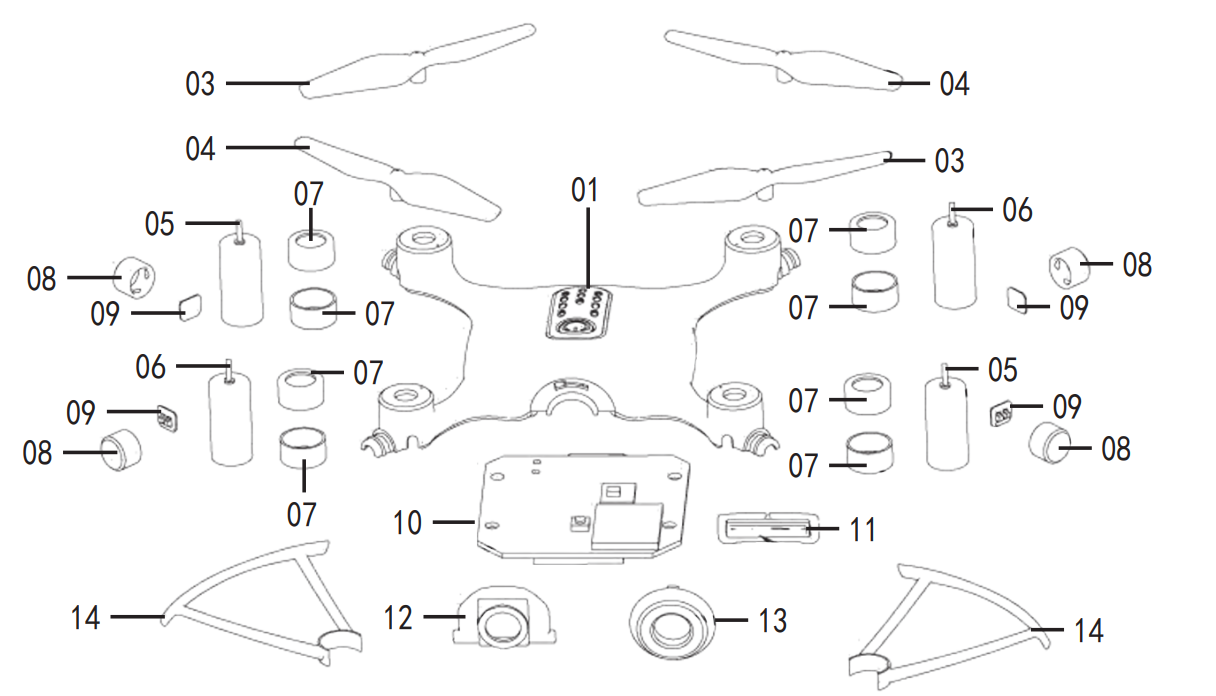
| NO. | Product Name | Qty. | NO. | Product Name | Qty. |
|---|---|---|---|---|---|
| 01 | Top Main Body assembly | 1 | 10 | Camera Board assembly | 1 |
| 02 | Bottom Main Body | 1 | 11 | X21W(720P) Memory card slot | 1 |
| 03 | Blade (Clockwise Direction) | 2 | 12 | Camera Connecting Parts | 1 |
| 04 | Blade (Counter Clockwise Direction) | 2 | 13 | Camera Cover | 1 |
| 05 | Motor (Clockwise Direction) | 2 | 14 | Protective Gear | 4 |
| 06 | Motor (Counter-clockwise Direction) | 2 | 15 | Battery | 1 |
| 07 | Silicone Rubber Ring | 4 | 16 | Battery Cover | 1 |
| 08 | Lamp Cover | 4 | |||
| 09 | Light Board | 4 |
Package Description of Syma Remote Control Drone
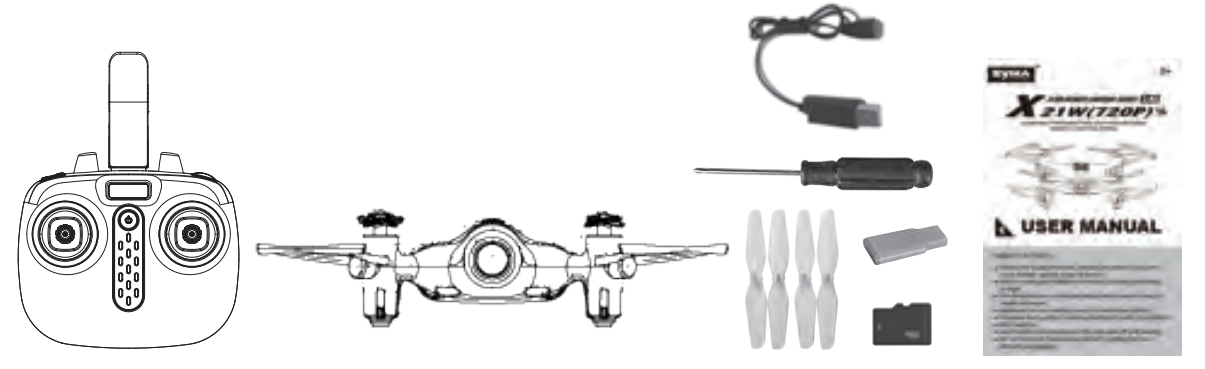
The following items can be found in this product package
- Drone
- Remote Control
- Instruction Manual
- Screwdriver
- Memory Card
- Card Reader
- Main Blades
- USB Cable
- Mobile Phone Retaining Clip
MAIN FEATURES OF Remote Control Drone X21W
- Utilizes the 4-axis structure, enabling the drone to be even more flexible, speedy.It can fly indoor .
- Built-in 6-axis gyro stabilizer to ensure accurate positioning in-flight.
- The structure uses a modular design which makes it easy to install and repair.
- Headless function making it easy for directional control.
- Pressure-fixed-position hovering function for Auto Hover Mode.
- 360° stunt flip.
- Auto take-off and landing.
- HD wifi real-time transmission aerial for getting the fun of different photography.
Accessories/Parts List Of Remote Control Drone
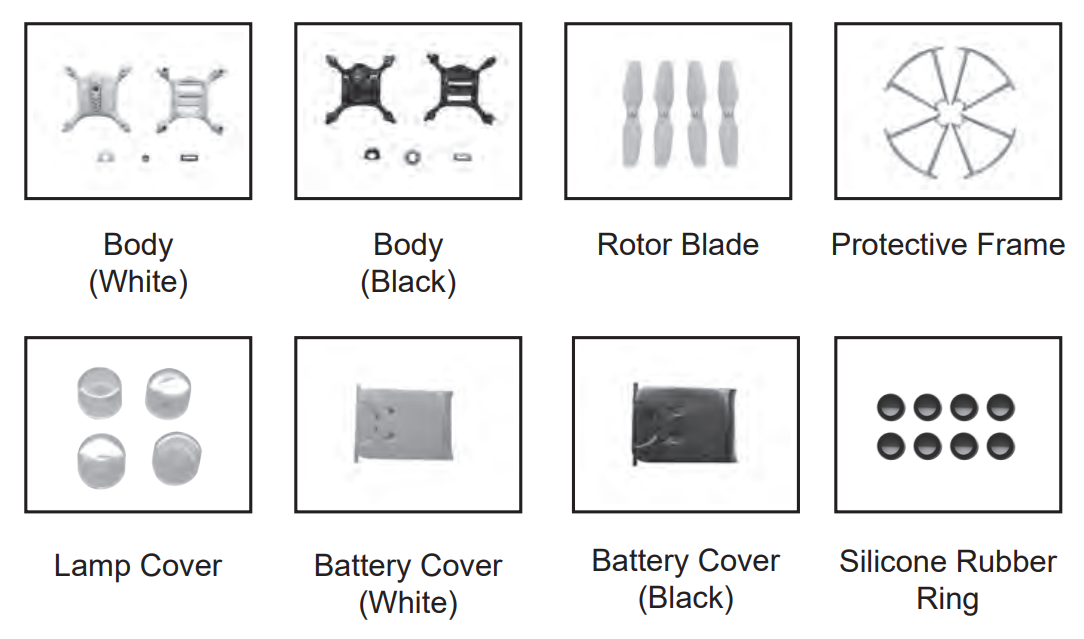
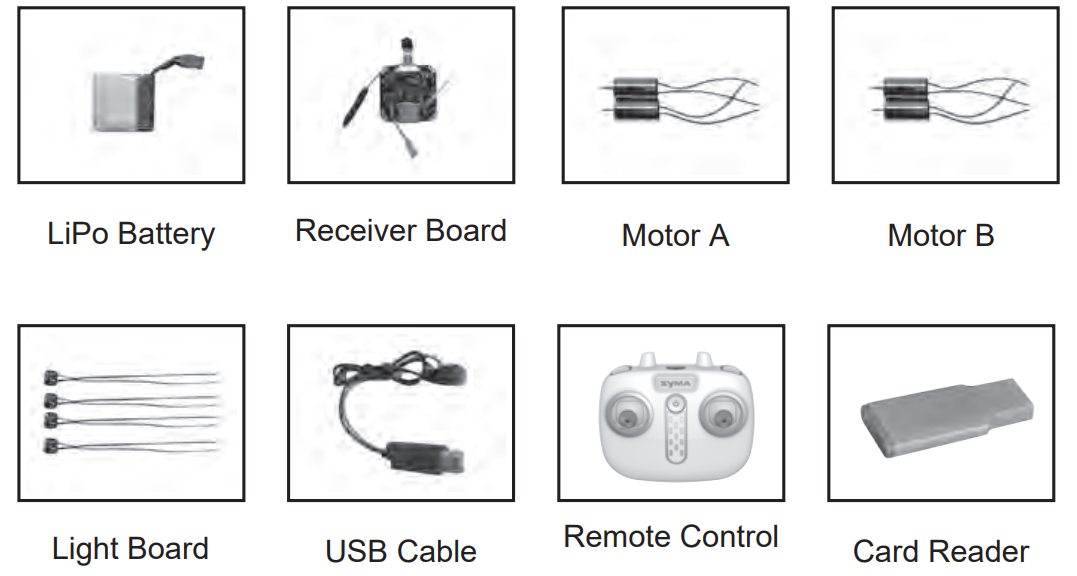
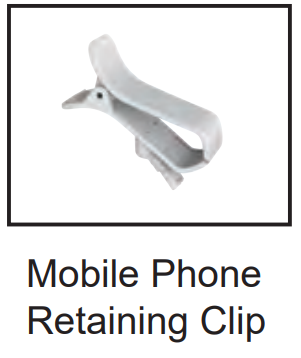
Safety Guide of Syma Remote Control Drone
- Please store the smaller-sized drone accessories in places that are out of reach of children.
- This drone is very powerful. For all first-time flights, the left joystick must be slowly pushed up in order to prevent the drone from ascending too fast to avoid unnecessary collision and possible damage or injury.
- When the flight is ended, first turn off the power of the remote control. Then turn off the power of the drone.
- Avoid placing the batteries in places with high temperatures and exposure to heat.
- Take extra precaution to ensure that the drone is at a minimum distance of 15 feet from the pilot, other people, and animals in order to prevent bodily injury during flight operation.A minimum separation distance of 20 cm must be maintained between the user's body and the device under normal use condition.
- This drone is for people ages 8+. It must be flown always within the line of sight of the pilot (or instructor) and flown safely.
- Non-rechargeable batteries are not to be recharged;Batteries are to be inserted with the correct polarity;Different types of batteries or new and used batteries are not to be mixed.
- When the drone is not in use, please remove the batteries in the remote control.
- The supply terminals are not to be short-circuited.
- Attention:Drone assembly under adult supervision.
- The pilot is responsible for the safe operation and safe distance from uninvolved persons and property on the ground and from other airspace users and shall never fly the drone above crowds (> 12 persons).
- Discharge the battery to 40%-50%(On a full charge, fly for half of the total flight time) if it will not be used for 10 days or more,this can greatly extend the battery life.
- Open the battery cover of the toy with screwdriver.
- The packing has to be kept since it contains important information.
Blade replacement method
- Pull out the blades that need to be replaced.
As shown on left, the blade A is mounted to the arm "A" position, and the blade B is mounted to the arm "B" position.
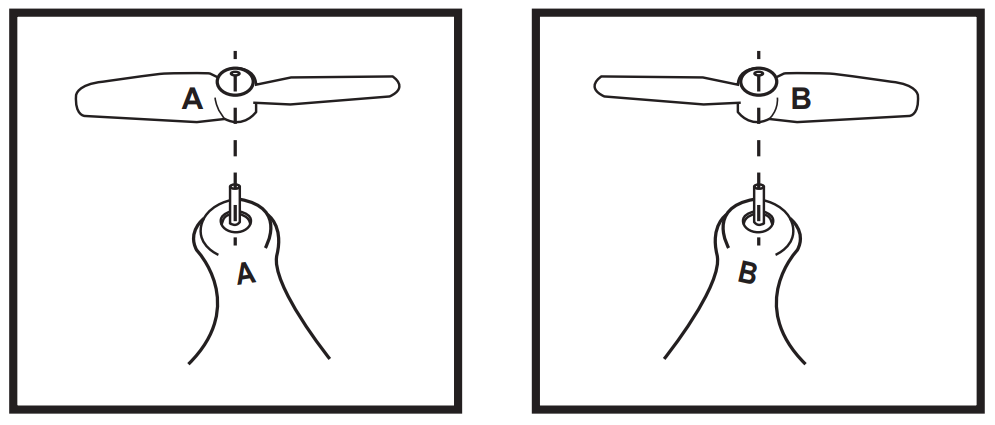
Phone Clip Attachment/Removal Method
Phone clip holder installation
- Insert the phone clip holder into the connector at the top of the remote control.
Press the spring clip to adjust for size.
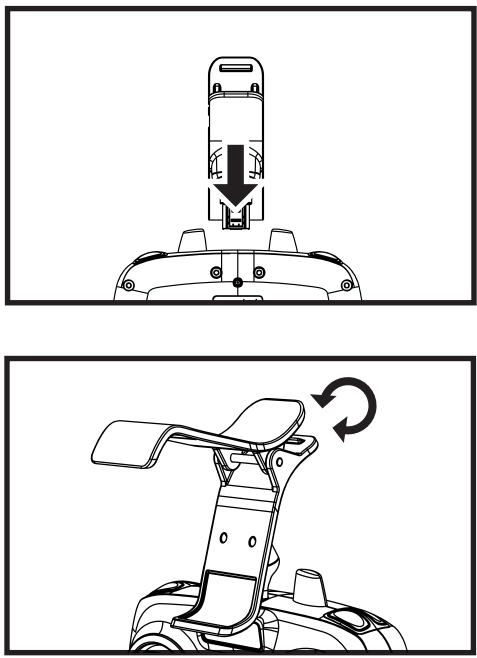
Phone clip holder dismantle
Pull up the phone clip holder from behind the remote control.
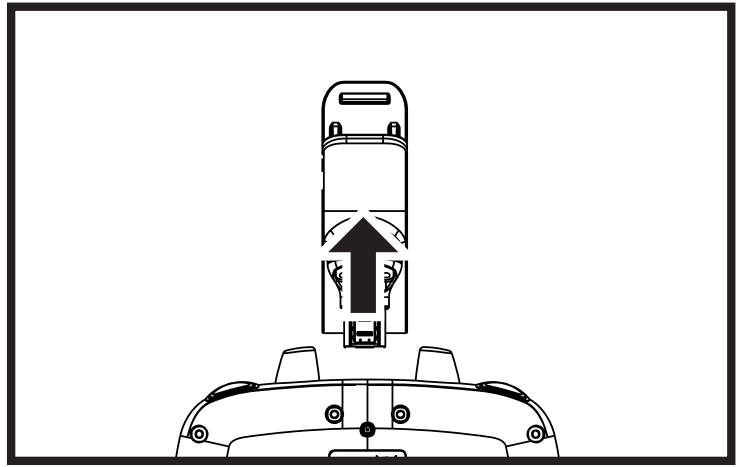
Battery Changing And Charging Methods For Drone
Battery-changing methods for drone
Press the power button on the top of the drone to 1-2S make sure the drone is turned “OFF”.
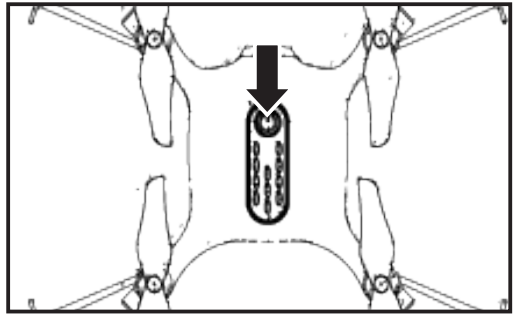
Push the battery cover of drone backwards.
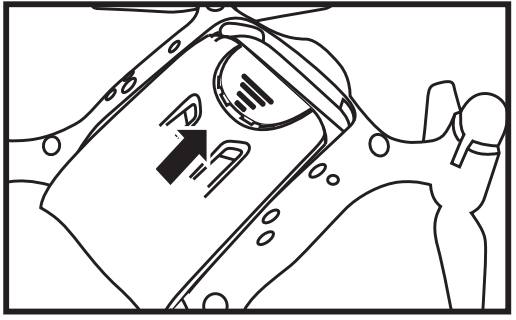
Pull out the battery plug from the battery socket.
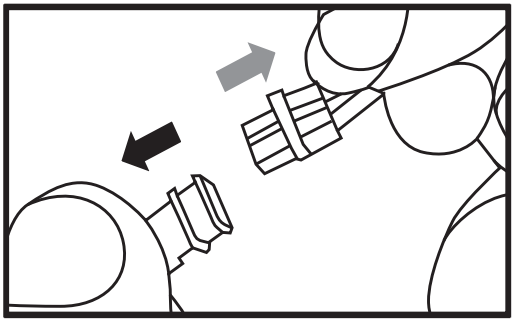
After battery replacement, fasten the battery cover again.
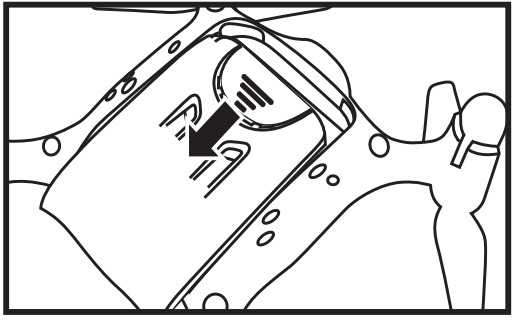
Battery charging methods for drone
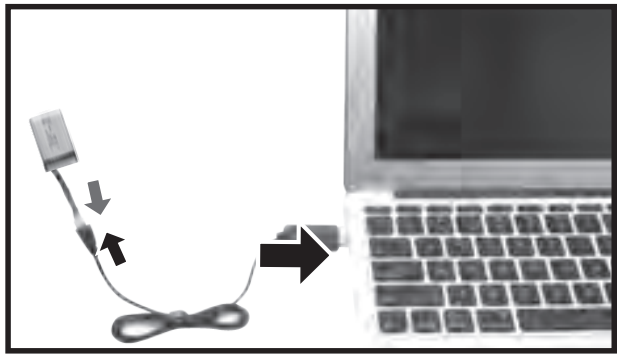
Connect the battery power cord to the USB, then connect the USB interface to the computer. (The indicator light of the drone will turn on while charging,and turn off when charging completed.It takes about 90 minutes to completely charge the battery. )
The charging time is about 90 minutes; Hover flight time is approximately 4.5 minutes.
Precautions as follows during charging of battery
- Avoid placing the active batteries in places with direct exposure, sunlight and high temperatures. For example, naked light or electrical equipment installations; otherwise it may cause damages or explosions .
- Avoid immersing the batteries in the water. The batteries shall be stored in a cool and dry place.
- Avoid dismantling the batteries.
- During the charging of battery, avoid leaving the charging place.
- Rechargeable batteries are to be removed from the toy before being charged;
- Rechargeable batteries are only to be charged under adult supervision;
- Exhausted batteries are to be removed from the toy;
- Caution: Risk of explosion if battery replaced by an incorrect type,dispose of used batteries according to the instructions.
Understanding Your Remote Control
Remote control’s button function description
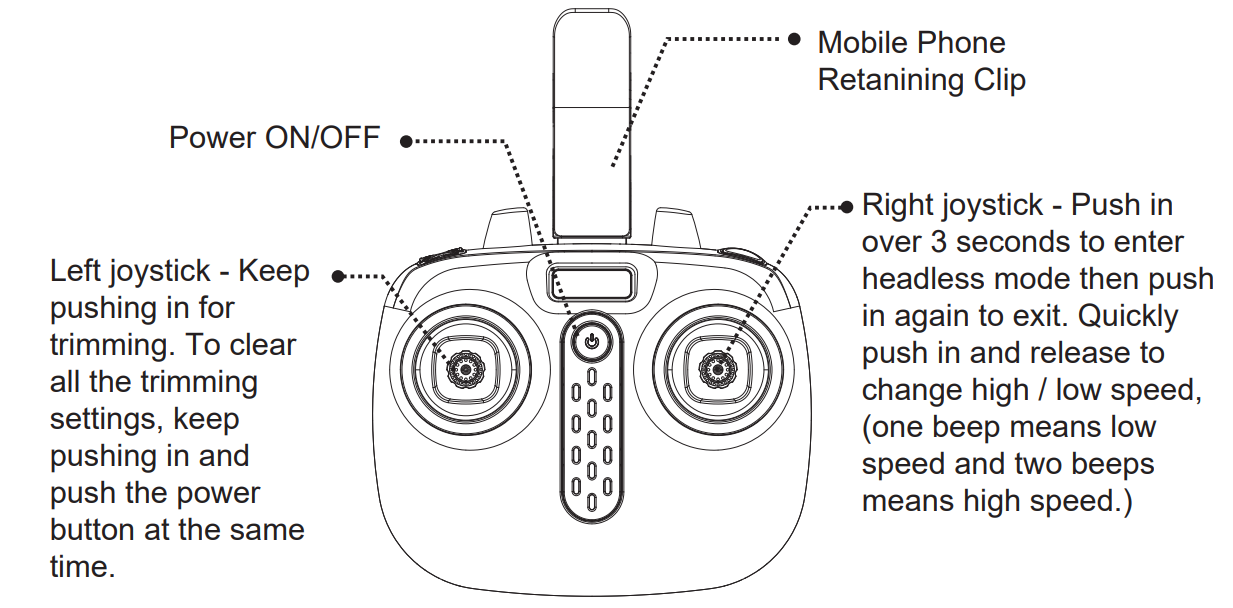

Battery installation for remote control

Battery Installation Method: Open up the battery cover at the back of the remote control. Correctly place 4 x AA alkaline batteries in the battery box in strict adherence to the polarity instructions (the AA alkaline batteries are not included).
- During the battery installation, it must be ensured that the polarities of the batteries are matched with that of the battery box. No battery shall be installed with the opposite polarity.
- Do not use new and old batteries together.
- Different types of batteries are not be mixed.
- Do not use rechargeable batteries.
Product features of Syma Remote Control Drone
Low-voltage Protection
When the two indicator lights at the rear of the drone start flashing, it means that the drone's battery power is low. At this time, please control the drone return.The drone will automatically slow down when it is short of power.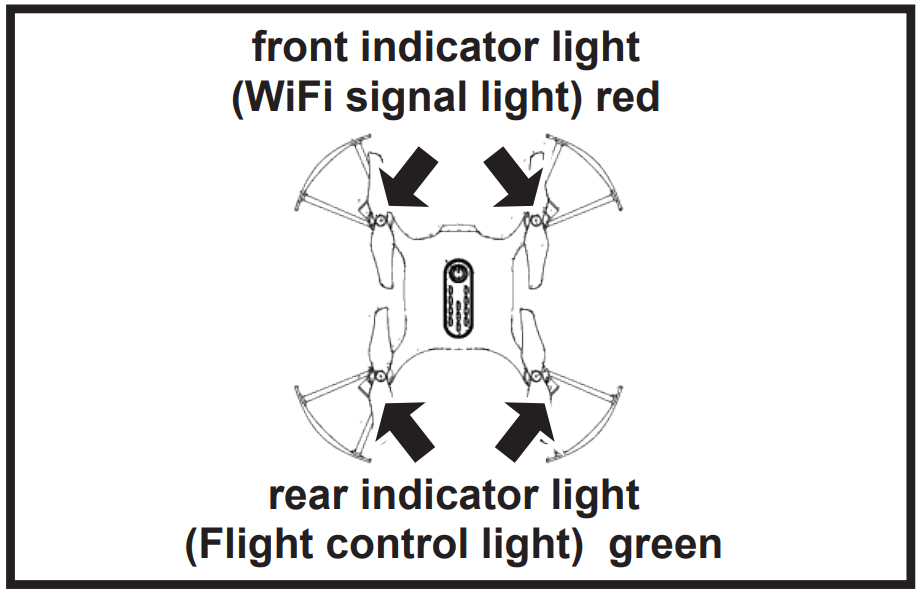
- Over-current Protection
If the drone encounters a direct impact from a foreign object,or is obstructed, or if the blades are not rotating, the drone will go into over-current protection mode. Level Calibration Function
Place the drone on a level surface and at the same time, push both left and right joysticks to the lower right corners for 2 to 3 seconds; the rear LED light indicator on the drone will blink rapidly, and it will return back to the normal status after about 2 to 3 seconds. The level calibration is successful.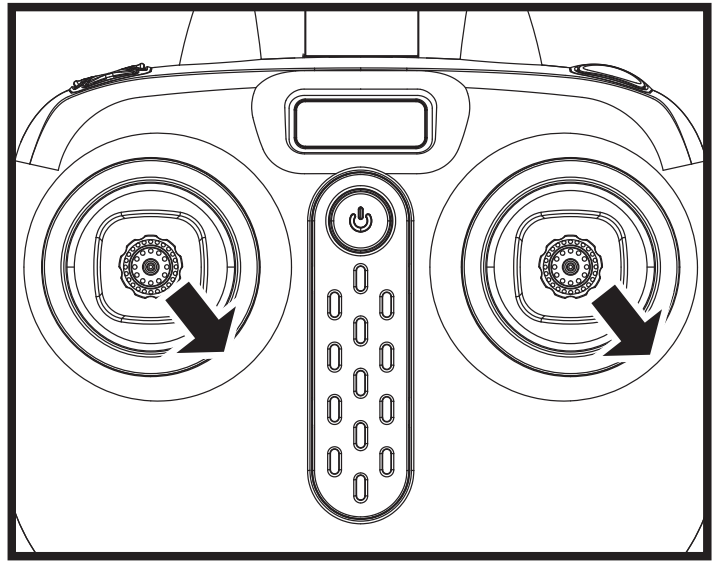
Fast/Slow Speed Function
Slow speed by default when first powered-on. Possible to switch the function mode of fast/ slow speed by pressing in on the right joystick for a short time. It is switched into fast speed mode when two “beep” sounds come from the remote control,pressing in on the right joystick for a short time under fast speed mode and then one “beep” sound would come from the remote control, then it is then switched back into slow speed mode.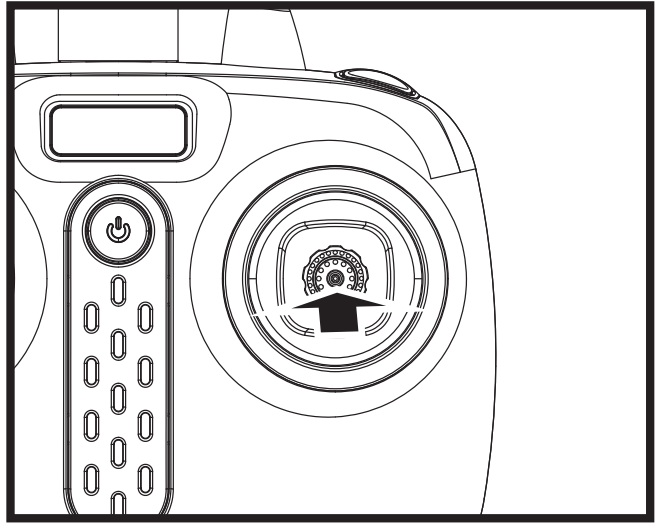
360° Stunt Flip Function
When you are familiar with the basic actions,
you can proceed to explore even more exciting stunt actions. Fly the drone to a height of 3M above the ground, push the upper right corner button (Stunt Flip Button) on the remote control and simultaneously push the right joystick to the farthest position of Front/Back/Left/Right, the drone will now execute the Front/Back/Left/Right stunt flip action.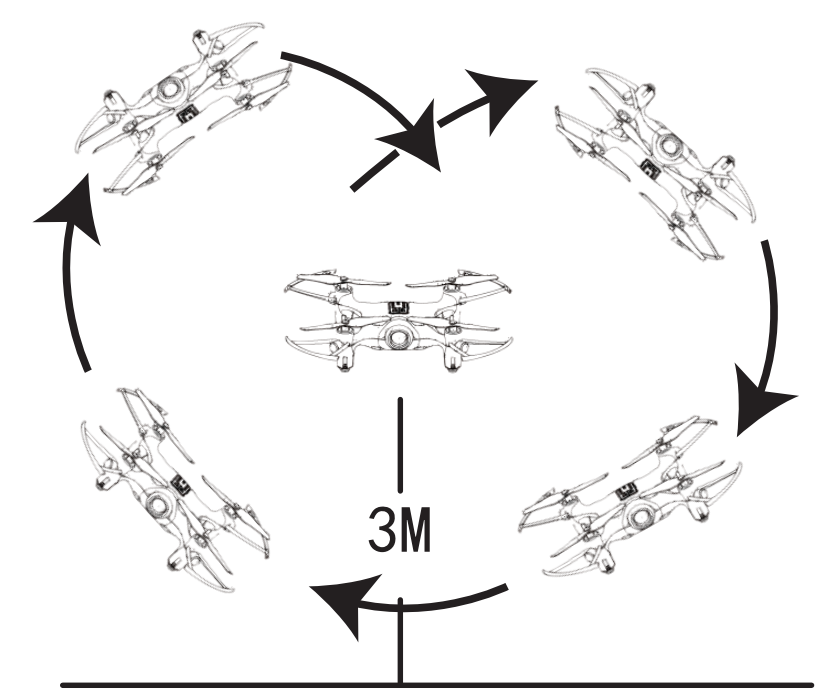
Note: The drone will have the best stunt flip action when the batteries are fully charged.Auto Hover Function
After using the left joystick (throttle) to control the ascending/descending flight of the drone,release the left joystick (accelerator) and the drone will hover at that height when the joystick is released.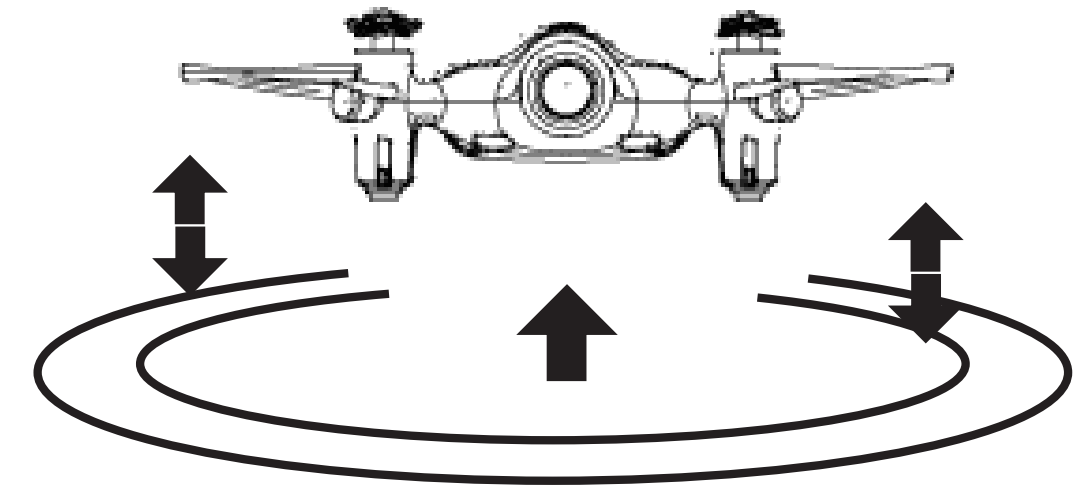
- Headless function
Defining forward direction
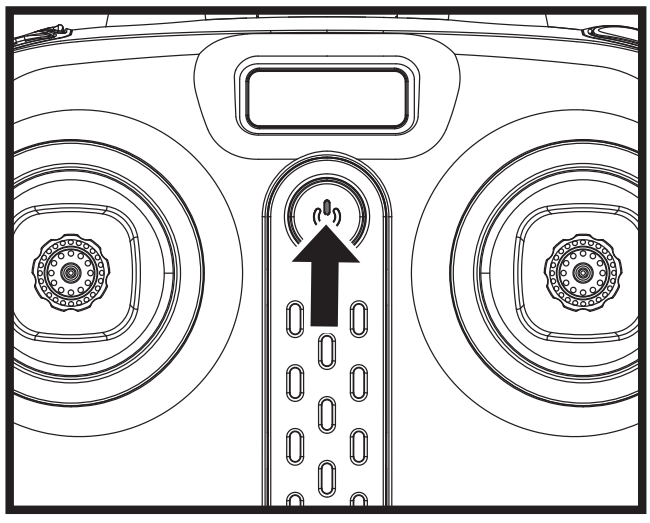
- Push on the power button of the remote control.
Press the power button on the top of the drone to 1-2s make sure the drone is turned“ON”, and adjust the specified direction of the drone’s head under the headless mode as the new forward direc.
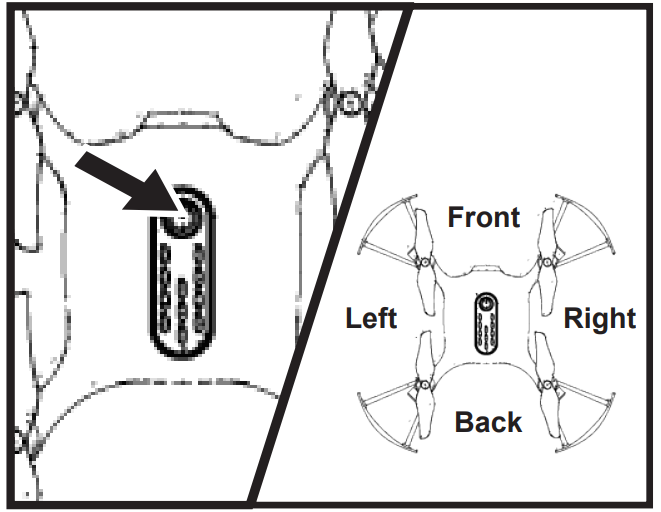
Push the left joystick (throttle) on the remote control up to the farthest position and then pull down to the farthest position. When the remote control issues a long beep sound, it means the frequency and defining forward direction functions are completed.
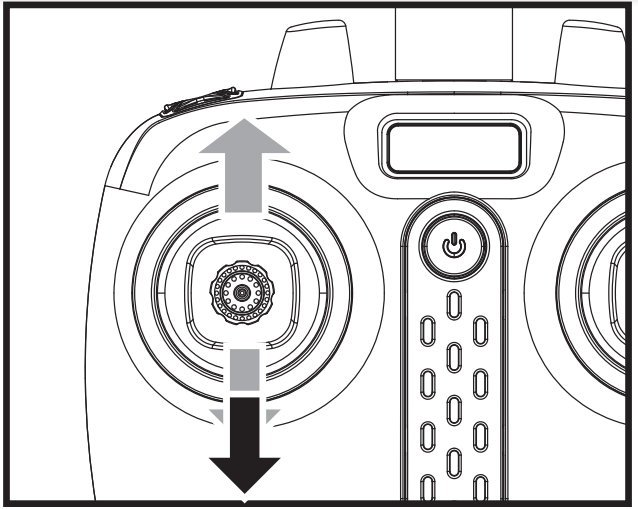
- Calibration for the definition of the front
When the drone encounters a direct impact with foreign objects in the headless mode, if there is an occurrence of deviation of the defined direction, it is only required to push both the left and right joysticks to the bottom left corners simultaneously after placing the flying direction of the drone in the correction position. When the rear LED light indicator of the drone is in a long “ON” mode after slowly flashing for 3 seconds, it indicates the calibration is complete.
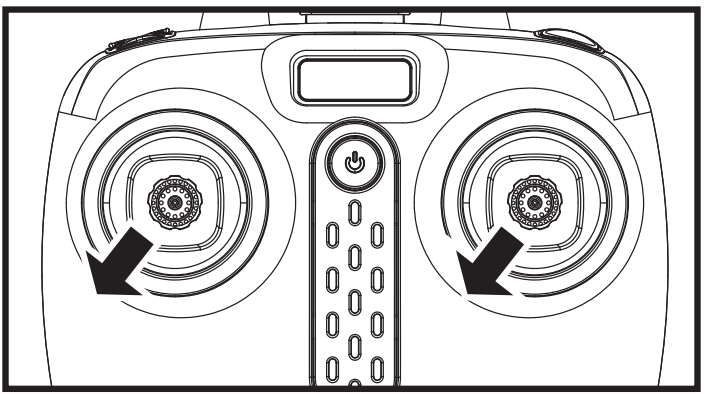
- Toggling between headless function and normal function
After the drone is matched with the corresponding frequency, the drone would be in normal pattern by default. At this time the indicator light on the drone would be in a state of on for a long time. After pressing in on the right joystick of the remote control for 2 seconds, the remote control would make a sound of “beep, beep, beep” to show that it has entered into a state of headless mode. Pressing in on right joystick for 2 seconds then a long sound of “beep” would be heard to show an exit status.(When under the state of headless mode, four indicator lights on the drone are led lights that flicker once every four seconds)
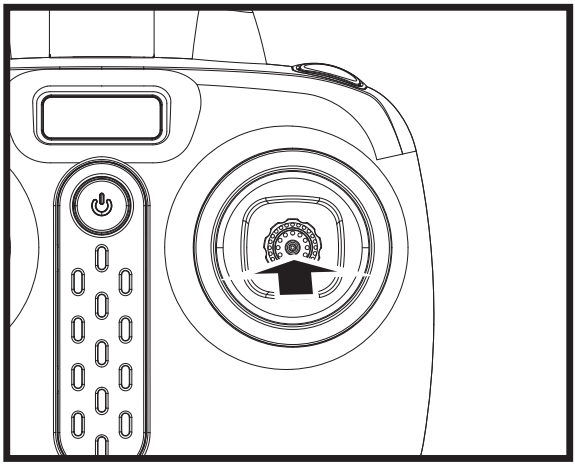
2. Under the headless mode, the operator does not need to differentiate the head position of the drone, and only needs to control the drone's direction front/back/left/right by using the right joystick direction on the remote control.
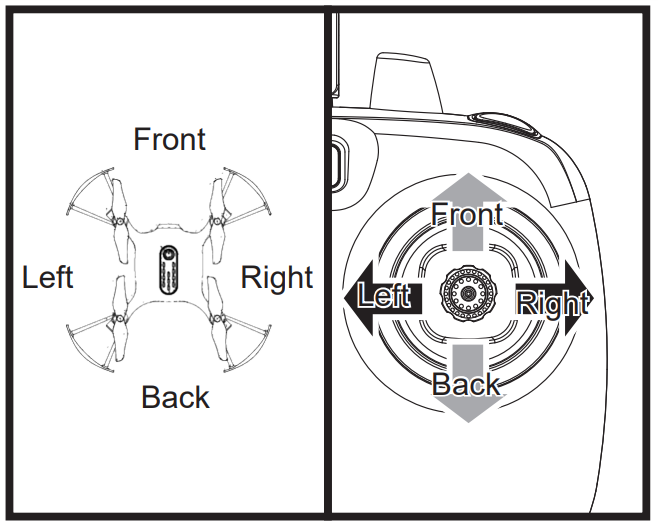
- Wifi real-time transmission function
- Downloading the installation software
- For Android phones, download and install the SYMA GO APP by visiting the https://www.symatoys.com/ or by scanning the QR code.
- For IOS Apple phones, download and install the SYMA GO APP by visiting the App Store or by scanning the QR code.
- Downloading the installation software
How to connect
- Connect the model to its power source, the camera indicator light should turn green. Within 10 seconds, the light will flash slowly and the camera will be waiting for a connection with a smartphone.
- At this time, enter the “Settings” option on your phone, and turn on WiFi. In the WiFi search list, look for a network called “FPV-WIFI- ****” and connect to it. Once the connection has been established, exit the “Settings” option.
Open the SYMA GO App, click the “START” icon to enter the control interface. A full bar in the WiFi signal icon indicates the strongest possible signal.
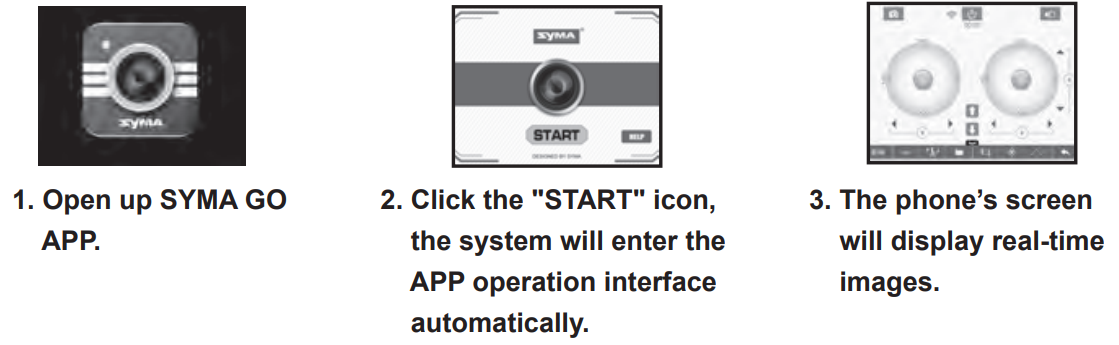
Interface icon instructions
Mobile APP control interface
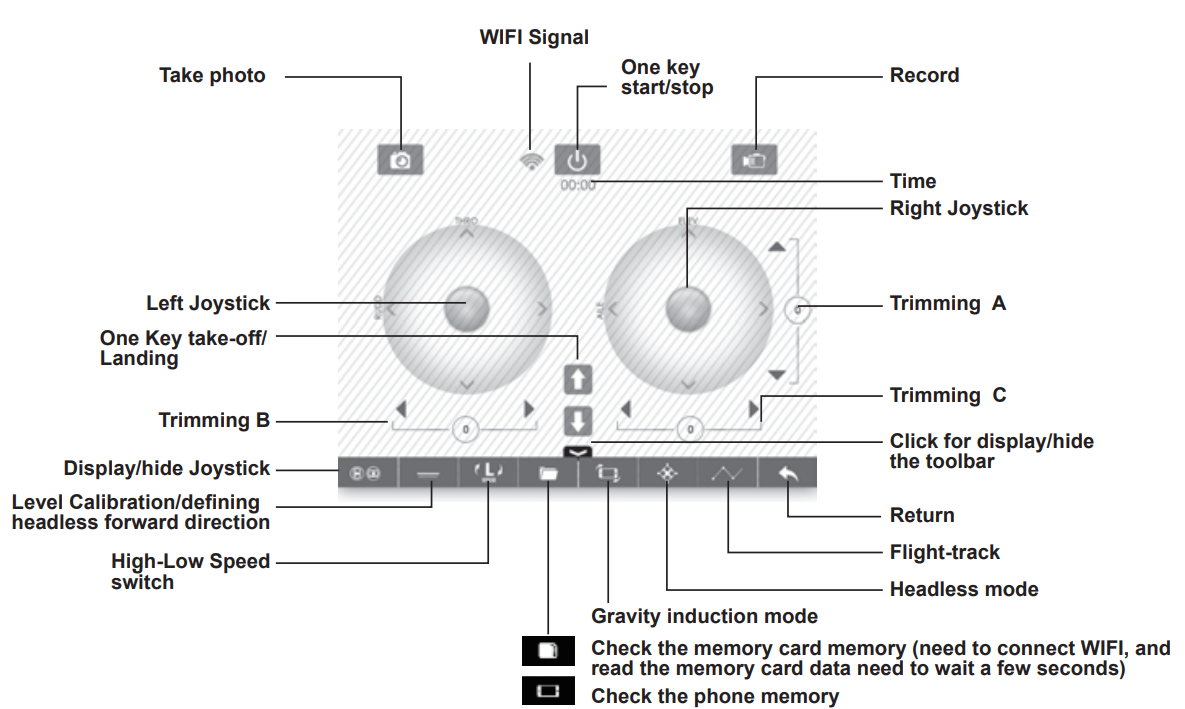
Flight-track operation interface
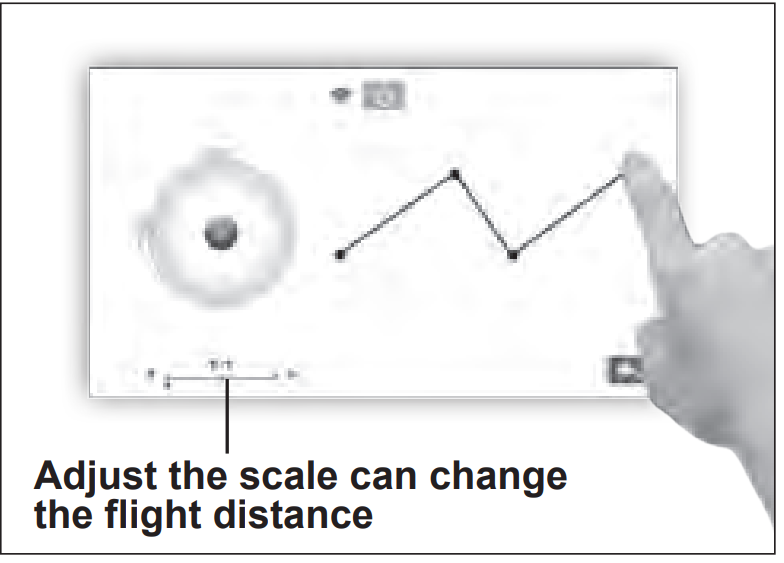
Press the flight-track button to enter into the flight-track interface, and the air vehicle will flight in accordance with recorded route.
Real-time aerial photography uploading
Photo/Record: When the 720P WiFi camera is operating normally,press the photo/record icon in the real-time upload interface to take photos/videos.(Photos/recordings that were taken can be viewed in the “View Photo and Video” folder)
720P WIFI camera storage function:
- When there is a Micro SD card installed in the 720P WIFI camera, photos and videos will be stored in both the phone's internal storage and in the micro SD card. When there is no storage card installed in the 720P WIFI camera, photos and videos will only be stored in the phone's internal storage .
- When using the remote control to take photo ,the rear indicator light flashes on the drone , when record video , after the indicator light continued to flash twice stop, and then flash twice again , press the photo/video button again to stop.
note: When using the remote control to take photo/video ,If the drone is not loaded into the memory card, even if the indicator light flashes, no storage function.
Flight Preparation And Switching The Drone On And Off
Flight Preparation
- Push the power button of the remote control.
Press the power button on the top of the drone to 1-2S make sure the drone is turned “ON”.
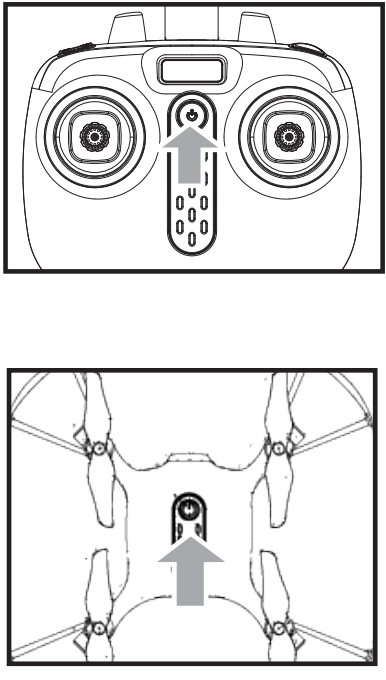
Push the left joystick (accelerator) up to the highest point and then push down to the lowest point. When the led indicator lights in the drone change from quick flashing to continuous light, it means that the drone goes into the flight standby mode.
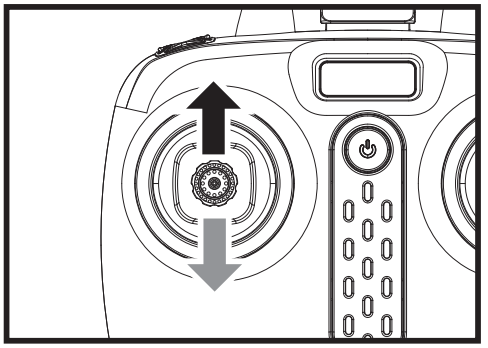
Turning on the drone
Push the left joystick (accelerator)to the highest point and then back to the center, the blades of the drone start rotating slowly.
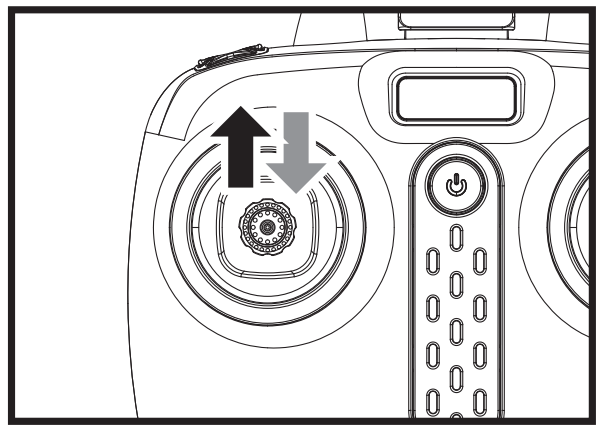
- Move the left and right joysticks inwards in an internal loop of “8” for 1 second, the blades of the drone start rotating slowly.
When the drone is stationary, press the B button, the drone automatically takes off and hovers at a certain height.
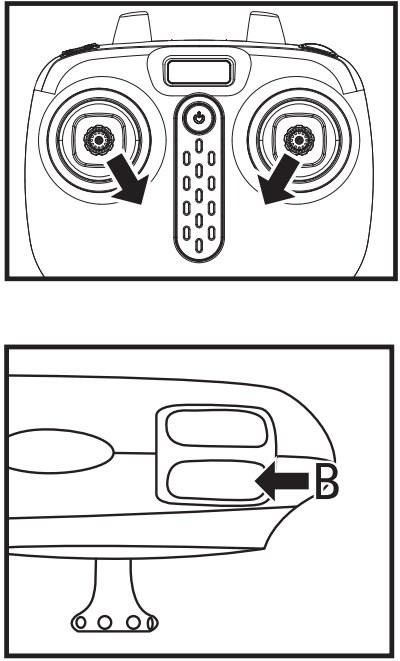
Turning off the drone
- Push the left joystick (Accelerator)to the lowest level and hold there for 2 to 3 seconds, the drone can then be turned off.
Move the left and right joysticks inwards in an internal loop of “8” for 1 second, and the drone can be turned off.
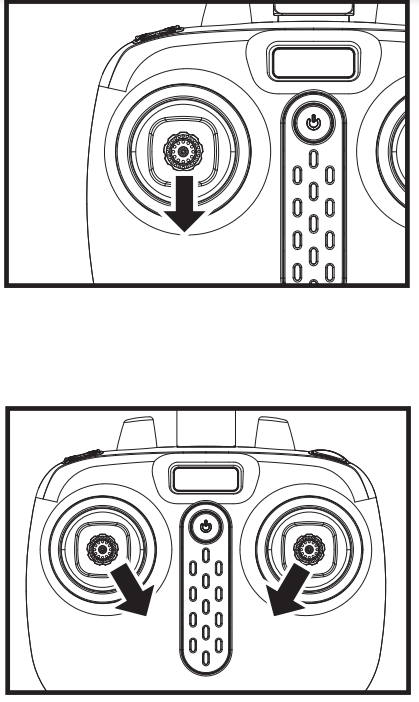
When the drone is in flight, press the B button, the drone will descend to the ground and lands.
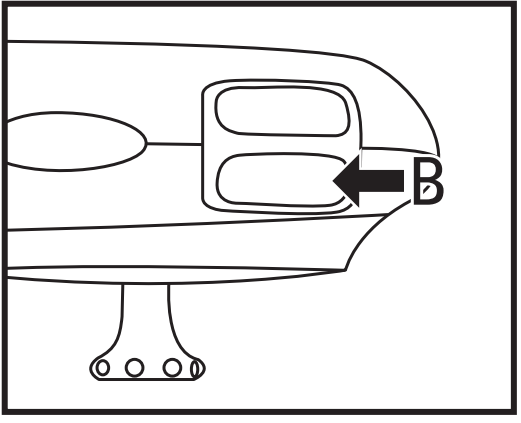
- If the drone is out of the range of the flight, the indicator light will flash slowly, and then slow down.
- When the remote control is switched off or the power is cut off, the drone will automatically slow down to stop.In the process , open the remote control to control again.
Drone Controlling Diagram
Operating direction
Ascending and descending control
When the left joystick (Accelerator) is pushed upwards or downwards, the drone will ascend or descend correspondingly.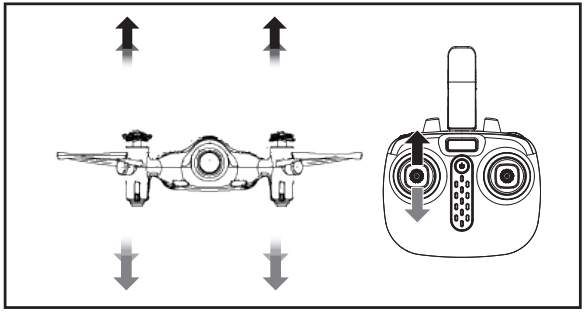
Forward and backward control
When the right joystick (Direction Rudder) is pushed upwards or downwards, the drone will advance forward or backward correspondingly.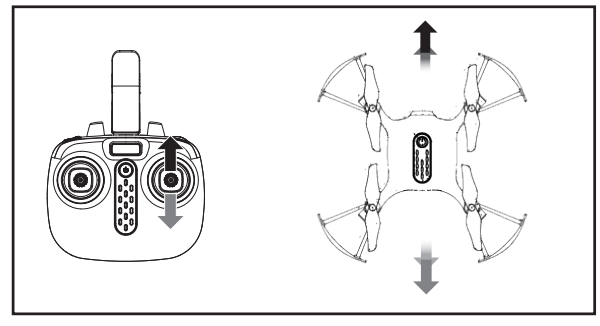
Left turning and right turning control
When the left joystick (Accelerator) is pushed towards the left or right, the drone will turn left or right correspondingly.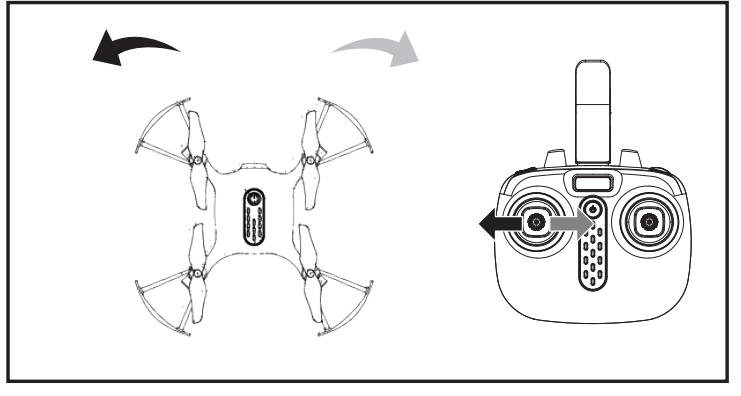
Left side flying and right side flying control
When the right joystick (Direction Rudder) is pushed towards the left or right, the drone will fly sideways to the left or right correspondingly.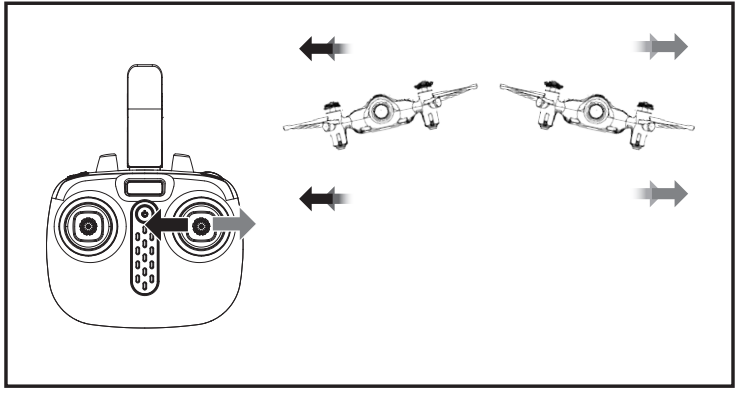
Trimming operation
Forward and backward trim control
While the drone is hovering in the air, it automatically flies forward/backwards, press in on the left joystick and at the same time push the right joystick forward/backward slightly to fine tune the direction. Don’t release the left joystick until the drone is flying in a stable state.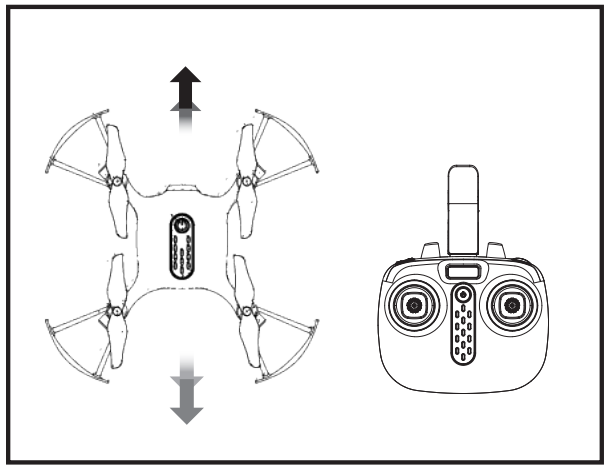
- Left/right side flight trim control
While the drone is hovering in the air and automatically flies left/right, press in on the left joystick and at the same time push the right joystick left/right slightly to fine-tune the direction. Don’t release the left joystick until the drone is flying in a stable state. 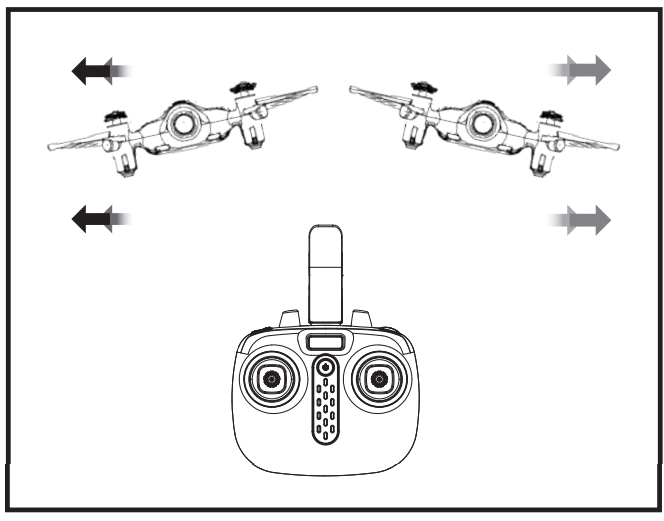
Left/right side turning trim control
While the drone is hovering in the air, when the drone automatically rotates and flies towards the left/right, press in on the left joystick and at the same time move the joystick to the right or left to adjust the direction. Don’t release the left joystick until the drone is flying in a stable state.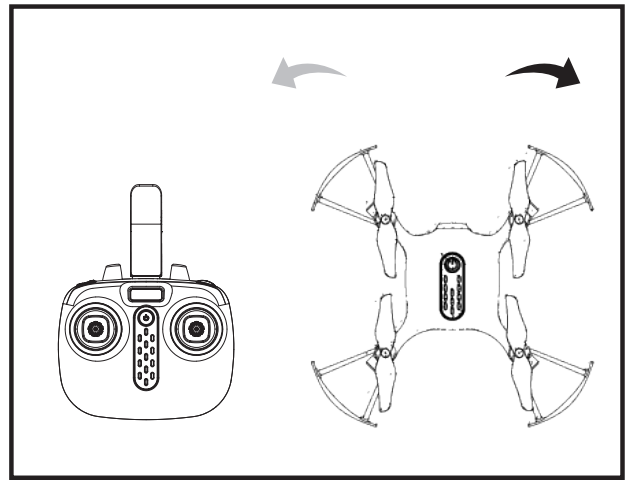
Memory card installation/removal
Memory card installation
Put the memory card into the slot in the tail of the drone as shown on the left.
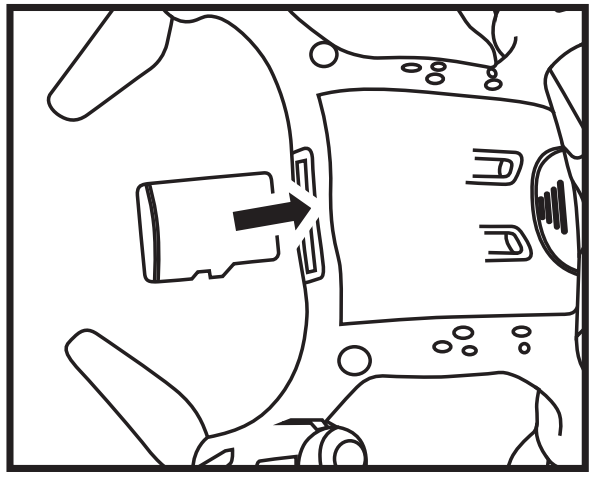
Memory card removal
Pull the memory card out of the slot in the tail of the drone as shown on the left.
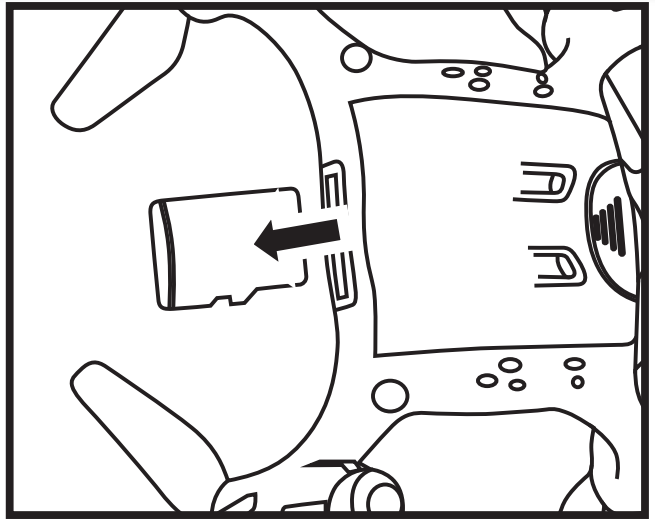
Note: Do not remove or insert the memory card when the drone is powered on.
Warning: Changes or modifications to this unit not expressly approved by the party responsible for compliance could void the user’s authority to operate the equipment.
Repair and maintenance of Remote Control Drone
- Use dry and soft cloth to clean this product.
- Avoid exposing this product to heat.
- Do not immerse this product in water, otherwise, the electronic parts will be damaged.
- Transformers used with the toy are to be regularly examined for damage to the cord, plug, enclosure and other parts,and that,in the event of such damage,the toys must be used with this transformer until the damage has been repaired.
Rectification procedures of X21W
| Problem | Reason | Solution |
|---|---|---|
| The drone has no response | 1. The drone has entered into low-voltage protection. | 1. Charge up the drone. |
| 2. When the power of the remote control is weak, the power light indicator will blink. | 2. Change the batteries of the remote control. | |
| The flight response of the drone is not sensitive | 1. The power of the remote control is weak. | 1. Change the batteries. |
| 2. There is an interference with the same frequency as that of the remote control. | 2. Change to a place where there is no interference with the same frequency. |
| Problem | Reason | Solution |
|---|---|---|
| The drone is flying towards its side in one direction during hovering | 1. The drone is not calibrated level to the ground. | 1. Re-adjust the calibration until the drone is level to the ground. For further details, see No.3 on Page 5 for details (Function of horizontal adjustment). |
| In the headless state, it is biased towards the front direction | 1. Many collisions may cause head biasness. | 1. Re-define the front direction. For further details, see on Page 6 for details (Headless Function). |
| Fixed high instability / up and down movement | 1. The drone is not calibrated level to the ground. | 1. Re-adjust the calibration until the drone is level to the ground. For further details, see No.3 on Page 5 for details (Function of horizontal adjustment). |
| 2. Unstable air pressure under the severe weather condition. | 2. Avoid to fly under the severe weather condition. | |
| 3. Violent collision resulting in data disorder of gyroscope. | 3. Make horizontal adjustment again, see No.3 on Page 5 for details (Function of horizontal adjustment). |
Customer Reviews about Syma Remote Control Drone X21W
Customers love the Syma Remote Control Drone's ease of use, durability, and affordable price point. Many have praised the drone's stable flight and ability to perform tricks and flips with ease. However, some customers have noted that the drone's battery life is relatively short, and that the camera's image quality could be improved.
Faqs
My Syma X21W drone has never been flown before; what am I doing wrong?
Does the Syma X21W have the capability to fly indoors?
How long can the Syma X21W drone fly and how far can it travel?
How can I access and store the drone's recorded footage and still images?
I'm having trouble getting my Syma X21W drone to respond when I try to control it. What should I do?
What's the best way to flip the Syma X21W drone?
What's the best course of action when the Syma X21W drone experiences erratic or drifting flight?
Is it possible to repair my Syma X21W drone if any parts break?
How safe is it to fly the Syma X21W drone?
What is the process for claiming the Syma X21W drone's warranty?
Leave a Comment
