Teeho Keypad Digital Deadbolt | Programming Instructions

Content
Introduction of teeho Keypad Digital Deadbolt
Upgrade your home security with the Teeho Keypad Digital Deadbolt. This innovative deadbolt features a sleek, modern design and a user-friendly keypad for easy access control. With an estimated price of $100 and a planned launch date of early 2023, now is the perfect time to consider this upgrade for your home.
Installation Overview
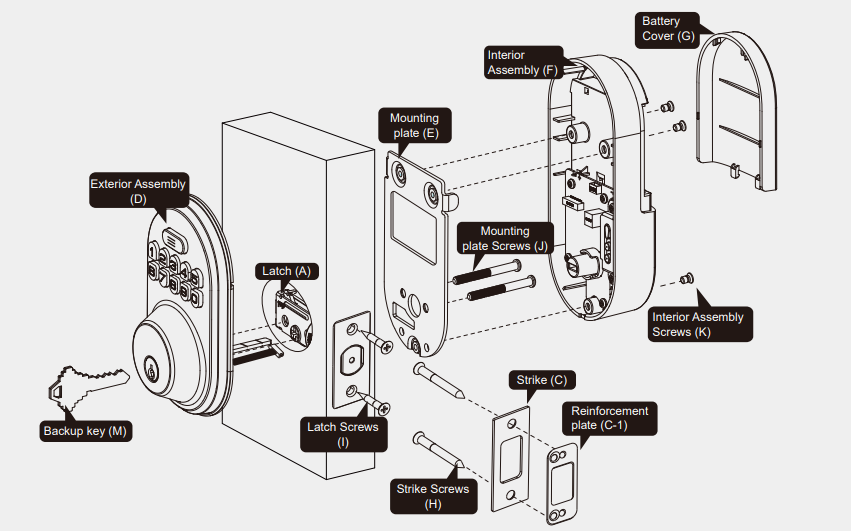
Parts List
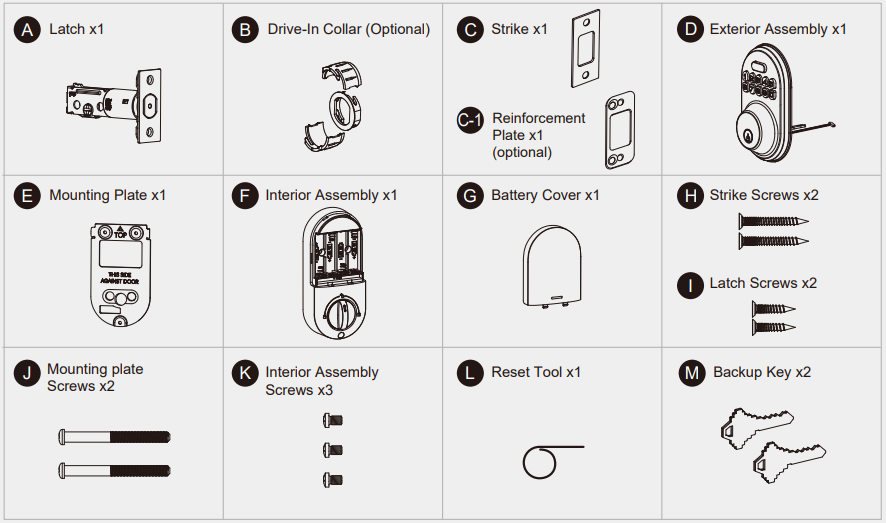
teeho Keypad Digital Deadbolt Specifications
The Teeho Keypad Digital Deadbolt offers a range of key features, including:
- Backlit keypad for easy visibility in any lighting conditions
- One-touch locking for added convenience
- Low battery indicator to ensure you never get locked out
- Tamper-resistant design for added security
- Compatible with most standard door preparations
Assembly Instructions
Prepare the door and check dimensions
Measure to confirm that the hole in the door is 2-1/8" (54mm).
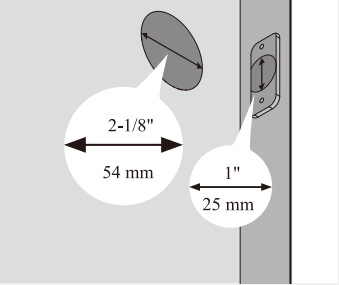
- Measure to confirm that the hole in the door edge is 1" (25mm).
Measure to confirm that the backset is either 2-3/8" or 2-3/4" (60 or 70mm)
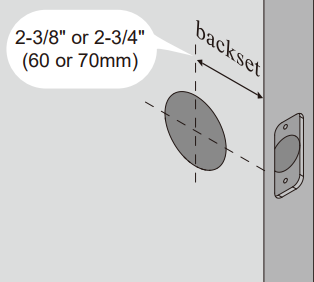
Measure to confirm that the door is 1-3/8" to 2" (35 mm or 50mm) thick.
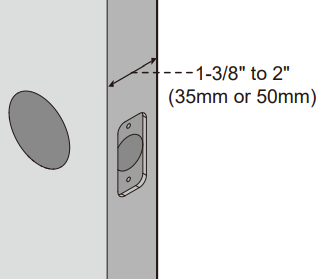
Make sure the hole in door frame is drilled a minimum of 1" (25mm) deep.
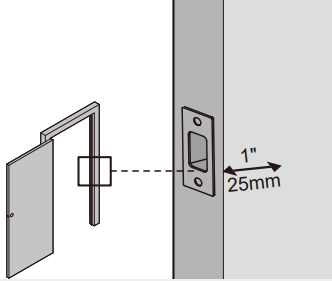
Install the latch and strike
Determine backset and adjust the latch
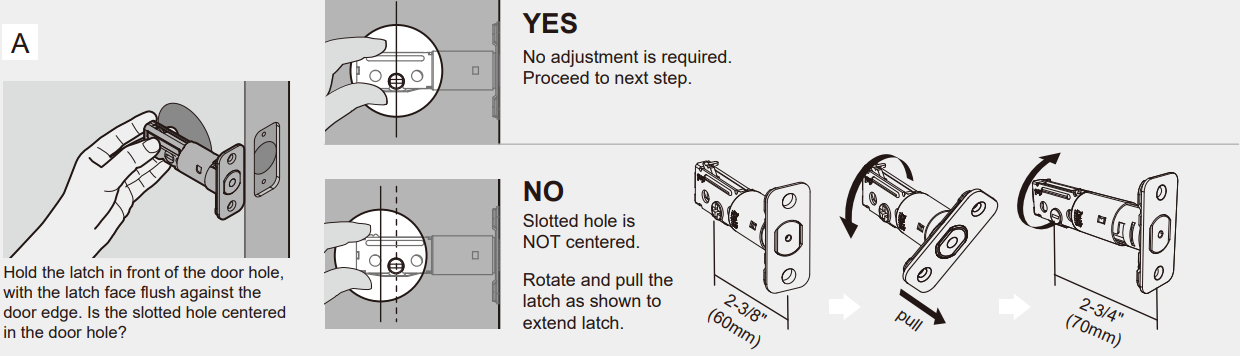
Install the latch
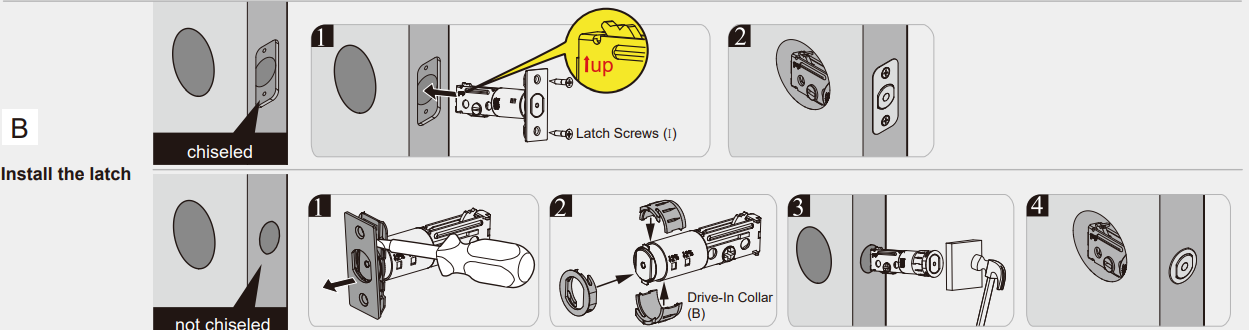
Use a screwdriver to test if deadbolt works smoothly.
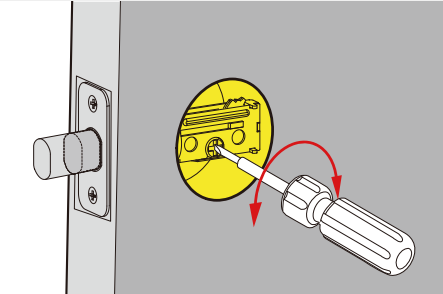
Install strike on the door frame.
IMPORTANT: Make sure the hole in door frame is drilled a minimum of 1" (25mm) deep.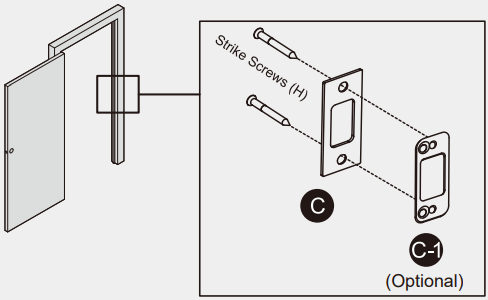
Install exterior assembly
Important: Before installation, make sure the latch is fully retracted (in the unlocked position)
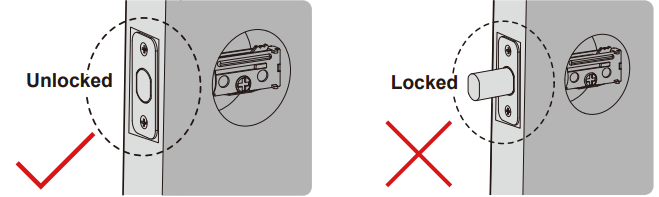
- With the latch fully retracted (in the unlocked position), route the cable below the latch, and insert the torque blade through the slot in the latch.
Secure the mounting plate with the supplied screws. Do not overtighten screws.
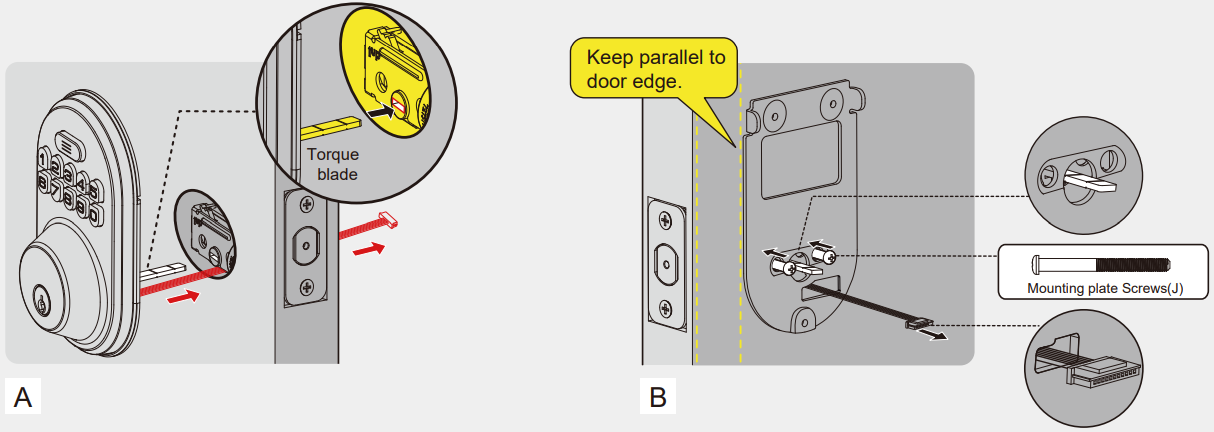
Install interior assembly
Push the battery cover out in the direction as illustrated.
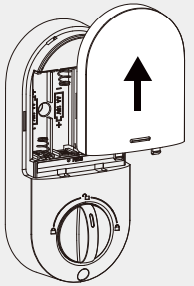
Important: Do not load batteries until lock is completely installed.
Insert the cable connector to the socket. Push the connector in firmly until it is completely attached.
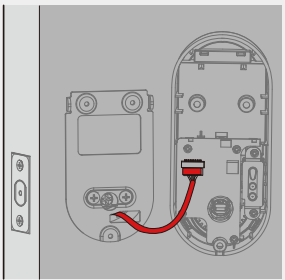
Keep the thumb turn in vertical position and install the interior assembly.
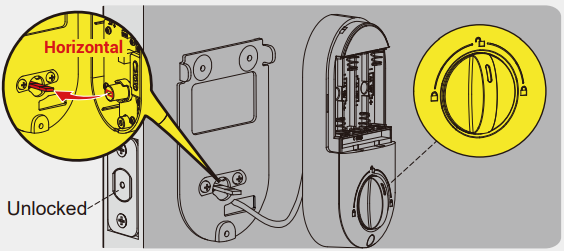
Attach Interior Assembly to Mounting Plate and tighten 3 Screws.
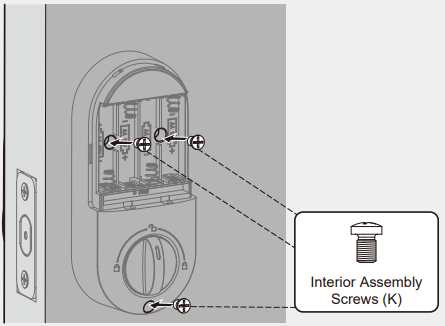
Detect left/right hand door installation
Reset the lock to teach the lock the orientation of the door.
IMPORTANT: This step is required and crucial for the lock to operate properly.
- While the door is OPEN and UNLOCKED, load 3 AA batteries into the battery compartment.
Note: For long last, please use all new, non-rechargeable Alkaline batteries only. - Press and hold the Reset button on the interior assembly by using the reset tool.
Load the 4th battery and keep holding the reset button for 3 seconds, until you hear the sound of "beep". The latch bolt will extend to learn the orientation of the door automatically.
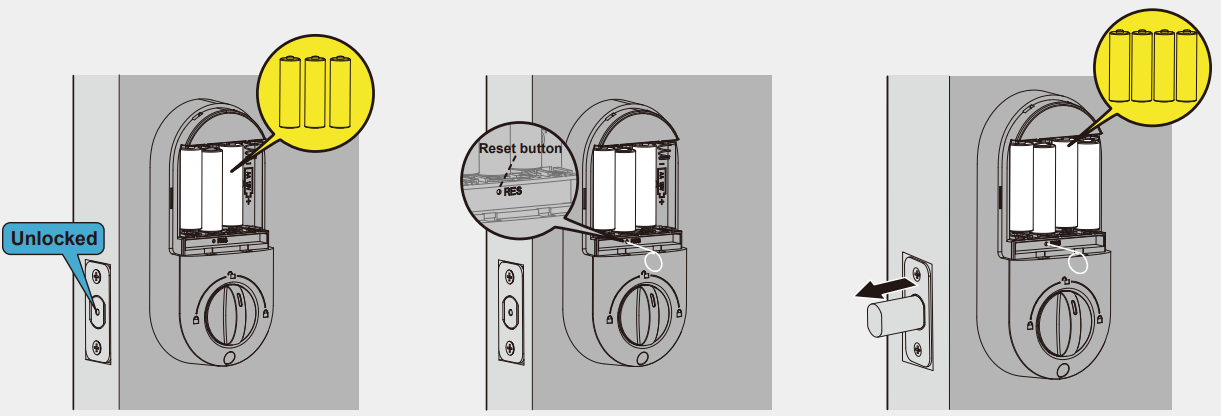
Description of teeho Keypad Digital Deadbolt
The teeho Keypad Digital Deadbolt is a high-quality, durable lock that is perfect for any home. With its user-friendly keypad, you can easily grant access to family members, guests, or service providers without the need for physical keys. Plus, the one-touch locking feature ensures that your home is always secure. The low battery indicator ensures that you never get locked out, and the tamper-resistant design provides added peace of mind.
Programming Instructions
At a Glance
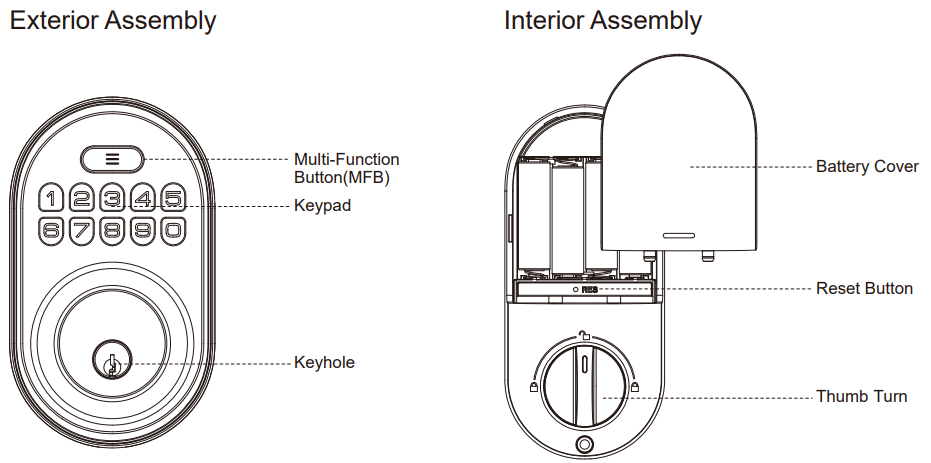
Setup Guide
To set up your teeho Keypad Digital Deadbolt, follow these simple steps:
- Install the deadbolt on your door according to the included instructions.
- Program your personal access code by following the instructions in the user manual.
- Test the lock to ensure it is functioning properly.
- Optional: Set up additional access codes for family members or guests.
How to Use
- UNLOCK the door from outside
- Master code +
 or User code +
or User code + 
- Master code +
- LOCK the door from outside
- Auto Lock Mode
In Auto Lock mode, the bolt will extend out automatically in 30 seconds after unlocking. Manual Mode
Press any key on keypad for 2 seconds.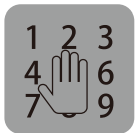
- Auto Lock Mode
- UNLOCK the door from inside
Rotate the thumb turn to Unlock position.
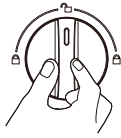
- LOCK the door from inside
- Auto Lock Mode
In Auto Lock mode, the device will be locked automatically. Manual Mode
Rotate the thumb turn to Lock Position.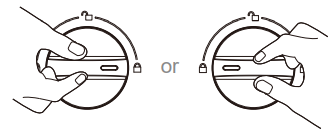
- Auto Lock Mode
Programming Basic
Definitions
- Master Code
Required for programming and feature settings. Master code can be used to unlock the door under vacation mode. The default master code needs to be changed before programming. Property owner & manager should keep this information confidential. - Auto Lock
Automatically locks the deadbolt 30 seconds after unlocking. This feature is off by default. You can customize the Auto Lock time delay between 10 and 99 seconds. - Key Unlock
Key Unlock is always available when the batteries are completely dead or valid User Codes are forgotten. - Low Battery Indicator
If you hear 10 beeps along with 10 red light flashing after pressing any key to lock or unlock the door, that’s an alert for replacing batteries. Please replace with 4 brand new AA alkaline batteries and do not mix used and new batteries. All settings are stored in the lock while the batteries are removed and replaced. - Wrong Entry Limit
After 10 unsuccessful attempts at entering a invalid PIN code, the unit will shut down for 3 minutes. - Silent Mode
The beep sounds when pressing keypad can be muted. But you will still hear low battery and system alerts. - Vacation Mode
This is a security feature for you when you are leaving your home for vacation or long trip. Enabling vacation mode will restrict all user codes until master code is entered on keypad. If the lock would be unlocked by the thumb turn from the inside, the lock will sound an alarm. - One Time User Code
This code only can be used once and will be automatically deleted after used. - Unlock with Fake code
User can prevent pin code exposure from strangers by entering random digits before or after pin code.
Code Format
- Master Code(4 to 10 digits): The default Master Code is 12345678. It is required that you change it to a code of your own before programming.
- User Code (4 to 10 digits): A total of 20 User Codes (including one temporary one-time User Code) can be programmed and stored.
- Both Master Code and User Code don’t support the following combination of numbers.
- Forward number sequence
- Backward number sequence
- Repeat number sequence
Contain existing code sequence
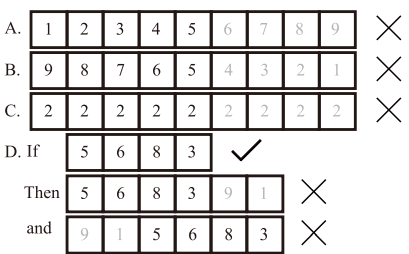
Quick Set Up
IMPORTANT: The default Master Code is 12345678 . It is required that you change it to a code of your own before programming.
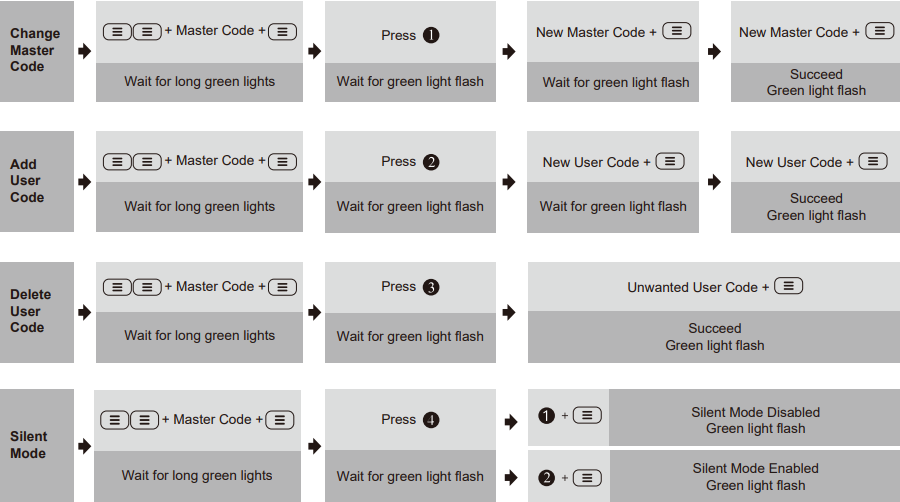
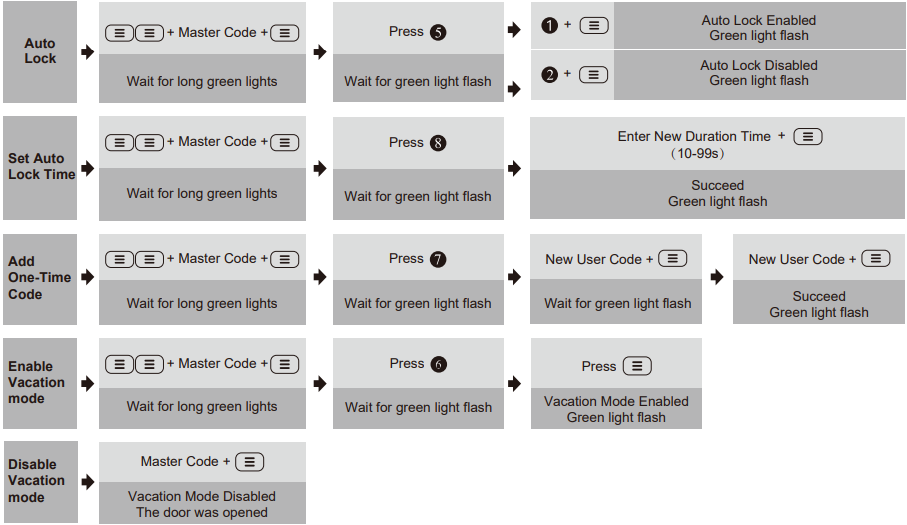
Factory Default Settings
How to Reset?
IMPORTANT: The resetting will delete all User Codes stored in the lock.
- Keep the door open and unlocked.
- Press and hold the Reset button, at the same time take out one battery and then place it back.
Keep holding the Reset button for 3 seconds, until you hear the sound of "beep" and the latch will extend automatically.
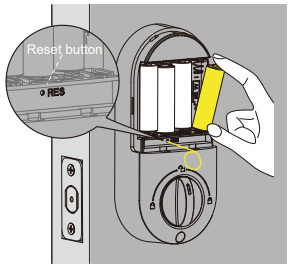
Settings Factory Default Master Code 12345678 Auto Lock Disabled Silent Mode Disabled Wrong Code Entry Limit 10 times Shutdown Time 3 mins Vacation Mode Disabled
teeho Keypad Digital Deadbolt Troubleshooting
Why does not the latch extend but the motor is rotating when resetting my lock?
Improper installation may have caused the issue. Please follow the steps to review:
- Please make sure the latch and strike are aligned.
- Please slightly loosen the mounting screws on the external assembly keypad and the latch bolt if the screws are over-tight-ened.
- Please open your door and reset the lock.
Why does not the latch extend and the motor isn't rotating when resetting my lock?
The deadbolt latch should be retracted(unlocked) through all your installation process. The thumb turn should be vertical in your installation steps 4C and 5A. Please open your door and reset the lock.
When I attempt to lock/unlock my deadbolt, why does the latch go in and out for a few times?
It happens when the latch and strike are misaligned. Please make sure the bolt hole on the door frame is at least 1 inch deep, so that the bolt can be fully extended. Please check if the door can be closed properly, the deadbolt should not impact the strike or door frame on the door frame side, it should go directly into the hole properly.
Why does my lock only work properly when the backup key is in? Why am I unable to pull the key out in the unlocked position?
- You may need to re-install the whole lock.
- Please make sure when you start to install, the lock is in unlocked status;
- Please make sure the thumb turn is vertical. Please do not put the backup key in the lock.
What does 5 short and fast beeps mean while programming?
It alerts you either time-out or wrong entry. Please be sure to complete each setting step within 5 seconds. Please change the default master code in the first time programming. Please be sure the user code is with correct format and with 4 to 10 digits.
What if I forget my Master Codes?
If you forget your Master code, resetting your lock, then the original master code (12345678) works, and all previous user codes were erased.
Information & Safety Warnings
- Protect your User Codes and Master Code.
- Restrict access to your lock’s interior assembly and routinely check your settings to ensure they have not been altered without your knowledge.
- Do not use an electric screwdriver during installation.
- This manufacturer advises that no lock can provide complete security by itself.
- This lock may be defeated by forcible or technical means, or evaded by entry elsewhere on the property.
- No lock can substitute for caution, awareness of your environment, and common sense.
- Care should be taken to ensure a long-lasting finish. When cleaning is required use a soft, damp cloth. Using lacquer thinner, caustic soaps, abrasive cleaners or polishes could damage the coating and result in tarnishing.
- The lock is water resistant. It can withstand water splashes; however, do not let water and liquids get into the lock.
- Avoid exposure to direct sunlight. Long-term exposure to direct sunlight may damage the lock.
Pros & Cons
Pros
- User-friendly keypad for easy access control
- One-touch locking for added convenience
- Tamper-resistant design for added security
Cons
- May be more expensive than traditional deadbolts
- Requires battery replacement
Customer Reviews about teeho Keypad Digital Deadbolt
Customers rave about the teeho Keypad Digital Deadbolt, with many praising its ease of use and added security. The one-touch locking feature is a particular favorite, with many customers appreciating the added convenience it provides. However, some customers have noted that the battery life could be longer and that the deadbolt can be difficult to install for those without prior experience.
Faqs
How do I reset my Teeho Keypad Digital Deadbolt to factory settings?
Does my Teeho Keypad Digital Deadbolt have a vacation mode?
How can I set a new master code on my Teeho Keypad Digital Deadbolt?
How often should I change the batteries in my Teeho Keypad Digital Deadbolt?
What steps should I follow if the keypad of my Teeho Keypad Digital Deadbolt is not responding?
How can I ensure my Teeho Keypad Digital Deadbolt is locked from the outside?
Is the auto-lock feature on my Teeho Keypad Digital Deadbolt customizable, and how do I adjust it?
When is the planned launch date for the Teeho Keypad Digital Deadbolt?
What backup methods are available for unlocking the Teeho Keypad Digital Deadbolt if the batteries die?
What is the estimated price of the Teeho Keypad Digital Deadbolt?
Leave a Comment
