Tmezon Smart PTZ Battery Camera CQ1H Instruction Manual

Content
Introduction
The Tmezon Smart PTZ Battery Camera CQ1H is an advanced security solution designed for comprehensive surveillance of your property. This camera features 360-degree pan and tilt capabilities, allowing users to monitor every corner with ease. Equipped with a high-resolution 3MP sensor, it provides clear images both day and night, thanks to its dual light source options. With smart AI technology for motion detection and remote viewing via the VicoHome app, it enhances security effortlessly. Priced at approximately $79.99, it is an excellent choice for home or business security needs.
Camera
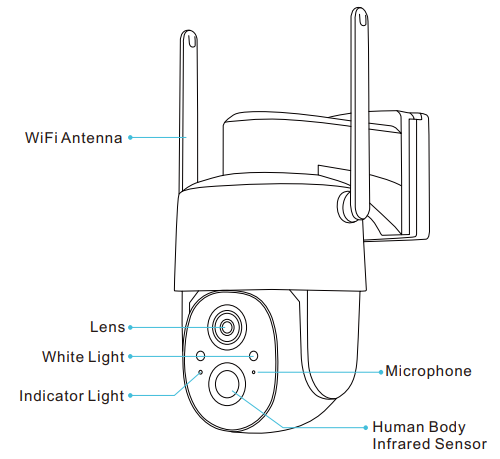
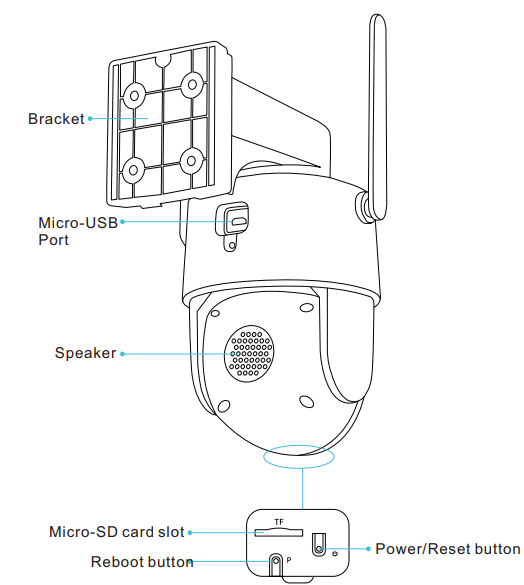
Solar panel
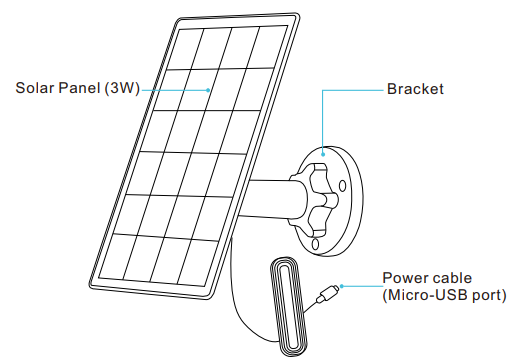
Specifications
- Resolution: 1080p Full HD
- Field of View: 90° horizontal, 55° vertical
- PTZ Functionality: 355° horizontal rotation, 90° vertical tilt
- Night Vision: Up to 30 meters with IR LEDs
- Motion Detection: Adjustable sensitivity with alerts
- Battery Life: Up to 6 months on a single charge
- Weather Resistance: IP66 rating for outdoor use
- Two-Way Audio: Built-in microphone and speaker
- Storage: MicroSD card slot (up to 128GB), cloud storage available
How to install the bracket
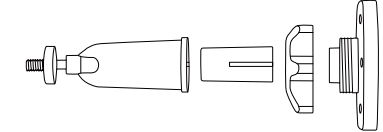
Power button:
Long press the power button for 2s to power on/off the device.
Reset button:
Double-click the reset button to reset the camera to factory setting, it will emit a beeping sound immediately, Ding Dong Ding Dong...., the blue light will flash, at this time, you can reconfigure the network for the camera via the app.
Product Description
Item | Specification |
Camera lens | Field of view: 110° |
High definition | 3MP |
Video bit rate | Adaptive |
Storage media | Micro SD card (Up to 128GB) |
Rotation angle | 355° Pan, 90° Tilt |
Battery capacity | 9000mAh |
Adapter requirement | 5V/1.5A |
Waterproof rating | Ip66 |
Indicator light status
Mode | Status |
Working mode | Solid blue |
Configure network | Flash blue |
Sleep mode | Off |
Charging mode | Yellow |
Fully charged mode | Solid green |
Charge the camera
App will remind you to charge your camera when the battery is low. Please use the Micro USB cable to plug into the 5V/1.5A charging adapter to charge the camera. During charging, the camera's indicator light is solid yellow, and when the camera is fully charged, the indicator light will turn into solid green. It will take 10 hours to fully charge the camera.
Description
A variety of settings are well-suited to the tmezon Smart PTZ Battery Camera CQ1H because to its sturdy construction and modern aesthetic. The PTZ function of the camera makes it easy to change the viewing angle, so it can keep an eye on every corner. Even in dim light, the camera's night vision capabilities let you see clearly. An additional degree of safety and convenience is provided by the two-way audio capability, which allows for real-time communication.
The camera can also detect motion and deliver notifications to your mobile device through the tmezon app. You will constantly be notified of any suspicious behavior surrounding your property with this function. The camera also has two storage options—local storage using a microSD card and cloud storage—so you can record and view back videos in a variety of ways.
APP operation
The wireless smart battery camera operates on the built-in internal batteries and can also be powered using the included AC-Power supply or solar panel.
Download and install the App
The wireless smart battery camera supports Android and iOS App. The app is VICOHOME.
For your best experience, please scan the QR code below with your mobile phone, install the app, and follow the instruction to complete the user registration.
Scan QR code or go to the link to download and install the App: https://www.vicohome.io/download/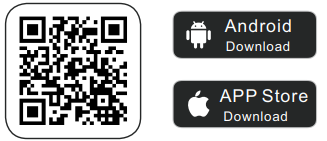
- WiFi connection
Note:To ensure a longer distance connection, the camera only supports the 2.4Ghz Wi-Fi with stronger wall penetration capability and does not support Wi-Fi for enterprise-level authentication currently. Please ensure that the entered Wi-Fi meets the requirements.
APP connection
- Step 1: Login app, Click “Add camera now ”
Step 2: Select “Battery camera ”, click “Next step”
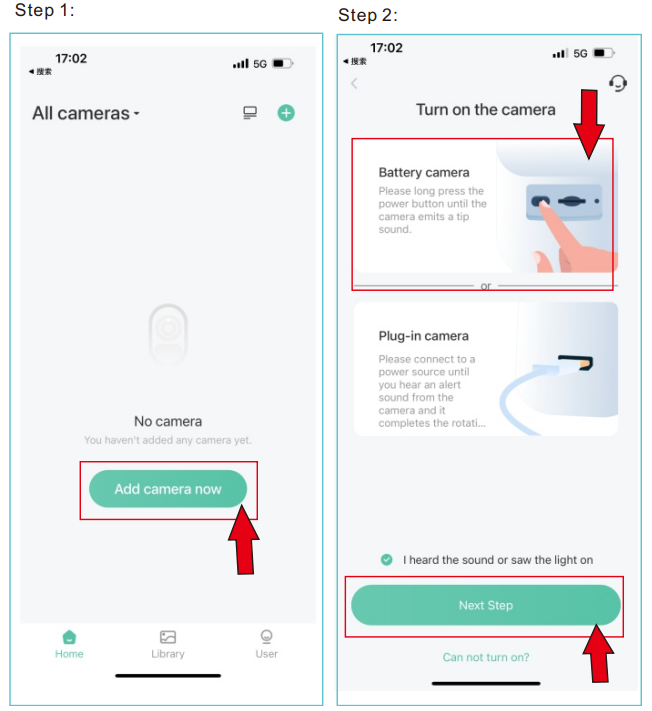
- Step 3: Camera is emitting a beeping sound,click “Next step”
Step 4: Select WiFi for the camera, connect to 2.4G WiFi only
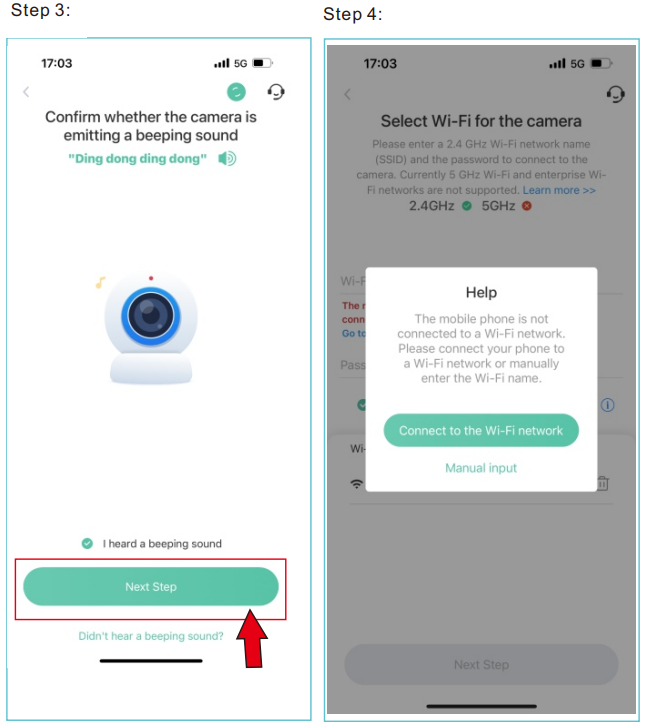
- Step 5: Make your mobile phone connect to 2.4G WiFi
Step 6: Enter WiFi password

- Step 7: Scan QR code to connect, keep a distance of 10-25cm until you hear the voice prompt.
Step 8: Complete connection
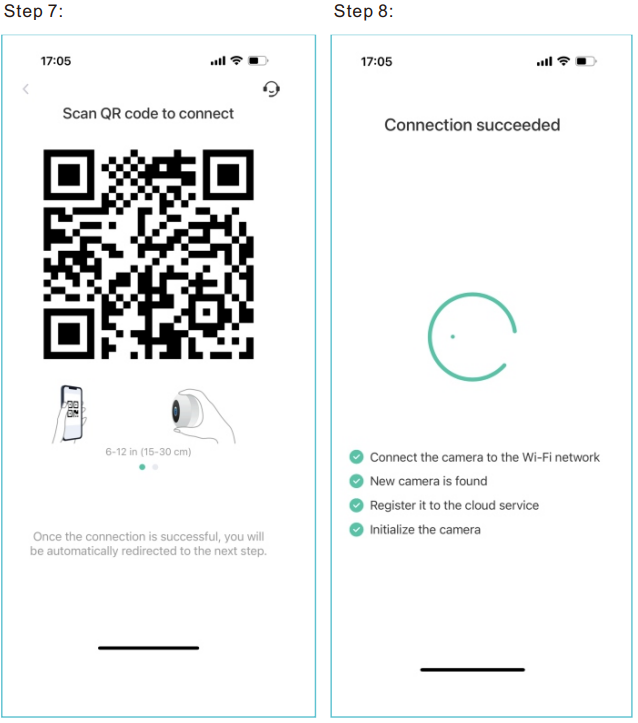
Setup Guide
To set up the tmezon Smart PTZ Battery Camera CQ1H, follow these steps:
- You must completely charge the battery before to its initial use.
- Get the tmezon app and put it on your phone.
- Just turn on the camera and give it a few moments to get into pairing mode.
- To link the camera to your Wi-Fi network, launch the app, choose "Add Device," and then follow the on-screen prompts.
- Use the mounting kit that came with the camera to set it up anywhere you like.
- Through the app, you may adjust any extra options, such the ability to detect motion and receive alarm notifications.
Install the camera
You can place the camera on a shelf or other surfaces to use, or you can install it on a wall to use. (Please connect the camera to the app first, make sure that the location of the camera can detect the wireless signal of your router.)
Select a good spot for your camera
Select a good spot for your camera, please install the camera in a position where its view is not blocked and ensure that it is within the coverage of the Wi-Fi network. The PIR infrared sensor is more sensitive to movements across the camera’s field of view than movements toward or away from the camera.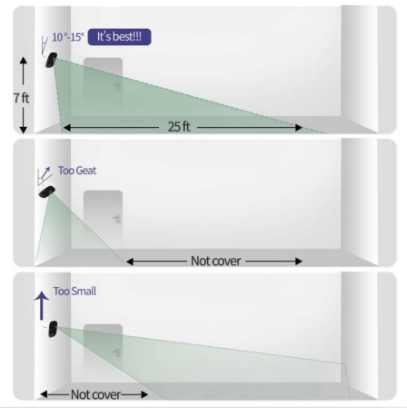
The installation height and angle of the camera will affect the detection distance of PIR.
The actual measurement is in the case of 2.2 meters high and -15 ° inclination:- High sensitivity: 8~10 meters;
- Medium sensitivity: 6~8 meters;
- Low sensitivity: 4~6 meters.
- Install the bracket
Screw fixing
Use the drilling tool to punch holes on the wall according to the hole distance of the base. It is recommended to mark the holes on the wall with a pencil before drilling. Screw the expansion nut into the holes on the wall, and then connect the bracket to the expansion nut with screws to complete the fixing.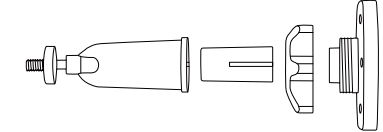
Camera installation
Insert the camera into the fixed bracket from top to bottom.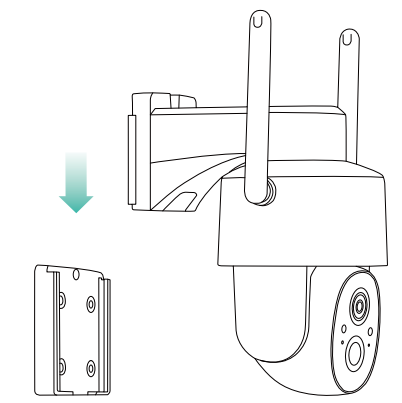
Troubleshooting
Questions | Answers |
Open the App and select your camera | |
Camera permission management: How to invite family and friends to use the camera together? | on the home page. Click the share button on the home page or the "Share" in the camerasettings to enterthe sharing page,and then click "Invite " to generate a QR code. |
Your friends can now get some of the | |
access rights by scanning the QR code | |
in their phone. | |
What to do if the device is offline? | Delete the device from the app, double click the power buttonto reconfigure the network for the camera |
Why doesn't the Wi-Fi name appear when I connectto Wi-Fi? | On Apple devices with iOS13 and above, you need to turn on the "location permission" for the app in the system settings and change |
it to "allow when using." | |
1. Make sure that the WiFi is in 2.4Ghz. The cameradoes not support5Ghz WiFi. | |
What are the requirements for Wi-Fi? | 2.Set the Wi-Fi authentication method to WPA2-PSK or other lower level of security method. |
3.WiFi password should be less than 13 digits. | |
What is the maximum length of recording time? |
If you set the duration as "Auto", when someoneoccurs in the view of the camera,it will startrecording |
a video for up to 3 minutes. |
How far should the camera be placedfrom the router? | After testing, the Wi-Fi connection distance cannormally reach up to 150 meters in the open area. However, the actual situation depends on the strength of Wi-Fi and its surrounding environment (thick walls, electromagnetic devices, large metal objects will all cause interference to the Wi-Fi signals). If the camera connection signal is weak or unstable, please place the camera as close to the router as possible. |
What should I do when the device is in malfunction? | Long pressthe power buttonfor 3 seconds to restart it. If thereis no response, you can remove the rubber plug at the button of the camera.Press the reboothole with a pointed objectto restart the camera. |
Will the camera show red lights when night vision is activated? |
The built-in infrared lamp beads make the camera only show some dim red lights when night visionis activated, but the imagequality is stillclear under no light environment. |
Why does the motion detection not work properly? |
The PIR detection distance is related to the installation height, angle and sensitivity. The actual measurement is in the case of 2.2 meters high and -15 ° inclination: High sensitivity: 8~10 meters; Mediumsensitivity: 6~8 meters;Low sensitivity: 4~6 meters. |
Why I don’t receive the notification on my mobile phone? |
|
How to do firmwareupdate? |
|
Why the video is not recorded? |
Setting - SD card Management
(Note: Please insert the SD card into the camera before powering on.)
|
What should I do if the battery run out so fast?
If the trigger is too frequent, the recording time is too long or the network signal is not good, etc., it will lead to fast power consumption.
You can try to solve it in the following ways.

- Decrease motion detection sensitivity
Go to the "Settings > Motion Detection" page and reduce the sensitivity. - Turn on the recording interval
Once the Cool down time is on, no video will be recorded again within the set time interval, which can increase the camera's battery life. Go to the "Settings > Motion Detection" page, and enable the record interval. - Adjust the monitoring angle of the camera to avoid frequent triggering of PIR
If the camera is within the monitoring range, there will be frequent movements (such as entrances and exits, roads), which will cause the PIR to be triggered frequently, resulting in fast power consumption. Therefore, it is recommended to avoid scenes or monitoring angles that are frequently triggered by motion when installing cameras. - Adjust video resolution and video duration
It is recommended to set the recording resolution of the camera to SD and the recording time to 10s - Turn off "Alarm Bell" and "Alarm Flash”
Turn on the "alarm bell" or "alarm flash", the camera will make a sound alarm or white light flashing alarm after triggering the PIR, which needs to consume more power. Therefore, you can turn off the "alarm bell" and "alarm flash" to save power. - Improve the network the camera is connected to
When the network connected to the camera is poor, and the WiFi signal is weak, the camera may be disconnected, and the uploading speed of the video may be slow, resulting in increased power consumption and faster power consumption. It is necessary to find a way to enhance the WiFi signal strength at the location of the camera, such as: moving the camera close to the router, adding a WiFi amplifier to enhance the WiFi signal strength at the location where the camera is located, etc.
Advanced Cloud AI Solutions
On-device AI | Cloud AI |
1.Medium / Low computing power AI chip | 1.Proprietary local deployment of high computing power AI server |
2.Very low frame rate single algorithm, low precision is almost unusable, unable to achieve multi-function simultaneous operation |
AI functions |
The AI analysis result comes from encrypted AI algorithm analysis. Once you turn on the classification feature, the camera will analyze the video and you will be notified only when the camera recognizes a person, pet, vehicle, or package. The smart notifications depend on which classification(s) you select. The AI analysis result comes from encrypted AI algorithm analysis. Once you turn on the classification feature, the camera will analyze the video and you will be notified only when the camera recognizes a person, pet, vehicle, or package. The smart notifications depend on which classification(s) you select.
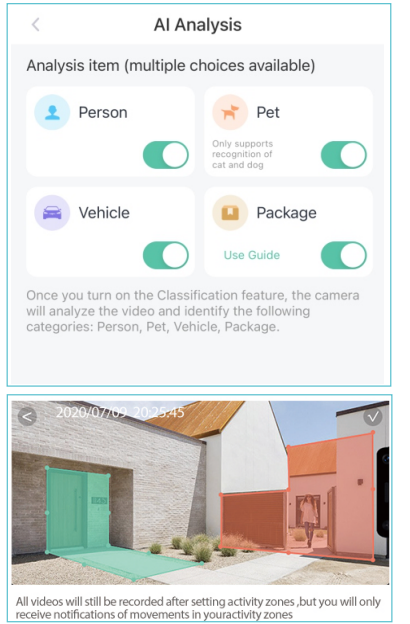
Compared with on-device AI, Cloud AI can provide more accurate analysis and reduce false alarms. Therefore, it requires cost and labor to maintain the best and advanced service, Cloud AI needs to charge monthly service fees. Newly registered users can enjoy a 30-day trial period of this feature.
Share device
- Step 1: Click “Setting” on the upper right corner
Step 2: Click “Share” to share the device
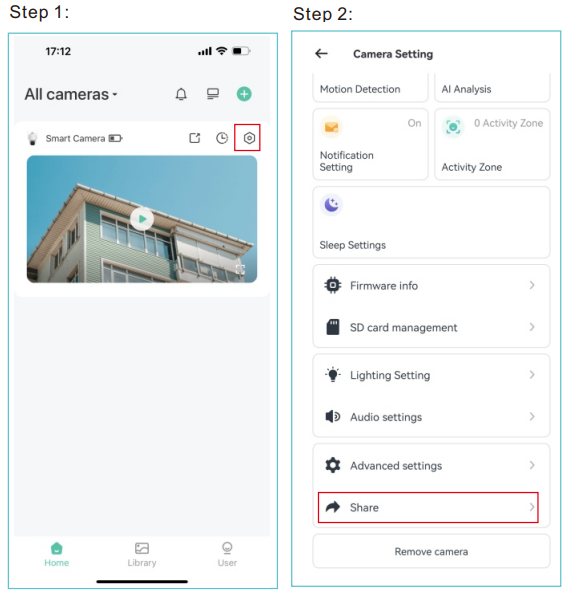
- Step 3: Click “Camera sharing”
Step 4: Get QR code, other users should scan the QR code to add the camera through VicoHome APP.
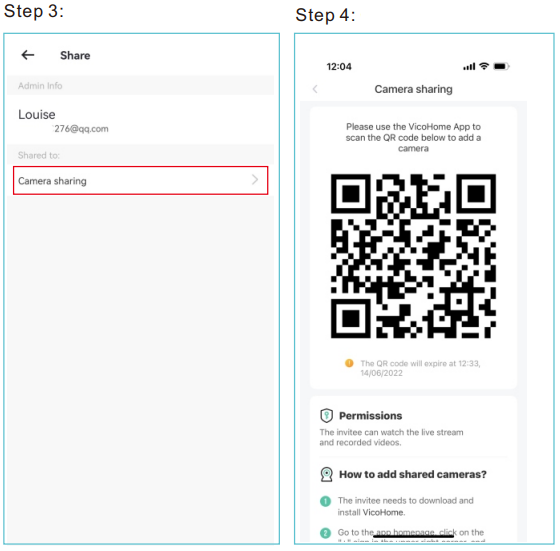
(Note: other users should create an account of VicoHome app before scanning QR code)
- Step 5: Other users should create an account of VicoHome app first, login app, Add Friend’s Camera
Step 6: Scan QR code to connect
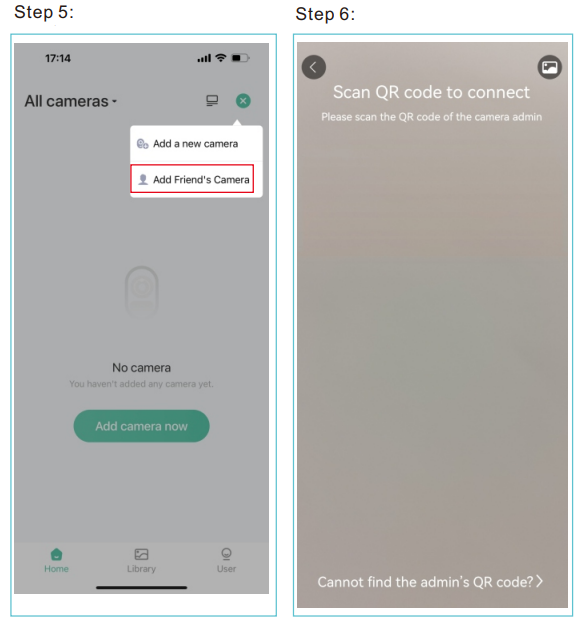
Pros & Cons
Pros
- Installation Flexibility: Powered by batteries and wireless, it may be easily installed anyplace.
- Full-Screen Coverage: PTZ (Pan, Tilt, Zoom) Capabilities.
- Improved security features for continuous surveillance, including night vision and motion detection.
- Communicate in real-time with guests or intruders via two-way audio.
- It is weatherproof, with an IP66 rating, so you may use it outside.
Cons
- Charging the battery at regular intervals keeps it functional and extends its life.
- Relies on a constant internet connection for notifications and remote access.
- Storage Restrictions: The capacity of local storage is restricted to microSD cards; there may be additional expenses associated with cloud storage.
Customer Reviews
The tmezon Smart PTZ Battery Camera CQ1H has received high marks from buyers for its versatile features and user-friendly setup process. The dependable motion detection and high-definition video quality are highly regarded by many users. A few users have pointed out that the battery life might be better and that connectivity problems do happen from time to time.
Common complaints
To make sure everything works as it should, you need update the software periodically and there may be a little lag time before you get motion alerts.
Faqs
How do I charge the tmezon Smart PTZ Battery Camera CQ1H?
Can I use the tmezon Smart PTZ Battery Camera CQ1H without an internet connection?
Is the tmezon Smart PTZ Battery Camera CQ1H weather-resistant?
How long does the battery last on a single charge?
Can I expand the storage capacity of the camera?
Does the tmezon Smart PTZ Battery Camera CQ1H support two-way audio?
How do I update the firmware of my tmezon Smart PTZ Battery Camera CQ1H?
Can multiple users access the same camera?
What is the maximum range of the night vision feature?
Is there a warranty on the tmezon Smart PTZ Battery Camera CQ1H?
Leave a Comment
