Tp-Link Wi-Fi Range Extender AC750 Instruction Manual

Content
Introduction
TP-Link RE205 Wi-Fi Range Extender AC750 is a strong and practical tool for expanding the reach of your current wireless network. It strengthens your wireless signal and guarantees dependable connectivity for gadgets like laptops, tablets, and smartphones across your house or place of business. It supports dual-band speeds of up to 750Mbps. The AC750's small size makes it simple to connect it into any power outlet, and its intelligent signal indicator and other features helps you locate the best location for great coverage. Additionally, the device is compatible with any standard Wi-Fi router and supports AP mode for the creation of new Wi-Fi access points, making it a flexible and easy-to-use option for enhancing your Wi-Fi network.
Specifications
Hardware
- Ethernet Port: 1 10/100Mbps RJ45 Port
- Button: WPS Button, RESET Button
- Antenna: 2 External Antennas
- Power Consumption: 6.8W max
Dimensions (W × D × H): 3.06 x 1.57 x 3.15 in. (77.8 x 40 x 80 mm)
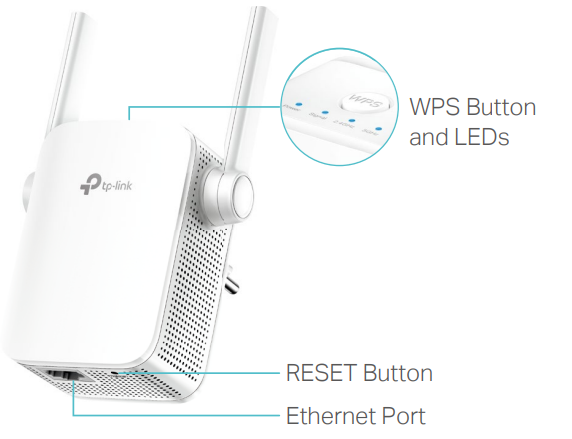
Wireless
- Wireless Standards: IEEE 802.11a/n/ac 5GHz, IEEE 802.11b/g/n 2.4GHz
- Frequency: 2.4GHz and 5GHz
- Signal Rate: 300Mbps at 2.4GHz, 433Mbps at 5GHz
- Transmit Power: 2.4GHz < 20dBm, 5GHz < 30dBm
- Reception Sensitivity
- 5GHz:
11a 6Mbps:-93dBm, 11a 54Mbps:-77dBm
11ac HT20 MCS8:-69dBm, 11ac HT40 MCS9:-66dBm 11ac HT80 MCS9:-62dBm - 2.4GHz:
11g 6Mbps:-93dBm, 11g 54Mbps:-74dBm
11n HT20 MCS7:-76dBm, 11n HT40 MCS7:-73dBm
- 5GHz:
- Wireless Function: Enable/Disable Wireless Radio
- Wireless Security: WEP, WPA/WPA-PSK2 encryptions, Enable/Disable SSID Broadcast
Others
- Certification
CE, RoHS - System Requirements
Microsoft Windows 98SE, NT, 2000, XP, Vista or Windows 7, 8, 8.1, 10, MAC OS, NetWare, UNIX or Linux Internet Explorer 11, Firefox 12.0, Chrome 20.0, Safari 4.0, or other Java-enabled browser - Package Contents
AC750 Wi-Fi Range Extender RE205
Quick Installation Guide
TP-Link RE205 Instructions
- Wi-Fi Dead-Zone Killer
- Easy Setup via Tether App
- Access Point Mode
Highlights
OneMesh: Flexibly Create a Whole-Home Wi-Fi
Create a Mesh network by connecting your range extender to a OneMeshTM router for seamless whole-home coverage.
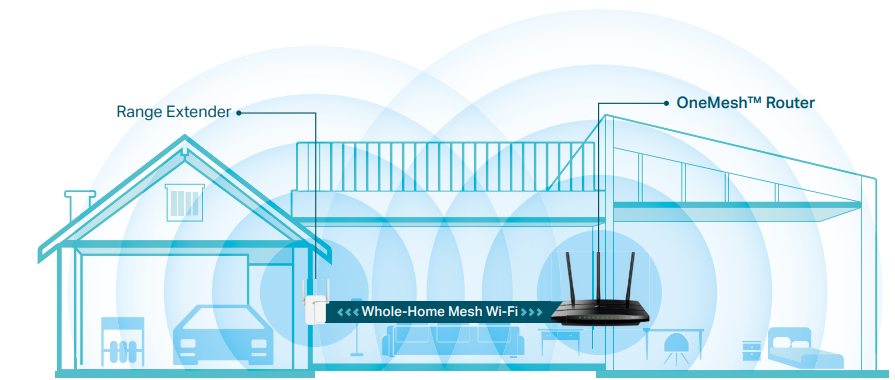
- Wi-Fi Dead-Zone Killer
Eliminate weak signal areas with Wi-Fi coverage for the whole house. - Smart Roaming
Enjoy uninterrupted streaming, surfing and more — even when moving around your home. - One Wi-Fi Name
Stay connected to the same network name in every room. - Unified Management
Manage the whole-home Wi-Fi by managing the central node via Tether app/Web UI.
Upgrade to Mesh Network
Enjoy Mesh network without having to replace your existing router by simply updating your OneMeshTM router’s firmware. Check full list of OneMeshTM routers and range extenders at: https://www.tp-link.com/onemesh/re205
Description
Extend Dual Band Wi-Fi for the Whole Home
The AC750 Wi-Fi Range Extender strengthens and expands your router’s signal into areas the router can’t reach on its own, achieving speeds of 300Mbps on the 2.4GHz band and 433Mbps on the 5GHz band.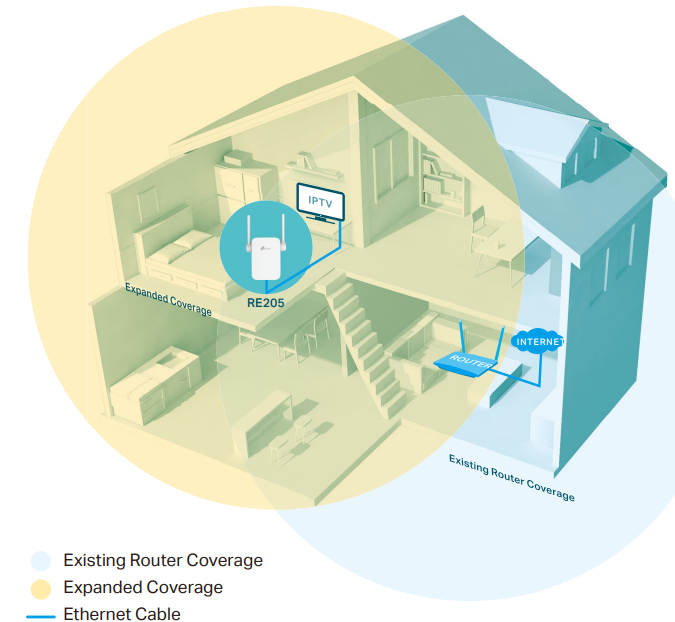
Perfect Location at a Glimpse
An intelligent Signal light helps you quickly find the best location to place the range extender.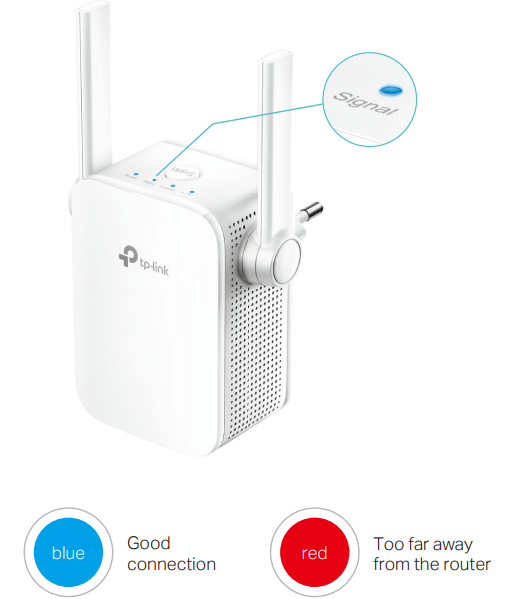
Features of TP-Link RE205 Wi-Fi Range Extender AC750
Ease of Use
- Intuitive Web UI– Ensures quick and simple installation without hassle
- Secure One-Touch Connection (WPS) – Instantly connects the extender to a router without further configuration
- Hassle-free Management with Tether App – The network management is easy with the TP-Link Tether App, available on any Android or iOS device
- Smart Signal Indicator – See signal strength to find the best spot to extend Wi-Fi
- Easy to install and move – Compact Wall-Plug design
- Ethernet Port – Connects a wired device to your Wi-Fi network
Speed
- Ultimate Wireless Speed – Combined wireless speeds of up to 300Mbps (over 2.4GHz) and 433Mbps (over 5GHz)
- Support 802.11 ac – Provides a data transfer rate 3 times faster than 802.11n for each stream
- High Speed Mode – Use both Wi-Fi bands to establish one super-high-speed connection, ideal for HD streaming & gaming
Reliabilit
- Dual-Band Connection – Separate 2.4GHz and 5GHz Wi-Fi bands allow more devices to connect to your network without reducing performance
- Reliable Connection – Two adjustable external antennas for optimal Wi-Fi coverage and reliable wireless connections
- Multi-Language Support – Use your familiar language to easily manage the extender
- Power Scheduling – Schedule the power on or off to your needs to save power
- Access Control – Flexibly allows or restricts certain devices to access the internet for a specific period
Setup Guide
To set up the TP-Link RE205 Wi-Fi Range Extender AC750, follow these steps:
- Plug in the extender near your router.
- Connect your computer to the extender's network.
- Launch a web browser and type 192.168.0.254 in the address bar.
- Follow the on-screen instructions to set up the extender and connect it to your router.
- Once connected, move the extender to your desired location and enjoy uninterrupted connectivity.
Troubleshooting
If you encounter any issues with the TP-Link RE205 Wi-Fi Range Extender AC750, try the following solutions:
- Make sure the extender is within range of your router.
- Restart the extender and router and try again.
- Check for any firmware updates and install them if available.
- Reset the extender to its factory settings and set it up again.
- Make sure the extender is not obstructed by any walls or metal objects.
Pros & Cons
- Pros
- Advanced Mesh technology for seamless roaming
- OneTouch connect for easy setup and pairing
- External antennas for better coverage and signal stability
- Ethernet port and AP mode support
- Compact design with wall-mounting option
- Cons
- May not work with some older routers
- Speed may be slower than some competing products
Customer Reviews
Customers have praised the TP-Link RE205 Wi-Fi Range Extender AC750 for its easy setup, reliable connectivity, and advanced Mesh technology. However, some have complained about its slower speed compared to some competing products. Overall, it has received positive reviews and is recommended for those looking for a reliable and affordable solution to extend their home network coverage.
Faqs
What is the range of the TP-Link?
How many devices can the AC750 support?
Can the TP-Link RE205 Wi-Fi Range Extender AC750 be used with any router?
Can the AC750 be mounted on the wall?
How do I update the firmware on the AC750?
What is the warranty on the TP-Link Mesh?
Can the Wi-Fi Extender AC750 be used as a standalone access point?
How do I reset the TP-Link to its factory settings?
Can I use the TP-Link with a 5GHz network?
How do I check the signal strength of the Extender AC750?
Leave a Comment
