Tp-Link Wireless Dual Gigabit AC1900 Guide

Content
Introducing the TP-Link Wireless Dual Gigabit AC1900
The TP-Link Wireless Dual Gigabit AC1900 (Archer C9) is a powerful and versatile wireless router that delivers high-speed connections for all your devices. With its dual-band technology and 1GHz dual-core processor, the Archer C9 provides fast and reliable internet connectivity for gaming, streaming, and browsing. The estimated price of the product is around $80 to $100, and it was launched in 2015.
Detailed Specifications
The TP-Link Archer C9 Wireless Dual Gigabit AC1900 features the following specifications:
- Wireless Type: IEEE 802.11a/b/g/n/ac
- Wireless Bands: Dual Band (2.4GHz and 5GHz)
- Maximum Data Transfer Rate: 1900Mbps (600Mbps on 2.4GHz band and 1300Mbps on 5GHz band)
- Processor: 1GHz Dual-Core Processor
- Memory: 128MB RAM
- Ports: 4 Gigabit Ethernet Ports, 1 USB 3.0 Port, and 1 USB 2.0 Port
- Antennas: 3 External Antennas
- Security: WPA/WPA2 Encryption, Guest Network, Firewall, and Access Control
- Dimensions: 9.5 x 6.3 x 1.3 inches
- Weight: 1.1 lbs
USB Features
The USB 2.0&3.0 ports can be used for media sharing, storage sharing and print sharing across your local network. You can also set up the FTP server to access your files remotely by connecting to the Internet.
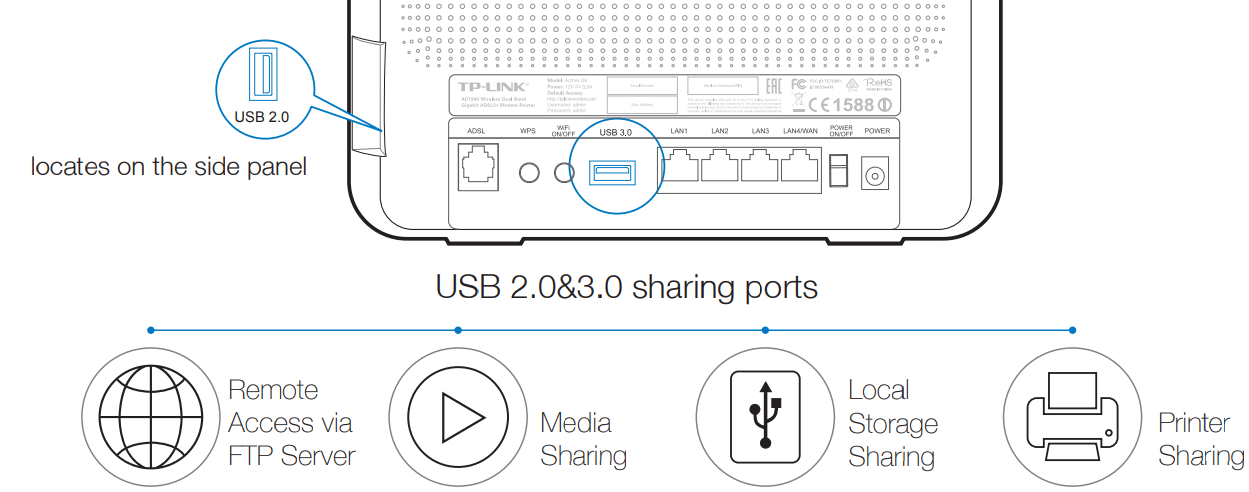
Note: To learn more about the USB features, please visit http://tp-link.com/app/usb, retrieve Resource CD or simply scan the QR code.

TP-LinkWireless Dual Gigabit AC1900 LED Indicators
| Name | Status | Indication |
|---|---|---|
 | On | System start-up complete. |
| Flashing | System starting up or device updating. |
| Off | Power is off. | |
 | On | ADSL line is synchronized and ready to use. |
| Flashing | The ADSL negotiation is in progress. | |
| Off | ADSL synchronization fails. | |
 | On | The network is available with a successful Internet connection. |
| Off | There is no successful Internet connection or the modem router is operating in Bridge mode. | |
 | On | The wireless 2.4GHz band is working properly. |
| Off | The wireless 2.4GHz band is disabled. | |
 | On | The wireless 5GHz band is working properly. |
| Off | The wireless 5GHz band is disabled. | |
 | On/Off | It turns on when a wireless device has been successfully connected to the network via WPS. After about 5 minutes, the WPS LED will turn off. |
| Slow Flash | A wireless device is trying to connect to the network via WPS. This process may take up to 2 minutes. | |
 | On | At least one LAN port is connected. |
| Off | No LAN port is connected. | |
 | On | The inserted USB device is identified and ready to use. |
| Flash | A new USB device is being identified. | |
| Off | No USB device is plugged in. |
Connecting the Hardware
Connect the splitter, computer and power adapter as follows. Then turn on the modem router.
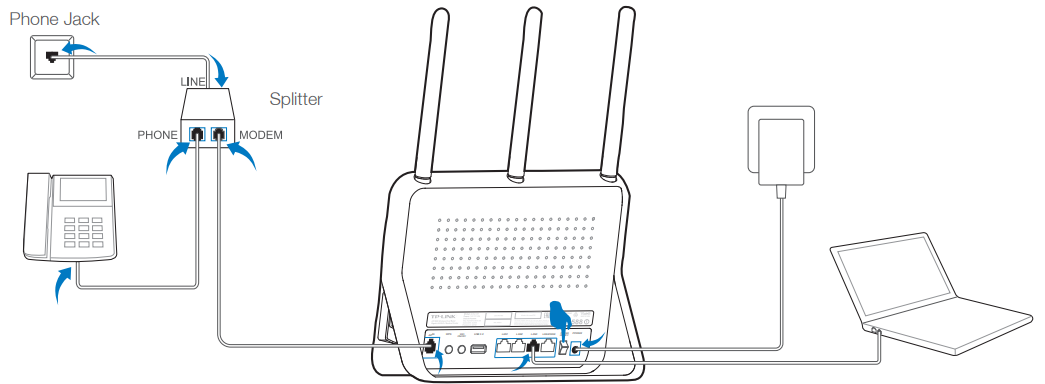
Note: If you don’t need the phone service, just directly connect the ADSL port to the Phone Jack with a phone cable.

- Check the following LED lights to ensure the hardware connection is correct.
Note: Please wait for 1-2 minutes until the ADSL LED is on.
TP-LinkWireless Dual Gigabit AC1900 Description
The TP-Link Archer C9 Wireless Dual Gigabit AC1900 is a high-performance wireless router that is designed to deliver fast and reliable internet connectivity for all your devices. Its dual-band technology allows you to connect your devices to either the 2.4GHz or 5GHz band, providing a seamless and uninterrupted connection. The 1GHz dual-core processor ensures fast data processing, while the 128MB RAM allows for smooth and efficient multitasking. The router also features four Gigabit Ethernet ports, allowing you to connect your wired devices for faster data transfer speeds. The USB 3.0 and USB 2.0 ports allow you to connect external storage devices, providing easy access to your files and media. The TP-Link Archer C9 Wireless Dual Gigabit AC1900 also offers robust security features, including WPA/WPA2 encryption, guest network, firewall, and access control, ensuring that your network is safe and secure.
Configuring the Modem Router
Via Web Browser
Connect your computer to the modem router (Wired or Wireless).
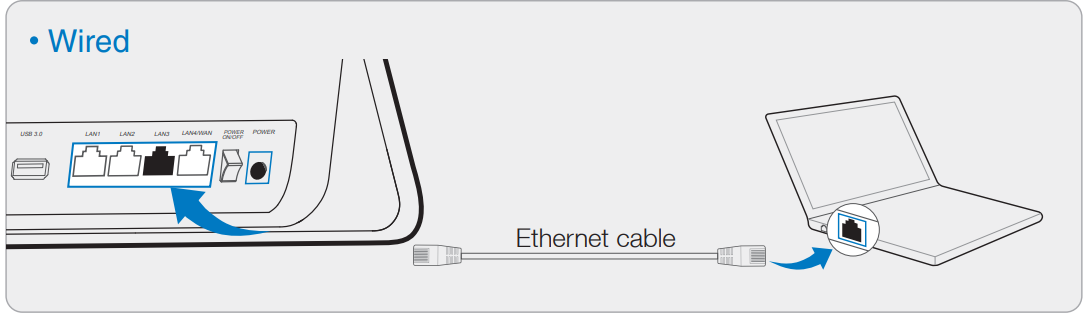
Connect wirelessly by using the default network name (SSID) and password on the product label printed on the bottom of the modem router.
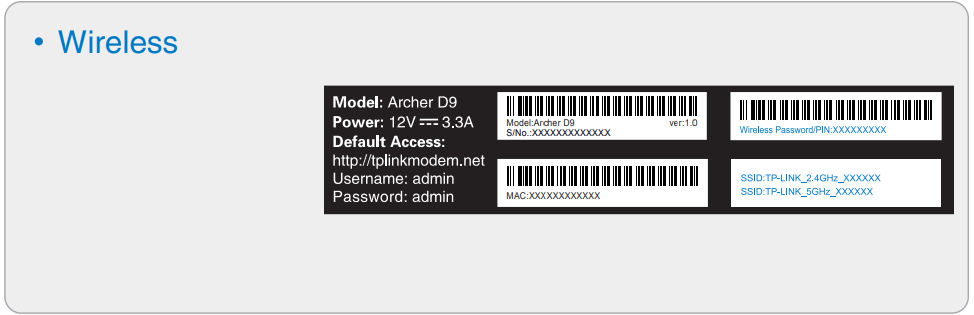
- Open a web browser on the computer and configure the modem router according to the following main clues.
Enter http://tplinkmodem.net or 192.168.1.1 in the address bar. Type in admin for both the user name and password and click OK.
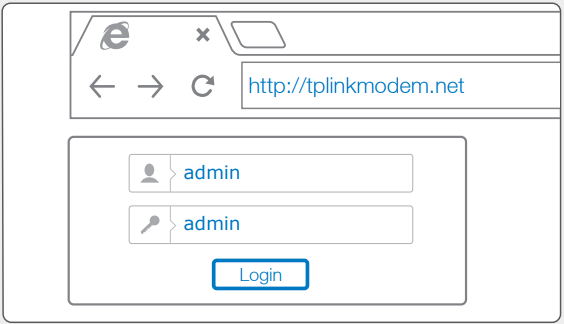
Note: If the login window does not appear, please refer to FAQ->Q1.
Choose Quick Setup in the main menu and then click Next to start the configuration. Select your Region and Time Zone from the drop-down list, and then click Next.
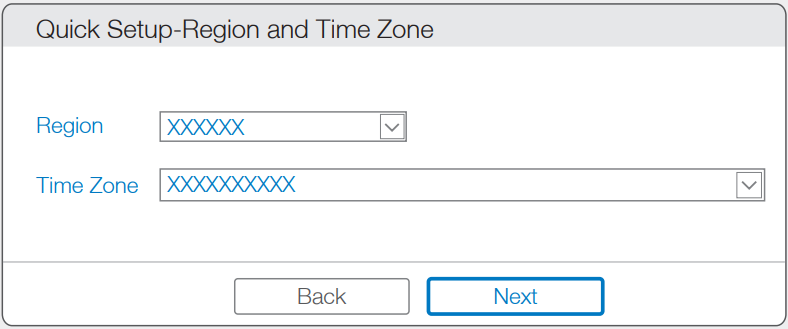
Select Yes to auto detect your connection type and then click Next to continue.
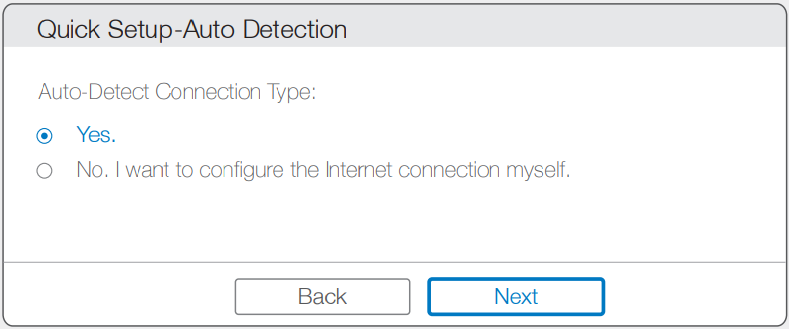
Enter the parameters provided by your ISP and then click Next. Here we take PPPoE as an example.
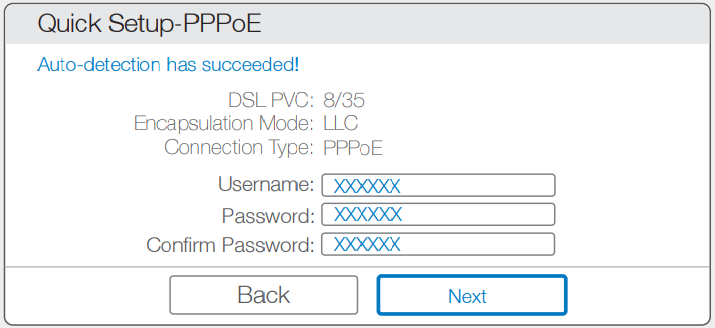
Click Next to continue.
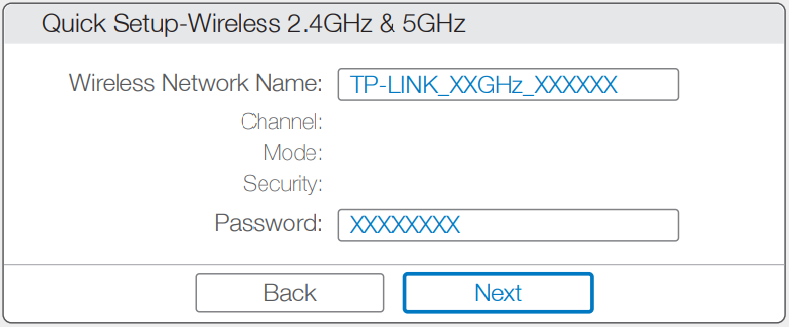
Note: You may rename your 2.4GHz/ 5GHz wireless network name and create your own password.Click Save and wait for your settings to take effect. Click Finish to complete the setup.
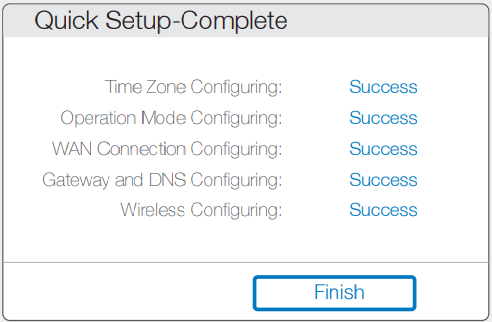
- Enjoy! Now your wired and wireless devices can connect to the Internet.
Via CD Setup Wizard
Note: If you are using a computer that cannot run the mini CD, please refer to Method 1 for configuration.
Insert the TP-LINK Resource CD into the CD-ROM drive.
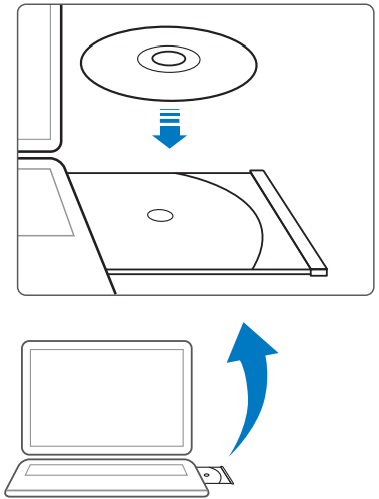
Choose your language and select Archer D9. Then click Start Setup. The Easy Setup Assistant will guide you through the setup process.
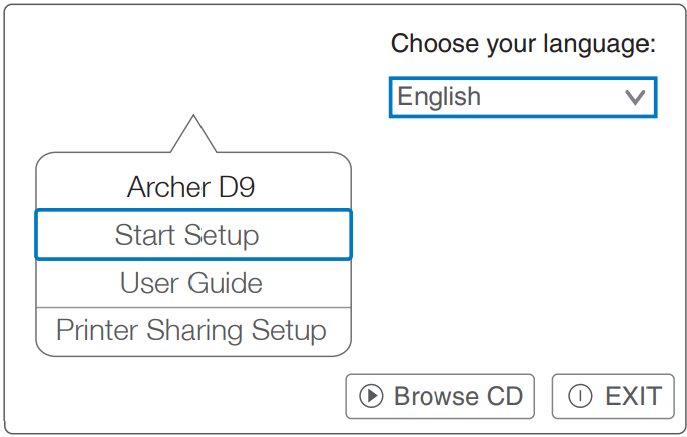
Note: If the main page does not display on your computer, browse the files on the CD and double click Autorun.exe.
Click FINISH to complete the setup.
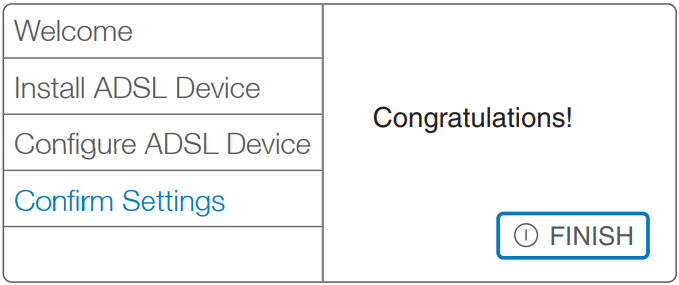
Tether App
After connecting to the Internet via Web Browser or via CD Setup Wizard TP-LINK's Tether App lets you manage the modem router on smart devices. You can:
- View the information about clients.
- Block or Unblock client's access to the Internet.
- Use Parental Control to limit kid's access to the Internet.
- Configure some basic settings for the modem router.
Then, how to start?
- Scan the QR code and download the TP-LINK Tether App from App Store or Google Play.
- Ensure your smart device is wirelessly connected to the modem router.
- Launch the Tether App, and enjoy the easy management of the modem router.
Customer Reviews about TP-LinkWireless Dual Gigabit AC1900
Customers have praised the TP-Link Archer C9 Wireless Dual Gigabit AC1900 for its fast and reliable wireless connection, easy setup, and sleek design. Many have also commended its range, stating that it provides strong and consistent coverage throughout their homes. Some customers have reported issues with the router's firmware, stating that it occasionally crashes or becomes unresponsive. However, TP-Link provides regular firmware updates, addressing these issues and improving the router's performance.
Faqs
What is the TP-LinkWireless Dual Gigabit AC1900 and what are its key features?
How do I set up my TP-LinkWireless Dual Gigabit AC1900 for the first time?
Can I configure the TP-LinkWireless Dual Gigabit AC1900 without the Tether app?
What are the benefits of dual-band on the TP-LinkWireless Dual Gigabit AC1900?
How do I reset my TP-LinkWireless Dual Gigabit AC1900 to factory settings?
What should I do if my TP-LinkWireless Dual Gigabit AC1900 Wi-Fi signal is weak or unstable?
Can I connect wired devices to the TP-LinkWireless Dual Gigabit AC1900?
Does the TP-LinkWireless Dual Gigabit AC1900 have a sleek design?
What is the price of the TP-LinkWireless Dual Gigabit AC1900?
When was the TP-LinkWireless Dual Gigabit AC1900 launched?
Leave a Comment
