Trifo Robot Vacuum Cleaner Ironpie m6+ User Manual

Content
Introducing the Trifo Robot Vacuum Cleaner Ironpie m6+
The Trifo Robot Vacuum Cleaner Ironpie m6+ is a powerful and intelligent cleaning device designed to keep your home clean and tidy. This robot vacuum is perfect for busy households, as it can be programmed to clean at specific times, avoiding the need for constant supervision. With its advanced features, such as laser navigation and smart app control, the Ironpie m6+ offers a convenient and efficient cleaning solution. It is estimated to be priced around $399 and is now available for purchase.
In the Box
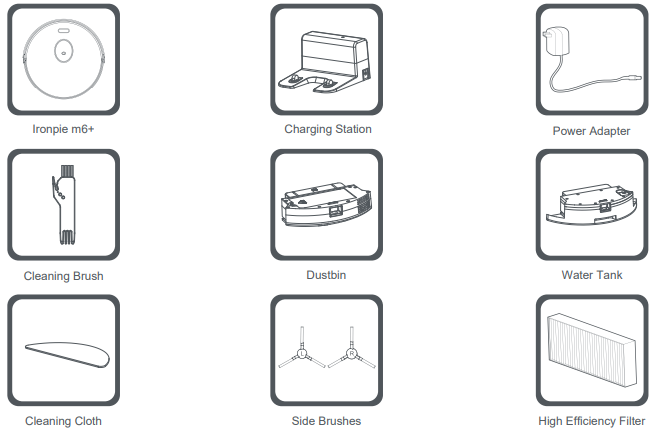
About Your Ironpie
Front View
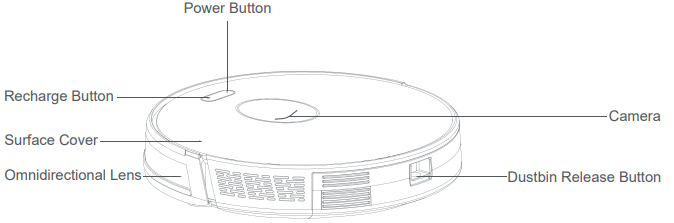
Back View
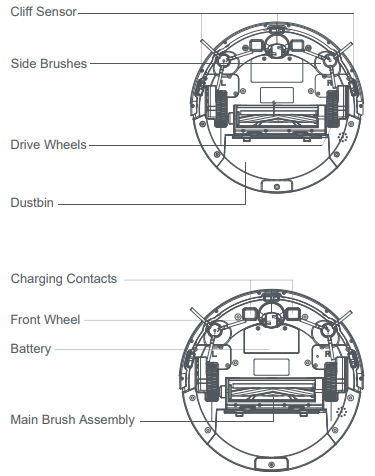
Dustbin
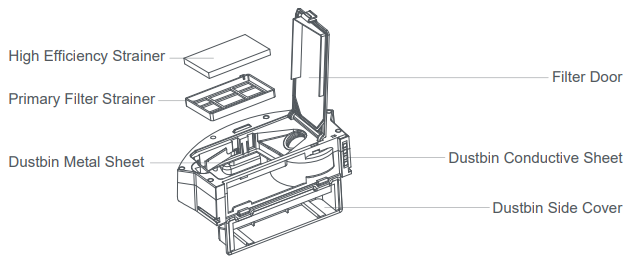
Charging Station
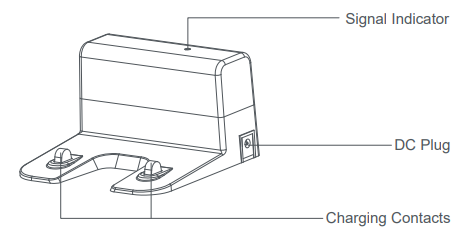
Detailed Description
The Trifo Ironpie m6+ robot vacuum cleaner boasts a sleek and modern design, making it a stylish addition to any home. With its powerful suction capabilities, it can easily pick up dirt, dust, and pet hair from carpets and hard floors. The laser navigation system enables the Ironpie m6+ to map out your home and avoid obstacles, ensuring thorough and efficient cleaning. The smart app control feature also allows you to monitor and control the vacuum from your smartphone, giving you peace of mind when you're not at home.
Indicator Lights
| Indicator Light | What It Means |
|---|
| Power button: solid green | Power is on and the robot is running properly. |
| Power button: solid red | The robot is not functioning. |
| Power button: solid green | Battery is low. |
| Recharge button: flashing yellow | The robot is looking for the charging station. |
| Power button: solid green |
| Recharge button: solid yellow |
| Power button: flashing green | Network configuration begins. |
| Recharge button: flashing yellow | * Two lights flash alternately |
| Recharge button: solid yellow | The robot is recharging. |
Get Started
Remove Protection
To get started, remove the protective strips on the robot and the protective film on the charging station.
Remove the protective strips.
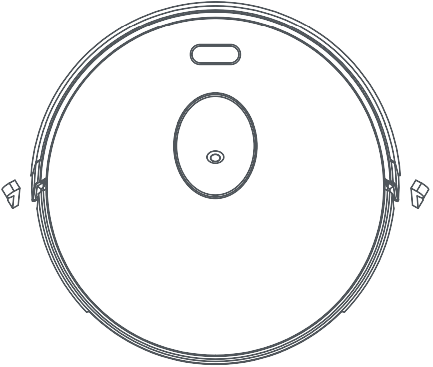
Remove the protective film.
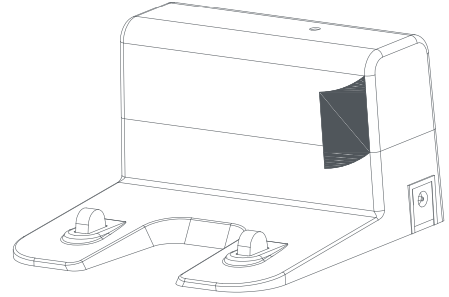
Charging
- The charging station should be placed against the wall and on a flat ground. Place your charging station in a clutter-free area leaving the following distances around it:
- At least 1.5 feet (0.5 meters) on each side of the charging station.
At least 5 feet (1.5 meters) in front of the charging station.
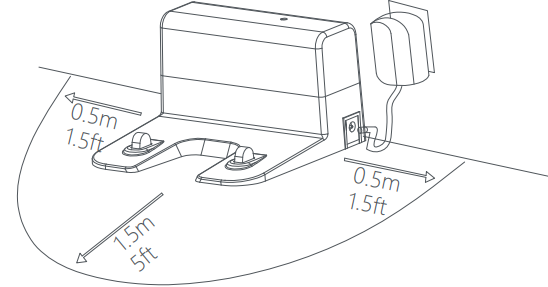
- Plug the adapter into a standard electrical outlet and into Ironpie’s charging port.
Put on side brushes in accordance with the L (Left) and R (Right) marks.

Place the robot on the charging station to start charging.

- The robot will automatically return to the charging station when the battery is low. You can also hit the Recharge button on the robot or through the Trifo Home app to charge the robot manually.
- Attention: Do not expose the charging station to direct sunlight or mirrors. In order to ensure the normal working hours of the robot, please fully charge it before use. The charging takes about 5 hours.
Start Cleaning
The Ironpie m6+ creates a logical zigzag cleaning pattern to cover your entire floors. To wake up the robot, long press the Power button until you hear the startup sound. Short press the Power button once again to start cleaning.
Pause, Recharge, and Shutdown
- Pause: Press the Power button to pause the operation.
- Recharge: Short press the Recharge button to start recharging when the robot is operating or paused. To stop recharging, short press the Power button.
- Shutdown: Long press the Power button until the indicator light goes out. Always store the robot on the charging station so it’s charged and ready to clean when you need it.
App Installation
Download the “Trifo Home” app from Google Play or Apple's App Store.
Connect your mobile device to a 2.4GHz and 802.11b/g/n bands Wi-Fi network.
- Create an account with your email address or your phone number.
Click “+” to add a device.
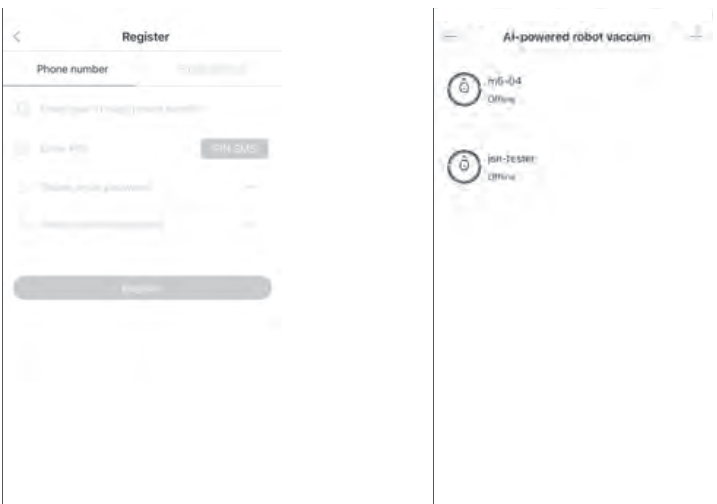
- Select the product model you want to add.
Make sure the system is on, then press and hold the recharge button for at least 5 seconds until you hear the voice of entering network configuration and the light is blinking yellow and green, then click “Next”.
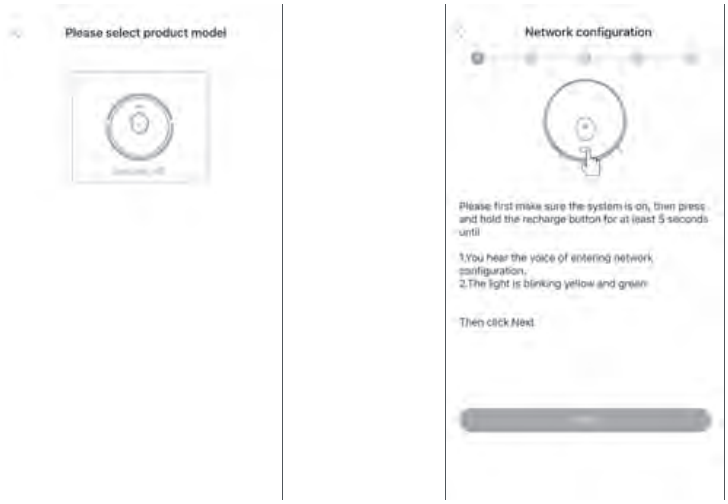
Enter the Wi-Fi password, then click “Next”.
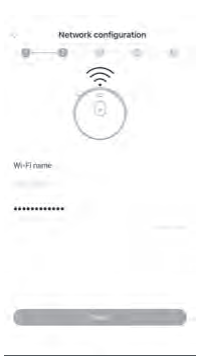
- A QR code will be generated on your phone. Use the camera on the robot to scan the QR code. Wait until you hear “Connection successful” before you click “Next”.
- Please wait for the connection process. It will take about 2 minutes.
Name your robot and you’re all set!
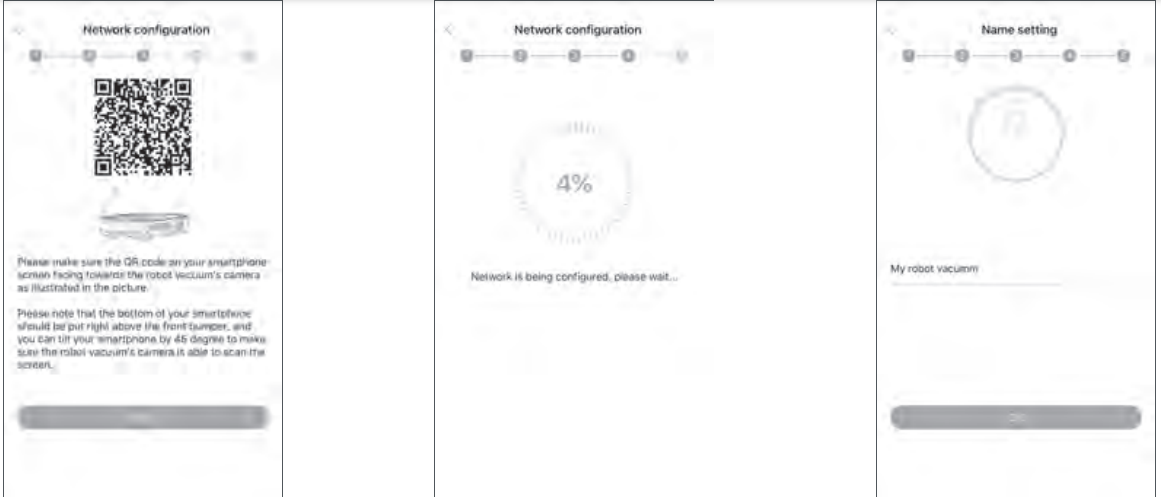
Water Tank
When mopping, do not use the Ironpie m6+ in areas where wetness can damage carpets, rugs, or unfinished/unsealed floors. When mopping is finished, empty any remaining fluid from the water tank and remove the cleaning cloth.
Fill the tank with water.
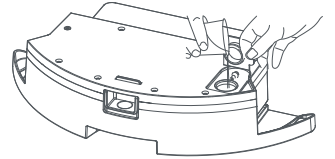
Put on the cleaning cloth.
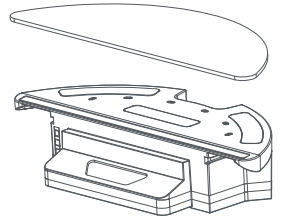
Install the water tank.
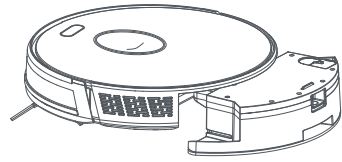
Press the Power button to start mopping.
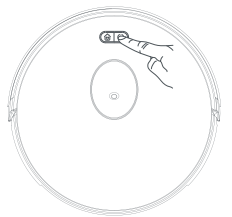
Dustbin Cleaning
Press the dustbin release button.
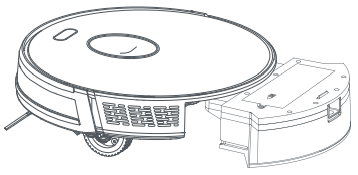
Open the side cover of the dustbin.
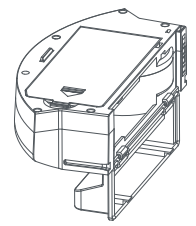
Empty the dustbin.
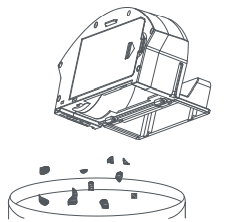
Open the filter door.
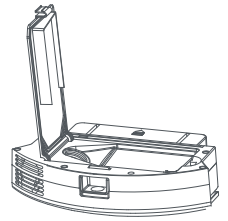
Take out the High Efficiency Strainer and the Primary Filter Strainer before you remove the debris.

Rinse the Primary Filter Strainer only. Do not rinse the High Efficiency Strainer.
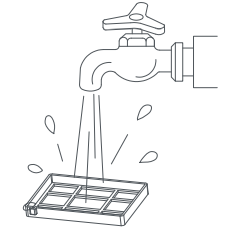
Scrub the dustbin with a cloth.
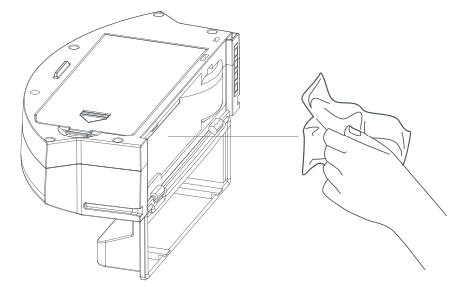
Dry the dustbin and filters, and keep it dry to maximize its lifespan.
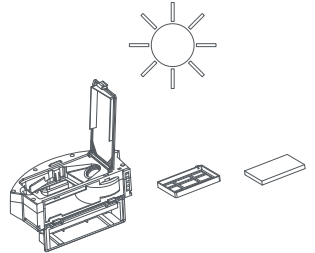
- Note: We recommend rinsing the Primary Filter Strainer 15 to 30 days after first use. The maximum lifespan of the High Efficiency Strainer is 3 months.
- Put the High Efficiency Strainer and the Primary Filter Strainer back.
- Note:
- Make sure they are both dry.
- Do not expose both strainers directly under sunlight.
- Note:
- Close the filter cover and put the dustbin back.
- Note: Make sure no water seeps in through the suction port while cleaning..
Setup Guide
Setting up the Trifo Robot Vacuum Cleaner Ironpie m6+ is a straightforward process. Simply unbox the vacuum, charge it for a few hours, and then download the Trifo app on your smartphone. From there, follow the on-screen instructions to connect the vacuum to your Wi-Fi network and program your cleaning schedule. The Ironpie m6+ can also be controlled manually using the buttons on the vacuum or the remote control provided.
Safety Instructions
NOTE: Before using this product, please read and follow all the following safety instructions, and keep this manual for future reference. Failure to follow the instructions and safety precautions in this manual may cause damage to the product.
- Only authorized technicians can disassemble this product. Do not disassemble the product by yourself.
- This product is only compatible with the power adapter provided by the manufacturer.
- Do not touch wires, sockets or power adapters when your hands are wet.
- Do not place this product near cigarette butts, lighters and other smoldering fires.
- Do not bend wires excessively or place heavy or sharp objects on the robot.
- The Ironpie m6+ is for indoor use only.
- Do not sit on the robot.
- Do not run the robot in wet and humid environments such as bathrooms.
- Before using this product, please remove all vulnerable items (e.g., glasses, lamps, etc.) on the ground as well as items (e.g., wires, paper sheets, curtains) that may entangle the side brushes and the suction passage.
- Do not place the robot on a table or a chair where it might fall off.
- Please carefully check whether the power adapter is connected to the socket before use, otherwise the battery may be damaged.
- Please inform other family members when it starts operating to prevent slips and trips.
- Please empty the dustbin when it is full.
- Please operate at room temperature. Do not expose the product or its batteries to freezing or extreme heat.
- Please remove the battery if it is damaged.
- Unplug the robot before replacing the battery.
- Please recycle the discarded batteries safely.
CAUTION
- Only use rechargeable battery packs approved by the manufacturer.
- Do not use this product near any source of heat or open flame.
- It is forbidden to use this product in extremely hot (above 40°C/ 104°F) or extremely cold (below 0°C/ 32°F).
- Remove small or fragile objects from the cleaning area before use. Remove objects on furniture that can fall if the furniture is bumped as well.
- Move any power cords as well as cords for blinds and curtains out of the way to reduce the risk of objects being pulled down.
- Do not use this product to pick up large debris, liquid spills, bleach, paint, petrol, or any flammable materials such as cigarettes, matches, and ashes.
- Do not block the suction port of the product. Keep suction port free of lint, hair and other matter.
- Do not drag the power cord or place it near any source of heat. Doing so may result in damage to the cord, leading to fire or electric shock.
- Stop using the product if the charging station is damaged.
- Do not burn the product. It can lead to battery explosions.
Water Tank and Cleaning Cloth Care
Remove the water tank.
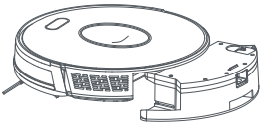
Remove the cleaning cloth.
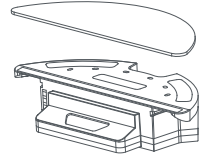
Empty the water tank.
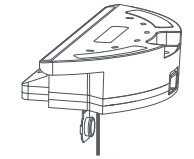
Wash the cleaning cloth.

Dry the cleaning cloth.
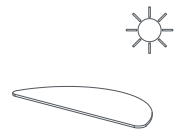
Air dry or towel dry the water tank.
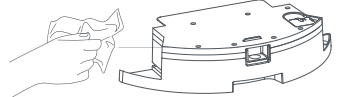
Brush Care and Cleaning
Open the main brush cover.

Take out the main brush shaft.

Clean the tangled hair.
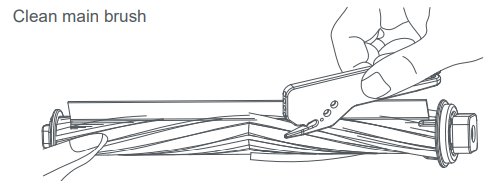
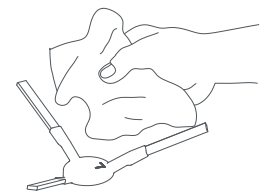
Charging Contacts, Cliff Sensor, and Wheels
Tips: Please use a dry cloth to clean the charging contacts, the cliff sensor, and the bumper to avoid damage to sensitive electronic components.
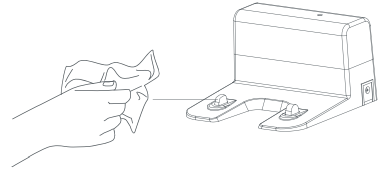
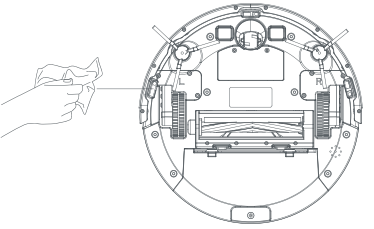
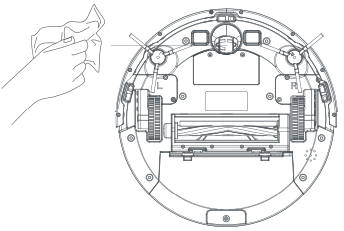
- Clean the charging contacts.
- Clean the cliff sensor.
- Clean the drive wheels and the caster wheel.
- If you do not use the robot for a long time, please fully charge it before long-term storage. Recharge it every three months to protect the battery from over-discharging. Please contact us if the battery is over-discharged. Do not disassemble the product yourself.
Troubleshooting
| Prompt Tone | What To Do |
|---|
| Transport robot back to dock | Make sure the charging station is plugged in, then place the robot on the charging station to charge. |
| Side brush stuck | Check if the side brush gets entangled with hair or debris and clean it up. |
| Main brush stuck | Check if the main brush gets entangled with hair or debris and clean it up. |
| Bumper stuck | Gently tap the bumper several times to dislodge any debris that may be trapped underneath. |
| Blower motor error | Check if the fan gets entangled with hair or debris. Also check if the filter is installed correctly. |
| Dustbin missing | Make sure the dustbin is in the robot and properly seated in position. |
| Charging error | Make sure the original battery is installed. Make sure the robot can be powered on. Make sure both the robot and the charging station are placed correctly. |
| Front wheel stuck | Check if the front wheel can move freely. If not, unscrew the front wheel and clean it up. |
| Connection failed | Ensure the robot is connected to a 2.4GHz and 802.11b/g/n bands. |
| Connection failed, password error | Double check that you filled in the correct Wi-Fi password. |
Pros & Cons about Trifo Robot Vacuum Cleaner Ironpie m6+
Pros
- Powerful suction capabilities
- Laser navigation system for efficient cleaning
- Smart app control for convenient monitoring and control
- Stylish and modern design
- Affordable price point
Cons
- May struggle with high-pile carpets
- Small dustbin capacity may require frequent emptying
- Limited compatibility with voice assistants
Customer Reviews
Customers have praised the Trifo Robot Vacuum Cleaner Ironpie m6+ for its powerful suction capabilities, efficient cleaning, and convenient smart app control. However, some have noted that the dustbin capacity is on the smaller side, requiring frequent emptying. Additionally, some users have reported issues with the vacuum's compatibility with voice assistants.
Faqs
How do I start and stop the Trifo Robot Vacuum Cleaner Ironpie m6+ robot vacuum cleaner?
How often should I clean the dustbin and filter Trifo Robot Vacuum Cleaner Ironpie m6+?
How do I connect the Trifo Robot Vacuum Cleaner Ironpie m6+ to Wi-Fi?
What should I do if the Trifo Robot Vacuum Cleaner Ironpie m6+ gets stuck?
How long does the Trifo Robot Vacuum Cleaner Ironpie m6+ take to charge, and how long does the battery last?
What should I do if the Trifo Robot Vacuum Cleaner Ironpie m6+ does not return to the charging dock?
How do I clean the sensors on the Trifo Robot Vacuum Cleaner Ironpie m6+?
What do the warning lights on the display panel mean?
How do I maintain the brushroll and side brushes?
What should I do if the Trifo Robot Vacuum Cleaner Ironpie m6+ suction power decreases?
Leave a Comment
