Ubiquiti Unifi Enterprise System Controller DSSI User Manual

Content
Ubiquiti Unifi Enterprise System Controller DSSI
The UniFi devices are bundled with the UniFi Controller software, which allows you to manage your UniFi network using a web browser. This User Guide is for use with version 5.6.2 or above of the UniFi Controller software. The Ubiquiti UniFi Enterprise System Controller is priced at approximately $150.
Specifications
The Unifi Enterprise System Controller DSSI boasts several key features that make it a powerhouse in network management. These include:
- Support for up to 10,000 devices
- Dual 10G SFP+ ports for high-speed connectivity
- Quad-core processor and 4GB RAM for enhanced performance
- Redundant power supplies for continuous operation
- Advanced security features such as WPA3 and VLAN support
- Comprehensive analytics and reporting tools
- Centralized management through the UniFi Network Controller software
Software Installation
System Requirements
- Linux, Mac OS X 10.11 (or above), or Microsoft Windows 7 /8/10
- Java Runtime Environment 1.8 or above recommended
- Web Browser: Google Chrome (Other browsers may have limited functionality.)
Network Topology Requirements
- A DHCP-enabled network (so any device can obtain an IP address)
- One of the following:
- UniFi Cloud Key
- A management station running the UniFi Controller software, located either on-site and connected to the same Layer-2 network, or off-site* in a cloud or NOC
- For the public address system capability of the UAP-AC-EDU: A compatible Android™ or iOS device located on the same Layer-2 network as the UniFi Controller and UniFi APs
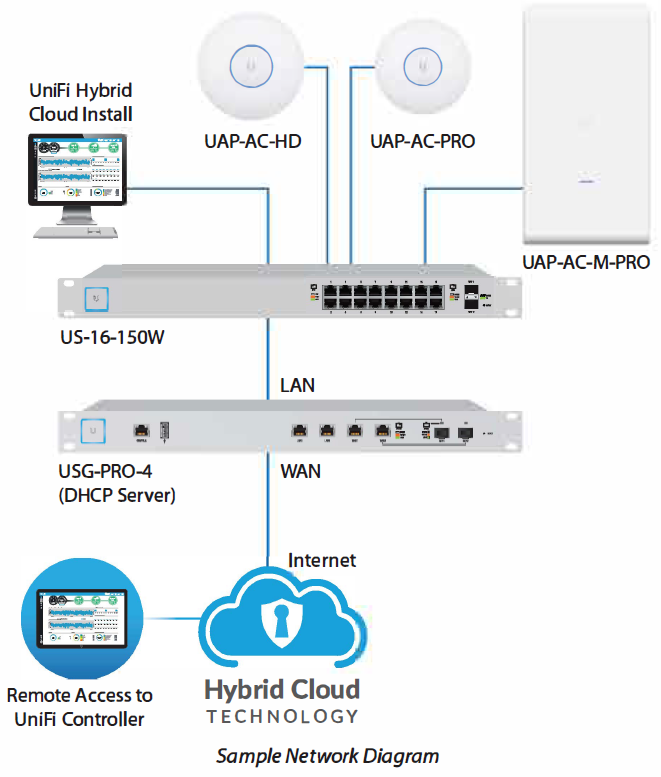
All UniFi devices support off-site management controllers.
Follow the instructions in this chapter after you install the hardware, which is described in the Quick Start Guide.
Software Installation
Download the latest version of the Uni Fi Controller software at https://downloads.ubnt.com/unifi
Follow the instructions for your specific computer or device type.
Unifi Cloud Key Users
If you have the UniFi Cloud Key, please refer to "Unifi Cloud Key" on page 5 for more information.
Unifi Cloud Users
If you have a UniFi cloud account, please refer to "Unifi Cloud Account" on page 13 for more information.
Linux Users
Please refer to the UniFi blog on our community site at: http://ubnt.link/Unifi-Blog
Mac Users
Launch Unifi.pkg.
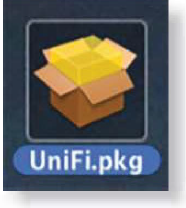
Click Continue and follow the on-screen instructions to install the software.
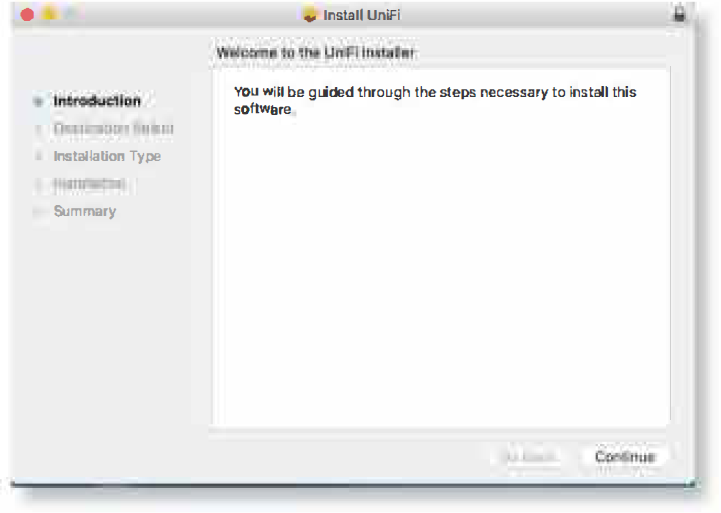
Go to Go > Applications and double-click the Unifi icon.
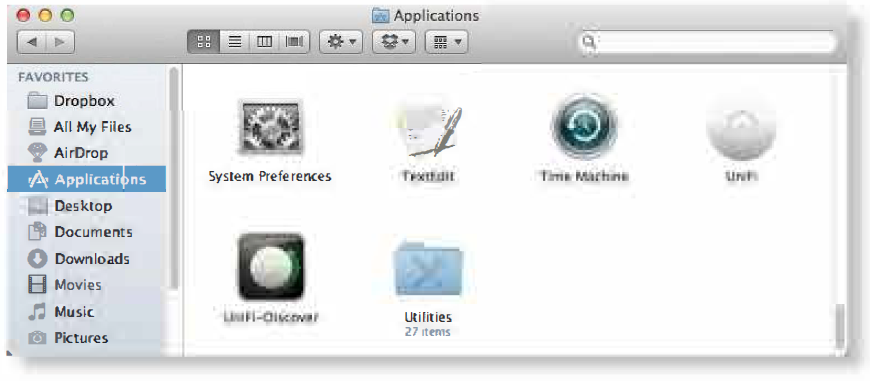
Description
The Unifi Enterprise System Controller DSSI is a hardware-based solution that operates as the central hub for managing UniFi devices. It is built with enterprise-grade hardware to ensure reliability and performance. The controller features a user-friendly interface through the UniFi Network Controller software, allowing administrators to easily configure, monitor, and troubleshoot network devices. It supports a wide range of protocols and standards, making it compatible with a variety of network environments.
PC Users
- Launch UniFi-installer.exe.
Click Install.
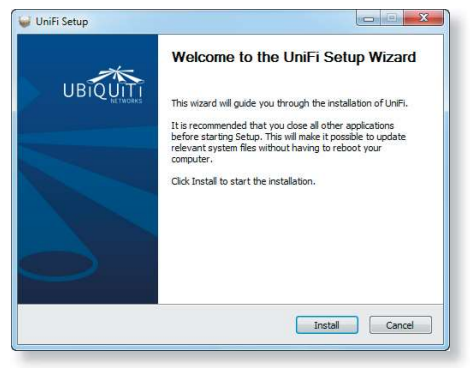
If your computer doesn't have Java 1.6 or above installed, you will be prompted to install it. Click Install to continue.
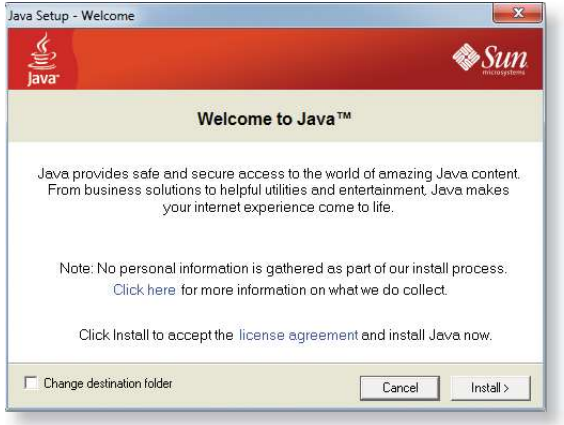
Click Next.
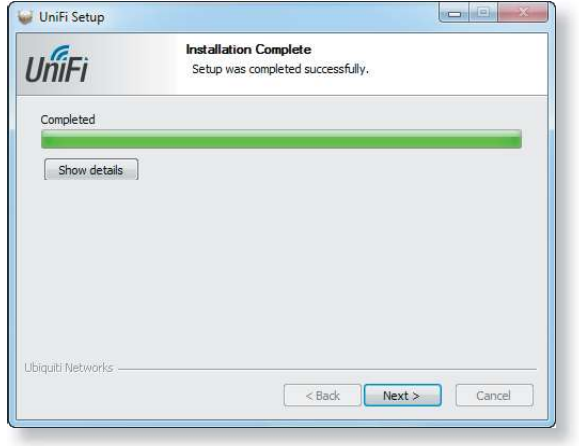
Ensure that the Start Uni Fi Controller after installation option is checked and click Finish.
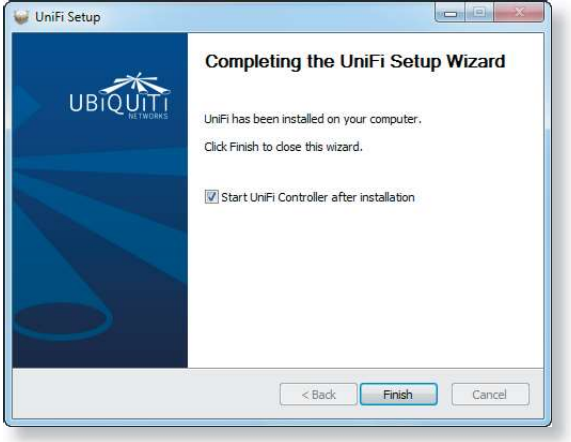
Note: The Uni Fi Controller software can also be launched from Start > All Programs.
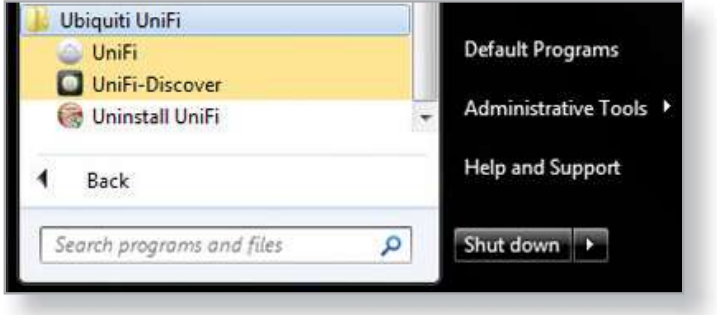
Configuring the Unifi Controller Software
The Unifi Controller software startup will begin. Click Launch a Browser to Manage Wireless Network.
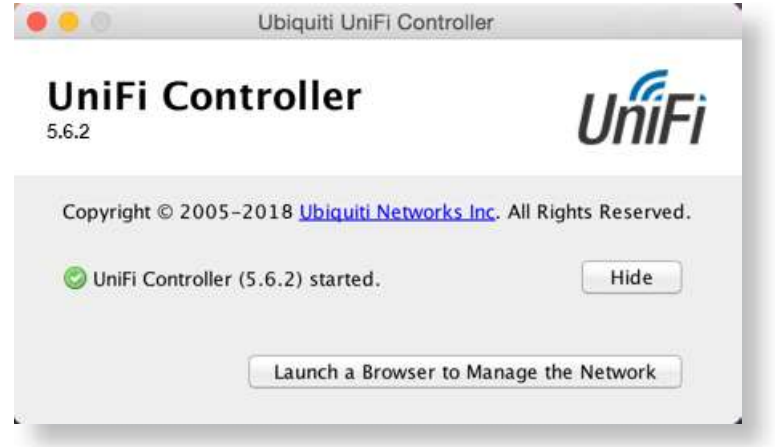
Note: The above applies to Windows and OS X only. On Linux, open a browser and go to the following URL: https:/ /<IP _address_of_controller>:8443
Select your country and time zone. Alternatively, you can click restore from a previous backup to use a file that contains your backup settings. Click Next .
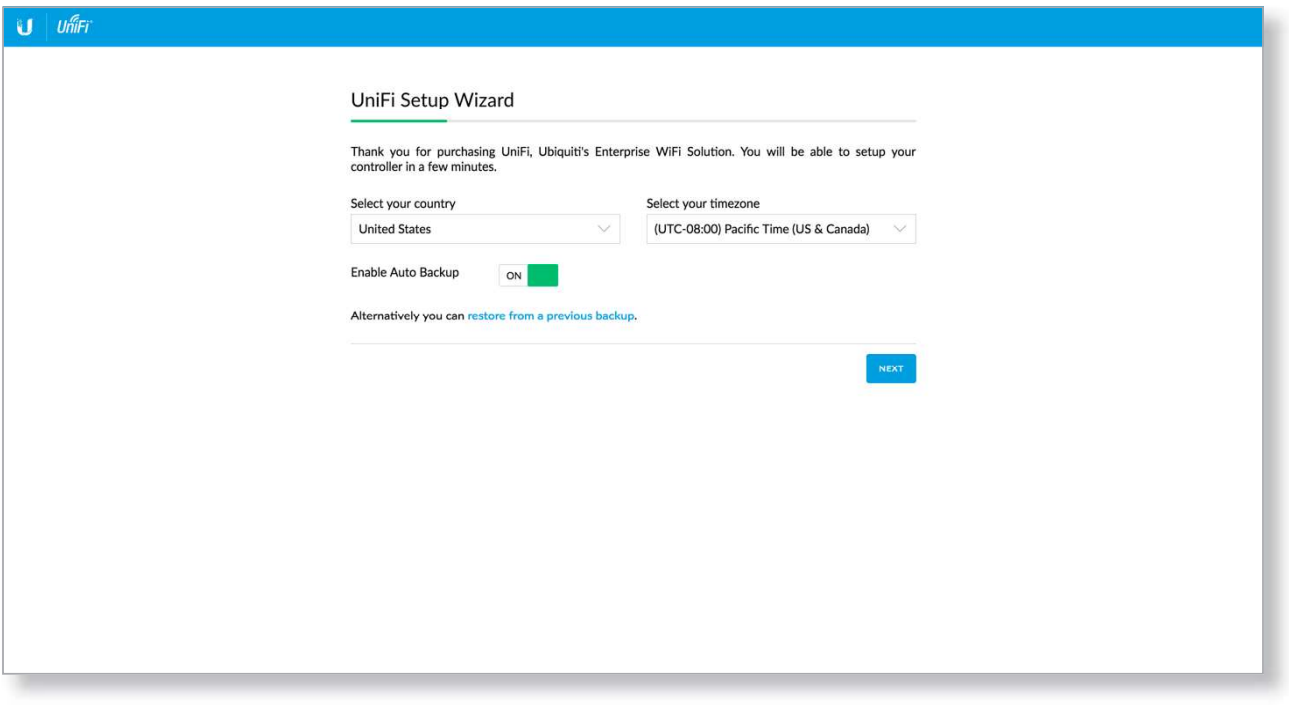
Note: Enable Auto Backup is on by default. Toggle off if you wish to disable .
Note: U.S. product versions are locked to the U.S. Country Code to ensure compliance with FCC regulations.Select the devices that you want to configure and click Next.
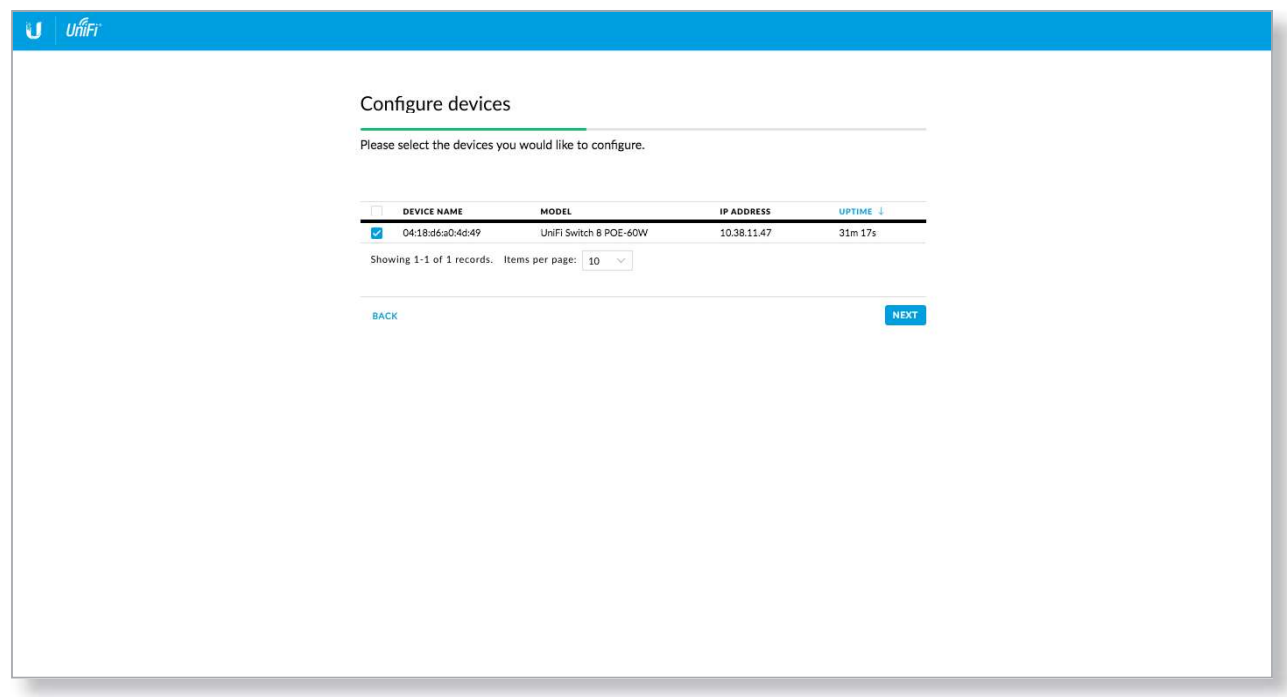
Note: If there is more than one page of entries to display, click the navigation controls or page numbers at the bottom right of the screen to display different pages.
The UniFi Setup Wizard will create a secure primary wireless network for your devices.
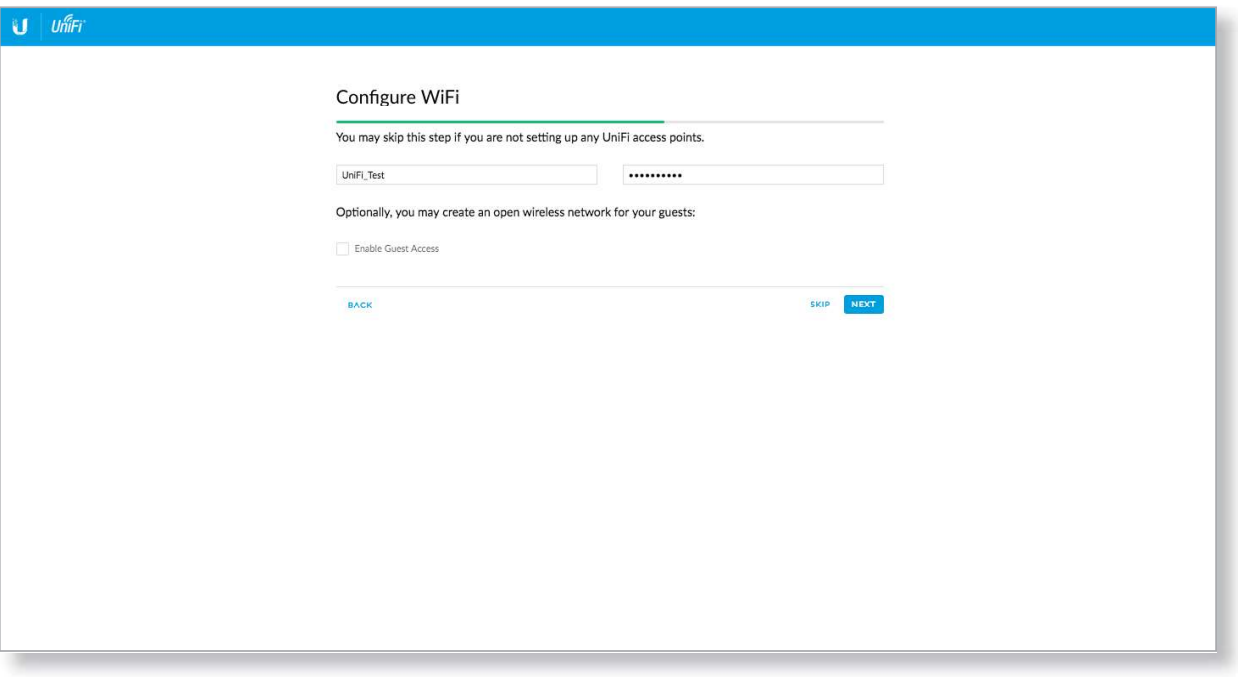
Perform the following steps:
- Enter the wireless network name (SSID) in the Secure SSIDfield.
- Enter a passphrase to be used for your primary network in the Security Key field.
- To enable guest access, select Enable Guest Access, and enter a guest network name in the Guest SSIDfield.
- Click Next.
Create the superadmin for your UniFi Controller.
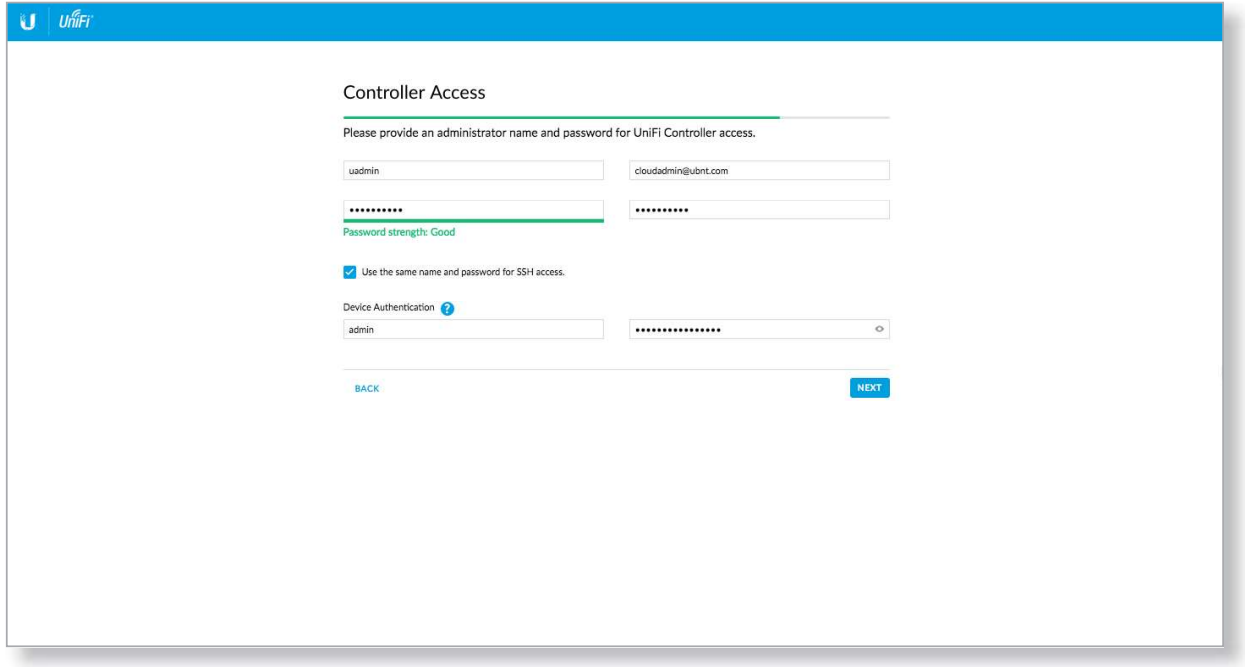
Perform the following steps:
- Enter an ad min name in the Admin Name field.
- Enter an email address in the Admin Email field.
- Enter a password in the Password field to use when accessing the management interface as a superadmin.
- Confirm your password in the Confirm Password field.
- To use the same login for SSH access, select Use the same name and password for SSH access.
- To set up a separate login for SSH access, enter an admin name and password for the Device Authentication fields.
- Click Next.
Note: Only the superadmin and admins who have permission to adopt devices can view devices that are Pending Approval and then adopt them on the UniFi Controller. Ensure that you save the superadmin login information for future use.
Review your settings. Click Finish to save your settings or click Back to make changes. Once the wizard is finished, the browser will be redirected to the Cloud Login Credentials screen.
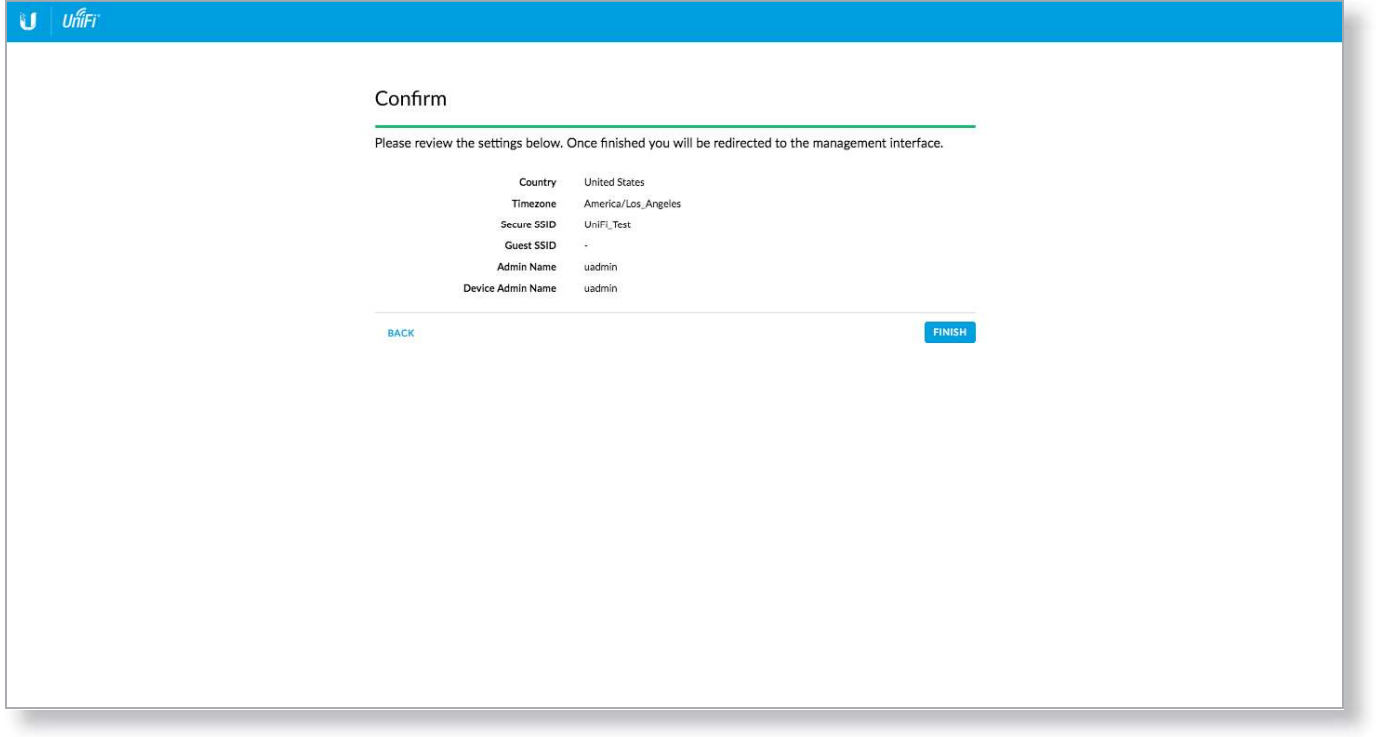
Enter your Ubiquiti account email/username and password to enable cloud access. Alternatively, you can click Register now to create a Ubiquiti account. Click Enable Cloud Access.
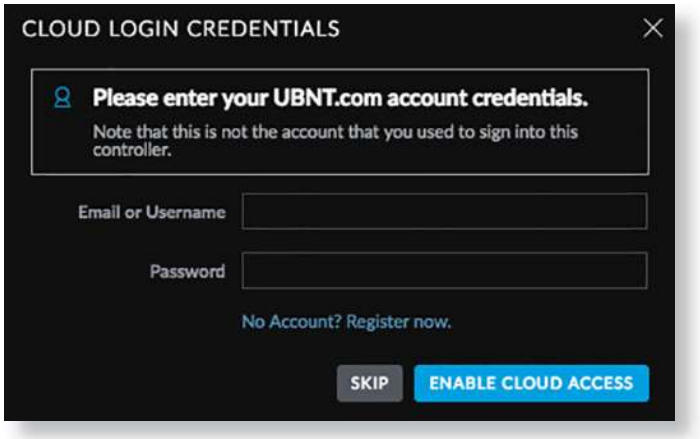
A login screen will appear for the UniFi Controller
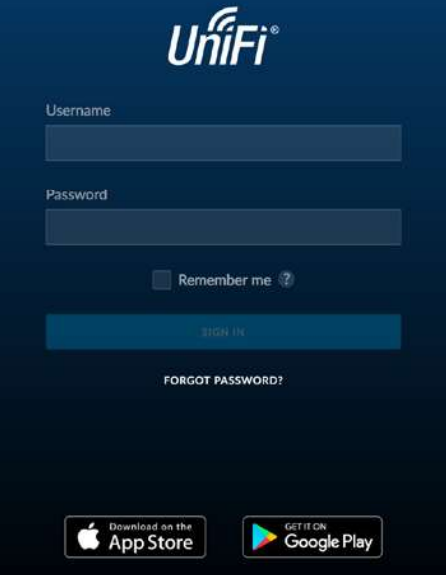
Setup Guide
To set up the Unifi Enterprise System Controller DSSI, follow these steps:
- Connect the controller to your network using the 10G SFP+ ports.
- Power on the device and ensure that both redundant power supplies are functional.
- Access the UniFi Network Controller software via a web browser or mobile app.
- Follow the on-screen instructions to configure your network settings, including device discovery and initial setup.
- Pair your UniFi devices with the controller using the software interface.
Controller Scenarios
Overview
The UniFi Controller is a software program that sets up, manages, and monitors UniFi devices, which do not have individual configuration interfaces (except for the UniFi Cloud Key); instead, you use the UniFi Controller as a network management system to configure settings. For very small installations that don't require a guest portal or advanced features, you can set up UniFi APs in stand-alone mode. Refer to "Unifi Mobile App" on page 161 for details.
Hosting Controller Software
The Uni Fi Controller can be hosted on any of the following:
- a local UniFi Cloud Key (a low-power dedicated network device)
- a local server running Linux, Mac OS X 10.11 (or above), or Microsoft Windows 7 /8/10
- a remote server running Linux, Mac OS X 10.11 (or above), or Microsoft Windows 7 /8/10
Note: The remote controller option requires Layer-3 adoption and management.
Only one instance of the UniFi Controller is required. For example, use either the UniFi Cloud Key or a local server, not both.
A UniFi Cloud Key can be used as a remote controller. For example, if you have a campus-wide Uni Fi network and each building has its own router, then Layer-3 adoption is required.
Deployment Options
There are different scenarios for the deployment of the UniFi Controller. This chapter describes three examples of typical deployments:
Local Deployment
The application diagram below shows an example of a deployment using local controllers. Each site has a local instance of the UniFi Controller:
- High rise The UniFi Controller is running on a computer.
- Hotel The UniFi Controller is running on a UniFi Cloud Key.
- Restaurant The UniFi Controller is running on a UniFi Cloud Key.
Remote Access
Cloud access is enabled on the UniFi Controllers, so you can use https://unifi.ubnt.com to remotely monitor and access multiple controllers. Each controller, in turn, can manage multiple sites.
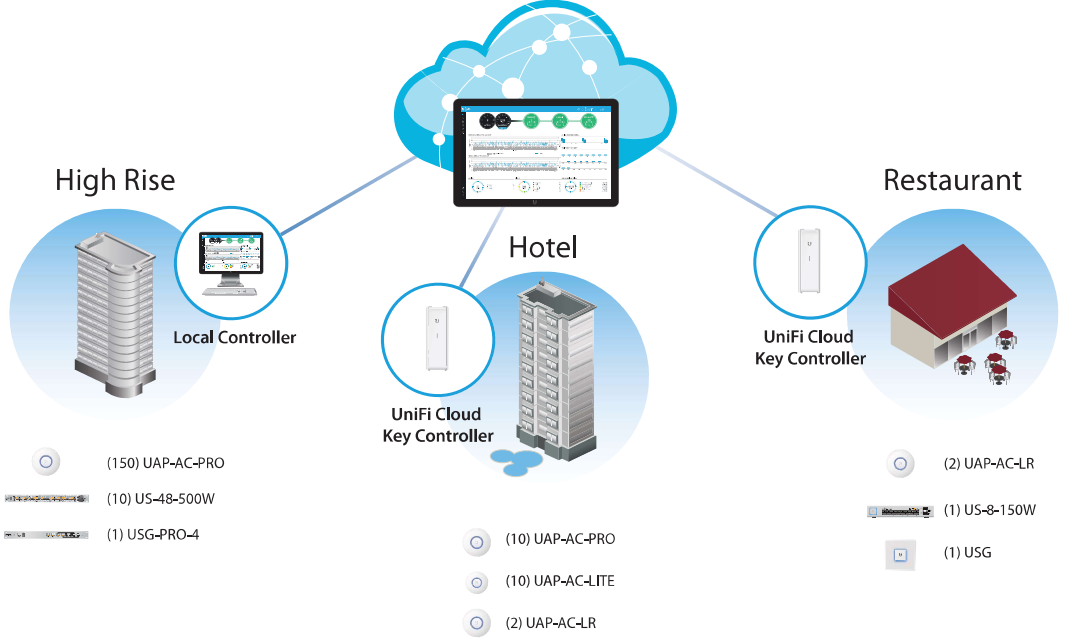
Layer-3 Deployment
The application diagram below shows an example of a deployment using a remote controller. The UniFi Controller is running in the cloud or your NOC (Network Operating Center).
- High rise The UniFi Controller is off-site. Use Layer-3 adoption to manage this site.
- Hotel The UniFi Controller is off-site. Use Layer-3 adoption to manage this site.
- Restaurant The UniFi Controller is off-site. Use Layer-3 adoption to manage this site.
There are multiple methods to carry out Layer-3 adoption.
Here is an overview of a typical example:
- Create a remote controller.
- At the customer site, open a browser to the remote controller.
- Use one of the following methods to configure all local APs so they inform back to the UniFi Controller:
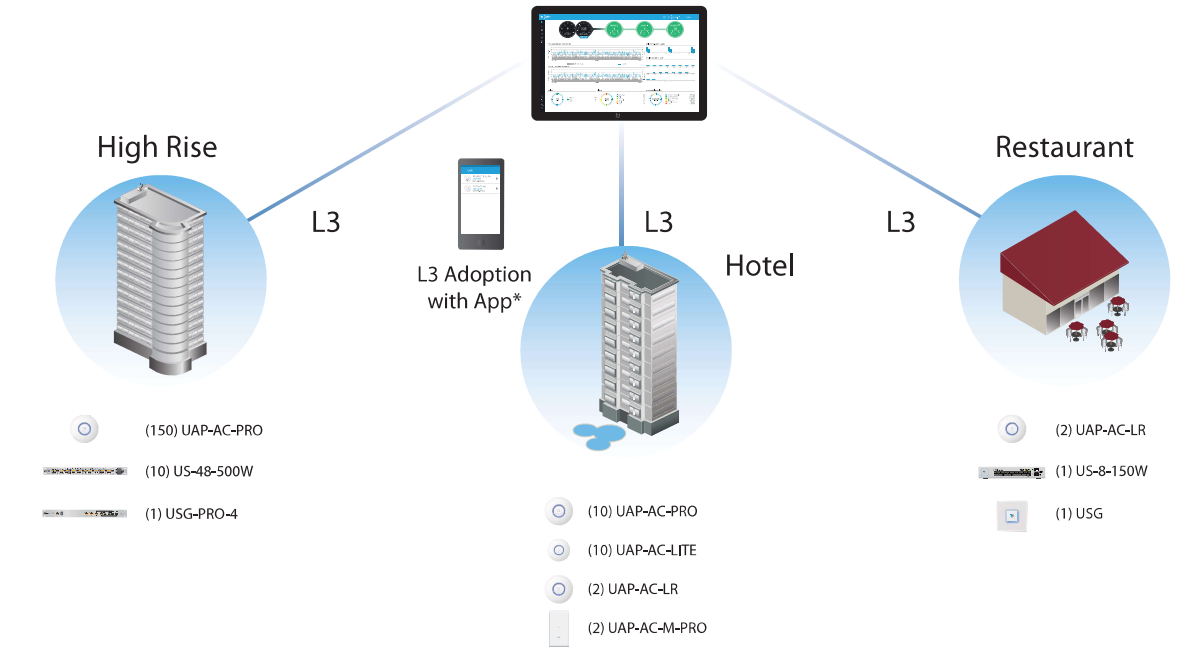
Hybrid Deployment
The application diagram below shows an example of a deployment using local and remote controllers. Your sites use a mixture of controller types. Some sites have local instances of the Uni Fi Controller, while other sites have a remote UniFi Controller.
- Sites 1, 2, and 3
The UniFi Controller is off-site. Use Layer-3 adoption to manage these sites. - Hotel
The UniFi Controller is running on a UniFi - Restaurant
The UniFi Controller is running on a UniFi Cloud Key.
Remote Access
Cloud access is enabled on the UniFi Controllers, so you can use https://unifi.ubnt.com to remotely monitor and access multiple controllers. Each controller, in turn, can manage multiple sites.
For example, in the application diagram below, you can use https://unifi.ubnt.com to access three controllers:
- remote controller
- Uni Fi Cloud Key controller for the hotel
- Uni Fi Cloud Key controller for the restaurant In turn, the remote controller manages three sites:
- Site 1
- Site 2
Site 3
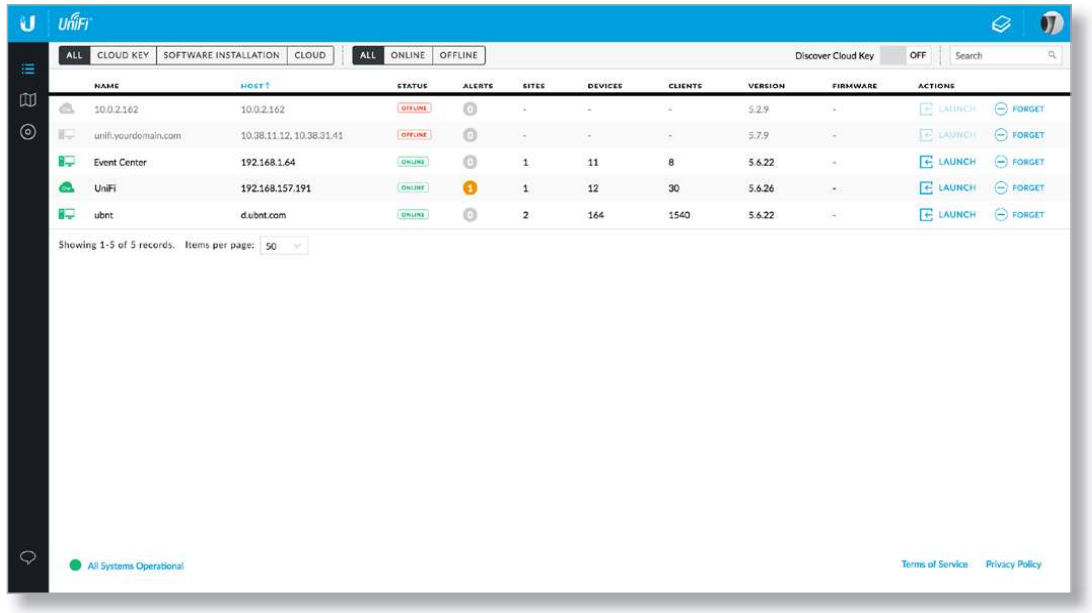
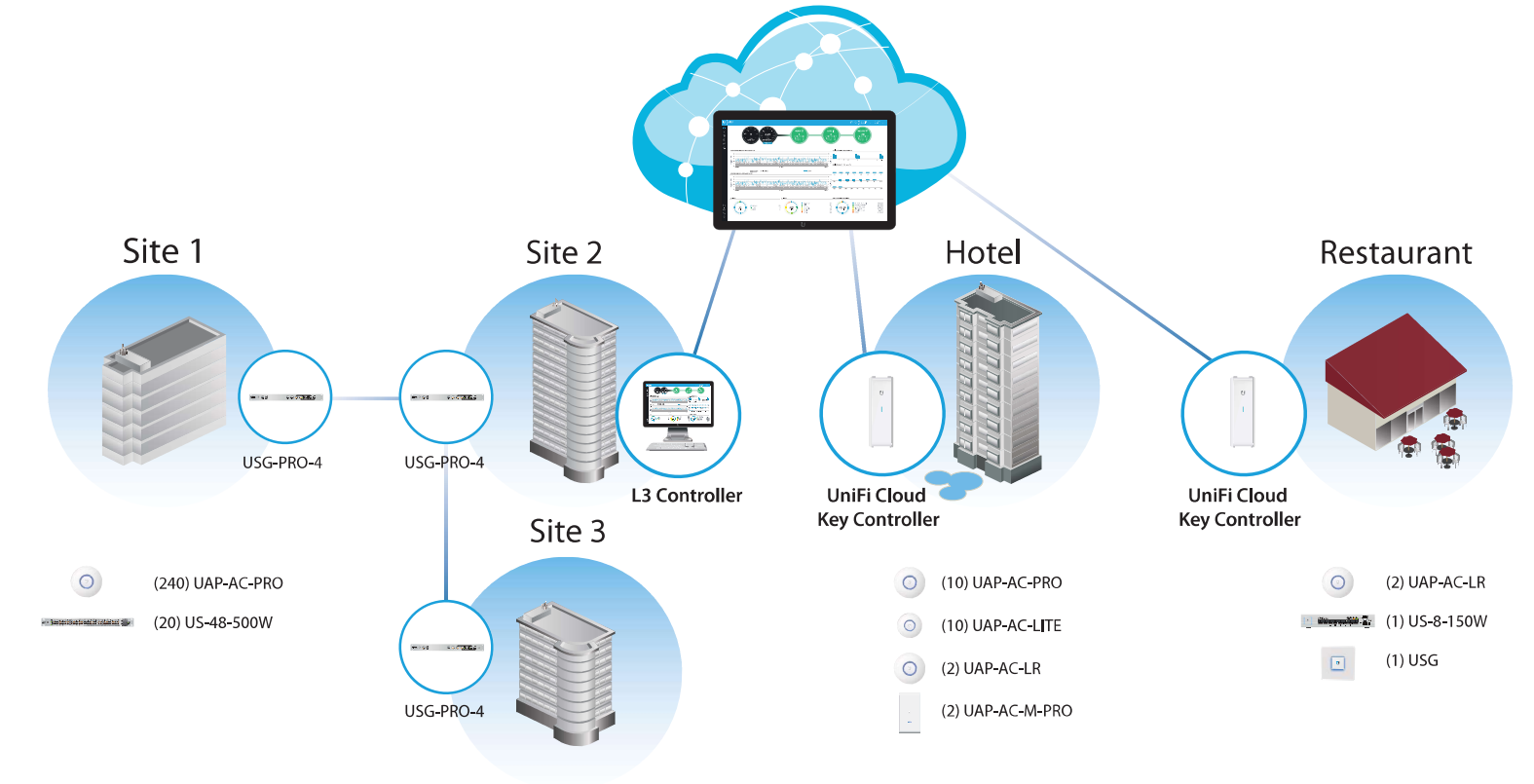
Layer-3 Adoption
Here is an overview of a typical example:
- Create your controller.
- At the customer site, open a browser to the UniFi Controller.
- Every UniFi AP has a default inform URL: http:/lunifi:8080/inform
Use one of the following methods to configure all local APs so they inform back to the UniFi Controller:
Unifi Mobile App
Launch the UniFi mobile app from your mobile device.

On the Direct Access screen, tap the appropriate Uni Fi Controller.
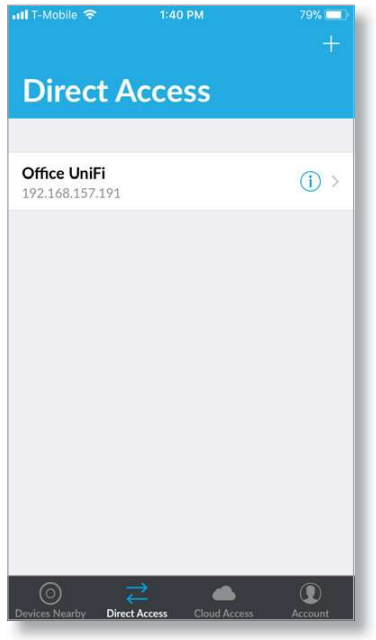
- On the Controller Login screen, enter your username and password as needed. Then tap Log In.
TapMore.
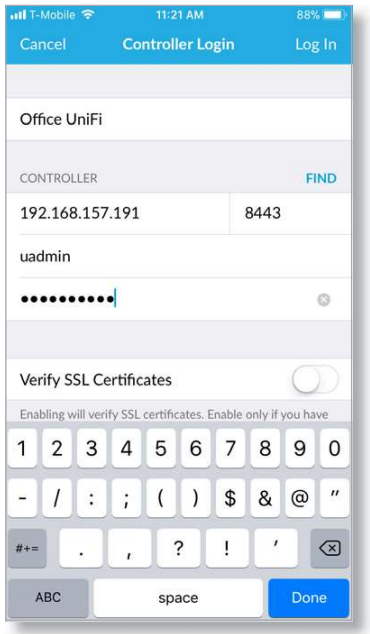
Tap Layer 3 Adoption.
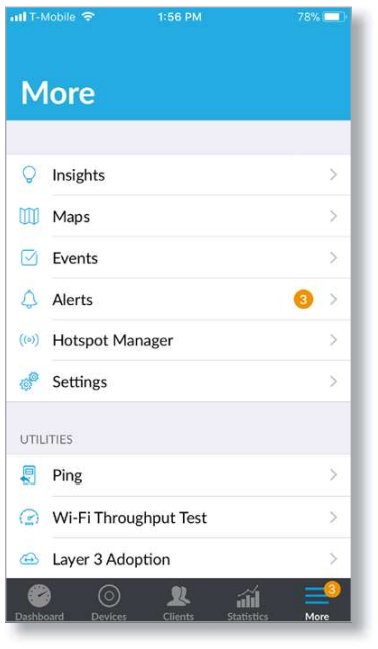
Tap the device you want to adopt .
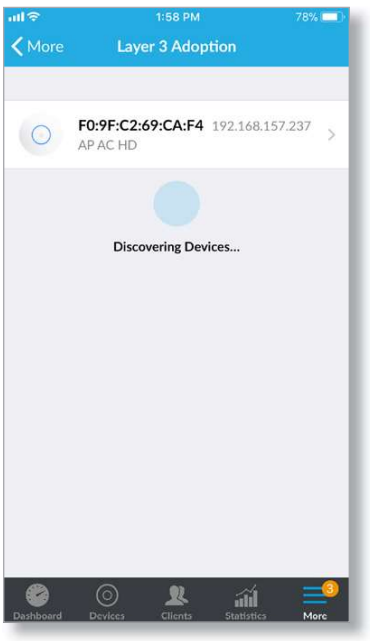
Tap Adopt to confirm.
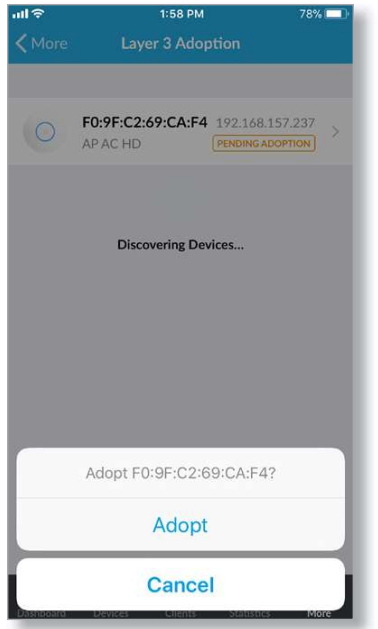
Unifi Enterprise System Controller DSSI DNS
You have a couple of options:
DNS resolution
- Configure your DNS server to resolve unifi to the IP address of the Uni Fi Controller.
- Ensure that the UniFi AP can resolve the domain name of the UniFi Controller. For example, if you have configured http:ll<XYZ>:8080/inform, then ping the UniFi Controller from the UniFi AP to determine if <XYZ> can be resolved or reached.
FQDN Use FQDN for the inform URL of the UniFi Controller: http:/IFQDN:8080/inform - If the UniFi AP (using a static IP address) fails to connect to the remote UniFi Controller, then ensure that you have properly configured the IP address of the DNS server when you changed the UniFi AP from DHCP to static in the UniFi Controller UI. If not properly configured, then the UniFi AP cannot contact the DNS server to resolve the domain name of the Uni Fi Controller.
- If the UniFi AP has been reset to its factory defaults, then ensure that you have informed the UniFi AP twice (using the UniFi mobile app) about the location of the UniFi Controller.
DHCP Option 43
Instructions vary depending on the router you are using.
EdgeMAX If you are using a Ubiquiti EdgeMAXor EdgePoint router, then follow these instructions:
- Access the user interface of the EdgeMAX router.
- Click the Services tab.
Go to Actions > View Details for the appropriate DHCP server.
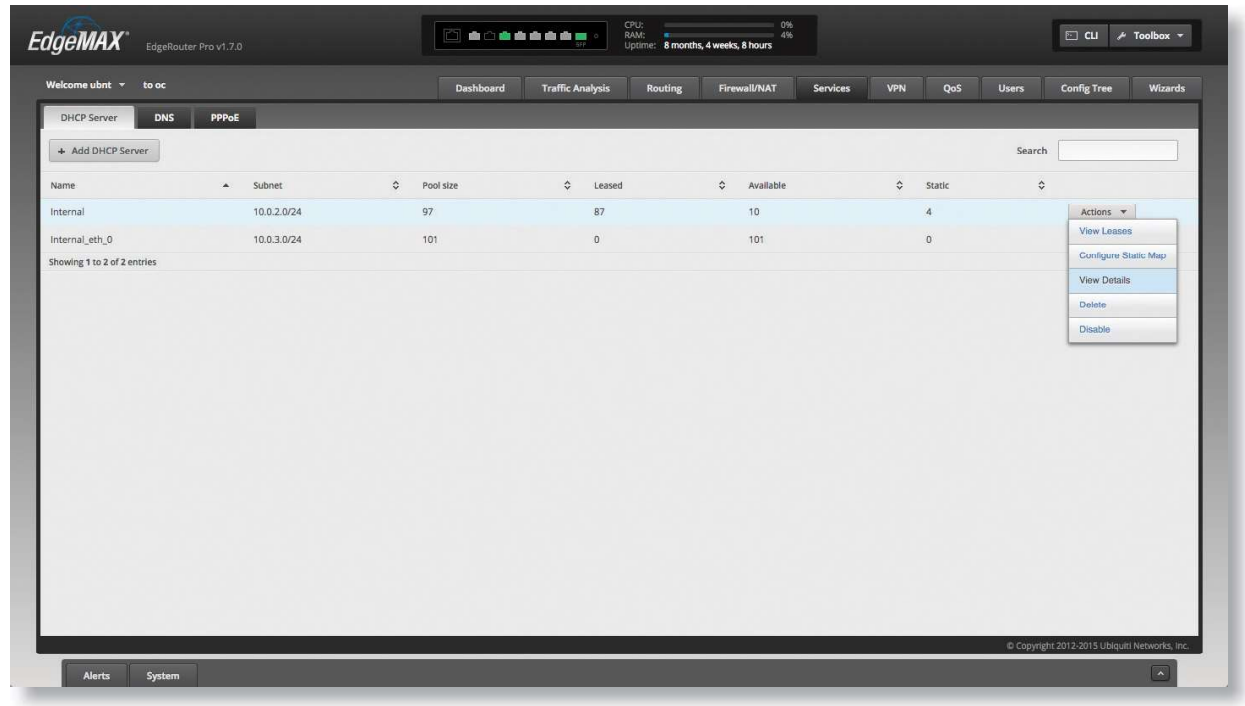
In the Unifi Controller field, enter the IP address of the UniFi Controller. Then click Save.
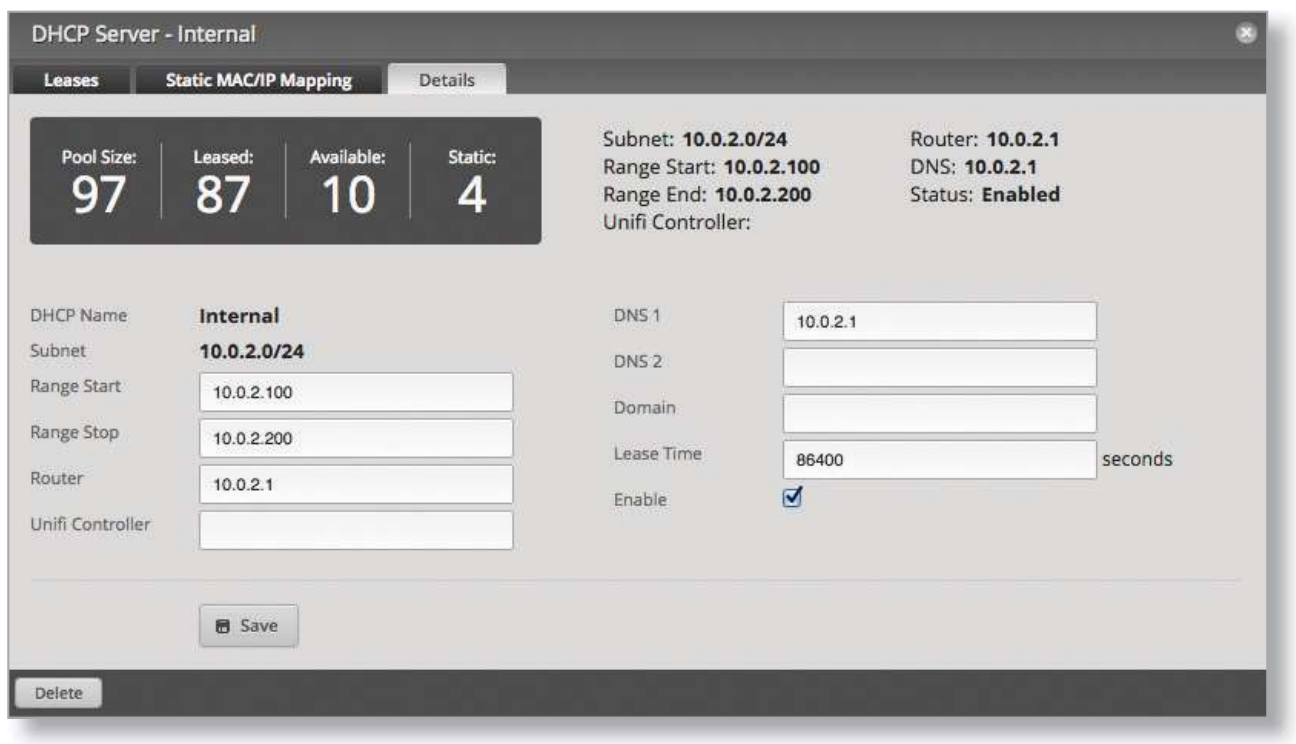
The DHCP server will return the IP address of the UniFi Controller to its DHCP clients, so if a client is a UniFi AP, it will know how to contact the Uni Fi Controller.
Linux ISC DHCP Server
Configure the dhcpd.conf file:
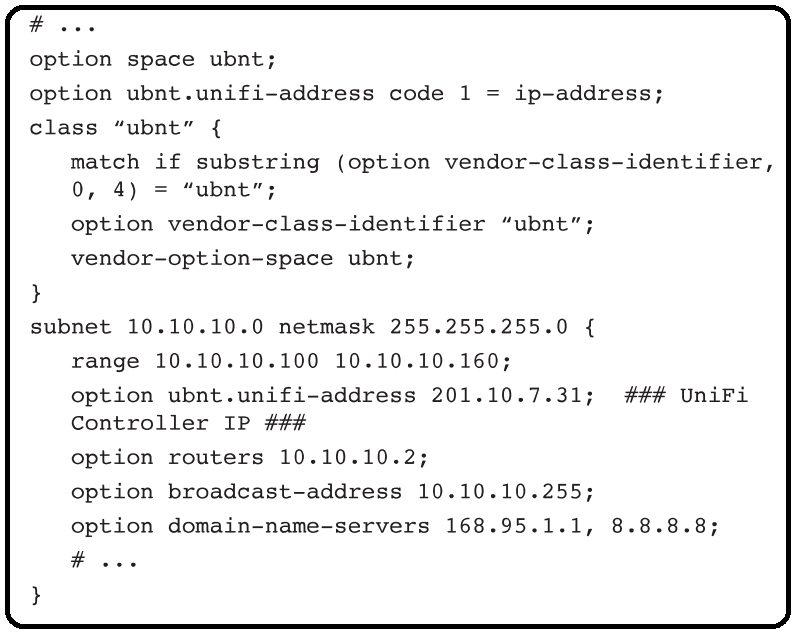
Note: You can also use the IP address of the Uni Fi
Controller instead of the domain name in the inform URL.
Instructions for other DHCP servers are available at: http://ubnt.link/UniFi-Layer3-Adoption
Troubleshooting
Common issues with the Unifi Enterprise System Controller DSSI include:
- Device discovery problems: Ensure that the controller is properly connected to the network and that devices are configured correctly.
- Performance issues: Check for firmware updates and ensure that the controller is not overloaded with too many devices.
- Power failures: Verify that both redundant power supplies are functioning correctly.
Always refer to the official Ubiquiti documentation for detailed troubleshooting guides.
Pros & Cons
Pros
- Scalability: Supports up to 10,000 devices, making it ideal for large-scale networks.
- High Performance: Quad-core processor and 4GB RAM ensure smooth operation even under heavy loads.
- Advanced Security Features: Includes WPA3 and VLAN support for enhanced security.
- Ease of Use: User-friendly interface through the UniFi Network Controller software.
Cons
- Cost: The estimated price of around $1,000 may be prohibitive for smaller organizations.
- Complexity: While the interface is user-friendly, initial setup can be complex for those without IT experience.
- Space Requirements: The device is rack-mountable but requires dedicated space in a data center or server room.
Customer Reviews
Customers praise the Unifi Enterprise System Controller DSSI for its reliability, ease of use, and comprehensive feature set. However, some users note that the initial setup can be challenging and that the cost is higher compared to other solutions on the market.
Common complaints include occasional firmware bugs and the need for more detailed documentation on advanced features.
Faqs
What is the maximum number of devices supported by the Unifi?
How do I configure the Unifi Enterprise?
What are the key hardware specifications of the Controller DSSI?
Does the Unifi Enterprise System Controller DSSI support WPA3?
How do I troubleshoot device discovery issues with the System Controller DSSI?
Is the Unifi Enterprise System Controller DSSI suitable for small businesses?
Can I use the Unifi Enterprise in a cloud-based environment?
How often should I update the firmware of the Unifi Enterprise System Controller DSSI?
Does the Unifi Enterprise come with a warranty?
Can I manage non-UniFi devices with the Unifi Enterprise System Controller DSSI?
Leave a Comment
