Vava Baby Monitor Camera VA IH006 User Manual

Content
Introduction
The Vava Baby Monitor Camera VA IH006 is a state-of-the-art baby monitoring solution designed to provide parents with peace of mind. Featuring a large 5-inch HD display with 720p resolution, it ensures clear visuals of your little one, day or night, thanks to its night vision capabilities. The monitor supports two-way talk, allowing parents to soothe their baby remotely, and can connect up to four cameras for comprehensive coverage. Priced at approximately $154.97, it combines functionality and affordability for modern parenting needs.
PACKAGE CONTENTS

- Baby Monitor & Camera (Model: VA-IH006)
- Monitor Adapter with USB-C Charging Cable
- Camera Adapter
- Micro-USB Charging Cable
- Quick Start Guide
- User Guide
SPECIFICATIONS
Monitor
Model | VA-IH006 |
Sonix IC | SN93700 |
Resolution | IPS (720 x 1280), PPI=293 |
Connectivity | 2.4GHz |
Image Aspect | 16:9 (HD720) |
Image Compression | h.264 (frame rate = 18fs) |
Operating Range | 280 - 300m (antenna vertically positioned at90°) |
Temperature Alert | Yes |
Volume Control | 8 levels |
Brightness | 8 levels |
Antenna | Rotatable (max. 90 degree) |
Power Input | 5V / 1.5A (1.5m long USB C cable) |
Zoom | Zoom In (2X) Zoom In (4X) Auto-Pilot (2 cycles) |
Two-Way Talk | Yes |
Multi-Camera | Max. 4 cameras |
Storage Temperature | -10°C ~ 55°C / 14 - 131°F |
Operation Temperature | 0°C ~ 40°C / 32 - 104 °F |
Camera
Cmos | 720p (1280x720), 3.0M, 1/4" |
Connectivity | 2.4GHz |
Image Compression | h.264 (frame rate = 18fs) |
Power Input | 5V / 1.2A, 2.5m-long Micro-USB cable |
Pan-n-Tilt | 108 degrees vertical (Up=90, Down=18) 270 degrees horizontal (Left=135, Right=135) |
Zoom | Zoom In (2X) Zoom In (4X) Auto-Pilot (2 cycles) |
View Angle | Vertical: 1.5m, Horizontal: 1.4m |
Lens Focal Length | 1.5m to infinity |
Night Vision | Black & White image, up to 2m clear range |
IR LED | Non-visible IR LED with wavelength 940nm (x 12 pcs) |
Light Sensor | Yes |
Two-Way Talk | Yes |
Storage Temperature | -10°C ~ 55°C / 14 - 131°F |
Operation Temperature | 0°C ~ 40°C / 32 - 104 °F |
PRODUCT DIAGRAM
Baby Monitor

- Antenna
- Volume Indicators
- Microphone
- Charging Indicator
- Power Indicator
- Menu Button
- Zoom Button
- Left Button
- Up Button
- Right Button
- OK Button
- Down Button
- Talk Button
- Power Button
- Upgrade Pinholes
- Back Stand
- Speaker
- USB-C Port
Camera

- Camera Vents
- Camera Antenna
- Micro-USB Port
- Temperature Sensor
- Reset Pinhole
- Power Switch
- Speaker
- Lens
- Pairing Button
- Mounting Hole
GETTING STARTED
- Charging & Powering Baby Monitor
- Connect the monitor adapter to the monitor and a power outlet.
- Unplug the unit when its power indicator turns off, indicating a full charge.
- Press the Power button on the monitor to power on with the power indicator lighting green.
- Powering Camera
- Connect the camera to power source via the Micro-USB cable and camera adapter.
- Slide the Power Switch on camera to power on. Make sure the power indicator light is green.
- Only use the power adapters included in the package.
- Do not place the camera and power cord within the reach of your baby.
- Pairing the Baby Monitor & the Camera
By default, one camera has been paired with the monitor when manufactured. When you power on the monitor and camera, the two will automatically pair. To add more cameras, press the Pair Button at the bottom of the camera, press Menu button, select through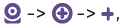 and then the monitor will auto-pair with the camera.
and then the monitor will auto-pair with the camera. Placing the Camera
Place the camera 1.5-2m / 4.9-6.6ft away from your baby for safety reason and for a better view when in night vision mode.

- Wall Mounting Camera
- Select the spot to mount the camera, keeping it beyond your baby’s reach.
Insert the screw (not included) pre-installed on wall into the mounting hole of the camera.

Wide-Angle Lens (Optional)
The aluminum lens hood (no special video effects) has been installed when the camera was manufactured.
To install wide-angle lens (sold separately), simply rotate the original lens hood counterclockwise to remove. Then install the new lens and rotate clockwise to fix in place.

Description
The Vava Baby Monitor Camera VA IH006 features a streamlined and small design that integrates effortlessly into any nursery aesthetic. The camera is lightweight and may be effortlessly mounted on a wall or positioned on a shelf. The 1080p high-definition video feed guarantees great pictures, even in low-light circumstances, due to the infrared night vision capability.
The bidirectional audio permits parents to comfort their infant from a distance, while the motion tracking capability allows the camera to monitor the baby's movements. The gadget is equipped with temperature sensors that notify parents if the room temperature strays from a safe range.
The Vava app, compatible with both iOS and Android, enables remote access to the video stream, enabling parents to monitor their kid from any location. This application accommodates multiple users, enabling simultaneous monitoring of the infant by both parents.
FUNCTIONS & OPERATIONS
Monitor Interface Overview

Top Status Indications
Signal | 4 levels | |
Current Camera | Camera 1 / Camera 2 / Camera 3/ Camera 4 | |
Zoom | 2X / 4X | |
Current Temperature | °C / °F | |
Night Vision | Auto ON in a dim environment | |
Current Time | AM / PM | |
Alarm | ON / OFF | |
Mute | Mute all system sounds | |
Talk-back | ON / OFF | |
Battery | 5 levels |
Bottom Menu Brief
Add Camera | Max. 4 cameras | |
View Camera | Select to view each at a time | |
Delete Camera | Select to delete cameras | |
Speaker Volume | 0-7 levels (mute when it’s 0) | |
Brightness | 1-8 levels | |
Camera | To add / view / delete cameras | |
Alarm | OFF / 2Hr / 4Hr /6Hr / Set Time (hour / minute / AM, PM) | |
Settings |
|
- Monitor Settings
Press Menu Button, Left and Right Buttons, and then OK Button to set the monitor: Time setting: Set the current time by setting hour, minute, and AM/ PM.
Time setting: Set the current time by setting hour, minute, and AM/ PM. System sound volume: Select between Low, High, and Mute.
System sound volume: Select between Low, High, and Mute. Temperature scale: Select between °C and °F.
Temperature scale: Select between °C and °F. Screen auto-sleep time: Select between 1min, 2min, 5min, and OFF.
Screen auto-sleep time: Select between 1min, 2min, 5min, and OFF. Restore to factory settings: Press OK Button to confirm resetting; “Restoring factory settings” will be shown when restoring, and you can’t press any button to control the device during this period. The monitor will auto restart when it’s done.
Restore to factory settings: Press OK Button to confirm resetting; “Restoring factory settings” will be shown when restoring, and you can’t press any button to control the device during this period. The monitor will auto restart when it’s done. Customer service contacts: Check the email, Tel. number, and address for customer service.
Customer service contacts: Check the email, Tel. number, and address for customer service.
- Add / View / Delete a Camera
- Press Menu button, select through
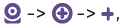 to add a camera.
to add a camera. - Select through
 ->
->  to view a camera.
to view a camera. - Select through
 ->
->  to delete a camera.
to delete a camera.
NOTE: You can switch viewing different cameras; the current camera number will be shown with the Camera icon on the monitor. You can only select one camera to view at one time.
on the monitor. You can only select one camera to view at one time.
- Press Menu button, select through
- Digital Zoom & Circulating
Press Zoom Button to zoom in to 2X / 4X when viewing the camera. A third pressing of the button will restore to the original image.
Press and hold OK Button 4 seconds to start auto circulating, press OK again to stop.
The current zoom level number will be shown with the Zoom icon 2 on the monitor
on the monitor - Pan-n-Tilt
When viewing the camera, press Left / Right / Up / Down Button to view at different angles, 108 degrees vertically and 270 degrees horizontally. - Volume Adjustment
Press Menu Button -> OK Button -> Left / Right Button to volume down / up, and OK Button to saving your settings. - Night Vision
The night vision is automatically activated in a dim environment. The camera has 12 high-intensity infrared LEDs for picking up clear images in the dark. Black and white images can be captured within 2m distance. - Alarm
Press Menu Button -> Right Button to locate Alarm menu -> OK Button -> Up / Down Button to select the timer setting. You can set a 2Hr, 4Hr or 6Hr alarm, or set the hour and minute otherwise. When the alarm time is reached, a beep will be heard. Press OK Button to stop; otherwise it’ll keep beeping for 30s, beeping again in 1min, stops after it’s alerted 3 times.
NOTE: When the timer is set, the Alarm icon will be shown on the monitor. · Before setting, please check that the monitor time is your current time.
will be shown on the monitor. · Before setting, please check that the monitor time is your current time. - Talkback
Press and hold Talk Button to talk to your baby, release it to exit the talking mode.- When you enter the talking mode, the icon
 will be shown on the monitor.
will be shown on the monitor. - When it’s mute or the speaker volume is too low, you may not be able to hear the baby.
- When you’re pressing the Talk Button, the camera will not transfer the sound to the monitor. Please release the button to listen to your baby.
- When you enter the talking mode, the icon
- Wide-angle Viewing (Optional)
Install your wide-angle lens (separately sold) referring to the previous mounting wide-angle lens section. Now you can view the camera in a wider angle of about 170 degrees. - Temperature Alert
The monitor will prompt too high (>35°C / 95°F) and too low (<0°C / 32°F) temperatures with the “ ” icon, accompanied with icons and a beep alert.
” icon, accompanied with icons and a beep alert.
Setup Guide
Setting up the Vava Baby Monitor Camera VA IH006 is straightforward and user-friendly. Here are the key steps:
- Unbox the device and charge the battery for at least 3 hours before first use.
- Download and install the Vava app on your smartphone or tablet.
- Connect the camera to your Wi-Fi network using the app's guided setup process.
- Mount the camera in the desired location or place it on a shelf.
- Configure settings such as motion tracking, temperature alerts, and two-way audio through the app.
- Pair additional devices if you have multiple users or cameras.
SAFETY INSTRUCTIONS
- Keep cord out of the reach of children (more than 3ft / 0.9m away) in case of STRANGULATION.

- NEVER place the camera or cord in or near the crib or playpen.
- NEVER mount the camera directly above the crib or playpen to avoid the risk of injury.
- Only use the AC adapters provided.
- Never use the unit near water, including near a bathtub, sink, laundry machine tube, wet basement, etc.
- Do not install near any heat sources such as radiators, heat registers, stoves, or other devices that produce heat.
- Only use attachments and accessories specified by the manufacturer.
- Unplug this device when unused for long periods of time.
- Do not insert anything into the upgrade pinholes. This operation is only intended for professionals.
CAUTION
- NOT toys. Do not allow children to play with them.
- The lens and lens hood are small parts, keep them out of your baby’s reach at all times.
- This product is NOT intended to replace the proper supervision of children. You MUST check your child’s activity regularly.
- This product is not intended for use as a medical camera and its use should not replace adult supervision.
- Unplug the product during lightning storms.
- Please check the operating range and condition of the camera carefully at the initial installation, and on a regular basis after that.
- Check the reception regularly. Test the camera before use and after changing the camera’s location.
- For indoor use only.
- Clean the camera with a dry cloth only.
- Do not block any ventilation openings.
- Microphone feedback might occur when the monitor is too close to the camera. Please keep them at least 1.5m / 4.9ft apart.
Vava Baby Monitor Camera VA IH006 Troubleshooting
| Product not powering on? |
|
| Baby monitor can’t connect with the camera? |
|
| Nothing shown when I view a camera? |
|
| No sound from the monitor? | Check whether the system sound volume is set to “0”. It’ll be mute if set so. |
| Black and white pictures? | Night vision LED may be ON. Please turn on room lights to force it out of the night mode. |
| Choppy videos? |
|
| Too much noise? |
|
Pros & Cons
Pros
- High-quality 1080p video stream with night vision
- Convenient remote access through the Vava app
- Motion tracking and temperature sensors for enhanced safety
- Two-way audio for real-time communication
- Long battery life and rechargeable battery
Cons
- Potential for connectivity issues with Wi-Fi
- Some users report occasional lag in video feed
- No external storage option for recorded footage
- App updates can sometimes cause temporary functionality issues
Customer Reviews
Customers have generally praised the Vava Baby Monitor Camera VA IH006 for its ease of use, clear video quality, and robust feature set. Many appreciate the remote access and two-way audio features, which have helped them soothe their babies from another room or even when they are away from home.
However, some users have reported occasional connectivity issues and minor lag in the video feed. Despite these minor drawbacks, the overall consensus is that this baby monitor offers excellent value and peace of mind for parents.
Most Common Complaints
- Connectivity issues with Wi-Fi
- Occasional lag in video feed
- No external storage option for recorded footage
Vava Baby Monitor Camera VA IH006 WARRANTY
18 months warranty
Lifetime customer service (contacts on the monitor, and back cover of this User Guide)
Faqs
What is the resolution of the video feed on the Vava Baby Monitor Camera?
Does the Vava Baby Monitor Camera VA IH006 have night vision?
Can I use the Vava Baby Monitor Camera VA IH006 remotely?
How long does the battery last on the Vava Baby Monitor Camera VA IH006?
Does the Vava Baby Monitor Camera VA IH006 support multiple users?
How do I set up motion tracking on the Vava Baby Monitor?
What if I encounter connectivity issues with my Camera?
Is data transmission from the Vava Baby Monitor secure?
Can I adjust the temperature range settings on the Vava Baby Monitor Camera VA IH006?
Does the Camera VA IH006 have any storage options for recorded footage?
Leave a Comment












