Vizio 2.1 Soundbar Stand with Remote SS2521-C6 User Guide

Content
Introduction
The Vizio 2.1 Soundbar Stand with Remote SS2521-C6 is an innovative audio solution designed to enhance your TV viewing experience. This all-in-one unit combines a powerful subwoofer with stereo speakers, delivering impressive sound quality in a sleek, low-profile design. Priced at $250, the SS2521-C6 supports Dolby Digital and features DTS TruSurround HD for immersive audio. Its user-friendly remote control and easy setup make it a perfect addition to any home entertainment system, providing clear and dynamic sound without occupying much space.
PACKAGE CONTENTS
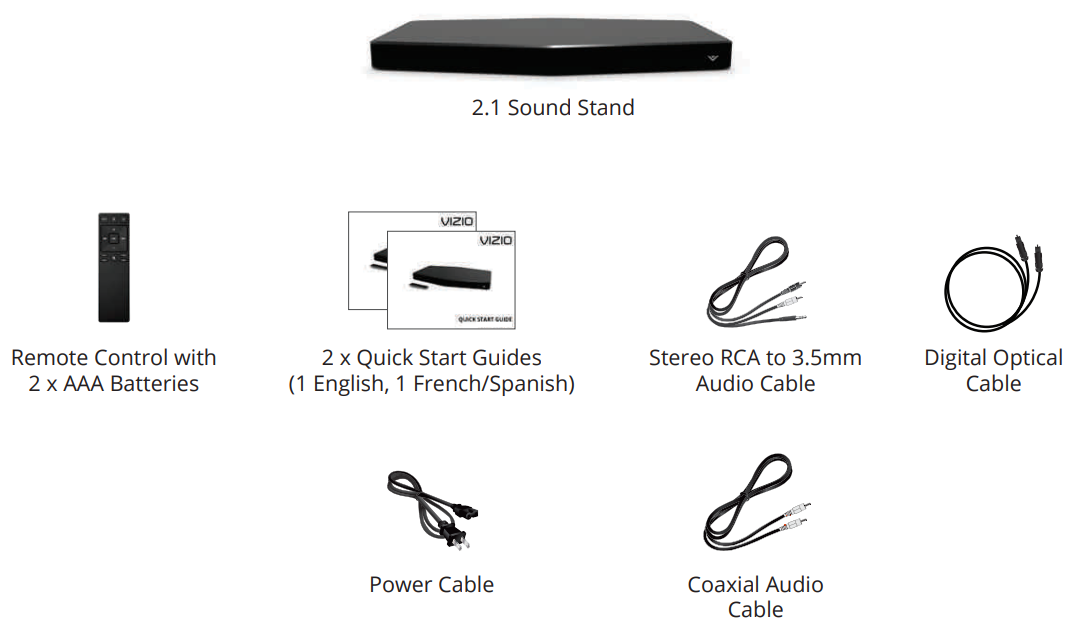
CONTROLS & CONNECTIONS
Front of Sound Stand
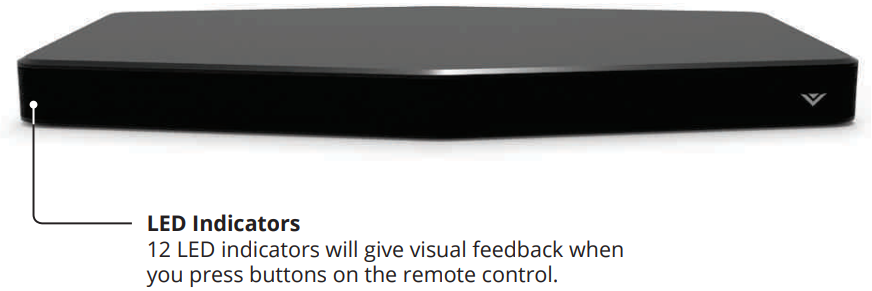
Back of Sound Stand
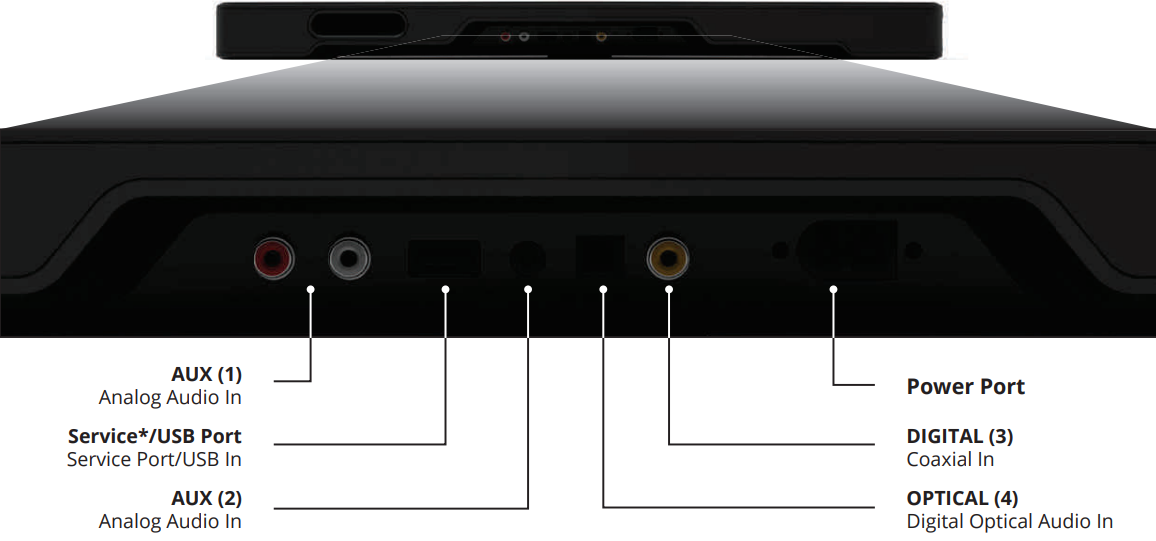
Side of Sound Stand
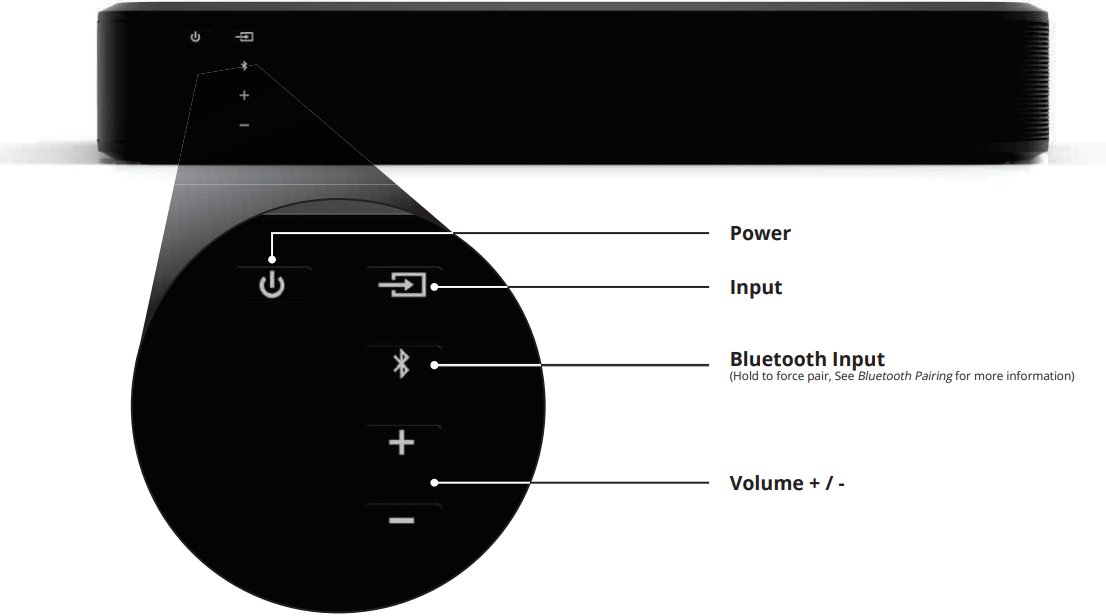
Stand with Remote Specifications
- Sound Stand: Two 3.6” (W) x 1.6” (H) Full Range Drivers
- Subwoofer: One 4.5” Subwoofer
- Inputs: One 3.5mm Stereo Audio
- One RCA Stereo Audio
- One Optical (Toslink)
- One Digital Coaxial Audio
- One USB (WAV playback only)
- Bluetooth (Wireless)
- Sound Pressure Level (System): 101 dB
- Frequency Response (System): 55 Hz - 19 KHz
- Power Input: 100-240 VAC, 50/60 Hz
- Compliances: UL, FCC Class B, cUL, NRCan
Description
The Vizio 2.1 Soundbar Stand with Remote SS2521-C6 features a sleek and compact design that fits seamlessly into most living rooms. The soundbar itself is lightweight and easy to place under or next to your TV, while the wireless subwoofer can be positioned anywhere in the room for optimal bass performance. The system supports multiple input options including HDMI ARC, optical, Bluetooth, and USB, ensuring compatibility with a variety of devices.
The remote control provided allows for easy operation, letting you adjust volume, change inputs, and tweak settings from the comfort of your couch. With its clear and balanced sound, this soundbar system is perfect for enhancing dialogue clarity and adding depth to your audio experience.
FIRST-TIME SETUP
Important: The Sound Stand is designed to hold TVs up to 55” in size with a weight of up to 60lbs. The TV base should not be larger than 12.5” by 14”.
Place the Sound Stand on a flat, stable-level surface. VIZIO recommends that you first place your TV alongside the Sound Stand so that the connection ports are easy to access.

Back of Sound Stand
Note: Not all TVs have the audio outputs shown above. To connect the Sound Stand directly to your other devices (Blu-ray player, game system, etc) see your device’s user manual.
When using either of the Digital Inputs, if there is no audio: (A) try setting the TV output to PCM or (B) Connect directly to your Blu-ray/other source, some TVs do not pass through digital audio.
Connect the power cable to the Sound Stand. Plug the power cable into a power outlet.

Center your TV on top of the Sound Stand.
Be sure that your TV's base fits completely on top of the Sound Stand and does not hang off the edges.
If your TV has seperate stands like the one shown above, be sure the TV does not come into contact with the top of the Sound Stand.
Note: Do not place any items other than the TV on the Sound Stand.
Remove the battery cover by gently sliding it away from the remote.
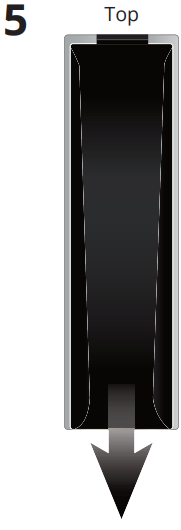
Insert the included batteries and gently slide the battery cover back into place.

Turn your TV on, the Sound Stand will automatically turn on and begin searching for an active input.
The LED indicators on the front of the Sound Stand will begin cycling in pairs through inputs until an audio source is detected.*
Tip: Pressing the INPUT button will stop the auto-detect function.
You can press the Input button to switch between audio sources. For example, if you connected your TV to Input 1, set the Sound Stand to Input 1.
The hardware setup is complete.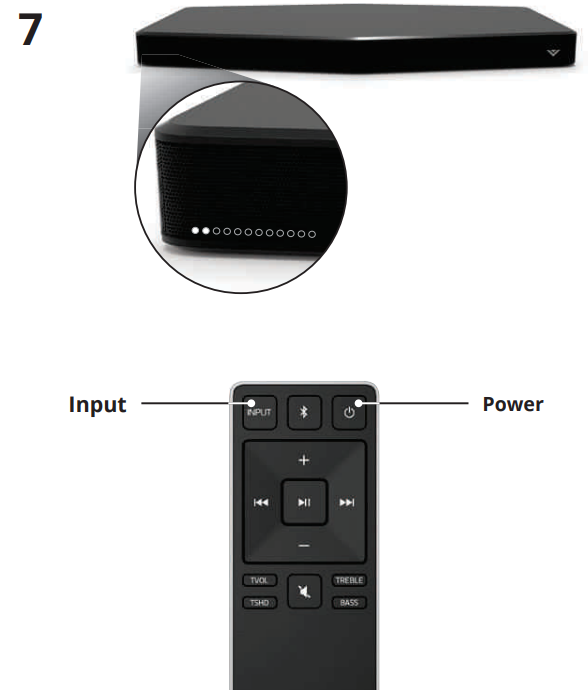
Auto-detect function only occurs once when Sound Stand is first powered on. To enable this centre torin seconds to ena farthe ause top eet functid the INPUT button on the remote
USING THE REMOTE
Bluetooth
Press to enter Bluetooth input.
(To enter force pair mode, press and hold for 5 seconds)
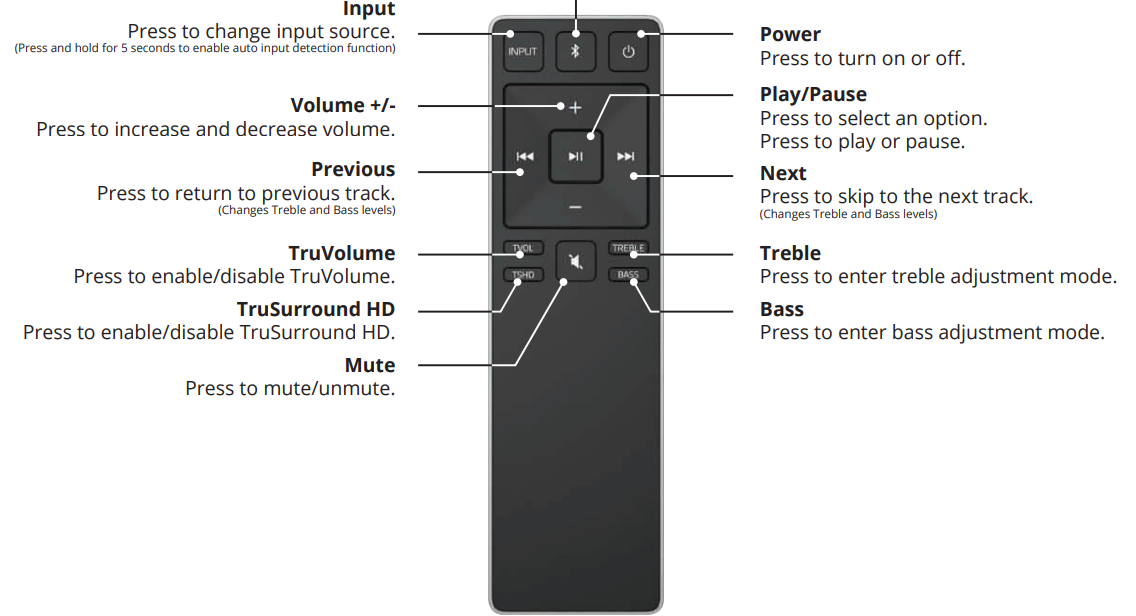
LED INDICATORS
LED Indicators are located here.

The LED Indicators give visual feedback when you press buttons on the remote control.
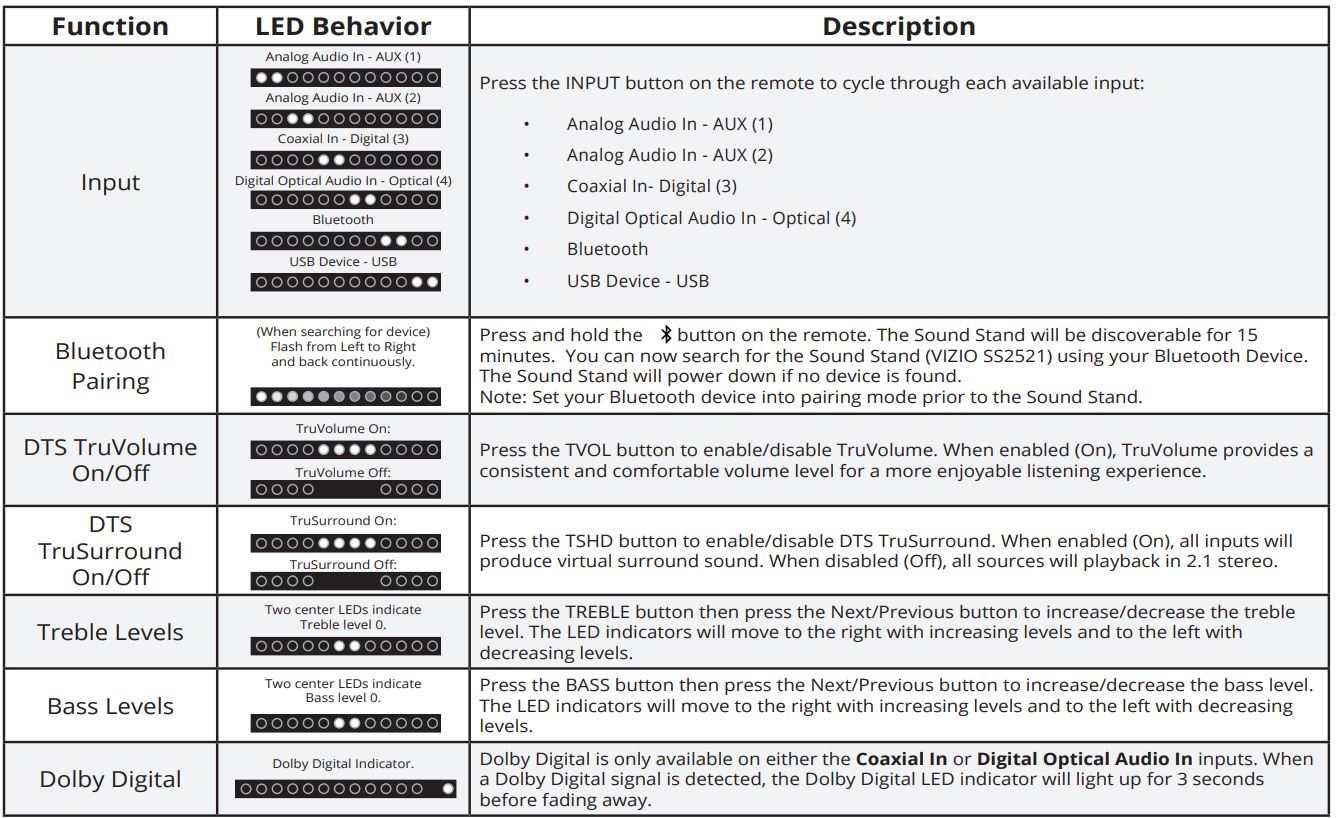
BLUETOOTH PAIRING
To pair the Sound Stand with a Bluetooth device:
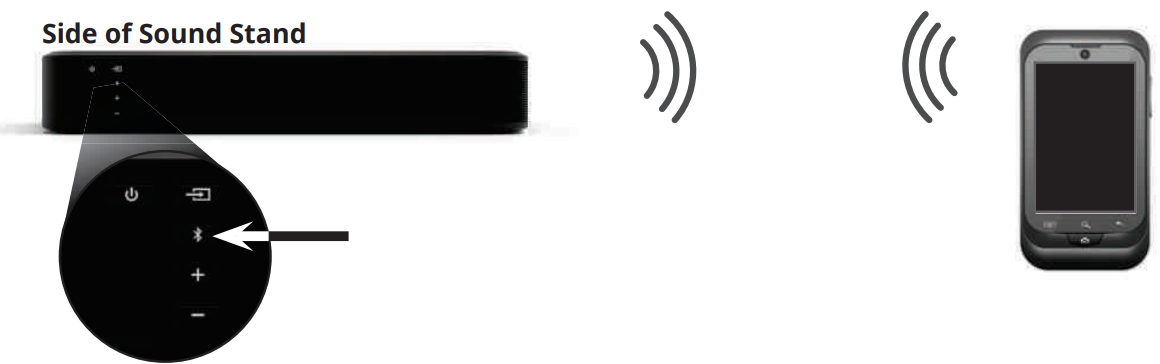
- Press and hold the Bluetooth button
 on the Sound Stand or the Bluetooth button
on the Sound Stand or the Bluetooth button  on the remote for five (5) seconds.
on the remote for five (5) seconds.
When the Sound Stand is in Bluetooth Pairing Mode, the LED Indicators on the Display Panel on the front of the Sound Stand will light sequentially from left to right and back again. Once the device is paired, the LED Indicators will stop flashing. - You can now search for the Sound Stand (VIZIO SS2521) using your Bluetooth device. For more information, see the documentation that came with your device.
- Play audio from your Bluetooth device. Volume can be controlled on your source device and the Sound Stand.
USING BLUETOOTH MODE
Your Sound Stand supports music streaming from smartphones, tablets, and computers with Bluetooth capability. Device compatibility will vary, see your device’s documentation for more information. Once you have paired your source device to the Sound Stand, as long as you stay within range of the Sound Stand, your device should remain paired, even if you change the input on the Sound Stand.
TIP: Your Sound Stand is not equipped with a microphone, so it cannot operate as a hands-free device for a smartphone.
Maximizing Signal
A Bluetooth signal has a range of up to 30 feet. Keep in mind that Bluetooth is a compressed audio format, so streamed music may lose some integrity when compared to a wired connection.
Try the following if your sound quality is less than optimal:
- If you hear any break-up or disconnect while streaming music from your device, move the source device closer to the Sound Stand.
- Be sure that there are no solid obstructions in the line of sight between the Sound Stand and the source device.
- Other wireless devices can affect Bluetooth range, including wireless security cameras, wireless video baby monitors, cordless phones, and microwave ovens. Turning off or moving these devices may improve Bluetooth range.
WARNING
Reduce the volume levels on your device and on the Sound Stand before pressing Play. High volume levels can damage your hearing.
ADVANCED SETUP
Connect up to five (5) different devices to the Sound Stand (devices shown are examples you can use any device).
To listen to a device, change the input source on the Sound Stand.
Optical, Coaxial, and 3.5mm cables transmit audio only. If connecting a video device, you will need a separate video connection from the device to your TV.
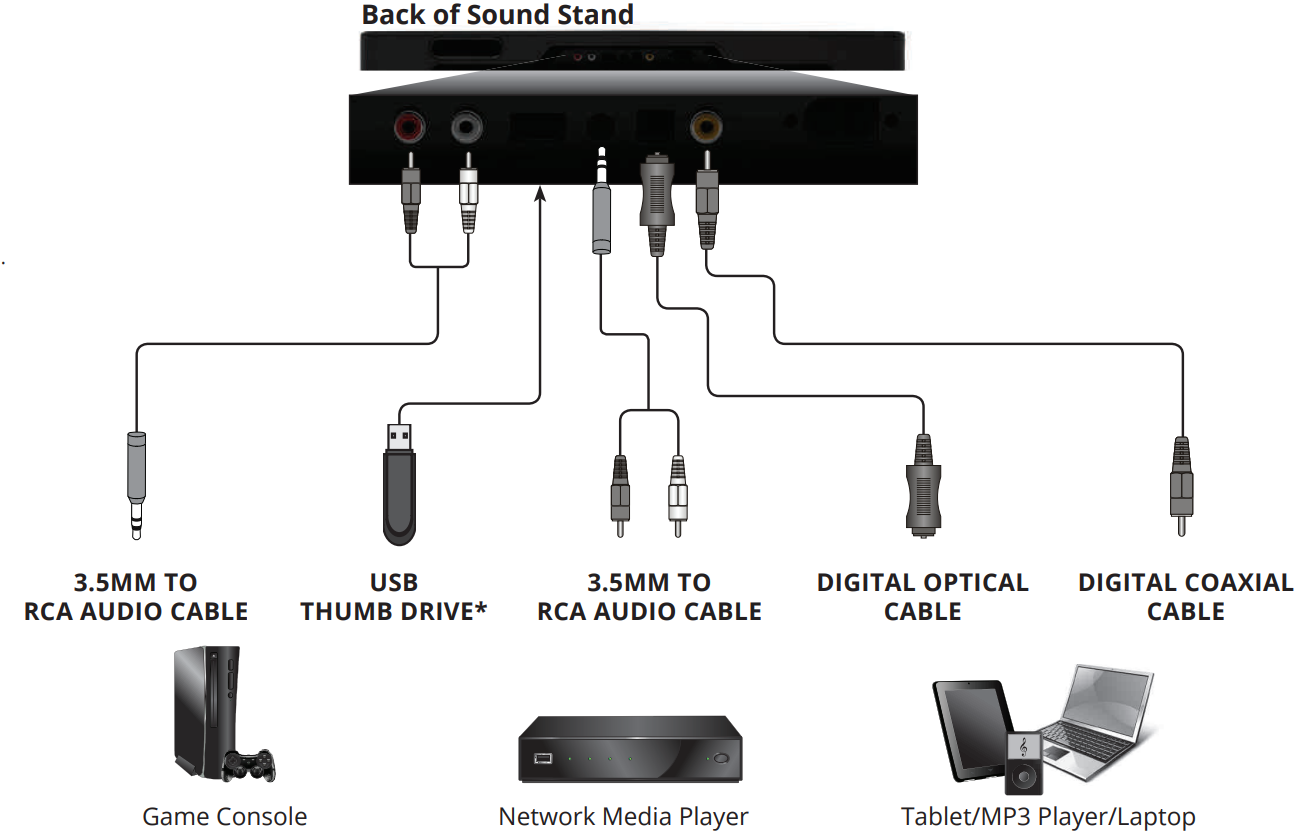
USING BUTTON COMBINATIONS
There are 3 functions that are triggered by 3 different button combinations on the Sound Stand.
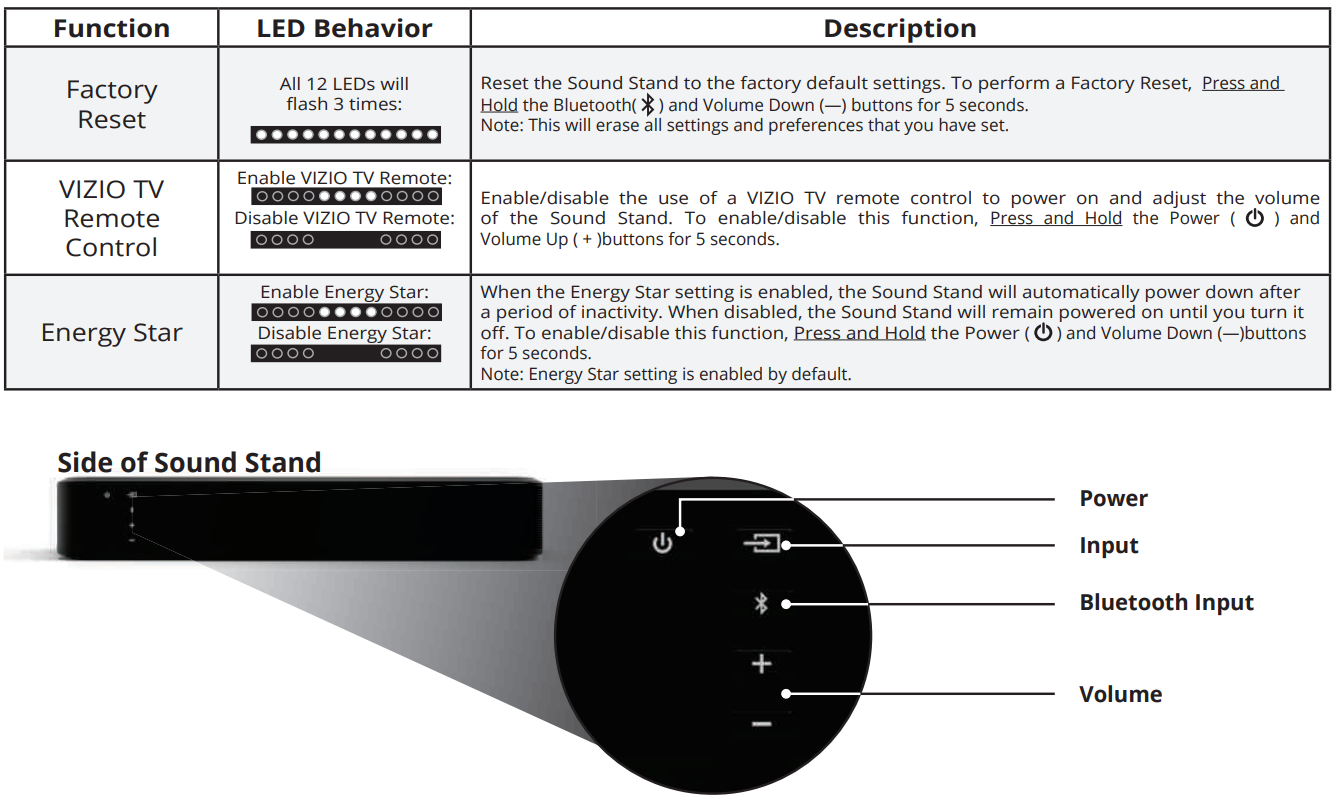
VIZIO RECOMMENDS

Simply Beautiful! Introducing the all-new VIZIO P-Series Ultra HD Full-Array LED Smart TV. With four times the detail of 1080p Full HD and best-in-class picture quality of Full-Array LED, 64 Active LED Zones, and Clear Action 960, the P-Series is your crystal-clear window to an exhilarating world where picture is everything.

The all-new 2015 E-Series Full-Array LED Smart TV has arrived. Featuring a new modern design, brilliant picture quality, and faster, easier-to-use smart TV experience, VIZIO’s 2015 E-Series brings you premium HD entertainment at an incredible value. Full-Array LED backlighting and 5 Active LED Zones™ produce deeper black levels and brighter colors1 that makes all your favorite shows more vibrant and beautiful.
VIZIO E-Series: Incredible picture, unbeatable value.

VIZIO 8 FT. HIGH-SPEED HDMI CABLE - E-SERIES
This 8 ft. high-speed HDMI cable is ideal for HDTVs. Supporting 1080p and 4k x 2k Ultra High Definition resolutions, the E-Series HDMI cable provides picture-perfect HD video, 3D, and superior audio, all at up to 18 Gbps. This all-in-one cable also supports advanced 7.1 surround sound and Audio Return Channel, eliminating the need for additional cables.
Troubleshooting
There is no power.
- Press the POWER button on the remote control or on the top of your Sound Stand.
- Ensure the power cord is securely connected.
- Plug a different device into the electrical outlet to verify that the outlet is working correctly.
There is no sound.
- Increase the volume. Press Volume Up on the remote control or on the top of your Sound Stand.
- recs Mult on the remote to encuire the soling Stand Is not miiten.
- Press MUTE on the remote to ensure the Sound Stand is not muted.
- Press INPUT on the remote or on the top of your Sound Stand to select a different input source.
- When using either of the Digital Inputs, if there is no audio: (A) Try setting the TV output to PCM or (B) Connect directly to your Blu-ray/other source, some TVs do not pass through digital audio.
- Your TV may be set to variable audio output. Confirm that the audio output setting is set to FIXED or STANDARD, not VARIABLE. Consult your TV's user manual for more detailed information.
- If using Bluetooth, ensure that the volume on your source device is turned up and that the device is not muted.
I hear buzzing, humming, or rattling.
- Ensure all cables and wires are securely connected
- Connect a different source device (TV, Blu-ray player, etc) to see if the buzzing persists. If it does not, the problem may be with the original device.
- Connect your device to a different input on the Sound Stand.
- The subwoofer is powerful, either turn the bass down or remove any small objects (such as photo frames) away from the Sound Stand. You can also place the Sound Stand on a shelf by itself.
The remote isn’t working.
- Replace the remote batteries with new ones.
- Point the remote directly at the center of the Sound Stand when pressing a button.
- If using a Bluetooth connection, some of the buttons on the remote may not be supported by the streaming application.
Take A Moment To Register Your Product At VIZIO.COM/PRODUCT-REGISTRATION
Vizio 2.1 Soundbar Stand Pros & Cons
Pros
- Affordable Price Point
- Easy Setup and Operation
- Clear Dialogue and Deep Bass
- Multiple Connectivity Options
- Compact and Sleek Design
Cons
- Limited Advanced Features
- No Dolby Atmos Support
- Subwoofer Placement Can Be Critical for Optimal Performance
Customer Reviews
Customers have generally praised the Vizio 2.1 Soundbar Stand for its value for money and ease of use. Many have noted significant improvements in audio quality compared to their TV's built-in speakers. However, some users have mentioned that the subwoofer's placement can be finicky to get optimal bass performance.
ONE-YEAR LIMITED WARRANTY
Parts and Labor
There will be no charge for parts or labor during the warranty period. Replacement parts and Products may be new or recertified at VIZIO's option and sole discretion. Replacement parts and Products are warranted for the remaining portion of the original warranty or for ninety (90) days from warranty service or replacement, whichever is greater.
Products with unreadable or removed serial numbers, or requiring routine maintenance are not covered. This one-year limited warranty does not cover Products sold “AS IS”, “FACTORY RECERTIFIED”, or by a non-authorized reseller.
Faqs
How do I connect the Soundbar Stand to my Soundbar?
Can I use the Stand with other devices besides my TV?
Why is my subwoofer not producing any sound?
How do I pair my Bluetooth device with the Soundbar Stand?
Can I update the firmware of my Vizio 2.1 Soundbar Stand?
What are the dimensions of the Stand with Remote?
Is the Stand compatible with all TVs?
How much does the Vizio 2.1 Soundbar Stand with Remote SS2521-C6?
What if I lose my remote control?
Leave a Comment
