How to Use: Vizio HIGH DEFINITION AUDIO DOCK VSD210 User Guide

Content
Introduction
The Vizio High Definition Audio Dock VSD210 is a fantastic audio accessory designed to complement your home entertainment system. This audio dock is perfect for those who want to enhance their audio experience, whether they're watching movies, listening to music, or playing video games. The VSD210 is expected to launch in the second quarter of 2023 and will be available for an estimated price of $199.99.
PACKAGE CONTENTS
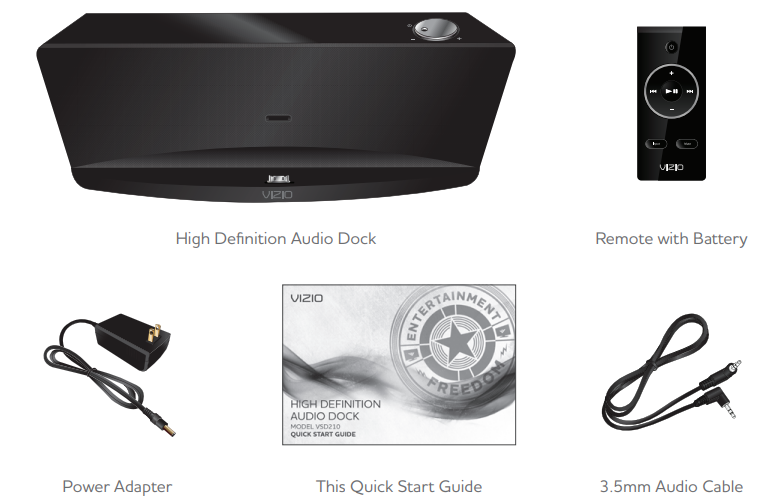
Detailed Specifications
The Vizio High Definition Audio Dock VSD210 boasts several impressive features that make it a standout choice for any audiophile:
- Two 3-inch full-range speakers and two 1-inch tweeters for crystal-clear audio
- Dynamic audio amplification with a built-in 30-watt digital amplifier
- Integrated Bluetooth connectivity for seamless wireless audio streaming
- Optical and 3.5mm audio inputs for versatile connectivity options
- Compact and sleek design, measuring 16.5 x 4.1 x 3.4 inches
- LED indicator for power and connection status
- Easy-to-use touch controls for volume, power, and source selection
Vizio High Definition Audio Dock VSD210 CONTROLS & CONNECTIONS

USING THE REMOTE
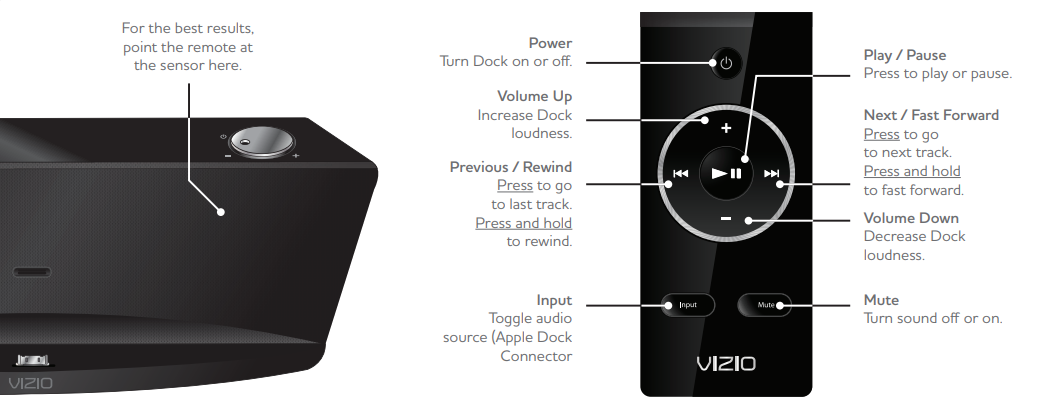
If your remote stops responding, you may need to replace the battery. To replace the battery, remove the cover from the back of the remote as shown, then replace the old battery with a new CR2032. Be sure that the + sign on the battery is facing up.

FIRST-TIME SETUP of Vizio High Definition Audio Dock VSD210
Connect the power adapter to the DC IN port on the back of the Dock.
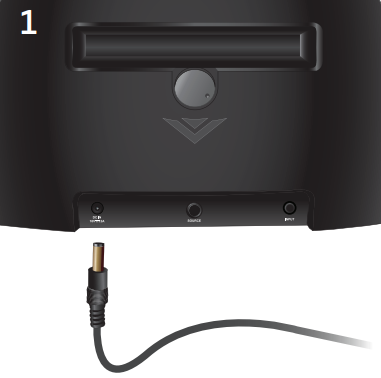
Connect the other end of the power adapter to an electrical outlet.
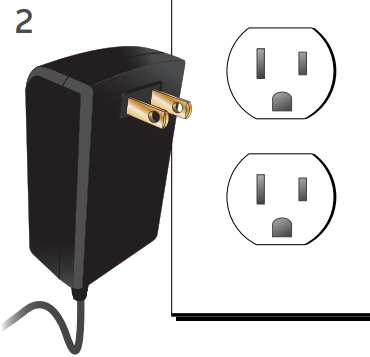
Gently pull the plastic tab from the back of the remote control. (The plastic tab can be thrown away.)
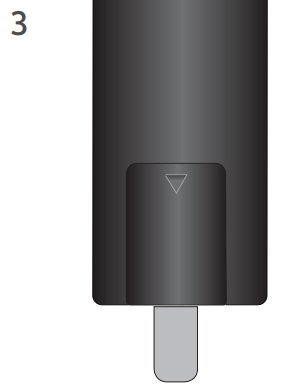
Place your iPod, iPhone, or iPad onto the Apple Dock Connector. If you have a protective case on your iPod, iPhone, or iPad, you may need to remove it first.
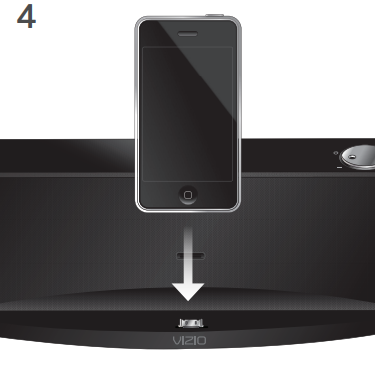
Turn the knob on the back of the Dock so that your iPod, iPhone, or iPad is seated correctly against the Support Bumper.
Your iPod, iPhone, or iPad should rest against the Support Bumper as shown above. This allows you to easily view and touch your device. It can also prevent damage to the Apple Dock Connector.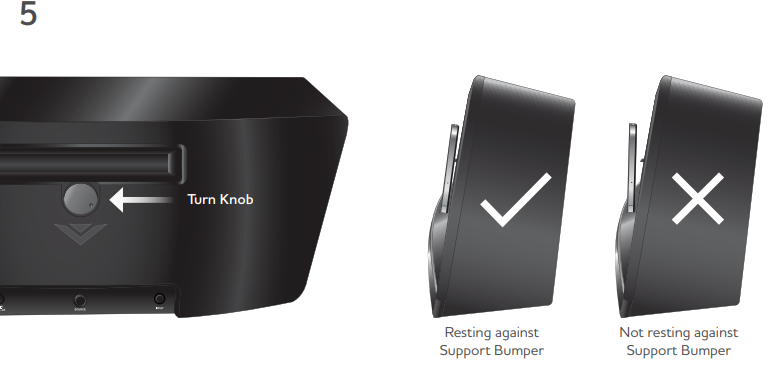
Press the Power button on the remote to turn on the Dock. When the dock is on, the light on the POWER / VOLUME button is on.
Turn on your iPod, iPhone, or iPad and play your music or video.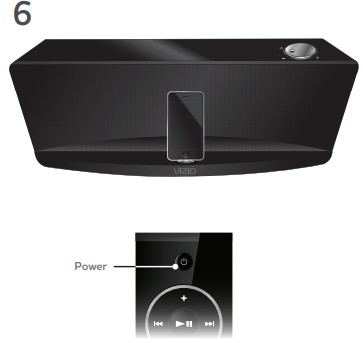
If you do not hear audio from the Dock speakers, press the Input button on the remote. This toggles the audio source between the 3.5mm input and the Apple Dock Connector.
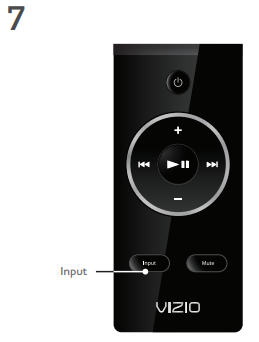
YOUR DOCK WORKS WITH:

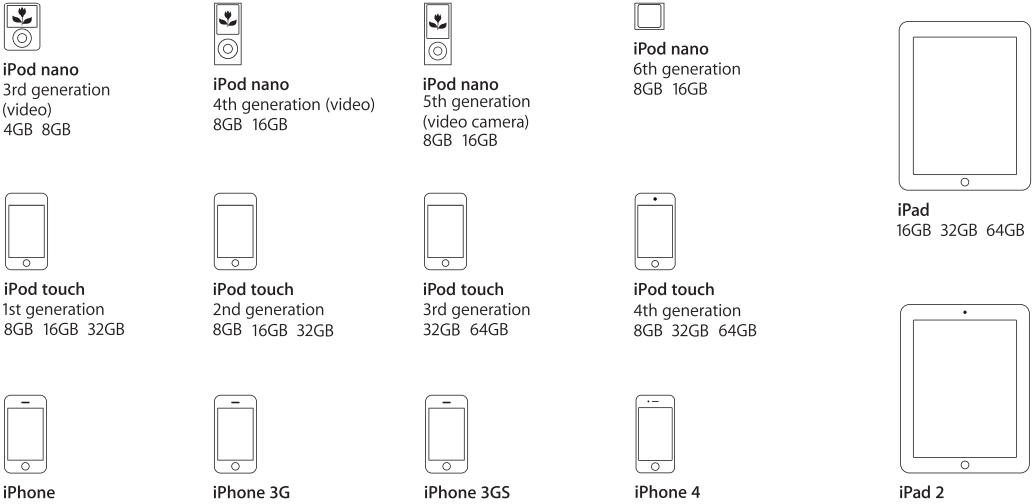
IMPORTANT SAFETY INFORMATION
Your Dock is designed and manufactured to operate within defined design limits. Misuse may result in electric shock or fire. To prevent your Dock from being damaged, the following instructions should be observed for the installation, use, and maintenance of your Dock. Read the following safety instructions before operating your Dock. Keep these instructions in a safe place for future reference.
To reduce the risk of electric shock or component damage, switch off the power before connecting other components to your Dock.
- Read Vizio High Definition Audio Dock VSD210 instructions .
- Keep these instructions.
- Heed all warnings.
- Follow all instructions.
- Do not use this apparatus near water.
- Vizio High Definition Audio Dock VSD210 Clean only with a dry cloth.
- Do not block any ventilation openings. Install in accordance with the manufacturer’s instructions.
- Do not install near any heat sources such as radiators, heat registers, stoves, or other apparatus (including amplifiers) that produce heat.
- Protect the power cord from being walked on or pinched, particularly at plugs, convenience receptacles, and the point where they exit from the apparatus.
- Only use attachments/accessories specified by the manufacturer.
- Use only with the cart, stand, tripod, bracket, or table specified by the manufacturer, or sold with the apparatus. When a cart is used, use caution when moving the cart/apparatus combination to avoid injury from tip-over.
- Unplug this apparatus during lightning storms or when unused for long periods of time.
- Refer all servicing to qualified service personnel. Servicing is required when the apparatus has been damaged in any way, such as when the power-supply cord or plug is damaged, liquid has been spilled or objects have fallen into the apparatus, the apparatus has been exposed to rain or moisture, does not operate normally or has been dropped.
- Unplug the power cord before cleaning your Dock.
- When moving your Dock from an area of low temperature to an area of high temperature, condensation may form in the housing. Wait before turning on your Dock to avoid causing fire, electric shock, or
- component damage.
- A distance of at least three feet should be maintained between your Dock and any heat source, such as a radiator, heater, oven, amplifier etc. Do not install your Dock close to smoke. Operating your Dock close to smoke or moisture may cause fire or electric shock.
- Slots and openings in the back and bottom of the cabinet are provided for ventilation. To ensure reliable operation of your Dock and to protect it from overheating, be sure these openings are not blocked or covered. Do not place your Dock in a bookcase or cabinet unless proper ventilation is provided.
- Never push any object into the slots and openings on your Dock cabinet. Do not place any objects on the top of your Dock. Doing so could short circuit parts causing a fire or electric shock. Never spill liquids on your Dock.
- Your Dock should be operated only from the type of power source indicated on the label. If you are not sure of the type of power supplied to your home, consult your dealer or local power company.
- Do not apply pressure or throw objects at your Dock. The manufacturer’s warranty does not cover user abuse or improper installations.
- When connected to a power outlet, power is always flowing into your Dock. To totally disconnect power, unplug the power cord.
- Do not overload power strips and extension cords. Overloading can result in fire or electric shock.
- The wall socket should be installed near your Dock and easily accessible.
- Only power of the marked voltage can be used for your Dock. Any other voltage than the specified voltage may cause fire or electric shock.
- Do not touch the power cord during lightning. To avoid electric shock, avoid handling the power cord during electrical storms.
- Unplug your Dock during a lightning storm or when it will not be used for long period of time. This will protect your Dock from damage due to power surges.
- Do not attempt to repair or service your Dock yourself. Opening or removing the back cover may expose you to high voltages, electric shock, and other hazards. If repair is required, contact your dealer and refer all servicing to qualified service personnel.
- WARNING: Keep your Dock away from moisture. Do not expose your Dock to rain or moisture. If water penetrates into your Dock, unplug the power cord and contact your dealer. Continuous use in this case may result in fire or electric shock.
- Do not use your Dock if any abnormality occurs. If any smoke or odor becomes apparent, unplug the power cord and contact your dealer immediately. Do not try to repair your Dock yourself.
- Avoid using dropped or damaged appliances. If your Dock is dropped and the housing is damaged, the internal components may function abnormally. Unplug the power cord immediately and contact your dealer for repair. Continued use of your Dock may cause fire or electric shock.
- Do not install your Dock in an area with heavy dust or high humidity. Operating your Dock in environments with heavy dust or high humidity may cause fire or electric shock.
- Follow instructions for moving your Dock. Ensure that the power cord and any other cables are unplugged before moving your Dock.
- When unplugging your Dock, hold the AC/DC power adapter, not the cord. Pulling on the power cord may damage the wires inside the cord and cause fire or electric shock. When your Dock will not be used for an extended period of time, unplug the power cord.
- To reduce risk of electric shock, do not touch the connector with wet hands.
- Insert batteries in accordance with instructions. Incorrect polarities may cause the batteries to leak which can damage the remote control or injure the operator. Do not expose batteries to excessive heat such as sunshine, fire or the like.
- This apparatus shall not be exposed to dripping or splashing and no objects fill with liquids, such as vases, shall be placed on the apparatus.
- The mains plug or appliance coupler is used as the disconnect device, the disconnect device shall remain readily operable.
- CAUTION: These servicing instructions are for use by qualified service personnel only. To reduce the risk of electric shock, do not perform any servicing other than that contained in the operating instructions unless you are qualified to do so.
DANGER: The lightning flash with arrowhead symbol within an equilateral triangle is intended to alert the user to the presence of uninsulated DANGEROUS VOLTAGE within the product’s enclosure that may be of sufficient magnitude to constitute a risk of electrical shock to persons.
WARNING: The exclamation point within an equilateral triangle is intended to alert the user to the presence of important operating and servicing instructions in the literature accompanying your Sound Bar.
CONNECTING A DEVICE USING THE 3.5MM CABLE
- Turn off the Dock and your device.
- Connect the included 3.5mm cable to the INPUT port on the back of the Dock.
- Connect the other end of the cable to your device.
Set the volume level of your device at medium.

- Turn on the Dock and your device.
Press the INPUT button on the remote to toggle the audio source from the Apple Dock Connector to the 3.5mm INPUT port.
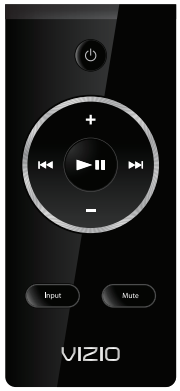
VIZIO RECOMMENDS
Experience the freedom of wireless music with VIZIO’s High Performance Bluetooth Stereo Headphones. Stylish, lightweight, and adjustable, these wireless over-the-ear headphones free you to do what you want, where you want. Use the built-in microphone with voice enhancement to talk to your friends while you’re on the go. Do what you love — with plenty of rechargeable battery life, your free time won’t be cut short.
Vizio High Definition Audio Dock VSD210 Troubleshooting
Here are some common issues you may encounter with the Vizio High Definition Audio Dock VSD210 and how to resolve them:
- No audio output: Ensure the audio dock is powered on and properly connected to your audio source. Check the volume levels on both the audio dock and your audio source.
- Bluetooth pairing issues: Make sure your device is in pairing mode and within range of the audio dock. Remove any previously paired devices from the audio dock's memory and try pairing again.
- Distorted audio: Lower the volume levels on both the audio dock and your audio source. If the issue persists, try resetting the audio dock to its factory settings.
- There is no power
- Press the POWER button on the remote control or the POWER/VOLUME button on the top of your Dock
- Ensure the power cord is securely connected.
- Ensure the light on the POWER/VOLUME button on the dock is on.
- Plug a different device into the electrical outlet to verify that the outlet is working correctly.
- There is no sound
- Increase the volume. Press Volume Up on the remote control or on the top of your Dock.
- Press MUTE on the remote to ensure the Dock is not muted.
- Press INPUT on the remote or SOURCE on the back of the Dock to select a different input source.
- Make sure your iPod, iPhone, or iPad is securely seated on the Apple Dock Connector and it is playing audio. If you are using a protective case, you may need to remove it.
- If you are playing a device connected to the Dock with the 3.5mm cable, make sure the cable is securely connected. You may need to increase your device’s volume.
VIZIO WARRANTY VSD210
VIZIO provides a warranty to the original purchaser of a new Product against defects in materials and workmanship for a period of one (1) year of non-commercial usage and ninety (90) days of commercial use. If a Product covered by this warranty is determined to be defective within the warranty period, VIZIO will either repair or replace the Product at its sole option and discretion.
THERE ARE NO EXPRESS WARRANTIES OTHER THAN THOSE LISTED OR DESCRIBED ABOVE. ANY IMPLIED WARRANTIES, INCLUDING ANY IMPLIED WARRANTY OF MERCHANTABILITY AND FITNESS FOR A PARTICULAR PURPOSE, SHALL BE LIMITED IN DURATION TO THE PERIOD OF TIME SET FORTH ABOVE. VIZIO’S TOTAL LIABILITY FOR ANY AND ALL LOSSES AND DAMAGES RESULTING FROM ANY CAUSE WHATSOEVER INCLUDING VIZIO’S NEGLIGENCE, ALLEGED DAMAGE, OR DEFECTIVE GOODS, WHETHER SUCH DEFECTS ARE DISCOVERABLE OR LATENT, SHALL IN NO EVENT EXCEED THE PURCHASE PRICE OF THE PRODUCT. VIZIO SHALL NOT BE RESPONSIBLE FOR LOSS OF USE, LOSS OF INFORMATION OR DATA, COMMERCIAL LOSS, LOST REVENUE OR LOST PROFITS, OR OTHER INCIDENTAL OR CONSEQUENTIAL DAMAGES. SOME STATES DO NOT ALLOW LIMITATIONS ON HOW LONG AN IMPLIED WARRANTY LASTS OR THE EXCLUSION OF INCIDENTAL OR CONSEQUENTIAL DAMAGES, SO THE ABOVE LIMITATIONS OR EXCLUSIONS MAY NOT APPLY TO YOU. THIS WARRANTY GIVES YOU SPECIFIC LEGAL RIGHTS, AND YOU MAY ALSO HAVE OTHER RIGHTS, WHICH VARY FROM STATE TO STATE. THIS WARRANTY IS SUBJECT TO CHANGE WITHOUT NOTICE. CHECK WWW.VIZIO.COM FOR THE MOST CURRENT VERSION.
Pros & Cons Vizio High Definition Audio Dock VSD210
Pros
- Crystal-clear audio quality with powerful bass
- Easy-to-use touch controls and versatile connectivity options
- Sleek and compact design that fits well in any entertainment setup
- Affordable price point compared to similar audio docks
Cons
- No remote control included
- Limited audio customization options
- May not provide enough power for larger home theater setups
Customer Reviews
Customers have praised the Vizio High Definition Audio Dock VSD210 for its impressive sound quality, easy-to-use touch controls, and compact design. However, some have noted that the lack of a remote control and limited audio customization options can be drawbacks. The most common complaint is that the audio dock may not provide enough power for larger home theater setups.
Faqs
What is the maximum audio output power of the Vizio High Definition Audio Dock VSD210?
How can we protect our Vizio Audio Dock VSD210?
What audio inputs does the Vizio High Definition Audio Dock VSD210 support?
Can I connect my smartphone to the Vizio High Definition Audio Dock VSD210 via Bluetooth?
How do I reset the Vizio High Definition Audio Dock VSD210 to its factory settings?
Can I use the Vizio High Definition Audio Dock VSD210 with my gaming console?
Can I mount the Vizio High Definition Audio Dock VSD210 on a wall?
What is the weight of the Vizio High Definition Audio Dock VSD210?
Does the Vizio High Definition Audio Dock VSD210 have a built-in battery?
What is the warranty period for the Vizio High Definition Audio Dock VSD210?
Leave a Comment
