Winees Video Doorbell Camera M6P20AC Guide
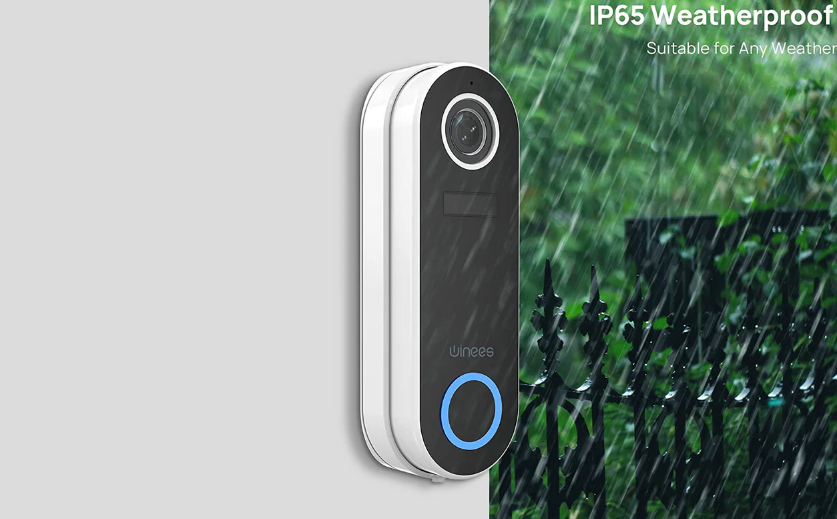
Content
Introduction
Introducing the Winees Video Doorbell Camera M6P20AC, a state-of-the-art home security solution that allows you to monitor your front door from anywhere, at any time. This smart doorbell camera boasts a sleek and modern design, and is equipped with advanced features such as 1080p HD video, two-way audio, and motion detection. With an estimated price of $199.99 and a launching date set for October 15, 2022, the winees Video Doorbell Camera M6P20AC is a must-have for any homeowner looking to enhance their home security.
Detailed Specifications
The winees Video Doorbell Camera M6P20AC comes with the following key features and specifications:
- 1080p HD video resolution
- Two-way audio with noise cancellation
- Motion detection with adjustable sensitivity
- Night vision with infrared LEDs
- Built-in Wi-Fi (2.4GHz/5GHz) and Bluetooth connectivity
- Rechargeable battery with up to 6 months of standby time
- IP65 weather resistance rating
- Dimensions: 4.9 x 1.7 x 1.1 inches
- Weight: 8.8 ounces
Product Description
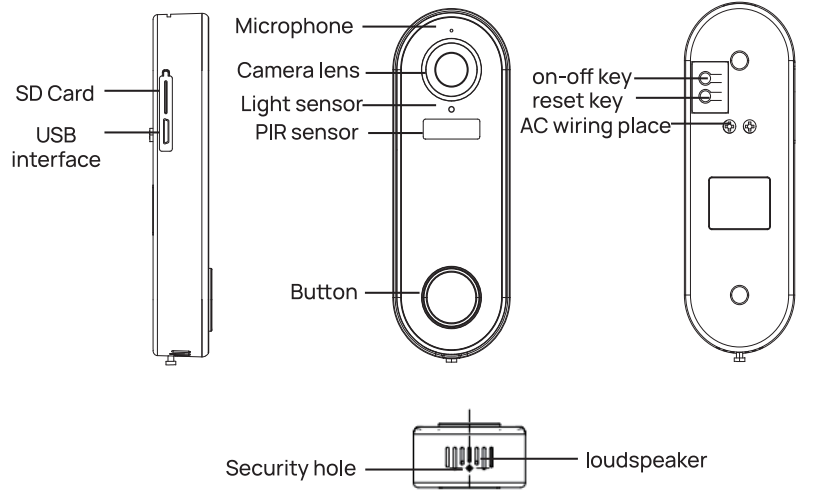
Technical Parameters
| APP | SmartLife |
| Power Supply |
|
| Doorbell Button | Switch/reset button behind the doorbell |
| Indicator Light |
|
| Microphone | Captures sound for your video |
| Pixel | 1080P |
| Min Illuminance | Min Color [email protected] Color [email protected] Black and White [email protected] |
| Viewing Angle | 140° |
| Shutter | 1/25~1/100,000 per second |
| IR | 4pcs 5mm 850nm LED |
| Video Compression Standard | H.264 |
| Compression Output Bit Rate | 35Kbps~2Mbps |
| Maximum Image Resolution | 1920×1080 |
| Frame Rate | 1~25 per second |
| Audio | Full duplex audio |
| Storage | TF Card (Max.128G) & Cloud Storage |
| Image Setting | Support HD/SD, support mirror |
| Reset | Support |
| Interface Protocol | Private |
| Communication Protocol | TCP/IP,TCP,UDP,SMTP,DHCP,DNS,P2P |
| General Function | Dual stream, password protection |
| WIFI | Support 2.4G.WIFI |
| Triggering Method | Support button triggering, PIR motion detection triggering |
| Working Temperature & Humidity | -20°C ~ 50°C, humidity less than 80% (without condensation) |
| Waterproof | IP65 |
Download APP and Connect
SmartLife is available for both IOS and Android. Search the name “SmartLife” in APP Store or scan the OR-code to download the APP.
Support
Set Up Router
This device only supports 2.4GHz WIFI router, does not support 5GHz router, please set the relevant parameters of the router before WIFI configuration. WIFI password is not allowed to include special characters such as ~!@ # $ %^&*() etc. When configure wifi for the device, the mobile phone and device are as close as to the router, which can speed up the configuration of device.

Please keep network available
Registration Process
Open the SmartLife APP, click “Register”, read the “Privacy Policy ” and click “Agree”. Input a legal and valid mobile number or email address, then click “Continue”. And enter verification code, then log in the APP.
Connect
Click “Add Device” or “+” icon to add camera. Click “Security & Video Surveillance” >> “Smart Camera (Wi-Fi) or “Smart Doorbell”.
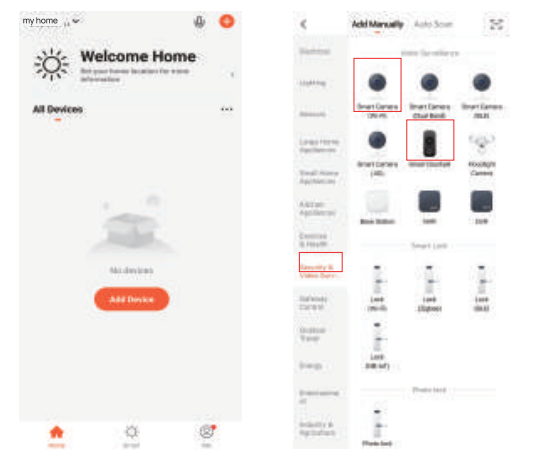
In “Add Device” interface, click “Next” icon, then enter WIFI name and password.
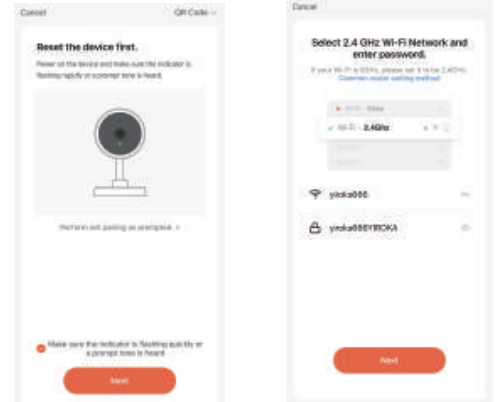
Note
Camera only supports 2.4GHz WIFI network.
WIFI name and password mustn’t exceed 24 digits.
Please make sure the indicator light is flashing quickly before entering into WIFI page. If not, please try to reset device. Use video doorbell to scan the OR code in the mobile phone (please place the mobile phone OR code facing the video doorbell about 15-20cm) until hear doorbell “dong dong” sound prompt and doorbell indicator flashes blue. Then click “I Heard a Prompt” icon.
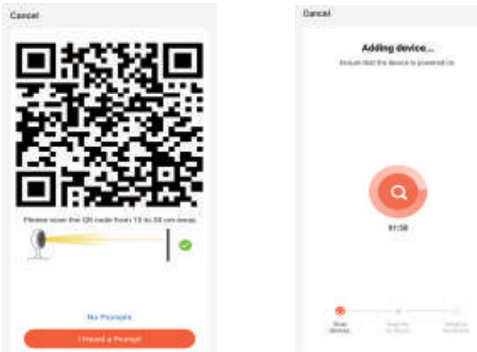
When connecting, please make sure your router, mobile phone and doorbell are as close as possible When doorbell added successfully you can click “
 ” icon to Rename the doorbell.
” icon to Rename the doorbell.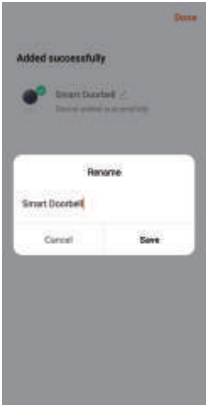
Winees Video Doorbell Camera M6P20AC Setting
In the “Smart Video Doorbell” interface, you can click “![]() ” icon to set the doorbell basic functions.
” icon to set the doorbell basic functions.
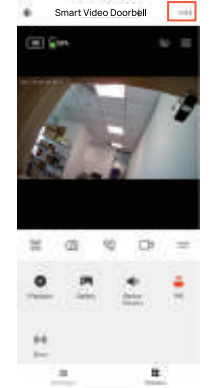
Battery Power Tip: The battery power and charging status can be checked in the APP “Smart Video Doorbell” interface.![]() indicates battery power status.
indicates battery power status.![]() indicates battery in charging status.
indicates battery in charging status.
Description
An excellent home security system, the winees Video Doorbell Camera M6P20AC blends cutting-edge technology with a stylish, contemporary appearance. You can view and converse with guests in pristine clarity thanks to the camera's 1080p HD video resolution. Even in very busy places, you may still have a clear conversation thanks to the two-way audio and noise reduction features. With the motion detection feature's configurable sensitivity, you can tailor the range and frequency of motion alerts to your liking. With the camera's night vision capability and infrared LEDs, you can see clearly even when the light is dim. The rechargeable battery offers a standby time of up to six months, and the built-in Wi-Fi and Bluetooth connectivity make pairing and setup a breeze. A dependable and long-lasting home security solution, the camera can endure severe weather thanks to its IP65 weather resistance classification.
Share Device
In “Smart Video Doorbell” interface, you can click “Share Device” icon, then chick “Add Sharing” icon and enter their phone number or email to share the device.
Remark: Please tell shared members to download and register SmartLife APP first.



Remove Device
In “home” interface, click “Device Management” in the “…” icon, then select the smart video doorbell and click “Remove Device” to remove the device.



In “Smart Video Doorbell” interface, click “
 ” icon, and click “Remove Device” at the end of setting interface to remove it.
” icon, and click “Remove Device” at the end of setting interface to remove it.
Remove shared device
If you don’t need to share the device, you can click the shared account, swipe left to click “Delete”, and no more share the device.



More Services
If you want to experience more services, you can click “Me” icon, then click “Third-Party Voice Services” >> “More >” (like Alexa, Google Assistant etc. voice service) or “Featured” (like Cloud Storage, Message Notification etc. service) but it may have charge for the service. Please check the app tips for specific fees.



Product Installation
Installation Precautions
This product is recommended to be installed and used in apartments, residential areas and other buildings. Recommended installation height: 1.2-1 5 meters. In a home environment, it is recommended to place the router, doorbell and wireless receiver in pairs within 3-5 meters. It is recommended to install the doorbell in a dry place. Installation is not recommended in the following 3 situations.
Load-bearing corners;
Metal door;
There are many partitioned bedrooms.
Before installation, please complete the installation according to the user manual and place the doorbell in the installation position to test whether the doorbell is working properly (if the network connection is successful, the place where the bell pressed will display a blue light; if the network connection is failed, the place where the bell pressed a red light will be displayed).
Doorbell Installation Methods
3M double-sided tape installation
Tear off the 3M double-sided tape on the doorbell back plate.
Fix the doorbell back plate to the wall (make sure smooth & dust-free surface), and hold for 30 seconds to fix it.

Fix the doorbell to the back plate, then fix with anti-theft screw.

Screw installation
Wall
Drill two holes in the wall with an electric drill (not included) and put the wall nails into the hole, use long self-tapping screws to fix the bracket on the wall.

Install the 15-degree slope bracket, and put the screw to pass through the slope bracket, fix it to the wall or door.
Fix the load-bearing bracket to the ramp bracket with screws.

Finally, press the doorbell into the bearing bracket and lock the anti-falling screw.

Chime installation
The doorbell only supports the installation of local chime with AC 12-24V. Before installation, confirm that the local chime is work and turn off the power to install.
The wiring connections of the doorbell, local chime and transformer are shown in the below picture.

Transformer: AC 12-24V
Note: Please turn power off before installation.
Paired with Door Chime
 55/38 RINGTONES
55/38 RINGTONES  1000 Feet 200 Meters
1000 Feet 200 Meters 0-110 dB 5 Levels
0-110 dB 5 Levels
Features
Modern & stylish design
Easy installation
Approx. 1000ft/200 mtrs operation range (open air)
5 Levels of volume
55/38 Ringtones
Low power consumption
Notes
The receiver is for indoor use only. Do not use outside or wet places.
There are no user-serviceable parts. Do not attempt to repair either the transmitter or the receiver by yourself.
Setup Guide
A winees video doorbell camera M6P20AC may be set up in no time at all. Here is what you need to do:
- Make sure to completely charge the battery before installing it.
- Get the Winees app for your mobile device and install it.
- At the breaker box, turn off the circuit for the doorbell.
- Take the old doorbell out and plug the new one into the winees Video Doorbell Camera M6P20AC's rear terminals.
- The doorbell comes with screws and anchors to help you mount it to the wall.
- Start the electricity by going to the breaker box.
- To set up the doorbell's Wi-Fi connection, just refer to the winees app.
- Make the necessary adjustments to the sensitivity of the motion detector and other parameters.
Installation
Volume
Previous music
Next music

Plug the receiver into a power socket and switch the socket on.
Press the transmitter push button and confirm that the transmitter indicator flashes the doorbell receiver sounds “Ding Dong” and the receiver indicator flashes. That mean the doorbell is paired successfully. If pairing failed, please refer to “Changing the ringtone / pairing” part for pairing.
Place the transmitter on where you intend to fix, and confirm that the doorbell receiver still sounds with the doors closed when you press the transmitter push button (If the doorbell receiver does not sound, Check if there is anything between the transmitter and receiver, especially metal objects and sources of electrical interference, such as power adapters or other wireless devices)
Fix the transmitter with bracket.
Changing the ringtone / pairing
Press the Backward or Forward button on the receiver to choose your favorite melody
Press and hold down the Volume button on the receiver for 5 seconds, until it makes a “Ding” sound and the receiver indicator flashes (that means the doorbell entered into the Pairing Mode, the pairing mode will only last 8 seconds, then it will automatically exit).
Press the button on the transmitter quickly, it will makes a “Ding Dong” sound and the receiver indicator flashes.
Press the button on the transmitter again to confirm whether the current ringtone is the one you have set, if yes, the pairing is completed.
Remark: This method is also suitable for adding/pairing additional transmitters.
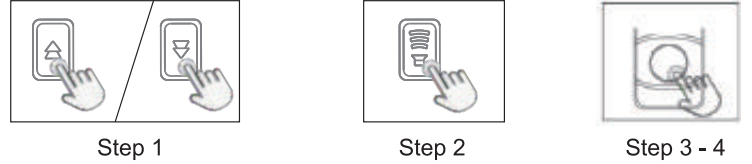
Clearing the settings

Press and hold down the Forward button on the receiver for 5 seconds, until it makes a “Ding Dong” sound and the receiver indicator flashes all the settings will be cleared, the doorbell will back to the factory default settings (it means that the ringtone you have set and the transmitters you have added/paired will be cleared).
Settings
The volume of the doorbell may be adjusted to five levels. Press the Volume button on the receiver to increase the volume by one level, the receiver will sound to indicate the selected level. If set the maximum level, the doorbell will switch to the minimum level, which is the Silent Mode.
The melody played by the doorbell may be set to any one of 35/55 different selections. Press the Backward or Forward button to select the next available melody, the receiver will sound to indicate the selected melody. To set the doorbell ringtone to the selected melody, please refer to the “CHANGING THE RINGTONE” steps.
Functions
Two Way Audio
When the visitor push the doorbell button, you will get a call notification. You can see and hear the visitor if get through the call in your APP.
PIR Motion Detection
Call notification will be sent to your phone APP when movement is detected.
Share Device
The doorbell can be shared with families and friends and they can also preview online.
Record
Record every moment using SD card storage or cloud storage.
Night Vision
Powerful night vision means no interruptions even in the night.
Daytime

Night

Troubleshooting
If you experience any issues with the winees Video Doorbell Camera M6P20AC, try the following troubleshooting steps:
- Check that the doorbell is properly connected to the power source.
- Make sure that the Wi-Fi network is functioning properly and that the doorbell is within range.
- Restart the doorbell and try reconnecting it to the Wi-Fi network.
- Check for any firmware updates in the winees app and install them if necessary.
- Adjust the motion detection sensitivity if you are receiving too many false alerts.
Pros & Cons
Pros
- 1080p HD video resolution
- Two-way audio with noise cancellation
- Motion detection with adjustable sensitivity
- Night vision with infrared LEDs
- Long battery life
- Easy to install and set up
- IP65 weather resistance rating
- Built-in Wi-Fi and Bluetooth connectivity
Cons
- May require professional installation for some users
- Does not support external storage
- No local storage option
- No HDR support
Customer Reviews
"I love the Winees Video Doorbell Camera M6P20AC. The video quality is amazing, and the two-way audio is crystal clear. The motion detection feature is also very accurate and customizable. I highly recommend this doorbell camera to anyone looking to upgrade their home security." - John D.
"I had some issues setting up the doorbell camera, but the customer service was very helpful and walked me through the process. The camera works great now and provides excellent video and audio quality. I am very happy with my purchase." - Sarah K.
"The only complaint I have is that the battery life is not as long as advertised. I have to recharge the battery every 3-4 months. Other than that, I am very satisfied with the winees Video Doorbell Camera M6P20AC." - Michael P.
Faqs
Why doesn't the Winees Video Doorbell Camera M6P20AC identify the SD card?
The Winees Video Doorbell Camera M6P20AC video cannot be previewed properly?
How to change doorbell network to another router?
Why Can't I receive the push message notification by phone APP?
What is the Winees Video Doorbell Camera M6P20AC?
How do I install the Winees Video Doorbell Camera M6P20AC?
What should I do if the Winees Video Doorbell Camera M6P20AC is not working properly?
How does the motion detection feature work?
What is the field of view for the Winees Video Doorbell Camera M6P20AC?
What type of power source does the Winees Video Doorbell Camera M6P20AC use?
Leave a Comment





