How to Setup: Xmarto Home Security IP Camera WNP810 User Guide

Content
Introduction xmarto Home Security IP Camera WNP810
The xmarto Home Security IP Camera WNP810 is a high-performance surveillance solution designed for comprehensive home monitoring. Manufactured by xmarto, this camera features 1080p HD video resolution, night vision capabilities, and motion detection alerts for enhanced security. Launched in 2023, it is priced at approximately $79. With its easy installation and remote viewing options through a mobile app, the WNP810 is ideal for both indoor and outdoor use, ensuring peace of mind for homeowners.
How the camera works
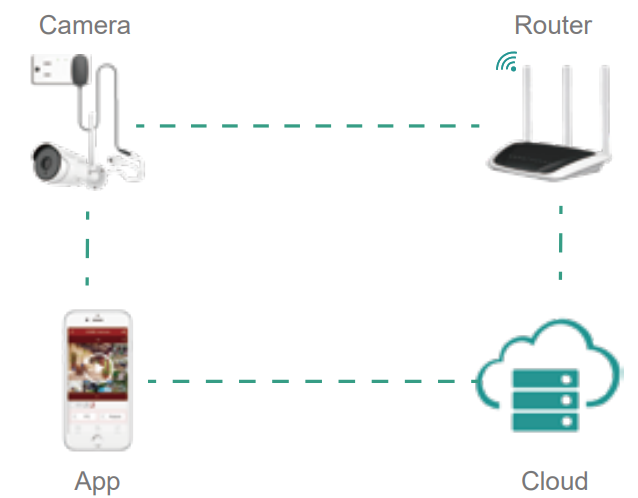
Specifications
The xmarto Home Security IP Camera WNP810 boasts several key features that make it a robust security solution:
- High-definition video recording at 1080p resolution
- Night vision capability up to 30 feet
- Motion detection with customizable sensitivity settings
- Two-way audio for real-time communication
- Wi-Fi connectivity (2.4GHz)
- MicroSD card slot for local storage (up to 128GB)
- Compatible with iOS and Android devices through the xmarto app
Camera Tail

Description
The xmarto Home Security IP Camera WNP810 is a sleek and compact device that fits seamlessly into any home decor. Its plastic casing is durable and easy to clean, ensuring long-lasting performance. The camera features a wide-angle lens that captures clear and detailed footage, even in low-light conditions thanks to its infrared LEDs.
The camera also includes a built-in microphone and speaker, allowing for two-way communication. This feature is particularly useful for communicating with family members or pets when you are not at home.
App
Camera List

- Group. With group, you can group multiple cameras to a quad view or multiple view. Then you can view multiple cameras simultaneously with one tap.
- One key Switch - At Home/ Away Mode.
- At home mode - owner is at home, camera DOES NOT RECORD
- Away mode - owner is away, camera records.
- Camera name, network status
- Quick menu to recorded photos & videos, edit/ delete camera.
- Share device with families or friends
- Alarm messages
- Video playback
- Camera settings
Live Footage

Video Playback
In camera list, tap Playback to play camera's recorded videos. Make sure you have Micro SD card in the camera.
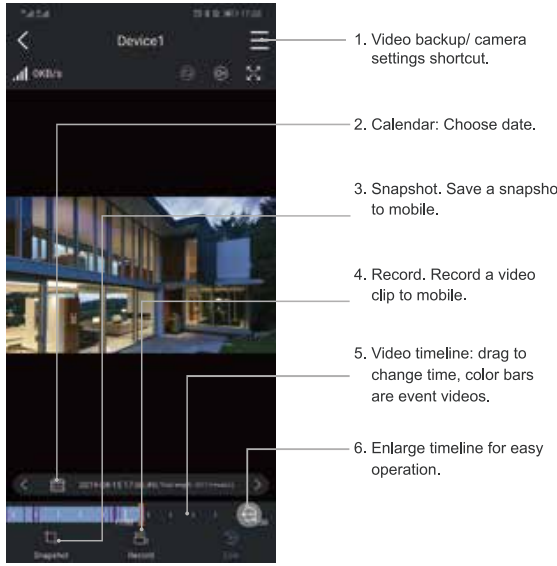
Camera Settings
In camera list, tap Setting to enter camera settings.
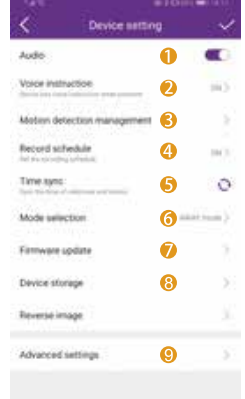
- Audio ON/ OFF
- Voice instruction - voice guide settings
- Motion detection settings
- Record schedule settings
- Sync camera time with your mobile
- Mode selection - detect & record plans while user is away/ at home.
- At home mode - owner is at home, camera DOES NOT RECORD
- Away mode - owner is away, camera records.
- Firmware update for camera
- Device micro SD card storage status
- Advanced settings
Motion Detection Management
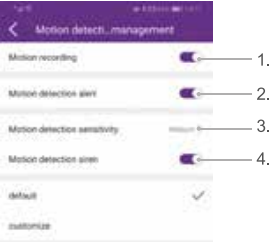
PTZ Control
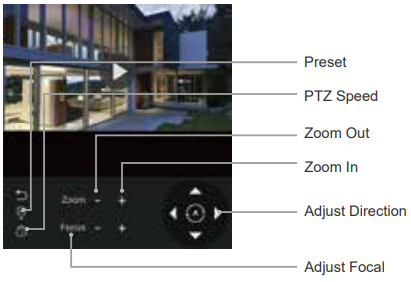
Record Schedule

In Record Schedule, you can shedule record time for cameras.
Presets
Tap + to record preset points. Tap Go to to view the point.
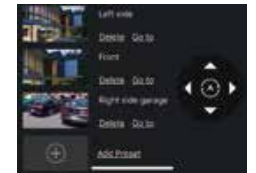
Camera Light Control
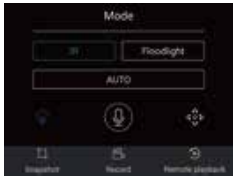
This works only for cameras with floodlight.
- IR IR LEDs light up automatically at night. Night vision is in B/W.
- Floodlight Floodlights stay up at night. Night vision is in color.
- AUTO/ Smart (recommended): At night IR LEDs turn up for night vision; when motion detected, the camera turns on floodlight to deter intruders away and image turns color.
PTZ Speed Setting
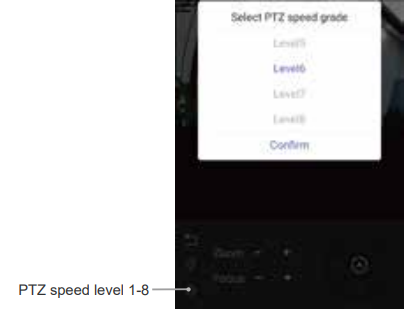
Advanced Settings
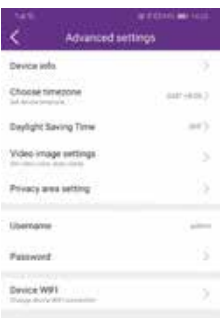
In advanced settings, you can set timezone, video image, Device username and password.
In Device WiFi, you can update the camera's WiFi connection.
Important tips: please set your password to secure your camera.
APP Overall Settings
- Tap profile photo to enter App account settings; includes email, phone number and change App login password.
- Setting - App push alert ON/ OFF and other app settings.
- 3. Snapshot/ Record. Access photos & videos you saved to mobile.
- Device share management. Manage device sharing.
- Push notification. Turn App notificaton ON/ OFF.
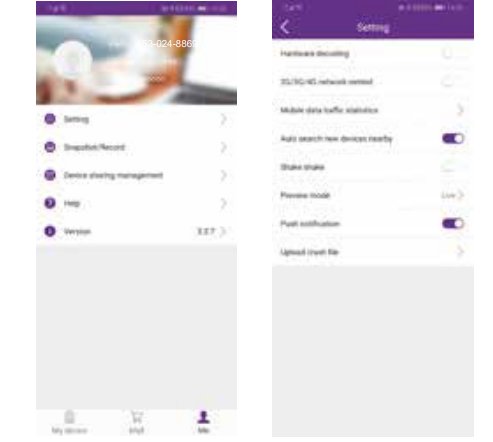
Setup Guide
Setting up the xmarto Home Security IP Camera WNP810 is straightforward:
- Unbox the camera and ensure all components are included.
- Plug the camera into a power outlet.
- Download and install the xmarto app on your smartphone or tablet.
- Follow the in-app instructions to connect the camera to your Wi-Fi network.
- Place the camera in your desired location and adjust the angle as needed.
Troubleshooting
If you encounter any issues with your xmarto Home Security IP Camera WNP810, here are some common problems and their solutions:
- No Video Feed: Check that the camera is properly connected to your Wi-Fi network and that your internet connection is stable.
- No Motion Alerts: Ensure that motion detection is enabled in the app settings and adjust the sensitivity level if necessary.
- Make sure the microphone and speaker settings are enabled in the app.
Home Security IP Camera WNP810 Pros & Cons
Pros
- Affordable price point
- High-definition video quality
- Effective night vision capability
- Easy setup process
- Two-way audio feature
Cons
- Limited compatibility with smart home systems
- No weatherproofing for outdoor use
- No battery option; must be plugged into a power outlet
Customer Reviews
Customers have generally praised the xmarto Home Security IP Camera WNP810 for its ease of use and clear video quality. However, some users have noted that the app can be slow to load at times and that there is limited integration with other smart home devices.
Common complaints include occasional connectivity issues and the lack of a battery option, which limits placement flexibility.
Faqs
What is the resolution of the xmarto Home Security IP Camera?
Does the xmarto Home Security IP Camera support night vision?
How do I set up motion detection on the xmarto Home Security IP Camera?
Does the xmarto WNP810 support two-way audio?
How do I connect the Home Security IP Camera to my Wi-Fi network?
What type of storage does the xmarto Home Security IP Camera WNP810 support?
Is the Security IP Camera compatible with smart home systems?
How do I troubleshoot connectivity issues with my xmarto Home WNP810?
Can I view live footage from multiple xmarto IP Cameras simultaneously?
Leave a Comment
