Yale Home Door Lock YDM4109 User Guide

Content
Introduction
The Yale Home Door Lock YDM4109 is a cutting-edge biometric lock designed for modern security needs. It features one-touch fingerprint verification, allowing for quick and easy access, and supports up to 20 fingerprints. The lock also includes a smart touchpad, voice guidance, and multiple access methods, including PIN codes and a physical key. With its sleek design and advanced technology, the YDM4109 offers both convenience and security for residential and light commercial applications.
Specifications
| Parts | Specifications | Remarks |
|---|---|---|
| Front (Front Body) | 68.6(W) X 320.7(H) x 40.1(D)mm | Operating temperature: -15 |
| Zinc die-casting | ||
| Back (Main Body) | 72.8(W) X 306.6(H) x 37.0(D)mm | |
| Fiber-glass | ||
| Lever | Zinc die-casting | |
| Battery | 4EA 1.5V AA alkaline batteries | Last up to 1 year (10 times used a day) |
| (Operating voltage: 4.5 ~ 6 V) | ||
| Lock case | Steel and SUS304 | |
| Option | Remote Control | |
| Z-wave | ||
| Zigbee | Wireless | |
| BLE module | Optional |
- Battery life may vary depending on temperature, moisture levels, frequency of use, and the quality of the batteries.
- Please make sure that all parts are included when purchasing the product.
- Optional products may not be available depending on your country or local dealer.
Yale Home Door Lock YDM4109 Identification
Front body
(Front Body, Installation on the outside of the door)
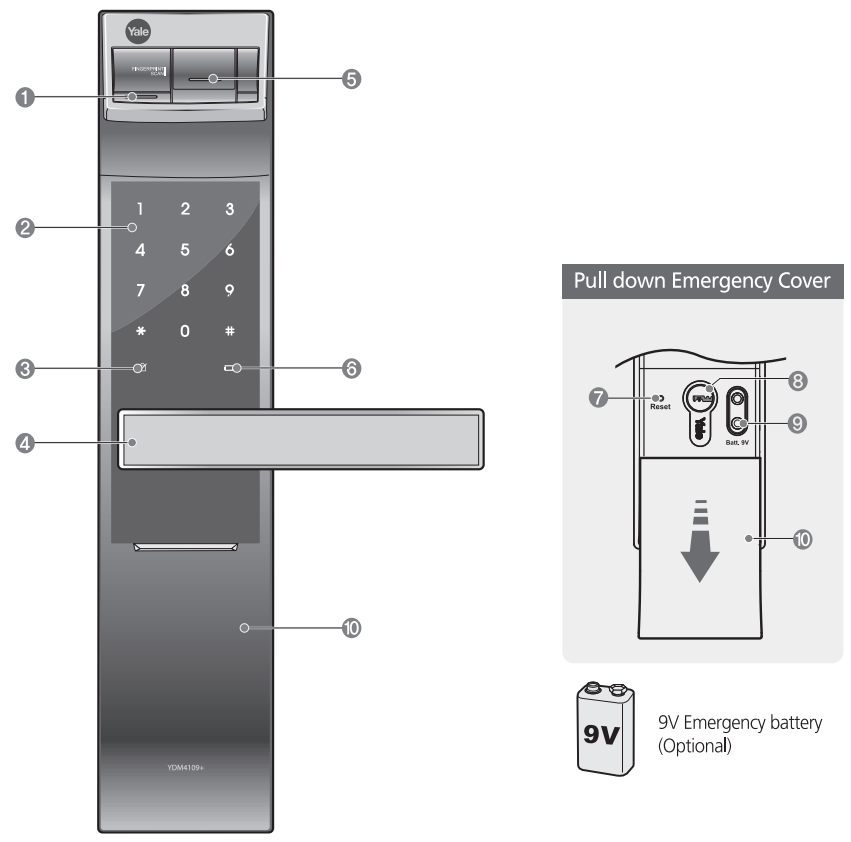
- Fingerprint Operation Lamp
- Keypad(10-Key)
- Dead Bolt Jam Lamp
- Lever
- Fingerprint Cover
- Battery Change Lamp
- Reset button
- Emergency Key
- Emergency Power Supply Terminal
- Emergency Cover
Main body
(Main Body, Installation on the inside of the door)

- Battery Cover
- Slot for Remote control module (Option)
- Registration button
- Lever
- Safe handle button
- Manual thumb turn
- Internal Forced Lock Switch
- 1. 5V AA Alkaline Batteries
- Auto/ Manual Lock button
- Volume Control Switch
- Lock case
- Latch Bolt +
- Automatic Locking Sensor
- Dead Bolt
Yale Home Door Lock YDM4109 Features
- Alarmed Door Lock
Yale Digital door lock has a built-in damage alarm. If the keypad area is damaged an alarm will sound. - One-touch Fingerprint Verification Method (Easy Scan)
Easy Scan technology has been applied to read a fingerprint in one shot conveniently. - Electronic Code System
You can open the door conveniently with Code.
Yale Digital door lock gives you the freedom and convenience of key-free. - Emergency power backup
A 9V battery source is available if your batteries run out. - Fake Code
To prevent the Code from being exposed.
Yale Digital door lock allows you to enter decoy numbers before or after entering your Code. - Auto Locking
The handle automatically disengages on the outside once you have entered your home, preventing anyone from following you. - Remote control System (Optional)
Use a Remote control to unlock/Lock your door "remotely". - Zwave / Zigbee (Optional)
Use them to connect with the Controller. - BLE (Optional)
Use it to pair with a Smartphone.
Components Overview
Basic Contents
The contents of this product may be subject to change without notice for performance or quality improvement.
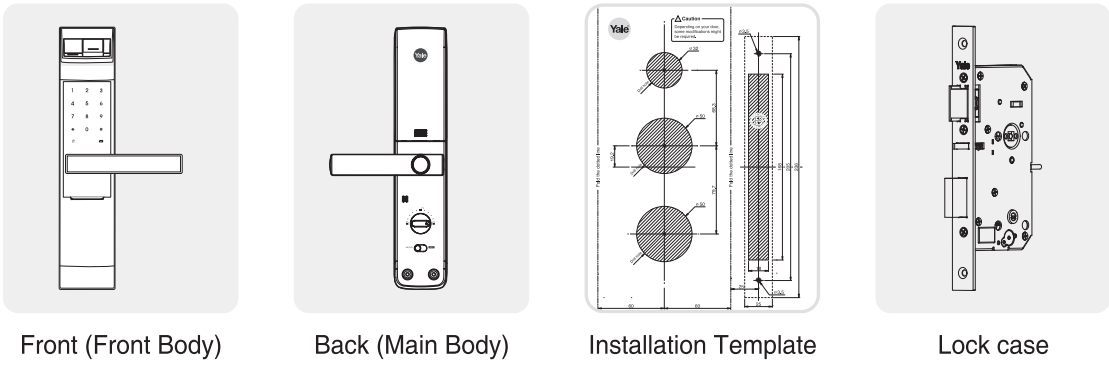
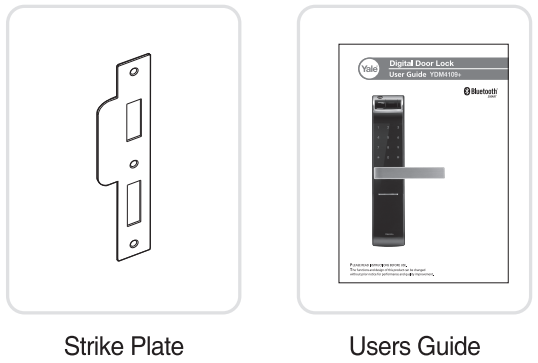
Tools Required
- 4 AA Batteries
- Emergency Keys
- Screws
Optional Accessory
- Remote controller
- Remote control module
- Z-wave module
- Zigbee module
- BLE module
Quick Menu
Quick Menu Icon
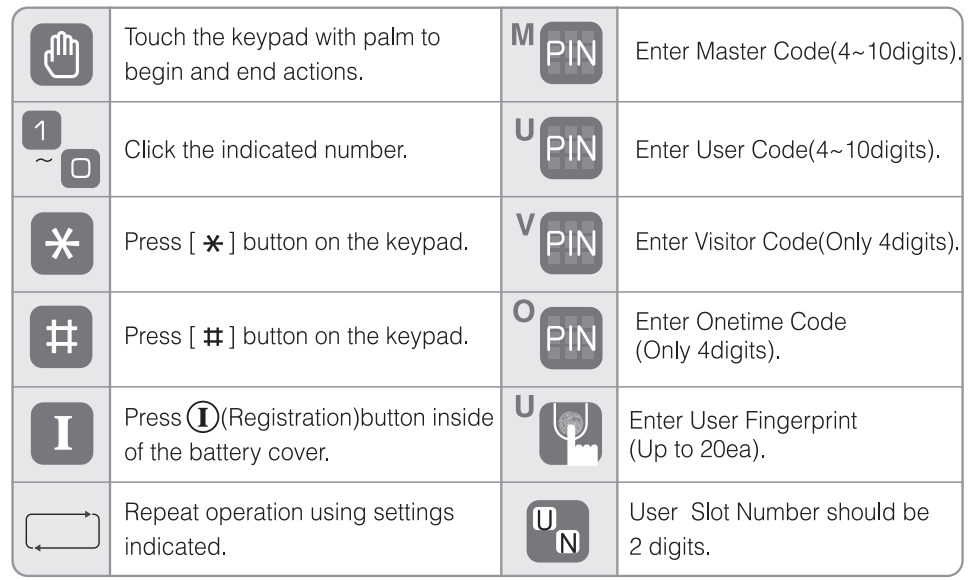
Creating a User PIN code
Creating a user PIN code must be performed upon Installation or after resetting the lock to factory default. Programming and use of the lock is not possible until this step has been successfully completed.
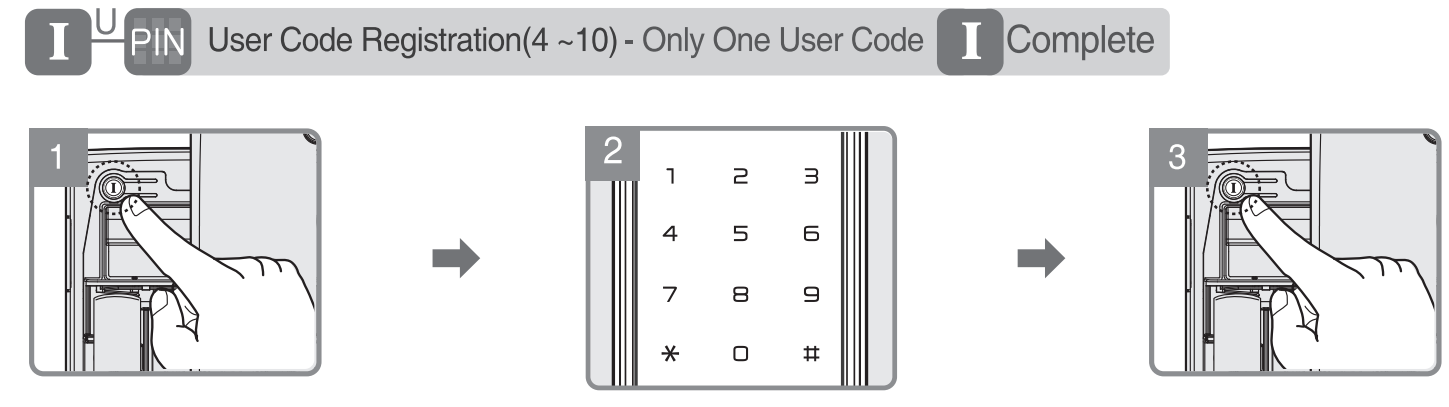
- Press (!) button
- Enter New User Code.
- Press the (!) button to complete.
Normal mode
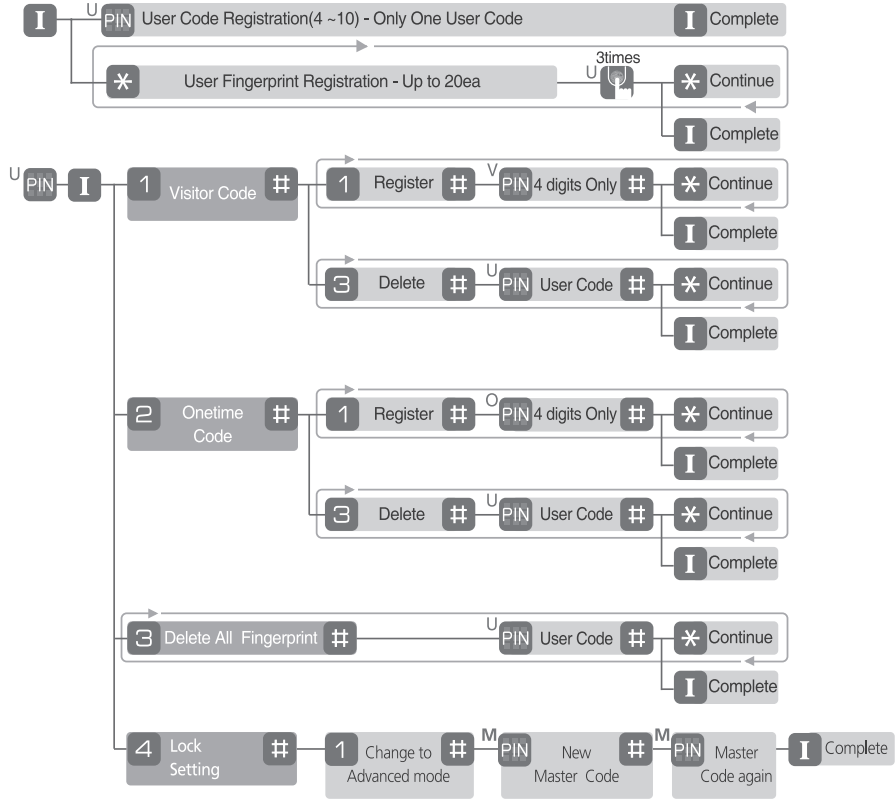
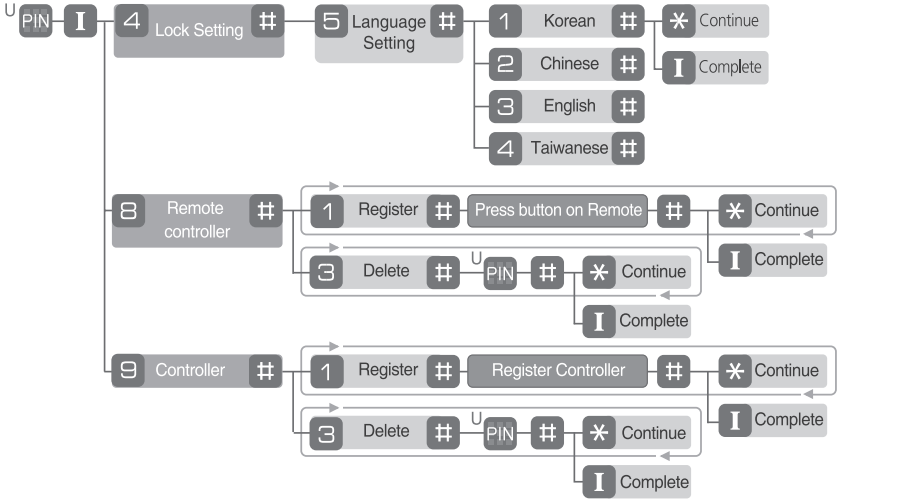
Advanced Mode
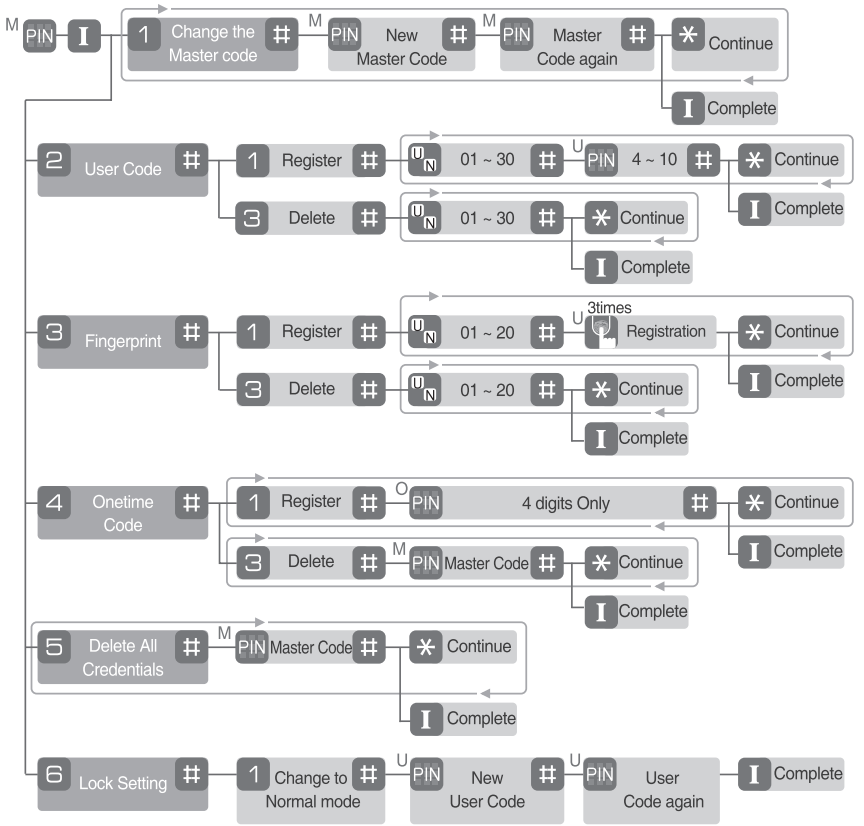
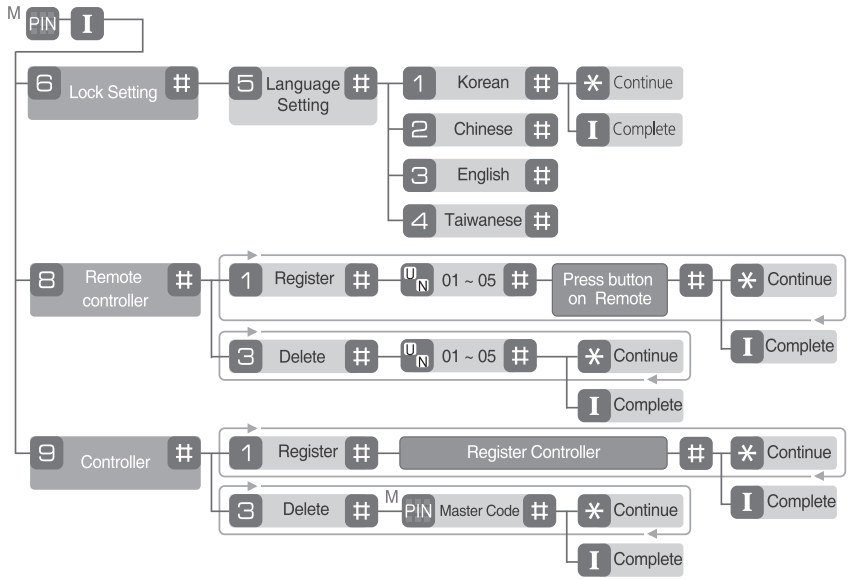
User Code Registration (4 ~10 digits)
_yale_home_door_lock_ydm4109.png)
- Press I button.
- Enter New User Code.
- Press the I (Registration) button to complete.
User Fingerprint Registration (Up to20ea)

- Press I button.
- Press the [ *] button to continue.
- After opening the cover, swipe your finger 3 times through the fingerprint sensor followed by the voice guide.
OR - Press the [ *] button to continue.
Press I button to complete.
Caution
- Make sure to leave the door open when registering User Code and Fingerprints because you may accidentally lock the door while trying to register or change a credential.
- The previously registered User Code will automatically be deleted when a new credential is registered.
- It is recommended to change the User Code regularly.
- It is impossible to make the same number for Master code / Visitor code /Onetime code/User code.
Description
The Yale Home Door Lock YDM4109 is more than just a lock; it's a complete home security solution. With its advanced features and compatibility with most home automation systems, you can have peace of mind knowing that your home is secure. The lock is easy to install and use, and its touchscreen keypad is user-friendly, even for children and elderly family members. The YDM4109 also comes with a physical key as a backup, so you'll never be locked out of your home. Its built-in alarm and auto-lock feature provides additional layers of security, making it one of the best smart locks on the market today.
Configuration
Change the Master Code
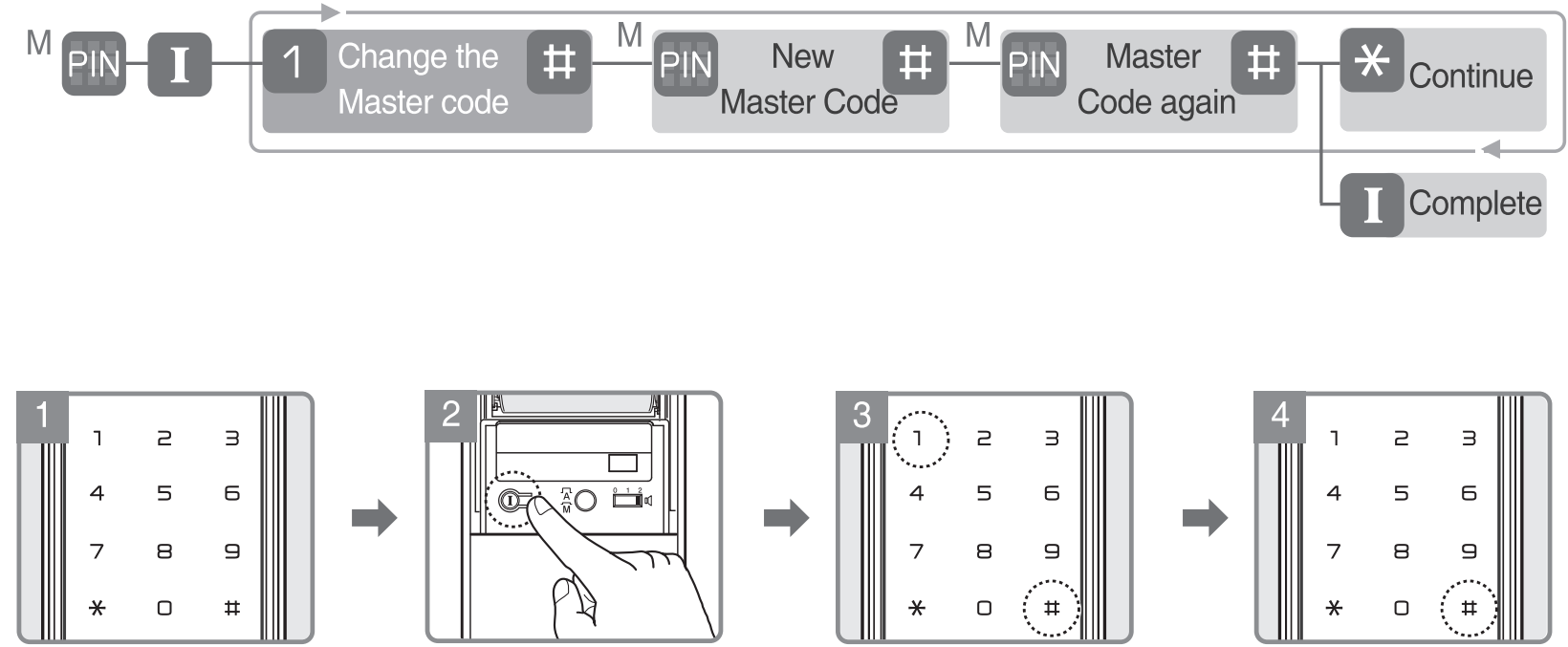
- Enter the Master Code.
- Press the (I) button.
- Enter [ 7 ] , and [# ] buttons to change the Master code.
- Enter the New Master Code and [# ] button.
- Again enter the Master Code and [ t:I:] button.
- Press the [*] button to continue.
OR
Press the (I ) button to complete

Register User Code
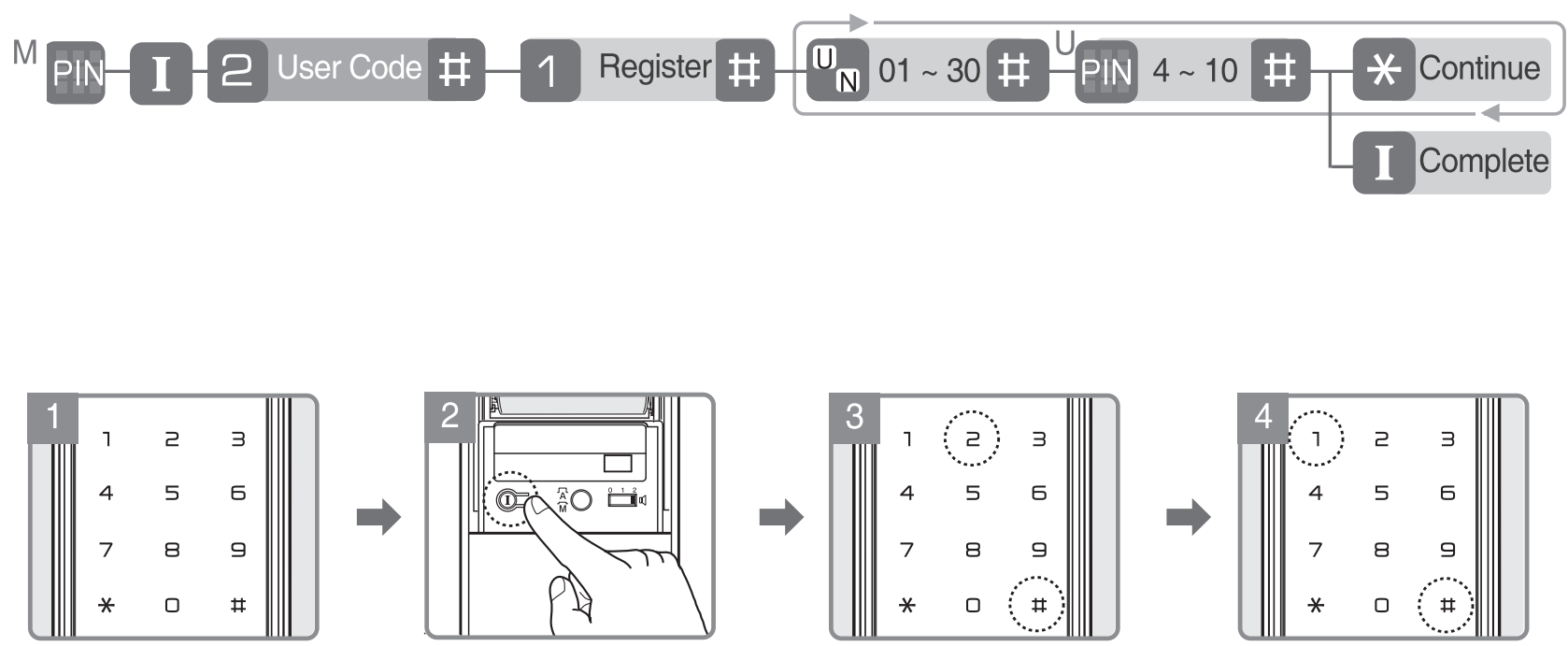
- Enter the Master Code.
- Press the (I) button.
- Enter [ ] , and [ # ] buttons.
- Enter [ 1 ] , and [U] buttons to register the User code.
- Enter the User number (01-30) and [ # ] button.
- Enter the User Code (4 -10 digits) and [ # ] button.
- Press the [ *] button to continue.
OR
Press the (I) button to complete.

Delete User Code

Register Fingerprint
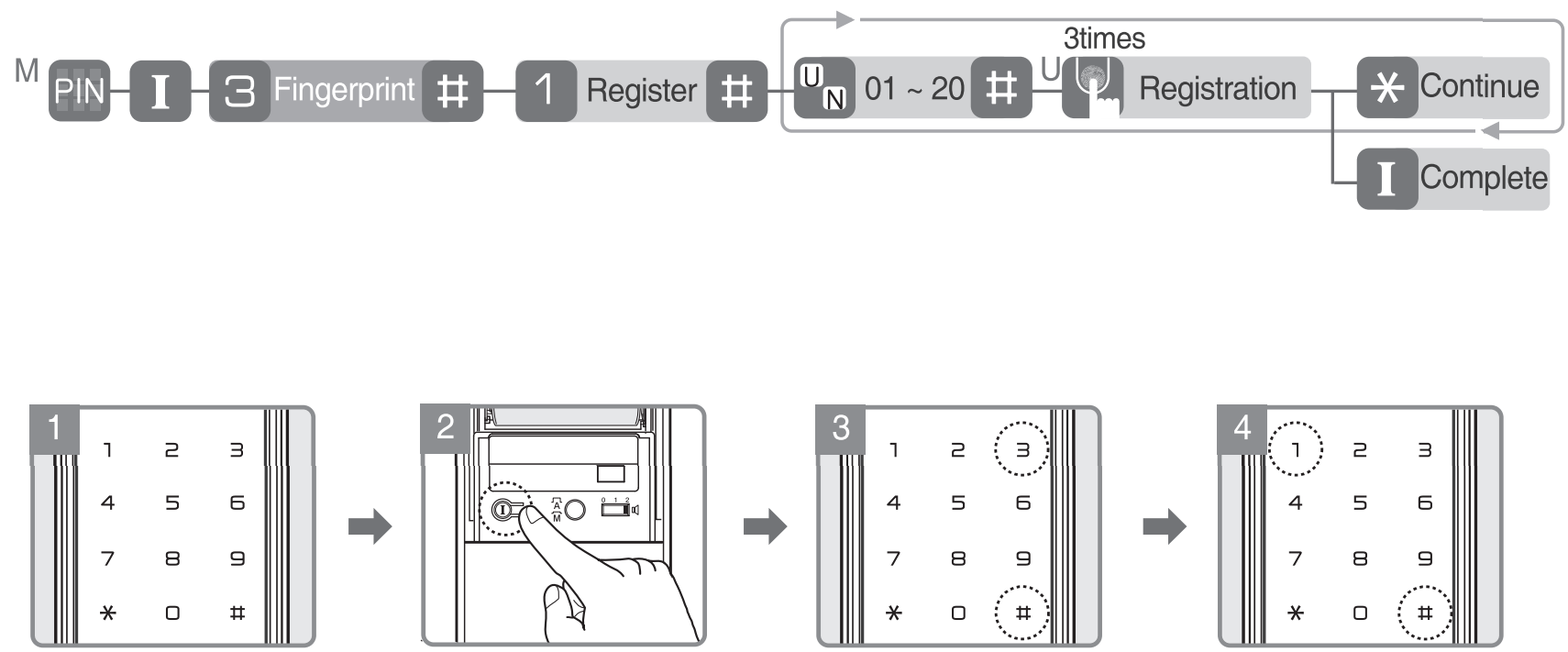
- Enter the Master Code.
- Press I button.
- Enter [ 3 ] , [#] buttons.
- Enter [ l ] , [# ] buttons to register fingerprint .
- Enter the User number (01-20) and [#] button.
- After opennig the cover, swipe your finger 3 times through the fingerprint sensor followed by the voice guide.
- Press [ *] button to continue.
OR
Press the I button to complete.

Delete Fingerprint

Register Onetime Code
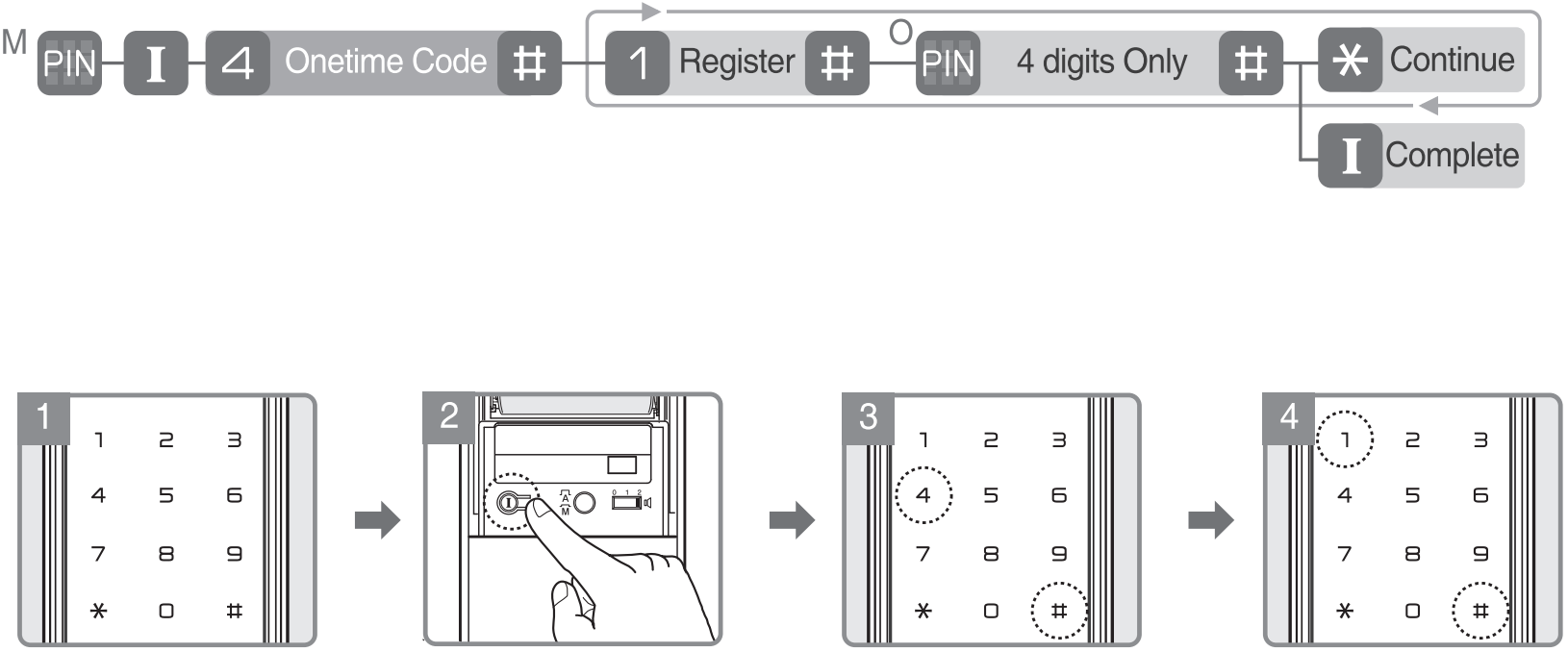
- Enter the Master Code.
- Press I button.
- Enter [ 4], [#] buttons.
- Enter [ 7 ] , and [ # ] buttons to register the Onetime Code.
- Enter Oneti me Code (4 digits) and [# ] button.
- Press [*] button to continue.
OR
Press I button to complete.

Delete Onetime Code

Delete All Credentials
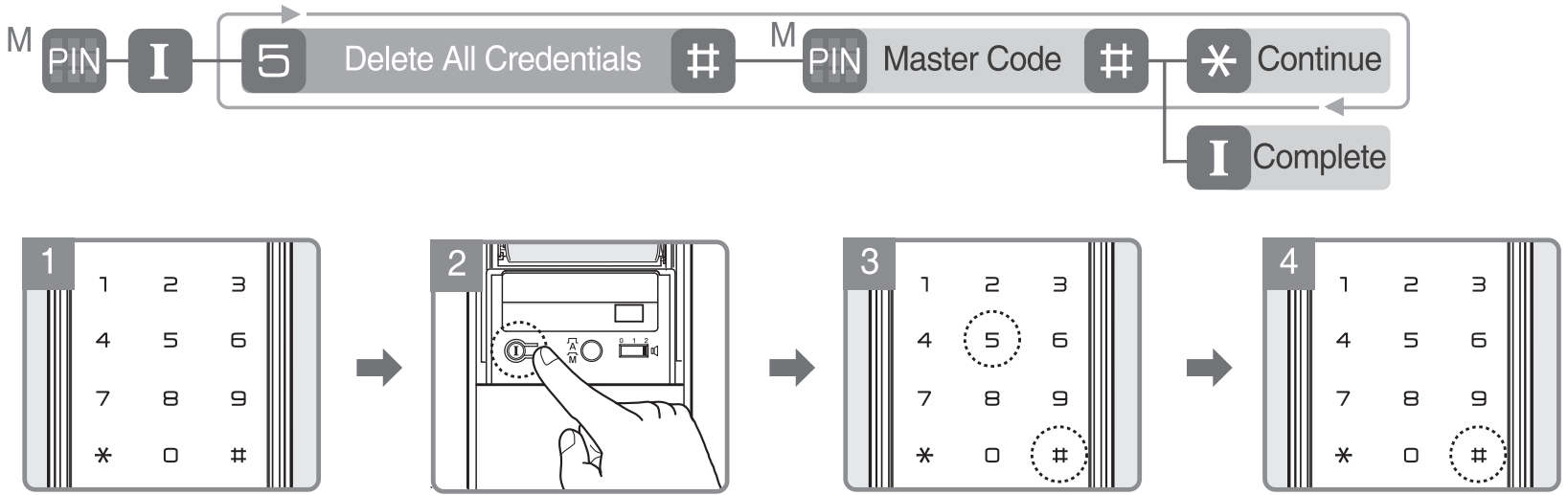
- Enter the Master code.
- Press the (I) button.
- Enter [ s ] , [ # ] buttons.
- Enter the Master code and [ #] buttons.
- Press the [ *] button to continue.
OR
Press the (I) button to complete.
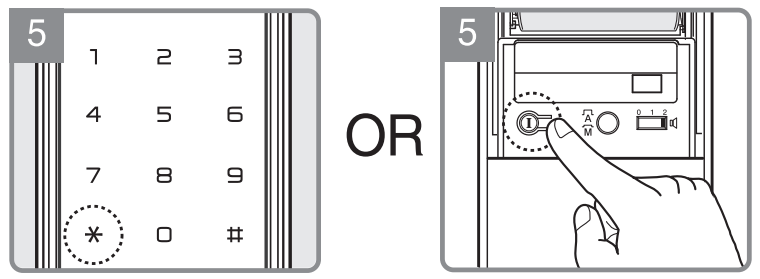
Lock Setting
Change to Normal mode

- Language Setting
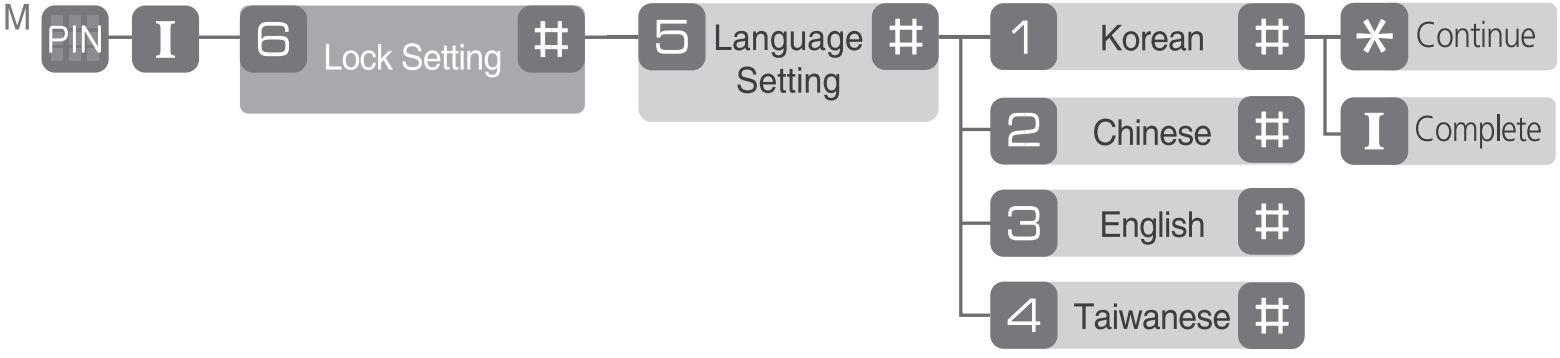
Register Remote control
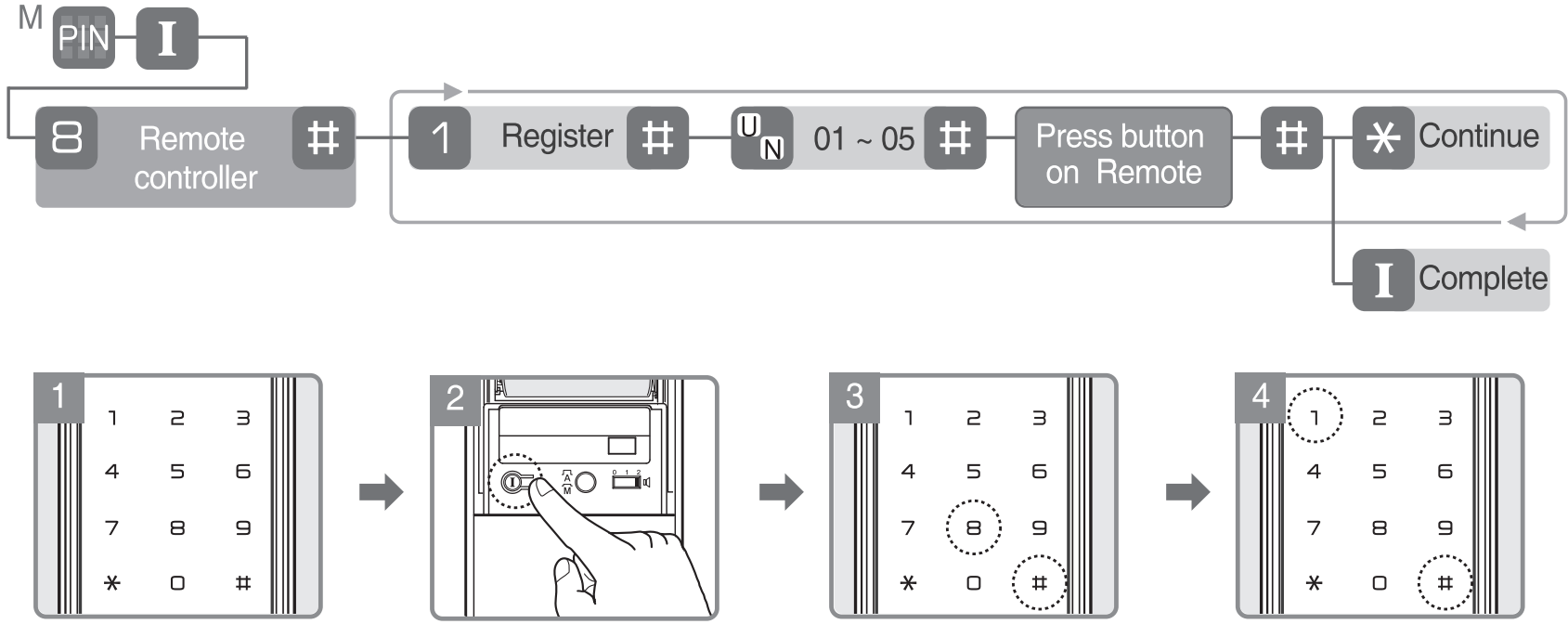
- Enter the Master Code.
- Press the CD button.
- Enter [ B ] , and [ # ] buttons.
- Enter [ l ] , and [ # ] buttons to register the Remote control.
- Enter the User Number (01-05) and [# ] button.
- Press the registration button on the Remote controller and press[ # ] to complete after the beep sound from the digital door lock.
- Press the [*] button to continue.
OR
Press the CD button to complete.

Delete Remote control

Register Controller
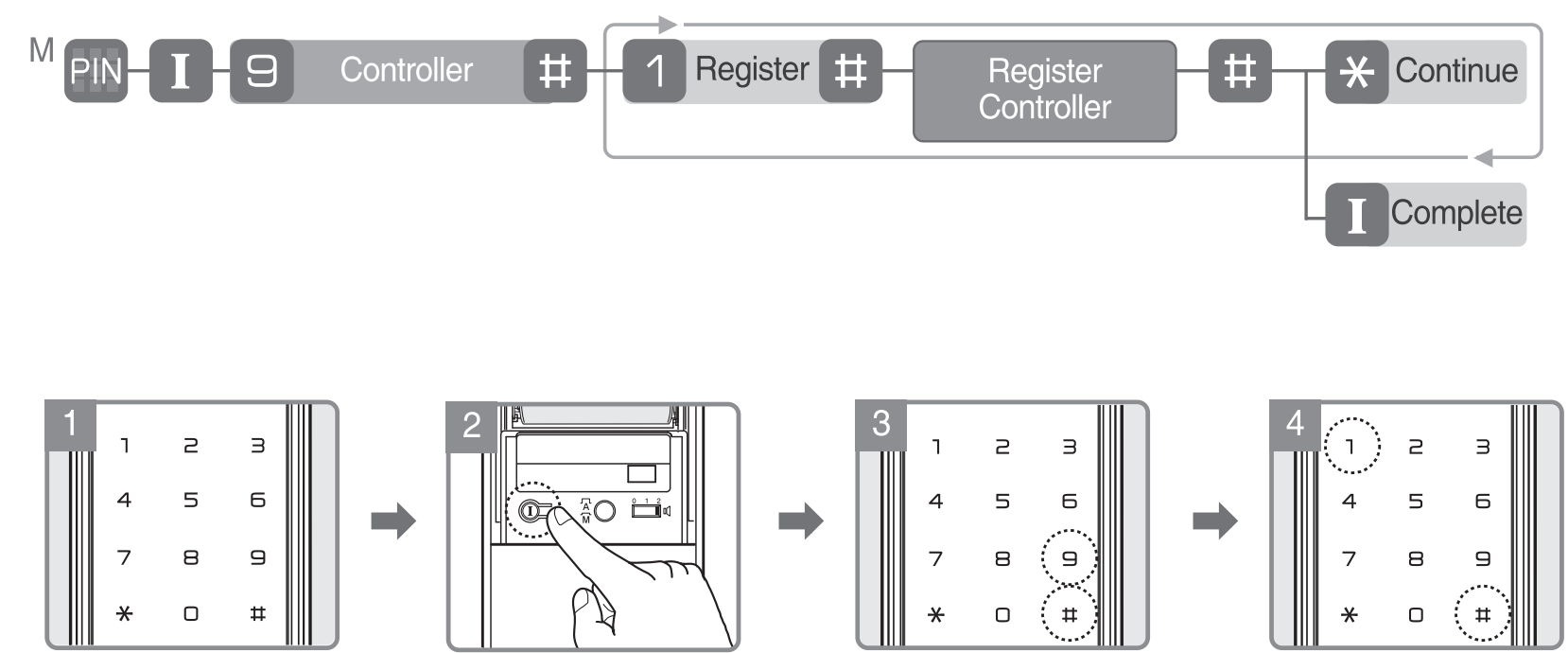
- Enter the Master Code.
- Press the (I) button.
- Enter [ 9 ] , [# ] buttons.
- Enter [ 7 ] , and [#] buttons to register the controller.
- Register Controller followed by pressing [ # ] button to complete after the beep sound from the digital door lock
- Press the [ *] button to continue.
OR
Press the (!) button to complete.
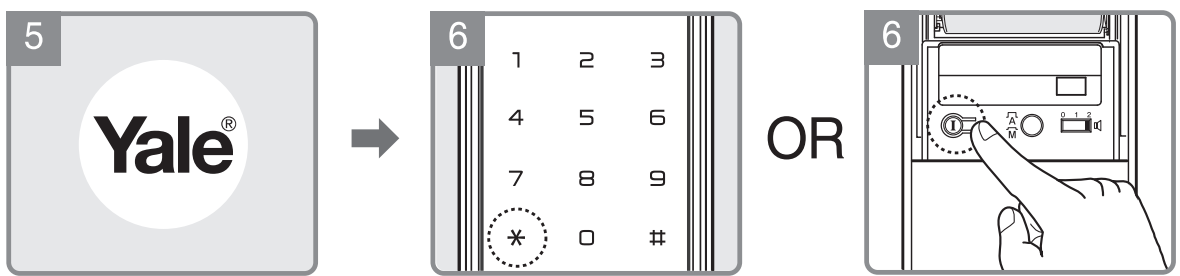
Delete Controller

Setup Guide
To set up your Yale Home Door Lock YDM4109, follow these steps:
- Install the lock on your door using the included hardware and instructions.
- Download the Yale app on your smartphone and create an account.
- Follow the app's instructions to connect your lock to your Wi-Fi network and home automation system.
- Create unique access codes for your family members and guests.
- Test your lock to ensure it's working properly.
Troubleshooting
If you encounter any issues with your Yale Home Door Lock YDM4109, try these troubleshooting steps:
- Make sure your lock is connected to a power source and the LED light is on.
- Check your Wi-Fi connection and make sure your lock is connected to the same network as your smartphone.
- Restart your lock and try again.
- If you're still having issues, contact Yale customer support for further assistance.
Emergency Power
Emergency power supply for discharged batteries In case the batteries are dead, you can open the door by using a 9V battery as shown.

To supply emergency power
- Place the 9V battery onto the emergency power supply terminal.
- Touch the keypad with your palm.
- Enter the registered Code on the keypad.
- Touch the keypad with your palm or Press the [ * ] button to confirm and replace the batteries.
Power supply
- Expiry Date
The product uses four 1.5V alkaline AA batteries. They may sustain 1 year if used 10 times a day.
(Users are advised to use authentic alkaline batteries.)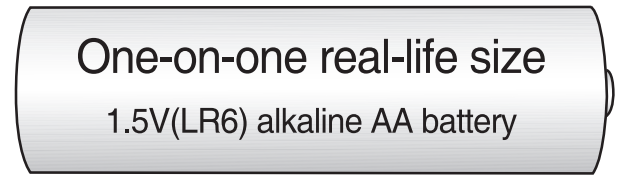
Low battery alarm
You must replace all 4 batteries in the following cases: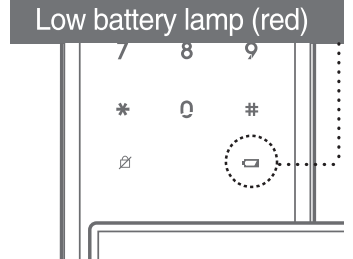
- The Low Battery LED on key pad flickers red. a
- When low battery notification message is played.
RISK OF EXPLOSION IF BATTERY IS REPLACED BY AN INCORRECT TYPE. DISPOSE OF USED BATTERIES ACCORDING TO THE NATIONAL CODE OR RECYCLING PROGRAM
Note
- The battery life varies according to ambient temperature, humidity, the frequency of use, and the quality of the battery.
- Do not use rechargeable batteries. Only alkaline batteries are recommended.
Pros & Cons
Pros
- Keyless convenience and enhanced security
- Compatible with most home automation systems
- Sleek and modern design
- Touchscreen keypad with anti-tamper alarm
- Auto-lock and anti-pick protection
Cons
- May be more expensive than traditional locks
- Requires Wi-Fi connection for remote access
Faqs
What is the Yale Home Door Lock YDM4109?
How do I install the Yale Home Door Lock?
How do I create access codes for my family members and guests?
What happens if my lock runs out of battery?
Can I use a physical key to unlock my door?
Is the Yale Home Door Lock weatherproof?
How do I connect my lock to my home automation system?
Can I control my lock remotely?
What should I do if my lock is not working properly?
Is the Yale YDM4109 easy to use?
Leave a Comment
